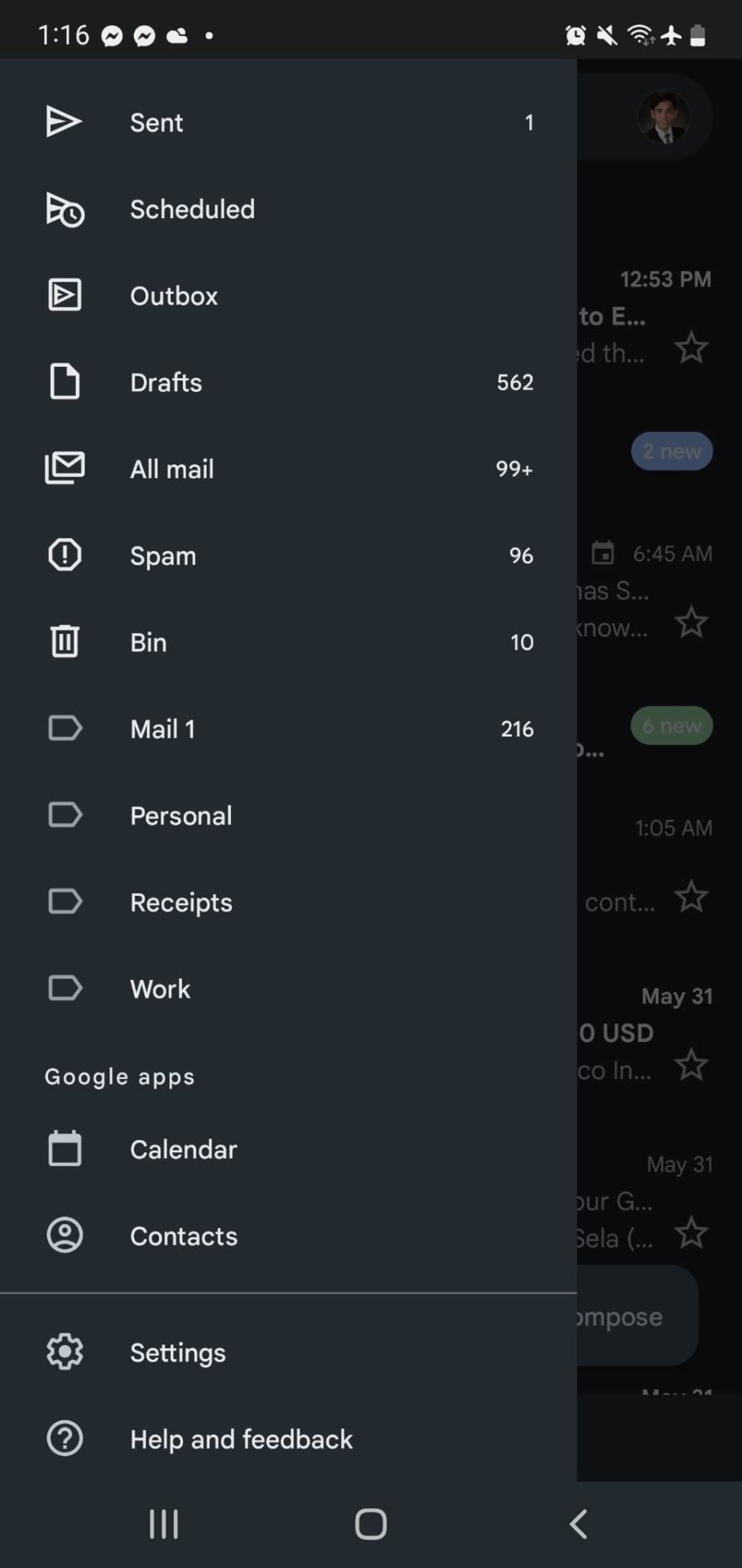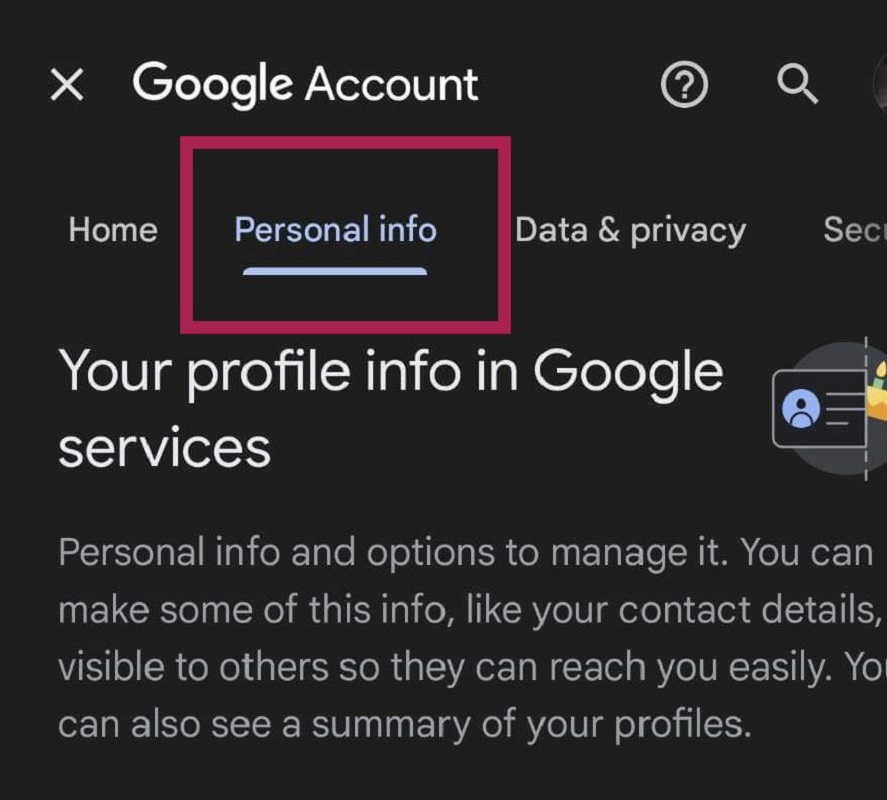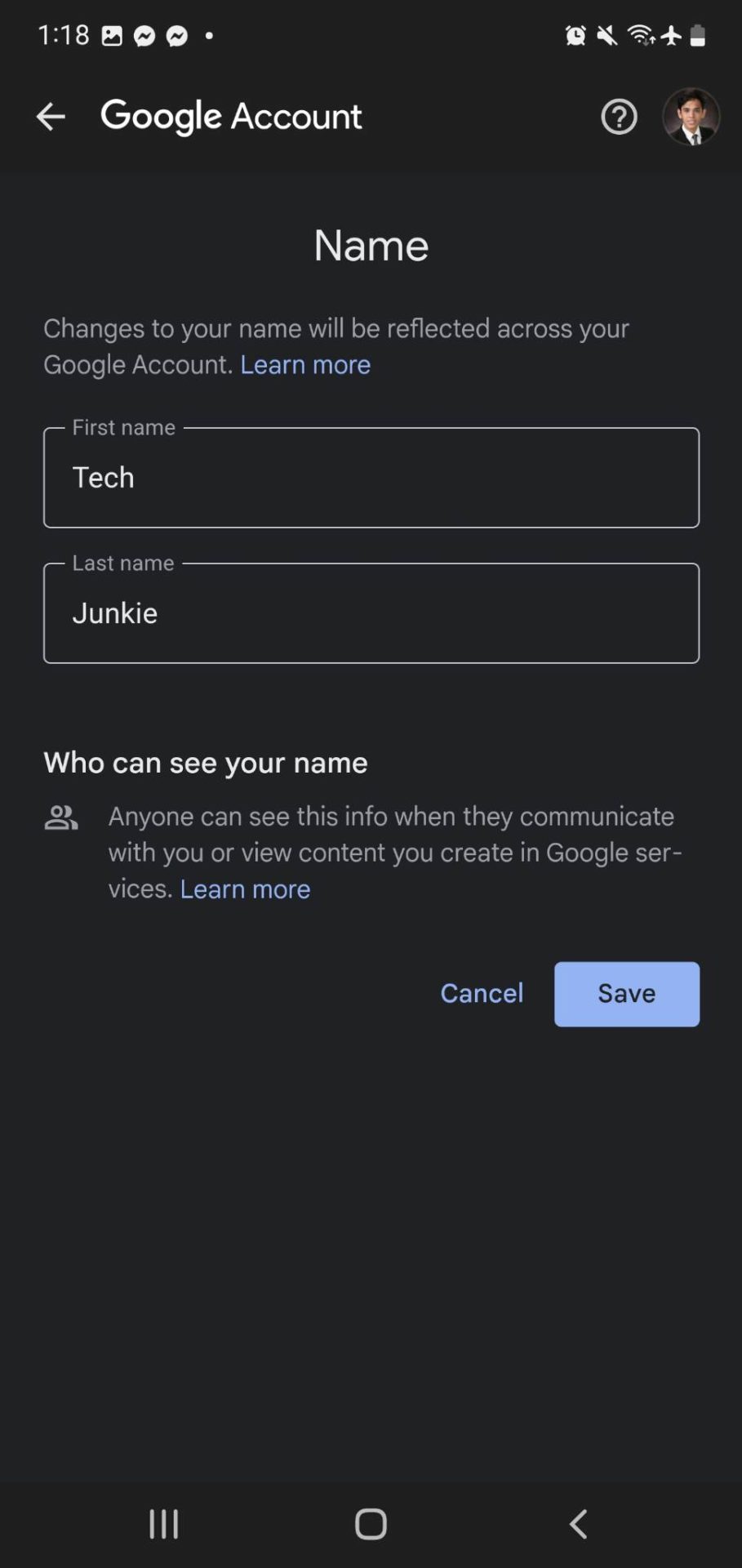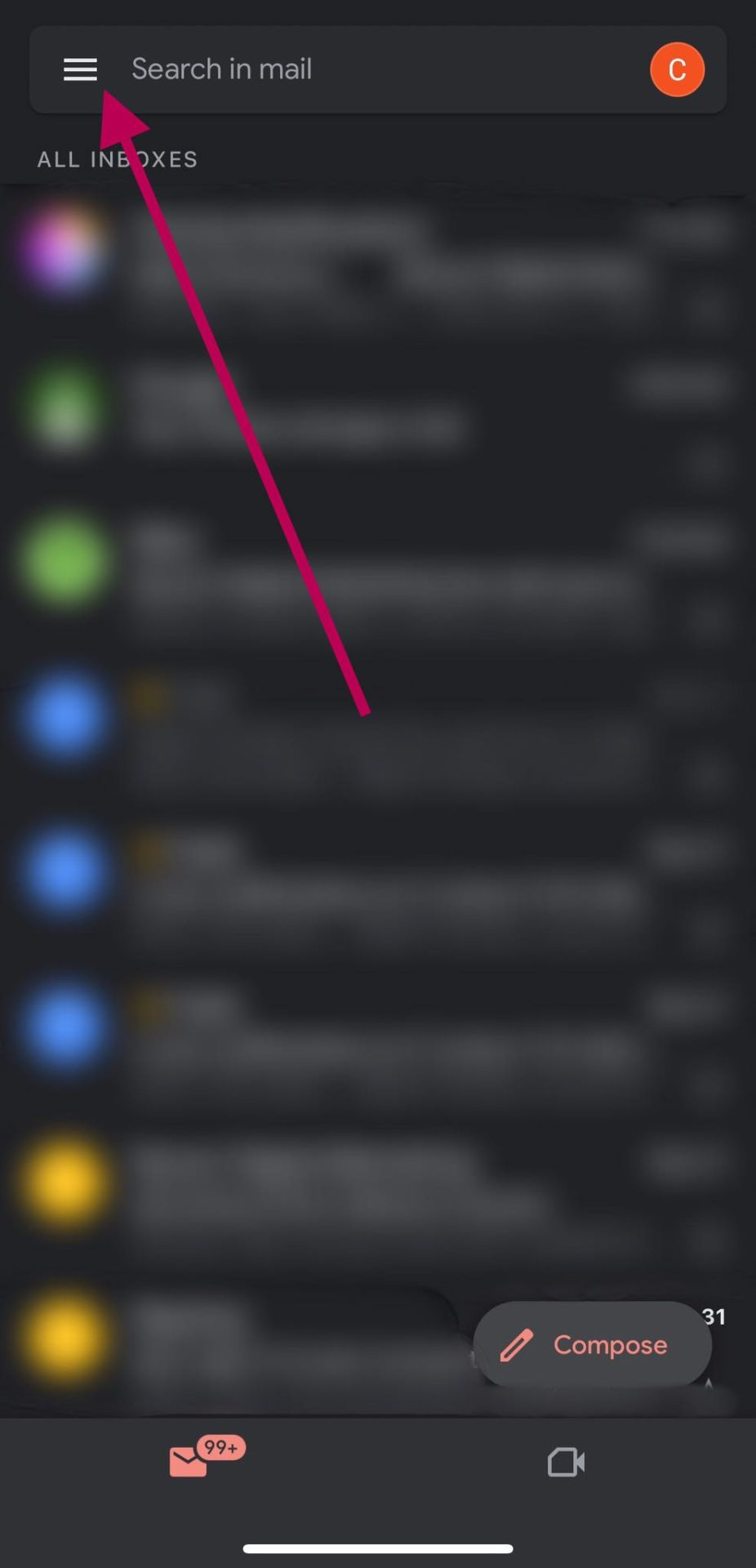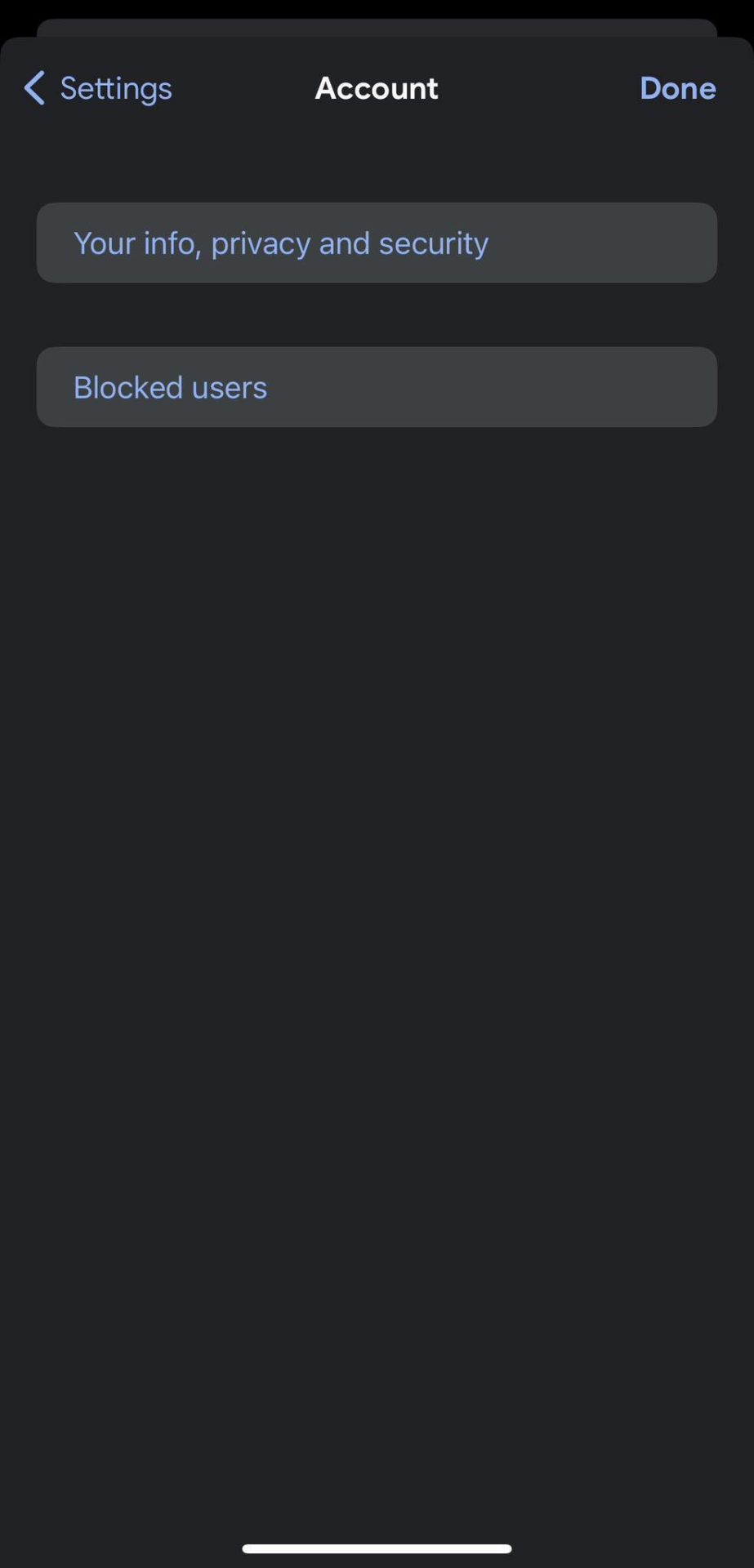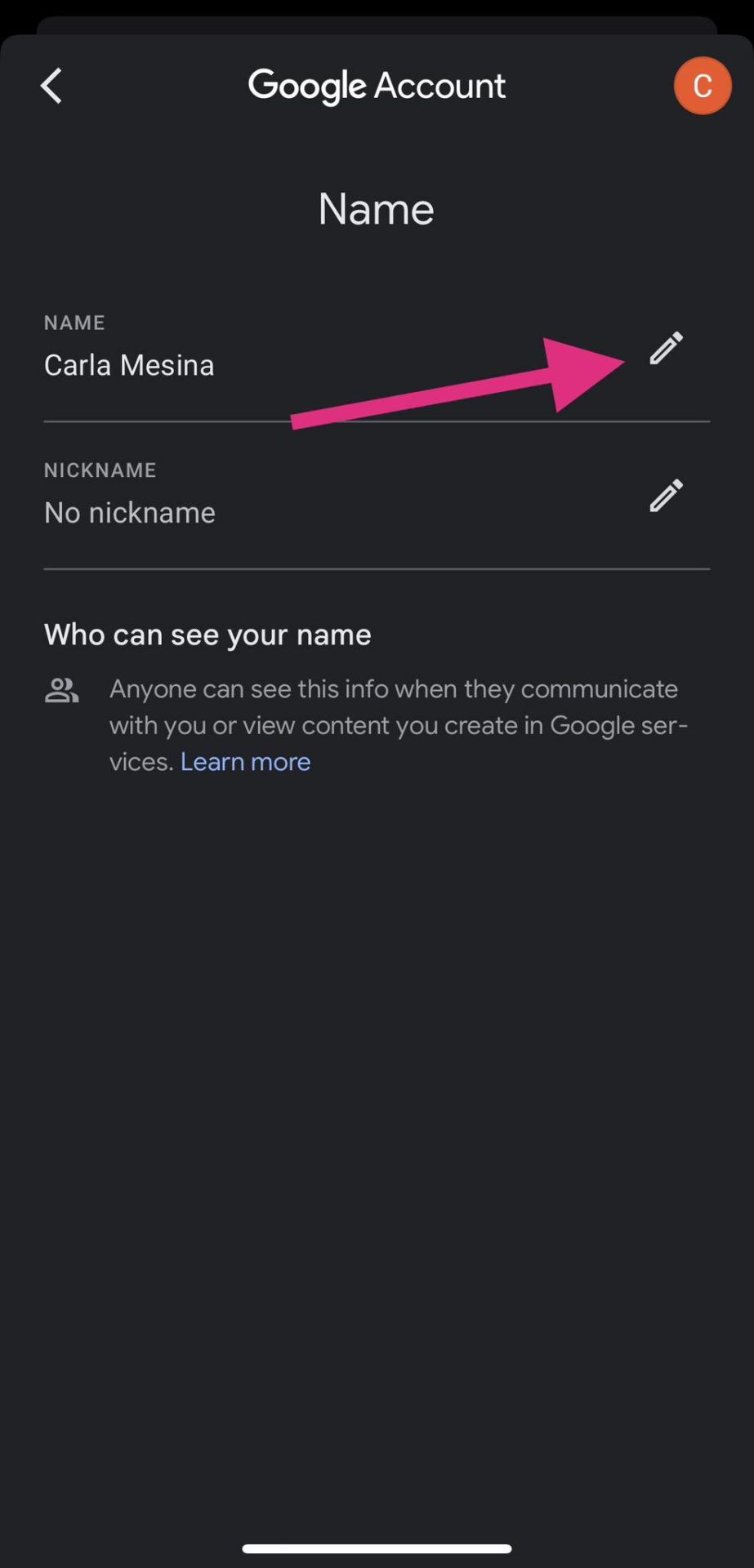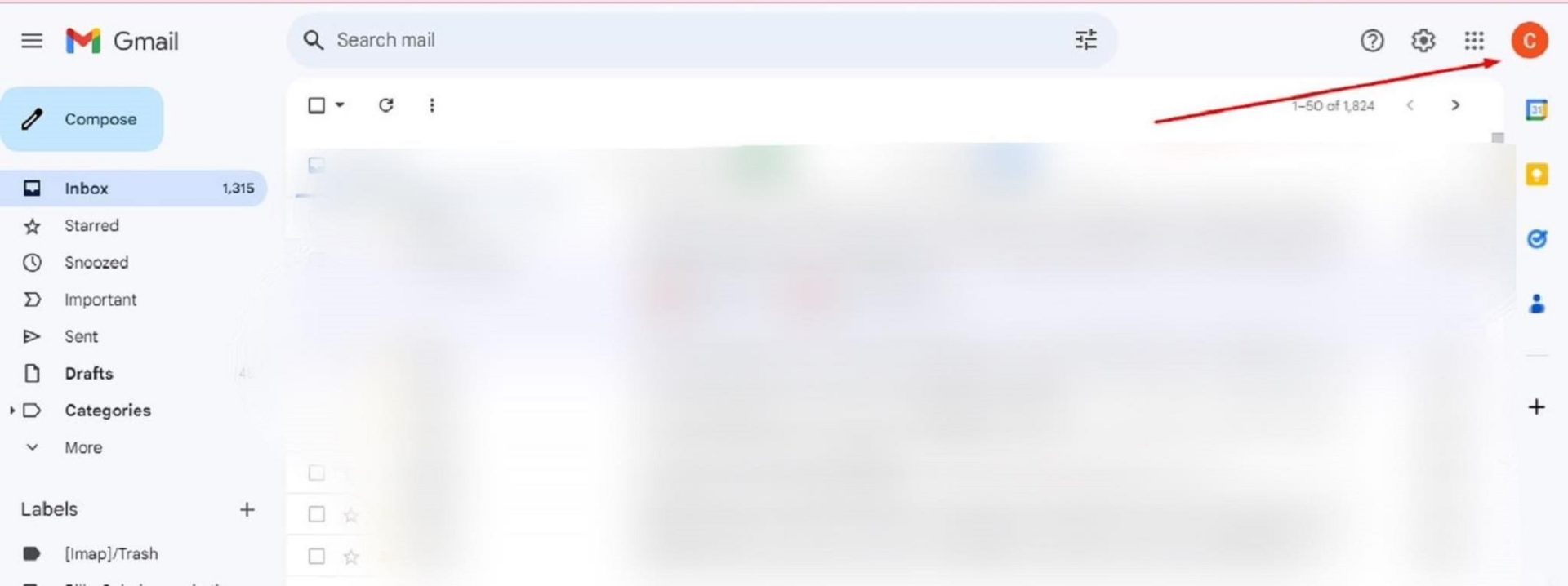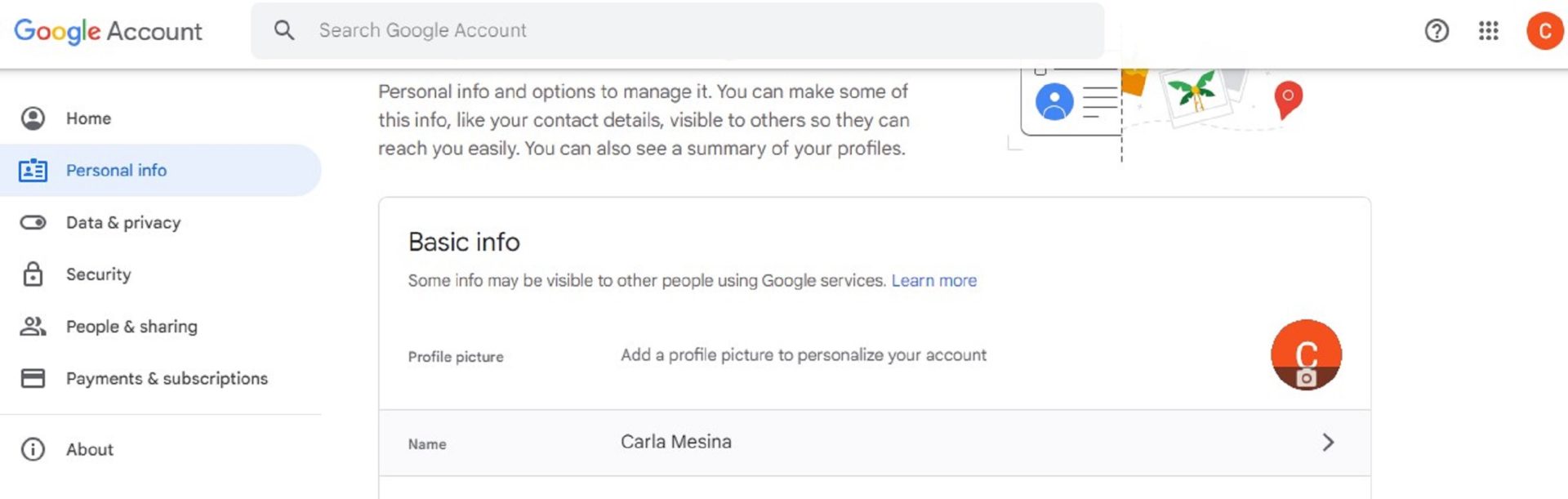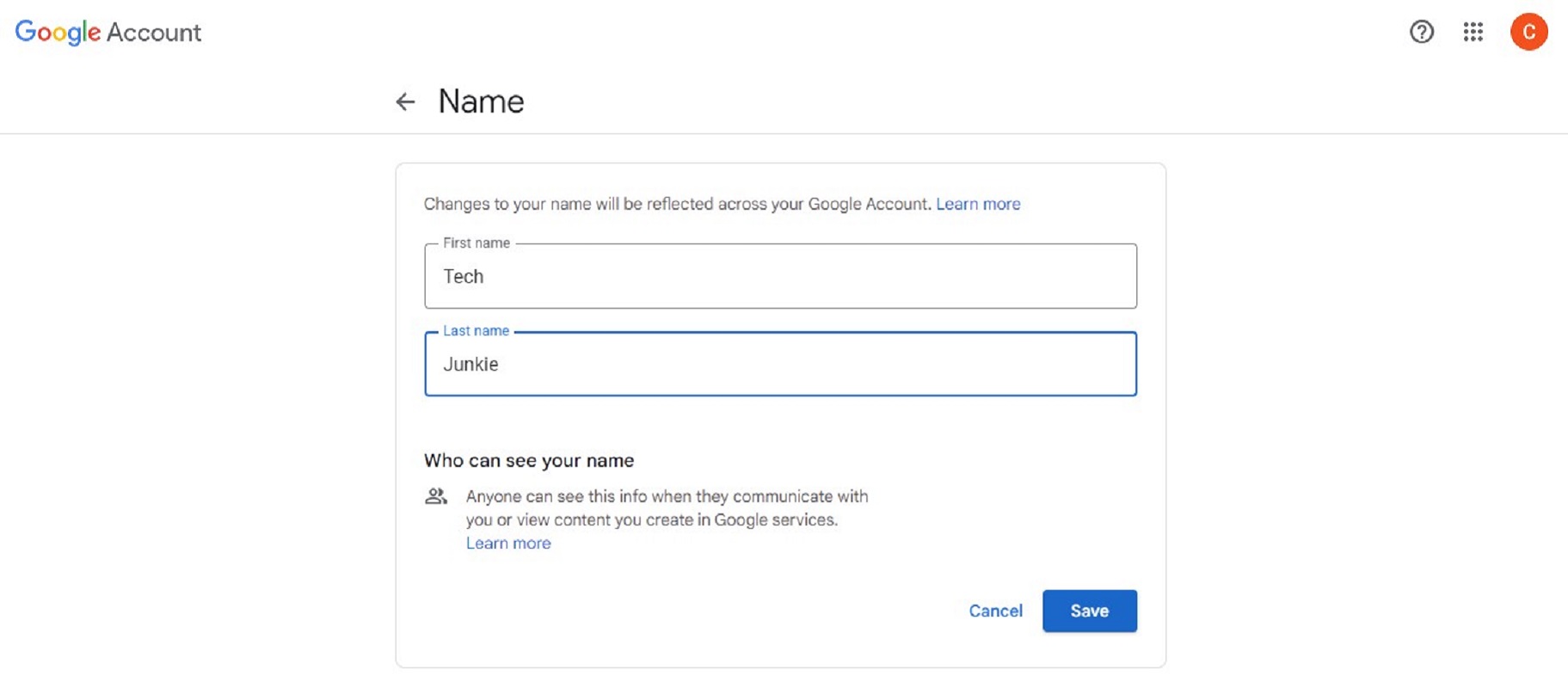How to Change Your Gmail Account Name
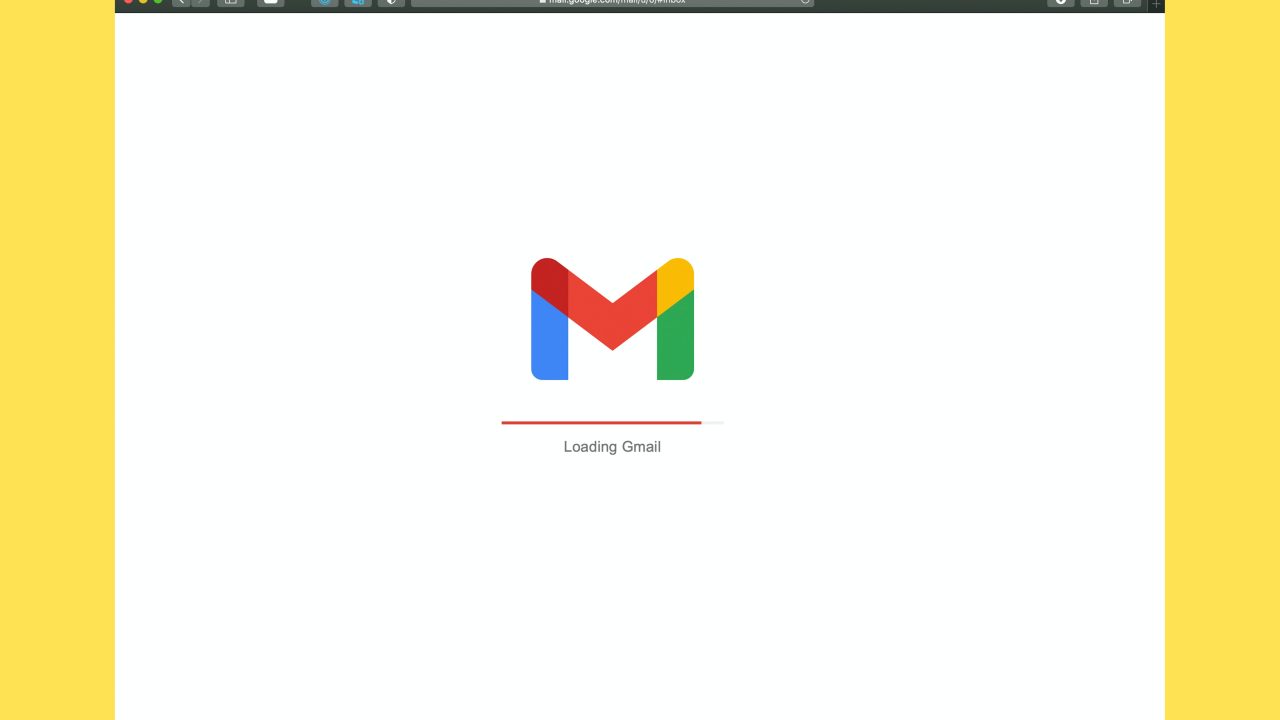
Your name is a key part of your Gmail account, as it helps your emails to stand out in the recipient’s inbox. But if you created your Gmail account when you were young, it’s possible you ended up using a silly name. Now wondering if it is even possible to change your Gmail account name?
Fortunately, Gmail provides a simple and easy method for changing the name of your account. This will enable you to adapt your online identity to suit your changing needs. And in this guide, we will walk you through the process of changing your Gmail account’s name.
Why Change Your Gmail Account’s Name
As your professional life grows, you might wish to present a more polished and expert persona in your email interactions. You might also want to change your name in your Gmail account for privacy or security concerns.
Changing the name of your Gmail account can give you a fresh start if your existing name discloses too much personal information or if you have experienced unwelcome attention. You can reclaim your sense of privacy by changing your name and reducing your vulnerability to targeted attacks.
Changing your account name is different from changing your default Gmail account. The former will enable you to distinguish your email accounts better.
How to Change Your Gmail Account’s Name on Android
You can easily change your Gmail account’s name from your Android phone.
- Open the Gmail app on your Android phone.
- Afterward, tap the hamburger button in your screen’s top left corner.
- Scroll down and tap Settings.

- Then, tap the account you want to make the changes to.
- Select Manage your Google account under the Account section.
- After that, select Personal Info.

- Then, tap Name.
- Select the edit button after that.
- Enter your new preferred name.

- Tap Save, and you’re done.
How to Change Your Gmail Account’s Name on iPhone
Changing your Gmail account name from your iPhone is a piece of cake.
- Launch the Gmail app on your iPhone.
- Select the hamburger button on the top left corner of your screen.

- Scroll down and tap Settings.
- Tap your email under the Account section.
- Select Your info, privacy and security.

- After that, tap Personal Info.
- Select Name.
- Tap the edit button across your name.

- Now, enter your new name.
- Tap Save.
How to Change Your Gmail Account’s Name From Your PC
Google also lets you change your Gmail account name from the web through your PC.
- Log in to your Gmail account.
- Click your profile icon on the top right corner of the screen.

- Select Manage your Google account.
- Click Personal Info on the left sidebar menu.
- Scroll down and select your name.

- After that, click the edit button across your name.
- Enter your new name after that.
- Finally, click Save.

Do note that changing your Gmail account name won’t reflect immediately. It may take 24 to 48 hours for your new name to appear.
What If You Can Not Change Your Gmail Name?
Sometimes, you might not be able to change your Gmail account name. That’s because the Workspace administrator might have turned off the option for your account.
Secure Your Online Identity
Changing your Gmail account name can boost your online privacy and security. And with this guide, you can change your Gmail account’s name without breaking a sweat. After changing your name, you might want to change your Gmail password for extra privacy and security.