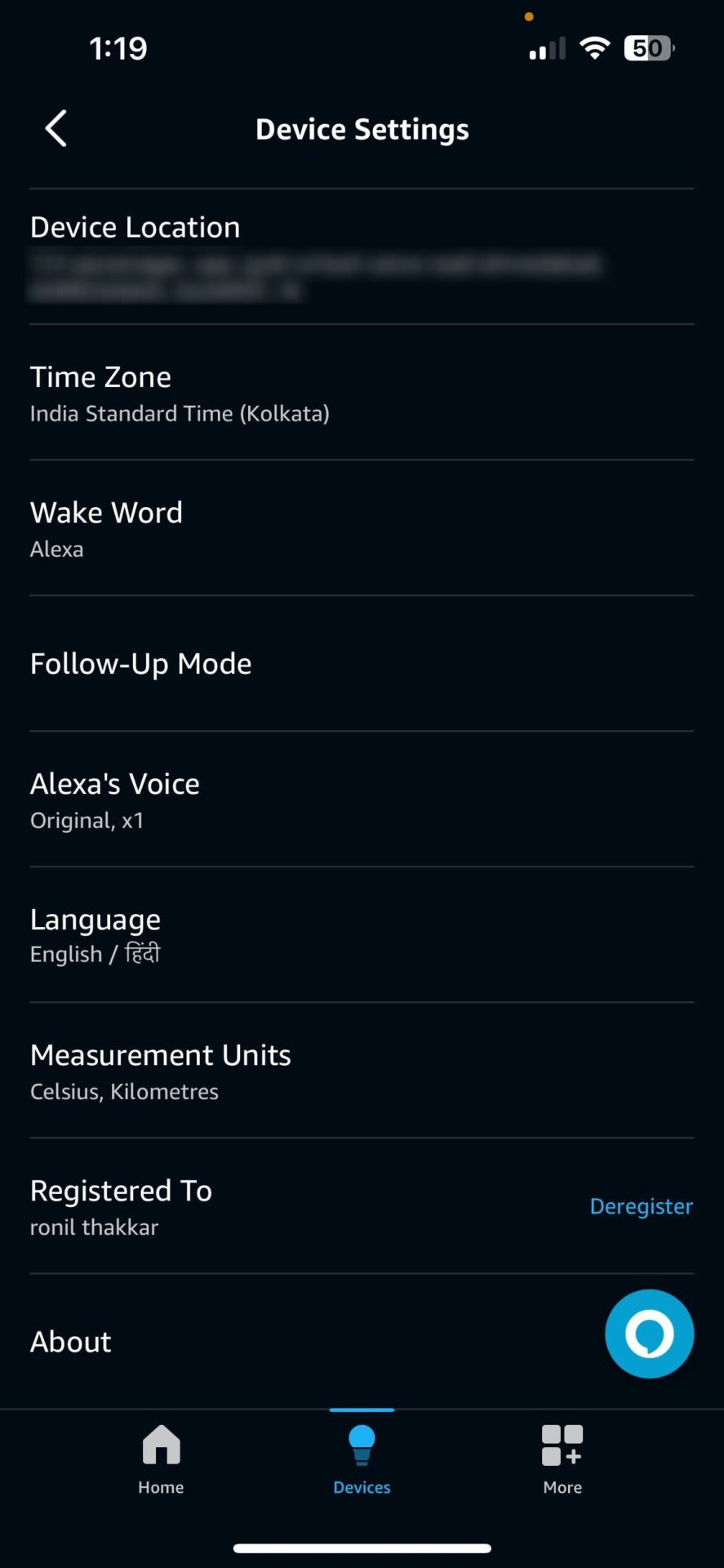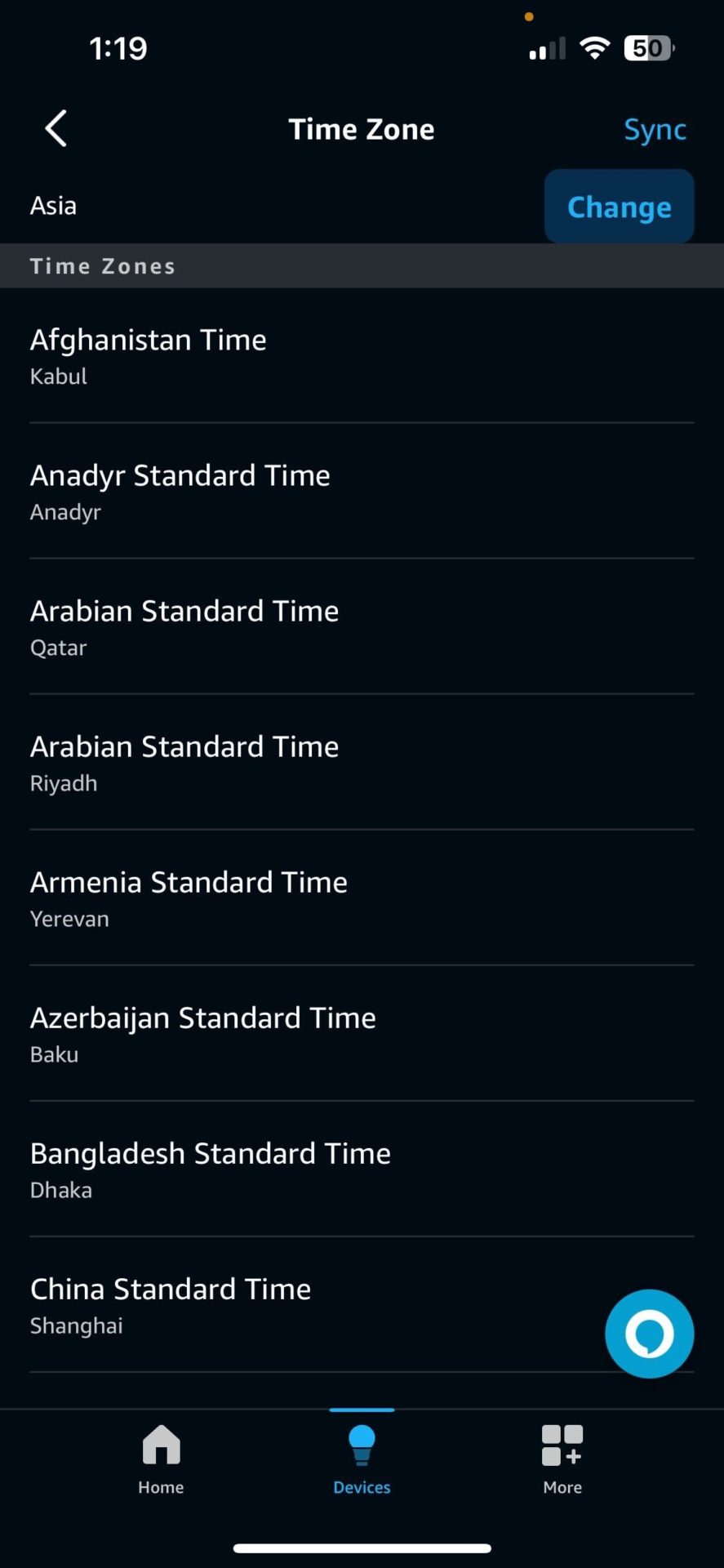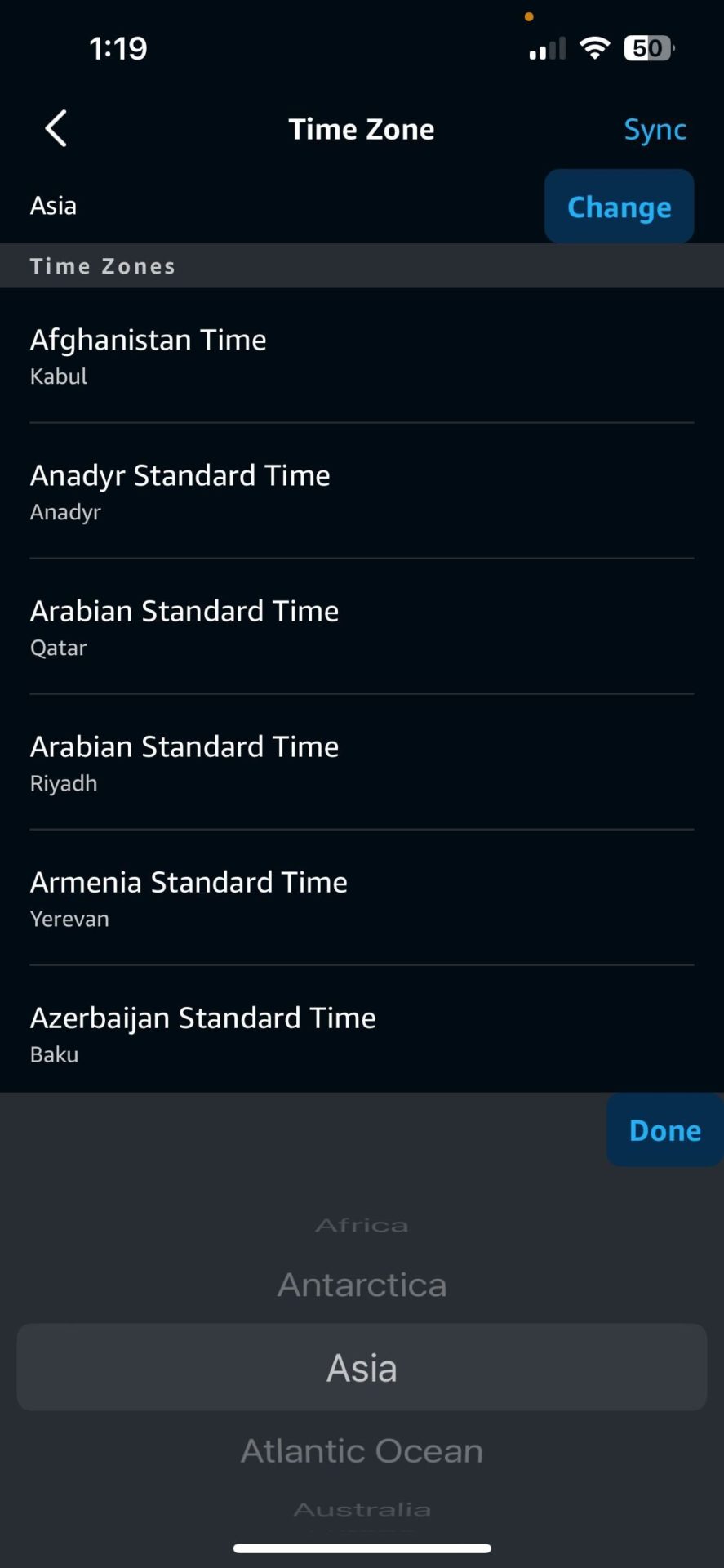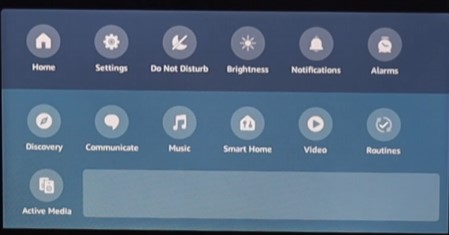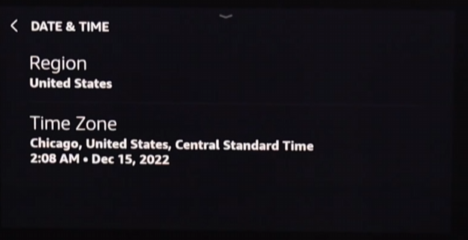How to Change the Time on Amazon Echo
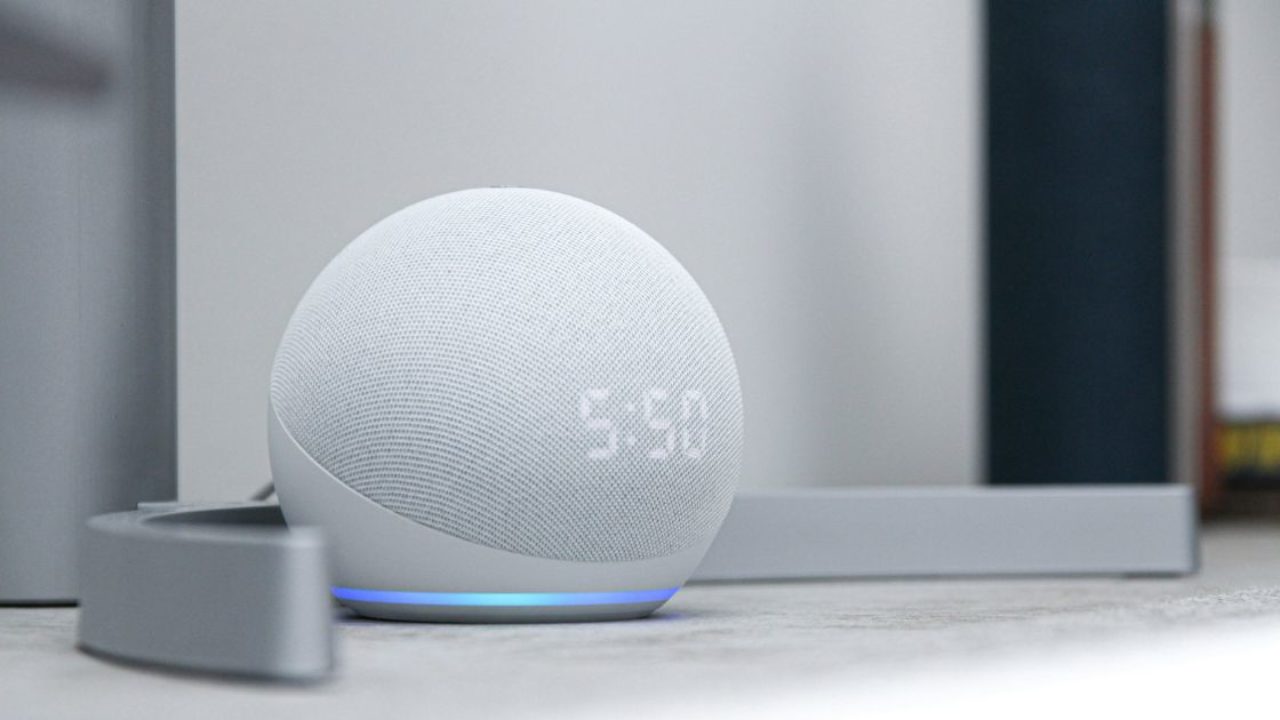
Amazon’s Echo lineup is among the best smart home speakers on the market. If you got a new Echo or were gifted one, setting it up correctly is crucial. However, if you made a mistake while setting up your new Echo, it’s possible it might not show the time correctly. An incorrect time can lead to your Alexa alarm not working properly. In such cases, changing the time on your Amazon Echo is important. Follow this guide to learn how.
It’s important to note that you cannot manually set the time on your Amazon Echo. You can only change its time zone, and the device will automatically adjust its time according to that. So, if you want to set your Amazon Echo’s clock to be a few minutes faster or slower than the actual time, that’s not possible.
How to Change the Time on Amazon Echo Dot
If you want to change the time of your Echo Dot, download and install the Alexa app on your phone and add your device. You can then adjust the time from the Settings menu.
- Open the Alexa app on your phone and go to the Devices tab.
- Select your Echo device from the list.
- Tap the gear icon in the top right corner.
- Scroll down and select Time Zone under the General section.

- Tap the blue Change button in the top right.

- Select a region and press Done.

- Choose a time zone under the Time Zones section.
The steps remain the same if you want to change the time of an Amazon Echo Spot. Once you select the time zone from the settings, it will automatically adjust and start showing you the correct time.
How to Change the Time on Your Amazon Echo Show
You can use the Alexa app to change the time on your Amazon Echo Show. But you can also change the time directly from the device settings. Here’s what you need to do:
- On your Echo Show’s display, swipe down from the top.
- Select Settings by tapping on the gear icon.

- Scroll down and select Device Options.
- Tap Date & Time.
- Press Time Zone.

- Select a region.
- Choose a time zone.
That it. The Echo Show will show the time of region that you selected.
Easily Change the Time on Your Echo Device
It’s important that your Amazon Echo shows the correct time. Usually, the device is smart enough to figure this out yourself. However, if you make a mistake while setting up your Echo or move to a different place, you must change the time manually. No matter which device you want to change the time of, from the Echo Dot to Show, this guide should help you.
Want to change switch your Echo device to another network? Check out our guide about how to change the Wi-Fi of your Amazon Echo.
FAQs
A. If your Amazon Echo device shows the wrong time, it’s likely due to an incorrect time zone setting. You can change the time zone using the Alexa app or on-screen settings.
A. Yes, if you have enabled the automatic time zone option, your Amazon Echo device will automatically update the time when connected to the internet.
A. Yes, you can turn off the clock on your Echo device if you don’t want it. Alternatively, you can make your Echo device display some other information instead of time.