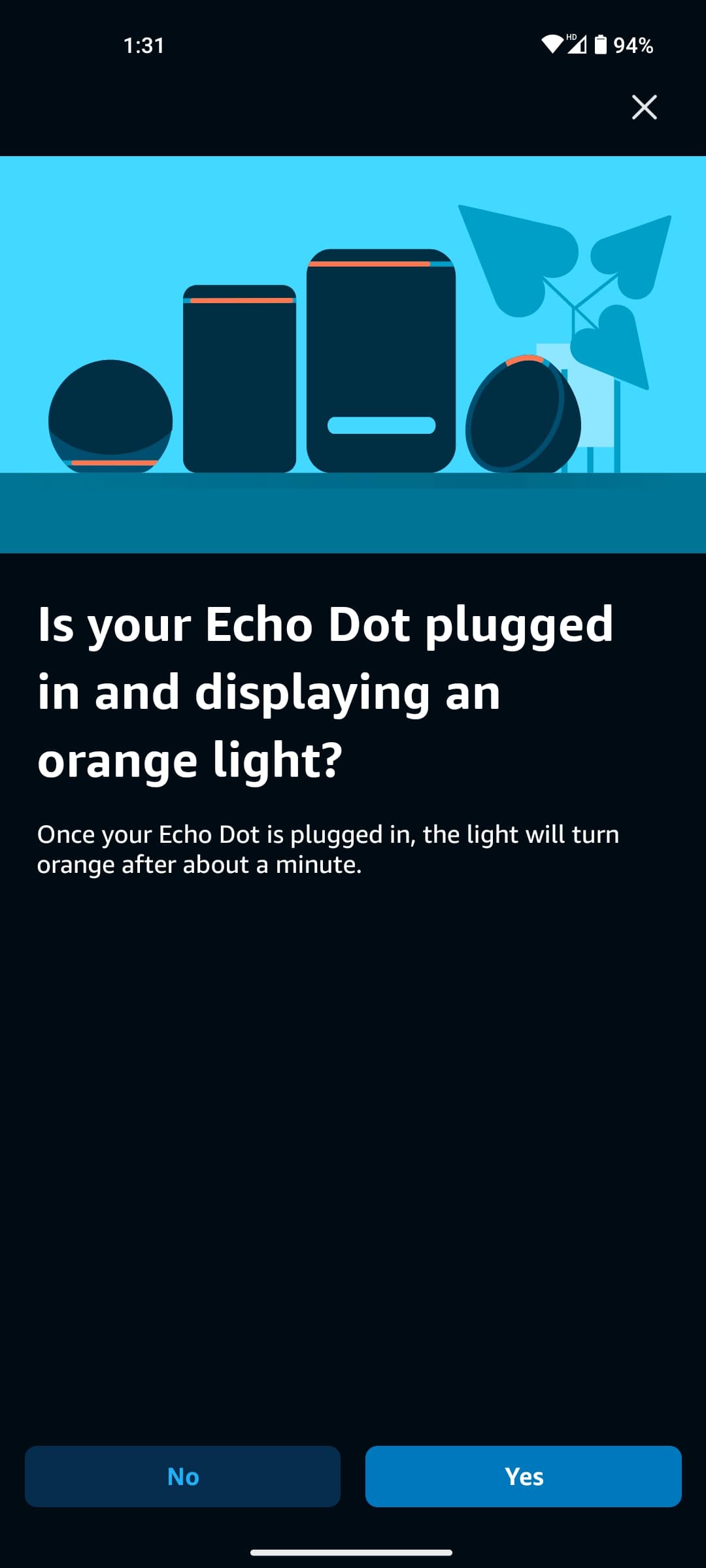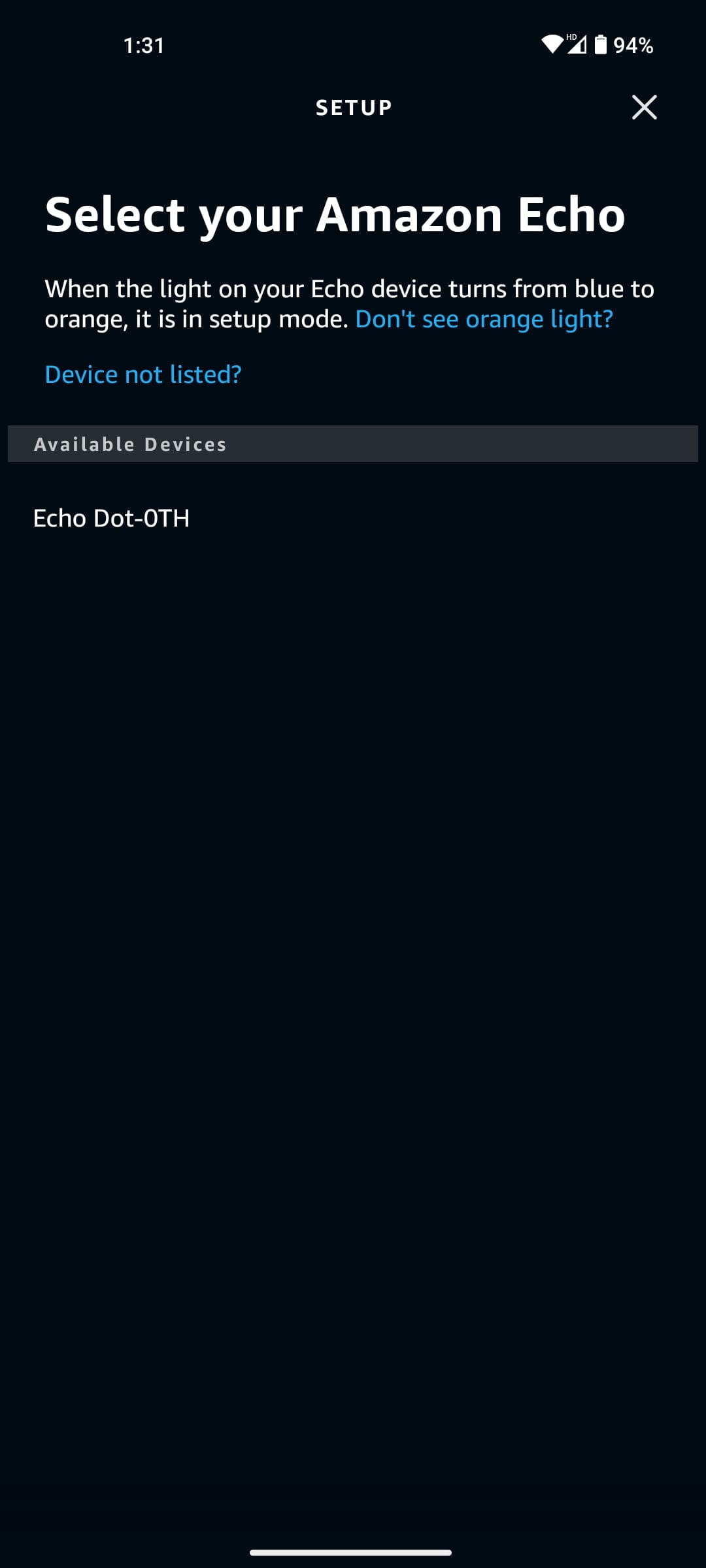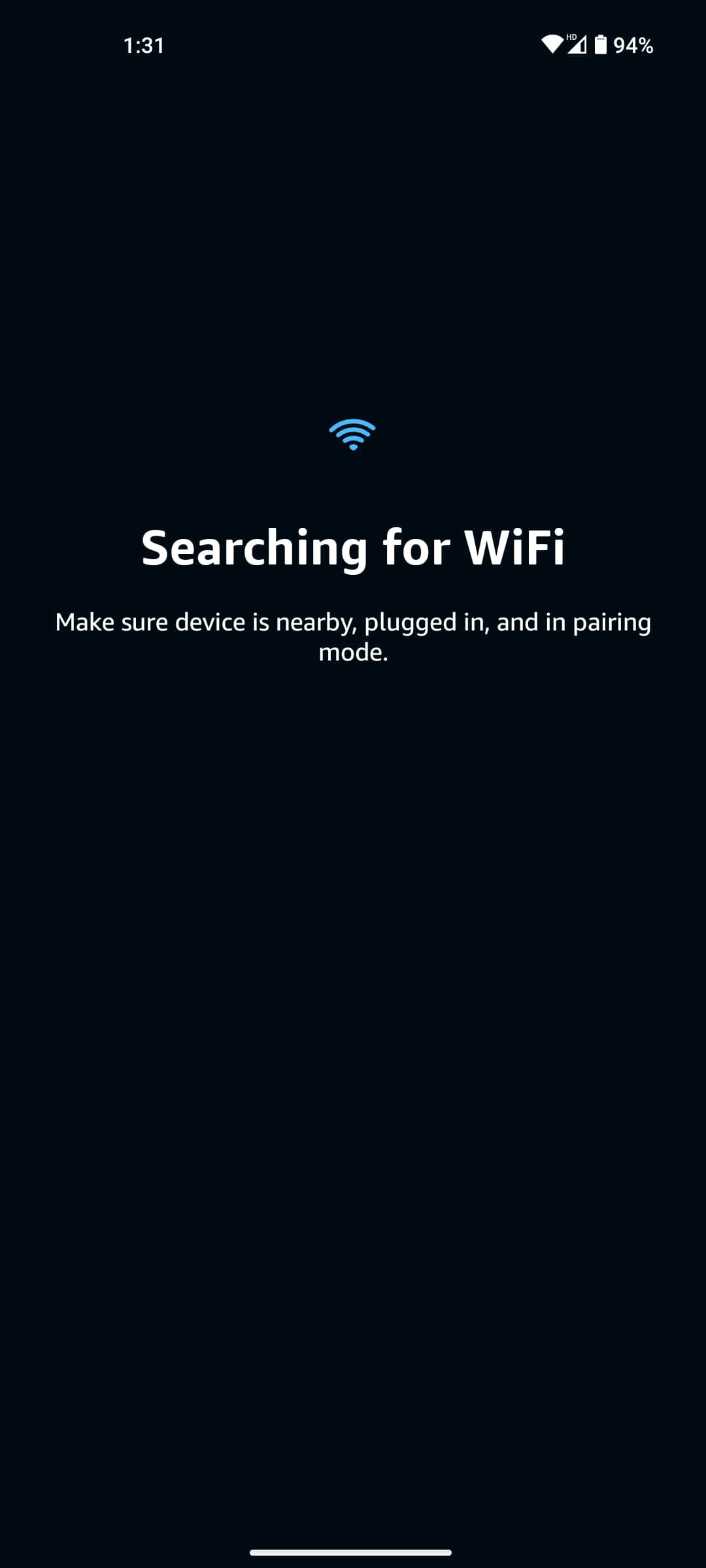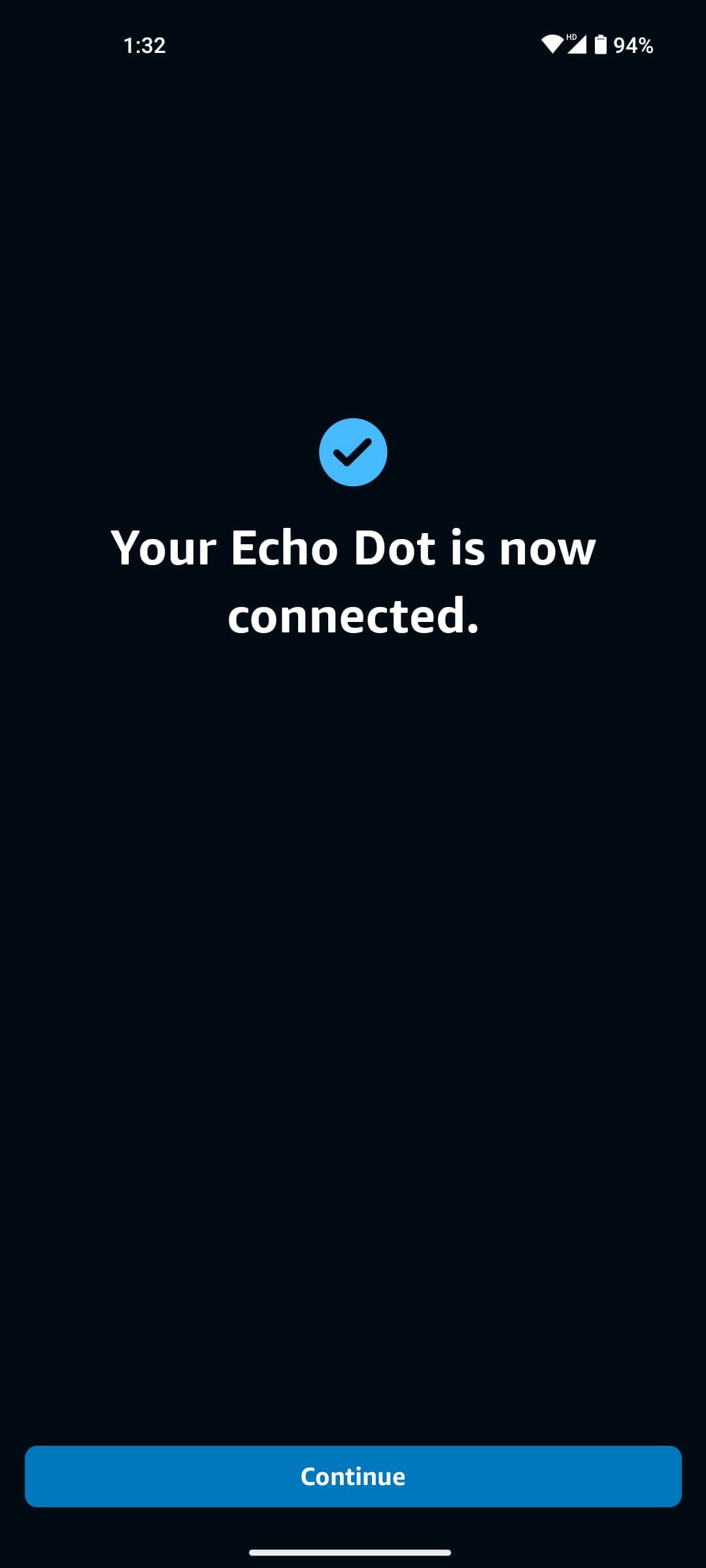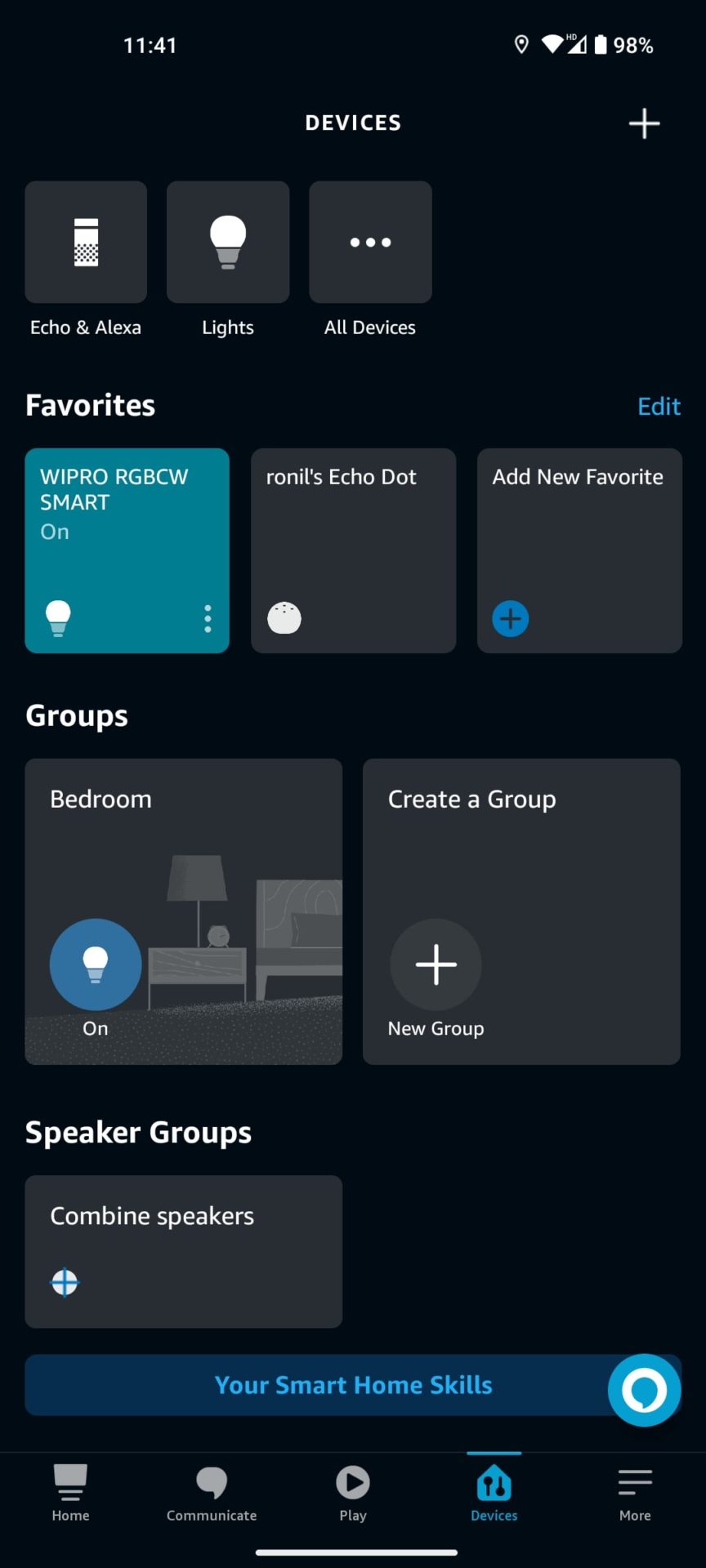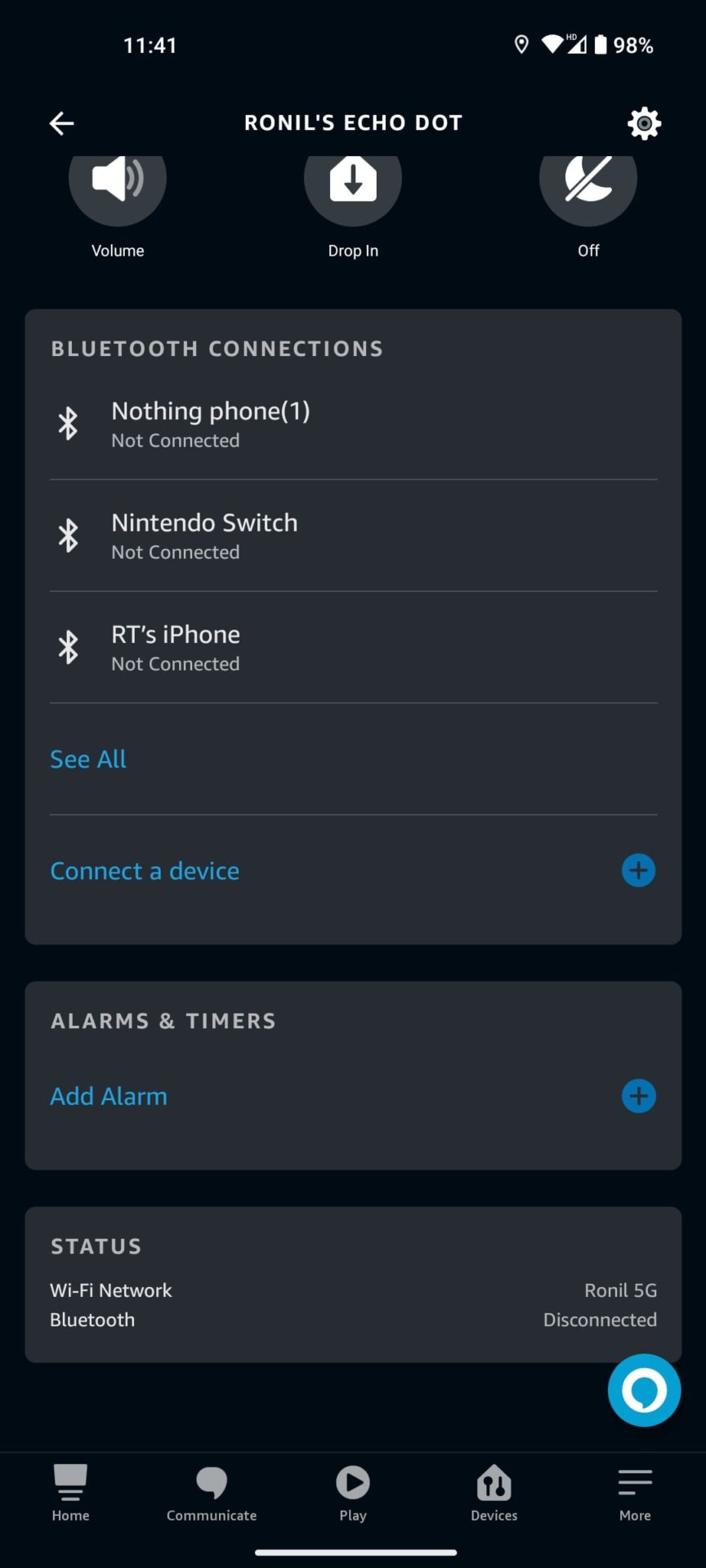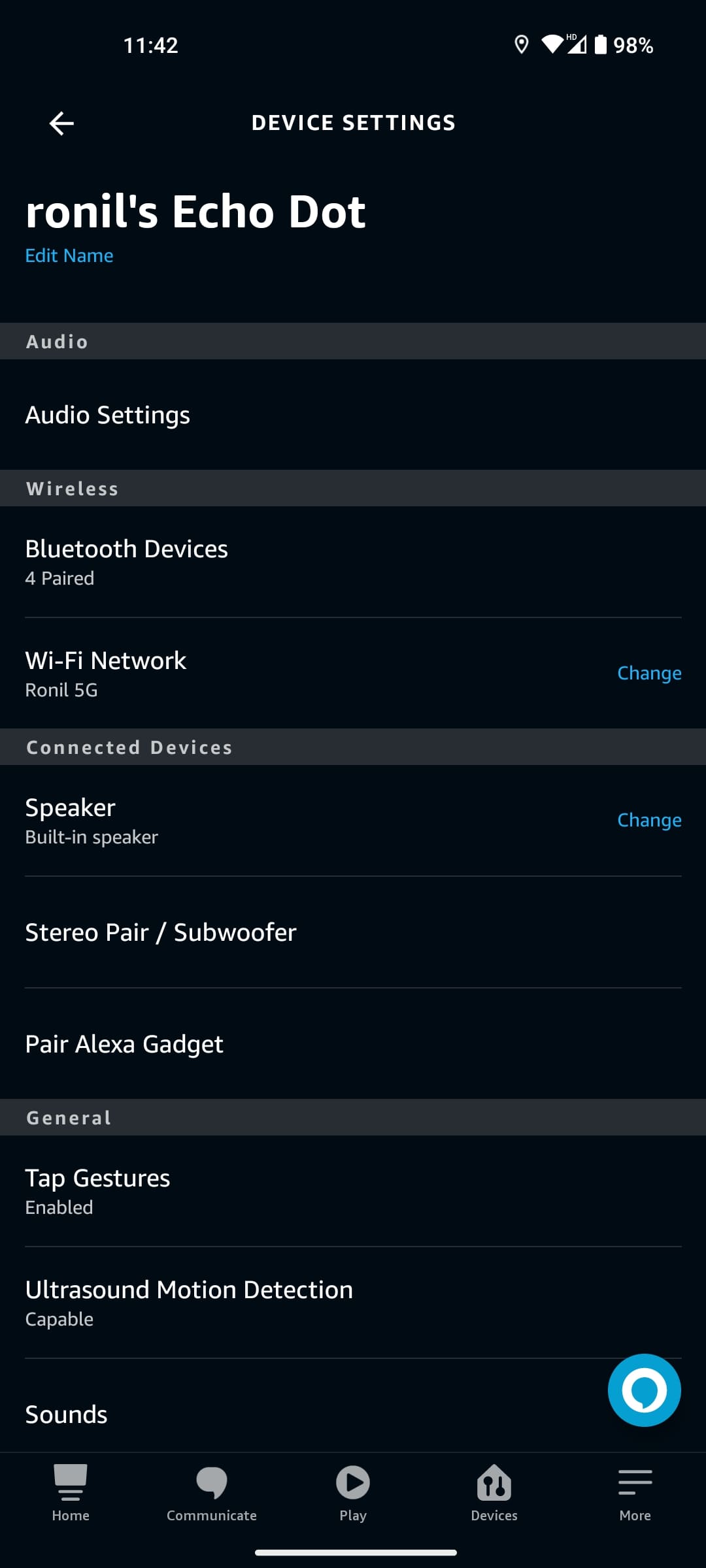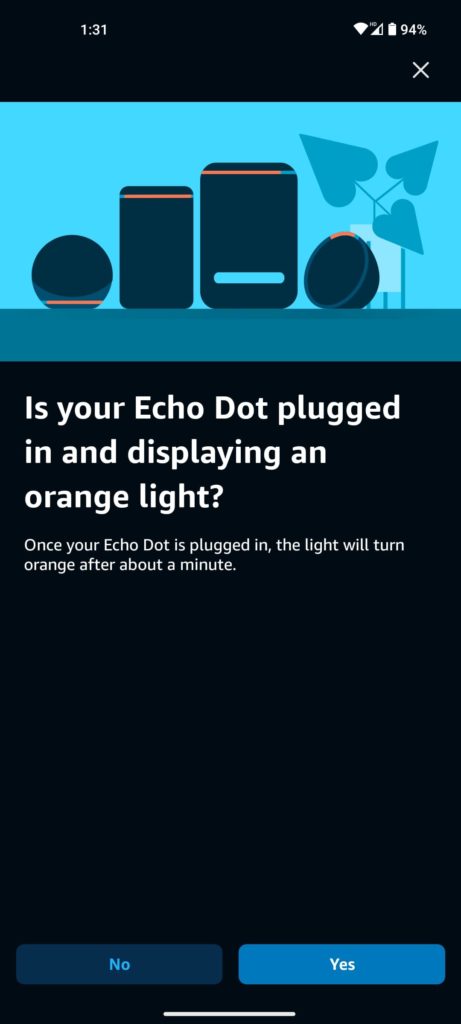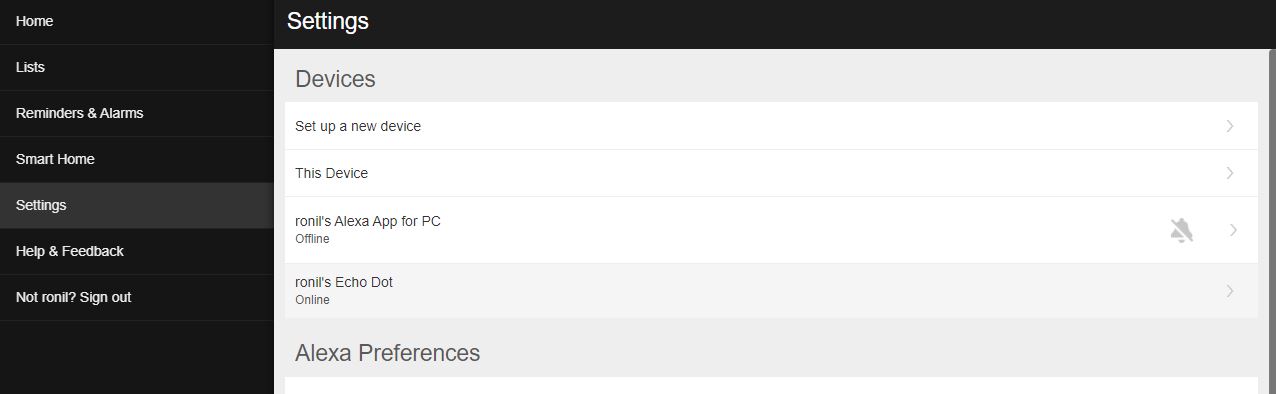How to Change the Wi-Fi of Your Amazon Echo

If you just bought a new Echo device to build your smart home, your first step should be to set it up and connect it to Wi-Fi. Your Amazon Echo needs an internet connection to function, as it relies on the internet and Amazon’s servers for its smartness.
Whether you’re trying to hook your new Echo speaker to the internet for the first time or trying to change its existing Wi-Fi network to another one, you have come to the right place. In this guide, we’ll show how you can set up your new Amazon Echo by connecting it to the Wi-Fi or changing the existing Wi-Fi network it is connected to.
How to Connect Your Amazon Echo to Wi-Fi Using Your Phone
Setting up your Amazon Echo and connecting it to Wi-Fi is an easy process. But before we dive into that, make sure to connect your Echo speaker to power, turn on Bluetooth on your phone, and that you’re in the same room as the device.
To connect your Amazon Echo device to Wi-Fi, you need to download the Amazon Alexa app on your iPhone or Android phone. Once installed, follow these steps to set it up and connect it to Wi-Fi.
- Open the Amazon Alexa app on your phone and tap the menu button (three horizontal lines icon) in the top-left corner.
- Select Settings and tap Add Device.
- Choose your device type from the list. (Ex: if you have Amazon Echo Dot, choose Amazon Echo)
- The app will ask you if your Amazon Echo has an orange light. Tap Yes.

- It will start searching for available Amazon Echo devices. Select your device by tapping on it.

- The app will start searching for Wi-Fi networks available nearby.

- Select the Wi-Fi you want to connect to your Echo device and enter its password.
- Hit the Continue button and the successfully connected message should appear soon after.

You should hear an Alexa announcement saying your Echo is ready. After this, you will also notice that your Echo device flashes a blue light instead of orange.
How to Change the Wi-Fi of Your Amazon Echo
If you’re facing issues with your current Wi-Fi connection or you upgraded your router, you may want to change the network of your Amazon Echo. With the Alexa app, this process is relatively easy.
- Launch the Amazon Alexa app on your phone and go to the Devices section at the bottom.
- Tap Echo & Alexa and select your Echo device.

- Scroll down and select Status.

- Tap the Change button next to the Wi-Fi you’re currently connected to.

- The app will ask you if your Amazon Echo has an orange light. Since you’ve already set up your device in the past, it won’t be doing that. You need to press and hold the Action button (circle symbol) for approximately fifteen seconds.
- If your Echo device doesn’t have an Action button, press and hold the volume + and – buttons simultaneously for approximately fifteen seconds. Your Echo device will announce that it’s in setup mode.
- After this, the app will again ask you if the Echo device is displaying an orange light. Tap Yes.

- It will start searching for available Amazon Echo devices. Select your device by tapping on it.
- The app will look for Wi-Fi networks available nearby.
- Select your new Wi-Fi network from the available list and enter the password.
- Your Amazon Echo should connect to the new Wi-Fi network.
- Tap Continue once the connection is successful.

After this, Alexa should announce that your Echo is ready. And if you’re having trouble connecting a Bluetooth device with your Echo device instead of Wi-Fi, our Alexa Bluetooth troubleshooting guide may help.
How to Change the Wi-Fi of Your Amazon Echo From Your PC
You can also connect your Amazon Echo device to a new Wi-Fi network from your PC. However, the web interface Alexa is unstable, and it constantly asks you to install the app instead.
- Open the alexa.amazon.com on the browser of your choice and log into your Amazon Alexa account. Make sure your Echo device is in setup/pairing mode.
- Click Settings and select Set up a new device.

- Choose your device and click on Continue.
- Select the Wi-Fi you want your device to connect to and enter the password.
- Once connected, Alexa will announce that your Echo is ready.
How to Connect Your Amazon Echo Show to a New Wi-Fi Network
The process of connecting to a new Wi-Fi network is a whole lot simpler on an Amazon Echo Show, as it comes with a display. In fact, it is as simple as changing the Wi-Fi on your phone.
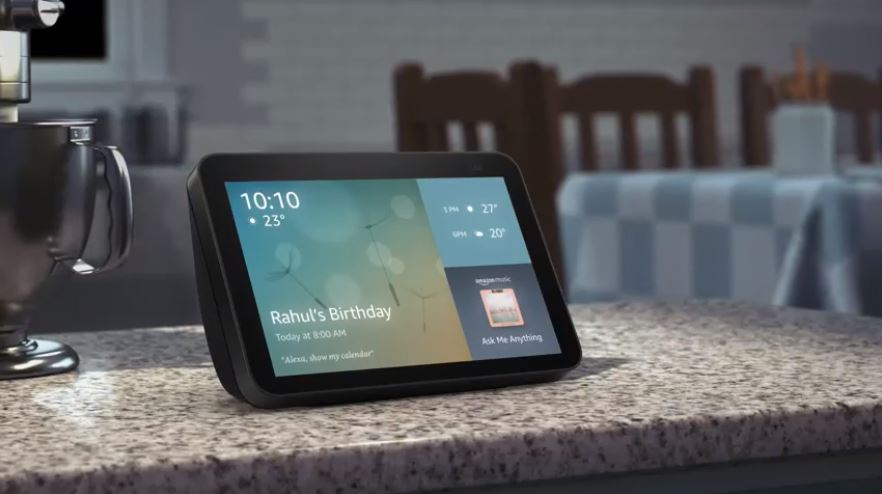
Here’s how you can change the Wi-Fi network of your Amazon Echo Show:
- Go to Settings on your Amazon Echo device. You do it by swiping down from the top and tapping on the gear icon.
- Find and open the Network option.
- Select the new Wi-Fi network you want to switch to and enter the password using the on-screen keyboard.
That’s it. In case you’re unable to connect, you may need to contact Amazon support, your internet service provider, or the manufacturer of your router to solve the issue. If you’re trying to solve a connectivity issue of your Amazon Echo Auto device instead, our guide may help.
Customize Your Amazon Echo Settings
Don’t panic if you’re having trouble figuring out how to change the Wi-Fi on your Amazon Echo. Whether it’s your first time configuring the device or you want to move the smart speaker to a different router, connecting your Amazon Echo to your Wi-Fi is quite simple. And this guide should help you do just that.
Why not enable some of the best Amazon Echo and Alexa skills now that your Amazon Echo is ready to use and make the most of your smart speaker?
Found this post useful? Check out our guide about how to set your music as an Amazon Alexa alarm next.
FAQs
A. If you don’t have the Alexa app on your phone, open the alexa.amazon.com on the browser of your choice and log into your Amazon Alexa account. Make sure your Echo device is in setup/pairing mode. Click Settings and select Set up a new device. Choose your device and click on Continue. Select the Wi-Fi you want your device to connect to and enter the password.
A. To connect your Echo Show to a Wi-Fi network, swipe down from the top and tap the gear icon to open Settings. Tap Network and select the new Wi-Fi you want to switch to. You can enter the password using the on-screen keyboard.
A. In case you’re unable to connect your Amazon Echo device to a new Wi-Fi network. Try unplugging it and plug it back in after a few minutes. Turn it on and give it another try. If you’re still not able to connect, you may need to contact Amazon support, your internet service provider, or the manufacturer of your router to solve the issue.