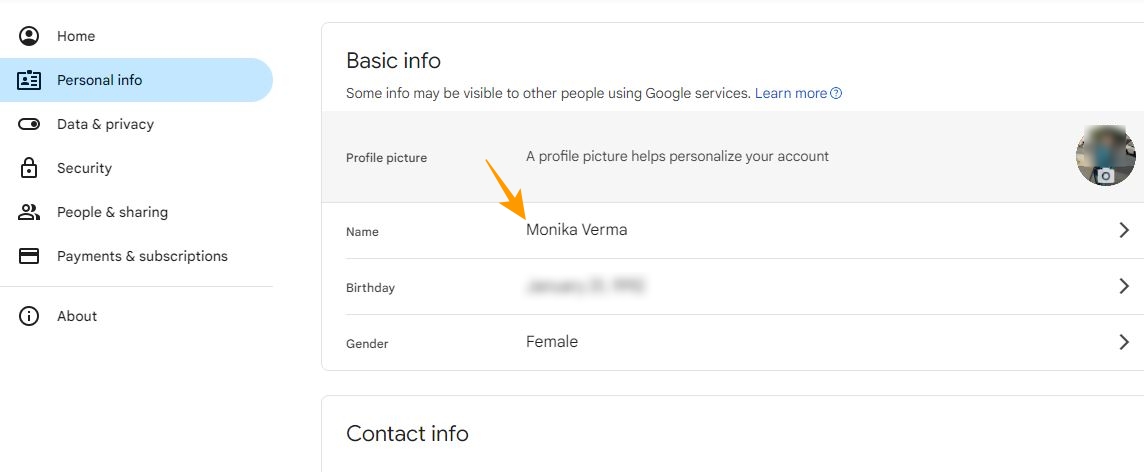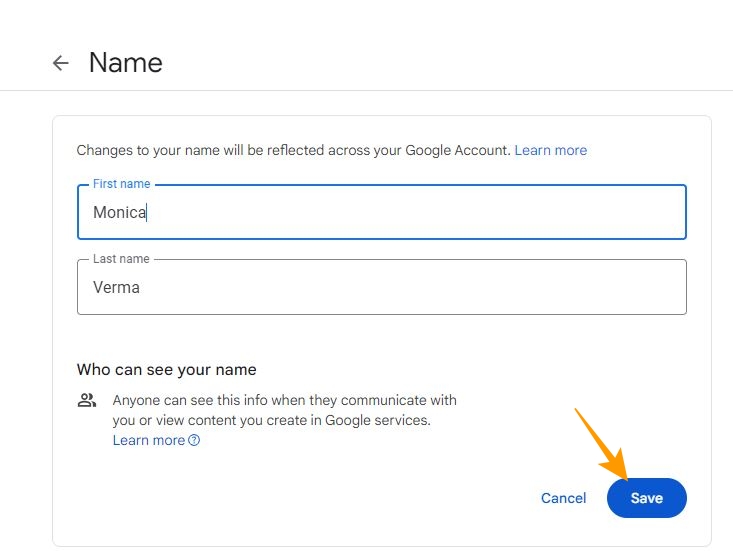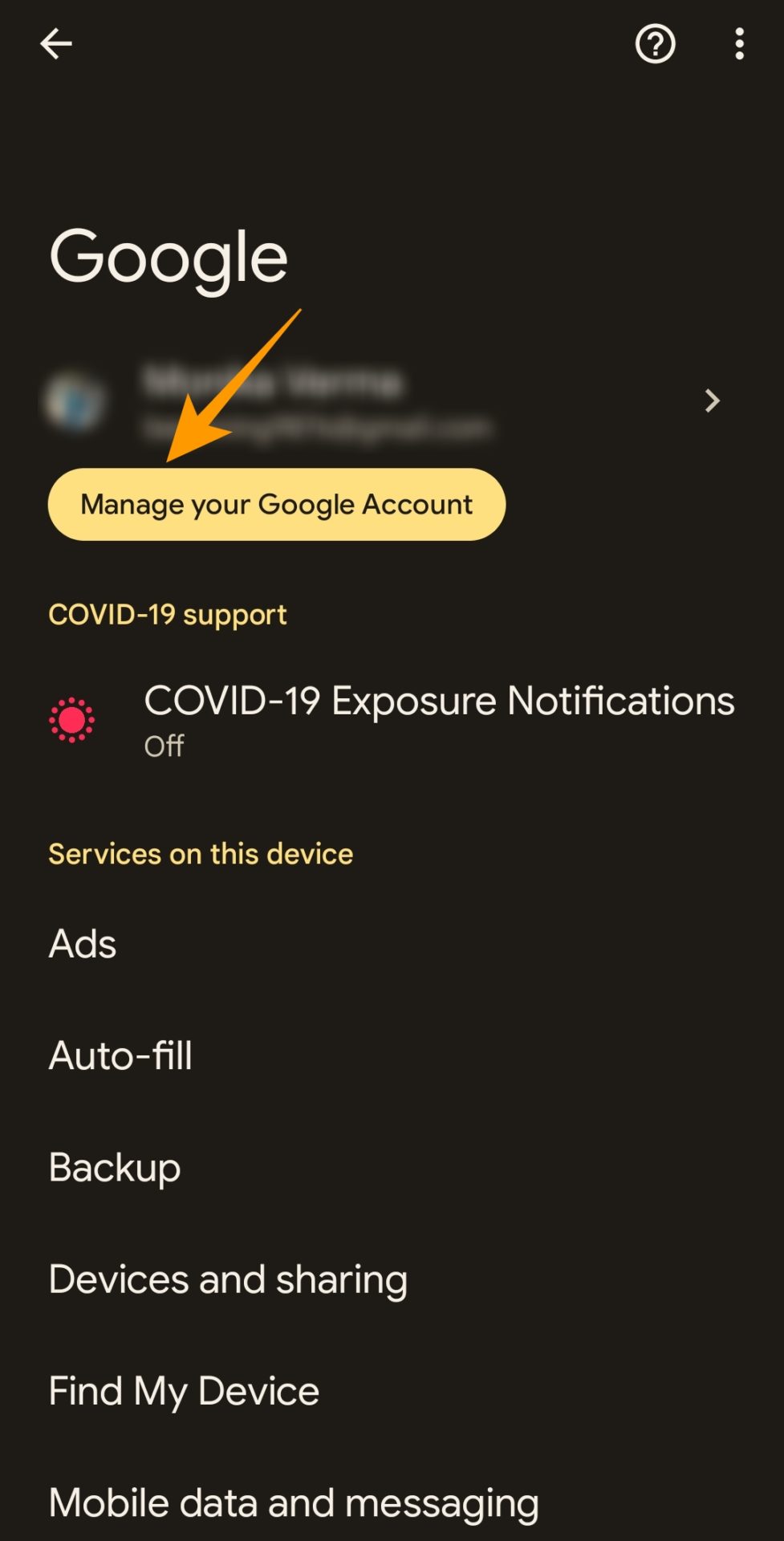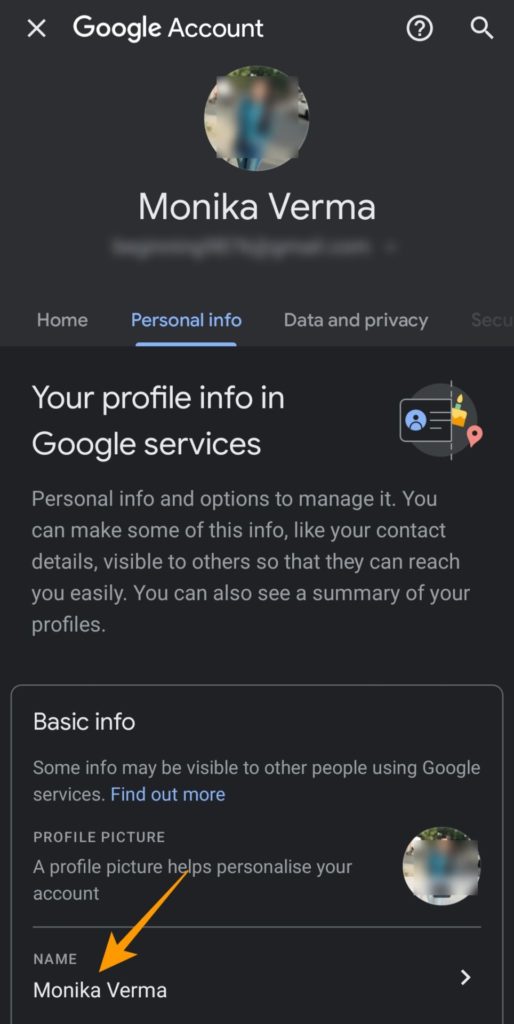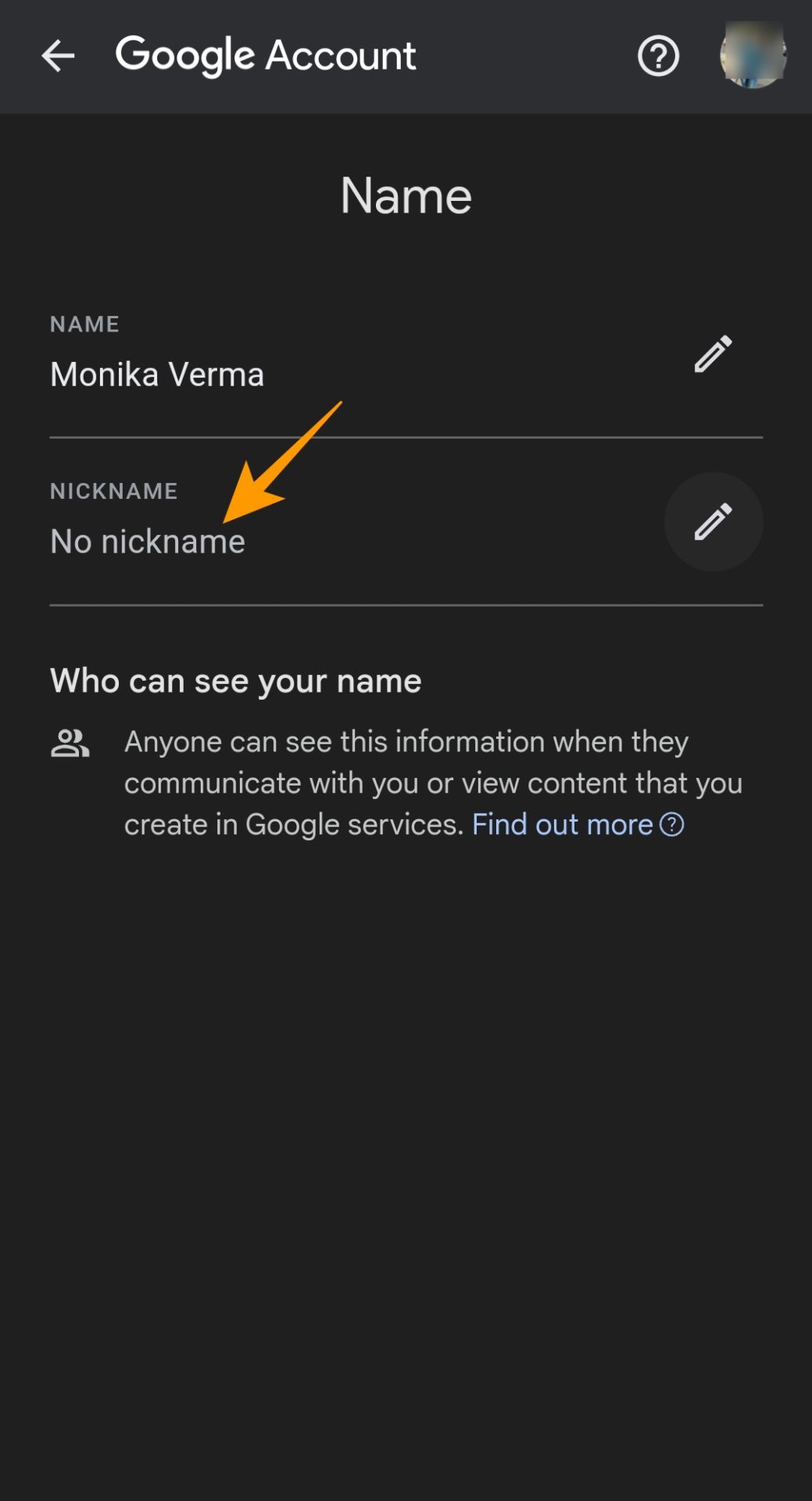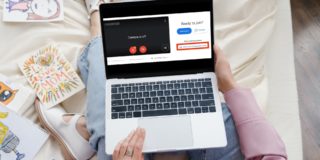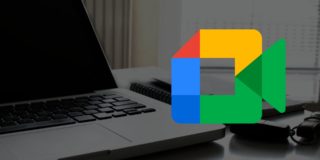How to Change Your Name on Google Meet
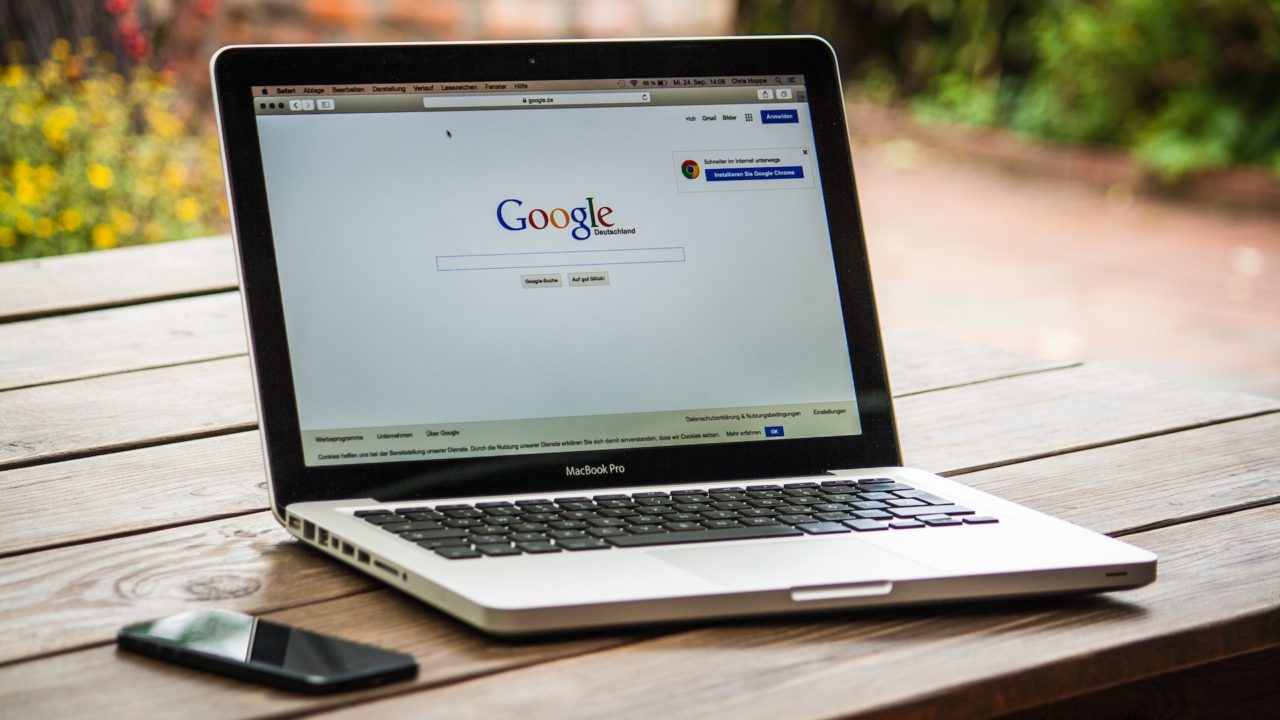
Google Meet is a great video conferencing app that offers a plethora of features, like screen sharing, broadcasting internal events in a company, and more. It is the go-to service for connecting with friends, family, and office colleagues, all through a single link. However, if you use Google Meet for personal and professional work, you may need to change your name on the platform. Wondering how to do this? Follow this guide to learn how.
Why You May Need to Change Your Name on Google Meet
There can be various instances in which you may need to change your name on Google Meet, like:
- You have officially changed your first and last name.
- You created your account with your nickname and want to switch to your official name for professional reasons or vice-versa.
- You want to correct the spelling of your name on Google Meet.
- You have allowed someone to attend a meeting with your Google Meet account, and they entered their name.
If you allow someone to use your Google account to attend a meeting, change your Gmail password afterward to ensure your privacy and account security.
It is also possible to add your nickname on Google Meet for a personalized touch.
How to Change Your Name on Google Meet From the Web
Your Google Meet account is connected to your Google account. So, to change your name on Google Meet, you need to change it on your Google account page. Here is how you can do it from the web:
- Log in to Google and visit the Google account page from your PC.
- Choose Personal info from the left sidebar.
- Click on your name under Basic info.

- Go to the edit icon next to your name and click it.
- Change your first and last name on the next screen and click Save.

How to Change Your Name on Google Meet From Android or iPhone
You can also change your Google Meet name from Android or iPhone. The process differs slightly from changing it on the web. Also, note that changing your name for Google Meet is similar to changing your Gmail account name.
- Open the Gmail app on Android or iPhone.
- Tap your profile picture given at the top right corner.
- On the next screen, tap Manage your Google Account.

- Open the Personal info tab on the next screen.
- Choose Name under Basic info.

- On the next screen, tap the edit icon next to your name.
- Make changes to your name under the First name and Last name fields.
- Tap Save to implement your changes.
How to Change Your Nickname on Google Meet
If you add your nickname to Google Meet, it will appear between your first and last name. So, it can also act as your middle name and help indicate to others what to refer you to when on a call. To add your nickname in Google Meet, head over to your Google Account settings page and then follow the below steps:
- Go to your name under Basic info.
- Tap the edit icon given next to the Nickname field.

- Add your Nickname in the respective field and tap Save.
Be Cautious of Changing Your Google Meet Name
You can use a single name for all Google’s services managed from a single Google account. That means when you change your name for Google Meet, you are changing your name for all of Google’s services, including Gmail. So, ensure that your reason for changing your name is legit enough to execute the change.
Now that you know how to change your name for Google Meet, learn about deleting your Google account without deleting Gmail.
FAQs
A: Yes, you can change your name during a meeting in Google Meet. However, the changes may not be reflected in your display name during the meeting until you rejoin it after changing your name.
A: To change your name on Google Meet as a student, go to your Google account page > Personal info > Basic info > Name. Under the name section, make changes to your name. You can add your nickname under the Nickname field and click Save.
A: Your Google Meet account is connected to your Google account, and your Google account name is used as your display name on Google Meet. So, there is no way to change your Google Meet name without changing your Google account name.