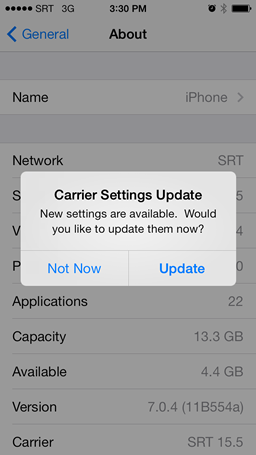How to Check for a Carrier Settings Update on iPhone and iPad
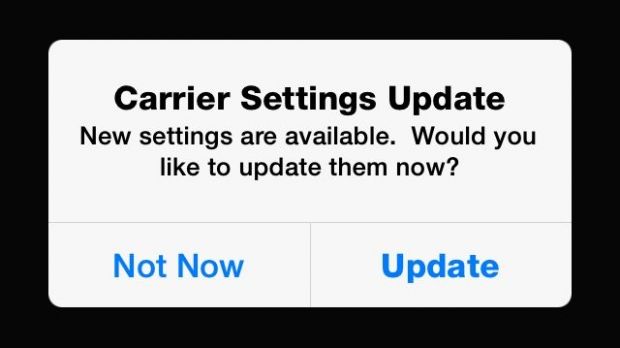
It’s important to learn how to check for Carrier Settings Update on your iPhone or cellular iPad device that can help the overall experience with your iPhone on iOS 8 and iOS 7. Sometimes the cellular network provider like AT&T, Verizon, T-Mobile and Sprint or Apple may issue a carrier settings update to an iPhone or cellular iPad device. You may see these pop up with a Carrier Settings Update on your iPhone and iPad at random times, or a request to install one during a iOS update. You don’t have to always upgrade to the Carrier Settings Update, as you can manually check for the carrier updates. You will still see Carrier Settings update for unlocked iPhone or unlocked iPad.
For those interested in getting the most out of your Apple device, then make sure to check out Logitech’s Harmony Home Hub, Olloclip’s 4-in-1 lens for iPhone, Mophie’s iPhone juice pack and the Fitbit Charge HR Wireless Activity Wristband to have the ultimate experience with your Apple device.
The overall Carrier Settings Update for the iPhone and iPad are generally small and make adjustments or improvements to carrier specific settings pertaining to the cell network, data, personal hotspot, voicemail, text messaging, or making calls. If you have older Apple devices like an iPhone 4, iPhone 4s, iPhone 5, iPhone 5c, iPhone 5c or iPad Air, iPad Mini, iPad 4th Generation, iPad 3rd Generation or iPad 2nd Generation these upgrades will help make the user experience better as the new software will enhance the features of the Apple device. These upgrades are also useful on newer devices like the iPhone 6, iPhone 6 Plus, iPad Air 2 and iPad Mini 3.
Check For & Install Cellular Carrier Settings Updates in iOS on iPhone & iPad
Carrier setting updates are generally quick and easy to complete, though it’s better to be safe and backup your iPhone. This works the same on any cellular equipped iOS device, whether an iPhone or iPad:
// <![CDATA[
(function() {
var ARTICLE_URL = window.location.href;
var CONTENT_ID = 'everything';
document.write(
'’+’x3C/scr’+’ipt>’);
})();
// ]]>
- Turn on your iPhone or iPad
- Open the “Settings” app and go to “General”
- Tap on “About” and wait a moment at the about screen, if a update is available you will see a popup window that says “Carrier Settings Update : New settings are available. Would you like to update them now?” with “Not Now” and “Update” as the two available options, tap on “Update” to install the carrier settings update onto the iPhone
You can also visit the Apple Support Page on updating your carrier settings.
After you install the carrier update on your iPhone and cellular iPad, the new update will turn your cellular service cycle off and then back on after a few second. This means that it’s best not to to install the Carrier Settings Update while you’re transferring data, whether though a call, SMS, iMessage, or voice texting.
Most of the time the Carrier Setting Updates will be installed onto your iPhone after you update iOS. Sometimes the new carrier setting updates will add new features to your iPhone,An example of a carrier settings update available to many iPhones is the ability to change the data connection from LTE, 3G, or Edge, a feature that was made possible with an iOS update, but had to be specifically allowed by the carrier as well.
//