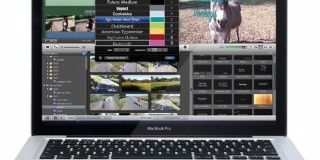How to Choose a Router for Your House

The router plays an essential role in connecting your smart devices to the internet while protecting your information from security threats. However, choosing one can be difficult since there are thousands of models available.
In this article, we’ll help you to choose a suitable router by explaining their main features. Plus, we’ll provide examples of some of the best home routers currently available. Hopefully, in the end, you’ll find selecting one a little easier.

How Much Do You Want to Spend?
Technology advances quickly, so buying a top-of-the-line, future-proof router could serve you well for a few years. However, since networking hardware moves faster than ISPs, an average-priced router is usually enough for home use. One in the price range of $100 or $200 will usually suffice. And depending on how fast you want it to be, you can save yourself even more money.
What Type of Router?
There are several types of routers. Let’s look at three of the most common types used in the home:
· Wired Router
The wired router is the oldest version of the router. It transfers data from one device to another via an “Ethernet” cable. It supports Network Address Translation (NAT) technology to allow several computers to connect and share one IP address.
The wired router is often cheaper and offers fewer dropped connections because other connections do not influence the signal received to each device. Nor are connections affected by objects or walls nearby. In addition, it’s fast. Largely because separate Ethernet cables connect each device to the network; therefore, each cable will transmit data at the same speed.
This set-up is suitable in a home office environment to connect PCs and printers to the internet. However, it’s unsuitable for connecting multiple mobile devices due to its limited number of Ethernet ports. In addition, many devices do not support an Ethernet connection.
· Wireless Router
This advanced version of the router directly transmits data to devices using radiofrequency or microwave signals instead of Ethernet cables. Being in range of a signal allows for wireless internet connection via an authenticated username and password. In addition, the wireless router offers internet from any location within its range without the hassle or limitations of cables.
However, wireless networks are less secure and more open to interception. Data transmission is also susceptible to interference, and dropped connections happen more frequently than with wired routers.
· VPN Router
Virtual Private Networks (VPNs) secure or encrypt your internet connection. The VPN produces a concealed tunnel to protect your internet activity by changing your actual IP address to an anonymous one. A VPN router will have VPN software installed on it so that every connecting device will have VPN protection.
Installing a VPN router means that your entire family can have added security, bypass region-restricted content, and be invisible to your ISP. They can be trickier to set up than the other types, but nothing that a quick call to customer services can’t resolve.
Check Compatibility
Before taking a look at router features, you’ll need to find out from your ISP which routers are compatible with your service. Most routers should be, but it’s still a good idea to check. Most ISPs will publish a list of the modems and routers compatible with their service or guides on what to look out for.
Router Features

Next, we’ll delve into the various features that routers typically have and how you’d benefit from them:
Single Dual or Tri-Band
· Single-Band
Wireless routers can operate over two different frequency bands, 2.4 gigahertz or 5 gigahertz. A single band router utilizes the 2.4 gigahertz band. This is typically the most common band to connect to; therefore, the busiest and the most vulnerable to congestion and interference. On the other hand, it offers a longer range (further reach) at slower speeds and is compatible with older devices.
· Dual-Band
A 5 gigahertz connection is much faster than 2.4 gigahertz since the band is typically less cluttered. However, its range is much shorter. A dual-band Wi-Fi router will receive and transmit on both frequencies simultaneously. This provides two independent and committed networks for more bandwidth and flexibility.
· Tri-Band
A tri-band operates over three bands, essentially hosting three different Wi-Fi networks simultaneously. Rather than three different bands, it hosts one 2.4 gigahertz signal and two separate 5 gigahertz signals. It automatically sorts devices into various networks, offering more speed to share amongst your devices. It won’t speed up the connection for a single device, but it will offer extra speed to additional devices joining the network.
Deciding on a single, dual, or tri-band router depends on whether you live in a densely populated area or a busy neighborhood. If so, a dual, or tri-band router would be better. If not, a single-band router should suffice.
Beamforming
A router with beamforming capability will project a wireless signal in the direction of a device requiring internet instead of broadcasting signals in different directions. As a result, long-range signals are stronger, faster, and more reliable due to reduced interference.
Multi-User, Multiple-Input, Multiple-Output (MU-MIMO)
MU-MIMO allows connections for multiple devices simultaneously. It significantly decreases the time each device needs to receive data from the router, thus, speeding up your network. This feature is suitable when there are likely to be several devices requiring bandwidth simultaneously. In addition, this technology helps fix annoyances like continual buffering when streaming videos. It also increases the router’s efficiency and capacity to handle Wi-Fi-intensive activities like gaming and streaming.
Connection and Resource Sharing
Routers can cater to shared resources like printers. Modern printers are typically “network-ready,” therefore, they can join the same network as PCs and phones to receive print jobs. In addition, it caters to file sharing amongst devices via the network system functions or cloud storage. This feature is useful for a home office or similar set-up.
Guest Networks
Guest networking allows you to set up a separate section of your home network for visiting family and friends. This offers restricted access to your home network, preventing guests from snooping around without your permission. To access the guest network requires a separate password or none at all. This set-up is usually expected in business, though becoming increasingly popular for the home.
Access Restrictions
Router access restrictions such as parental controls help protect children from inappropriate online content. The controls can also be used to set usage times, monitor activity, and help to ensure your child can only access age-appropriate content. The details for how the controls work vary from model to model, though they’ll typically have the features above.
Parental control settings are set up through the router’s administration panel. The settings are applied to individual devices, so only the child’s device is restricted. In addition, the router will keep track of the identity of your home devices so the child cannot bypass the controls.
Quality of Service (QoS)
Standard home routers provide numerous options to control the QoS on the network. This allows you to give particular devices and apps higher priority access to the network resources, offering better performance. On most routers, this feature can either be switched on or off.
The Best Router Brands
What makes a great router brand? For the answer to this, consider the overall quality and what the brand provides. For example:
- Value and price: are their routers competitively priced? Are their prices in line with the features? Do you get what you pay for, or do you get more?
- Reliability and quality: what is the average lifespan for one of their routers? What is the build quality? Do they hold back on quality to save money? Are their routers built to last?
- Customer service: how much effort do they put into solving potential problems? Are they quick to replace faulty routers? Are they quick to replace a router when it doesn’t meet the customer’s expectations? Are people pleased with their routers? What do the reviews say? How do they respond to complaints?
Before buying a router from a particular brand, it’s essential to test their customer service. In general, there is nothing worse than buying a device that quickly breaks down, and being unable to get a resolution.
Netgear – Best for Gaming and Streaming
This brand has an extensive history of excellent Wi-Fi routers. The major differences in build quality and performance between their top-tier and budget models are a thing of the past. If you want increased gaming speed or a lag-free streaming experience, consider the Netgear Nighthawk XR1000. This smart Wi-Fi model is towards the top end of the spectrum. It offers tri-band connectivity and can cater to up to 50 devices.

ASUS – Best for Advanced Security
ASUS has some of the best high and low-end routers on the market. Although this brand caters specifically to gamers, you don’t need to be a gamer to benefit from what it has to offer. Consider the Asus RT – AC88U dual-band router if you want cutting-edge performance with Wi-Fi 6 technology for a fast connection. This model also has advanced security features to keep your home protected from internet threats. Though at the lower end of the scale, this router is a solid and powerful option to fulfill most households’ Wi-Fi requirements.

Google Nest – Best for Smart Home
Google is relatively new to the router manufacturing scene. However, they haven’t failed to deliver an excellent range of models. They have come a long way since first entering the market with the “OnHub” router back in 2015. Now, Google routers are one of the most popular options available.
Their current router – Google Nest Wi-Fi – offers tight Google home interaction since it doubles as a smart speaker. In addition, it provides dual-band frequency with a fast and reliable connection.

TP-Link – Best Value for Money
TP-Link is a popular Wi-Fi router choice that covers the entire range of the market. There’s a model to suit all requirements and budgets, from high-end gaming routers to budget routers, making it an easy brand to recommend.
The TP-Link (Archer AX50) Smart router offers many advanced features, including dual-band frequency, Parental controls, Alexa compatibility, and Wi-Fi 6 for speedy connections.
Welcome Home Your New Router
Deciding on a router for your home can be tricky, but it doesn’t have to be. You’ll be one step closer to a decision once you have a general understanding of the router terminology used. Once you do, you can make an informed decision about which router can best support your home connectivity requirements.
Most modern routers will be equipped to offer the best speeds. However, if you want a single-band frequency router at 2.4 gigahertz, consider whether your Wi-Fi activity will affect the connection quality you receive.
Other features like its ability to handle multiple connections simultaneously, connection stability, and access controls should also be considered. It’s also a good idea to do some research on the brand you’re thinking about buying from. Based on their customer reviews, what is their service like should you run into any problems?