How to Clear All Notifications on Your iPhone
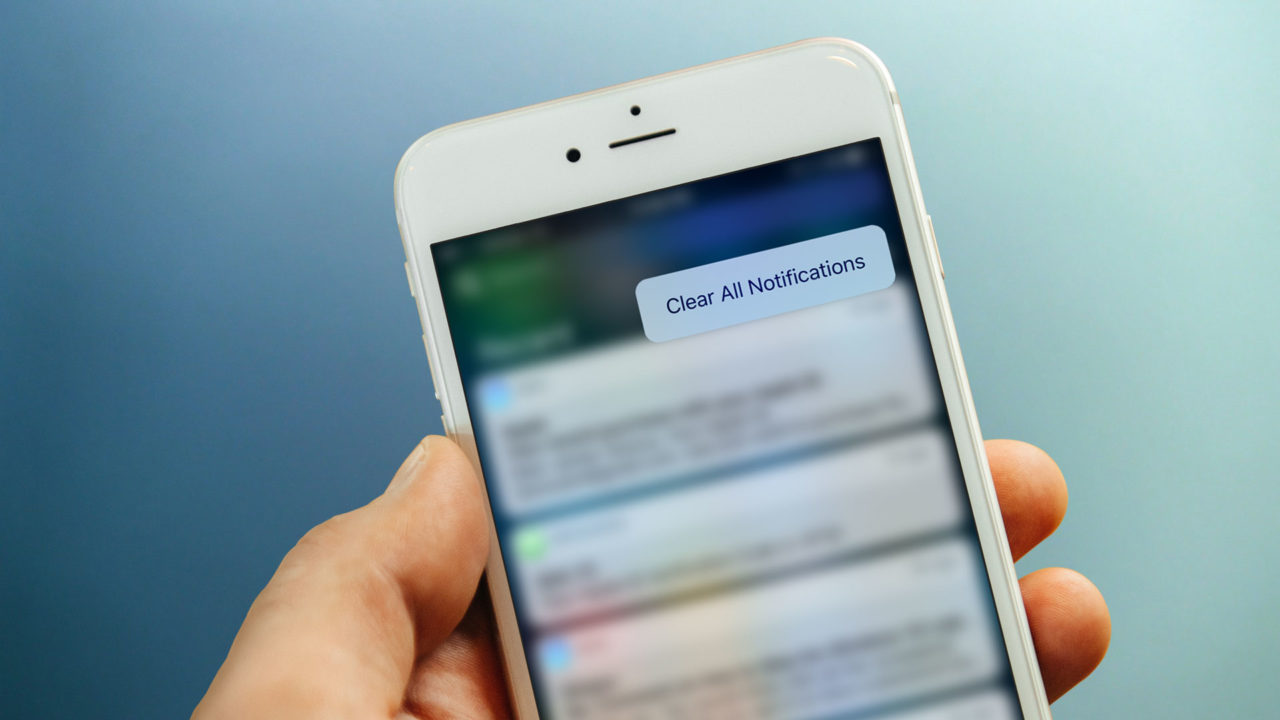
Under iOS 10, we can now clean up all of the items at once from Notification Center with our 3D Touch devices—oh my gosh, so awesome! And finally! Plus, it’s really easy, too, so here’s how to clear all notifications on your iPhone running iOS 10.
First, invoke Notification Center by swiping down from the top of your device’s screen. I find it easiest to do this by starting my swipe just above the screen itself, in the area indicated below:

If you then see something that looks like this…
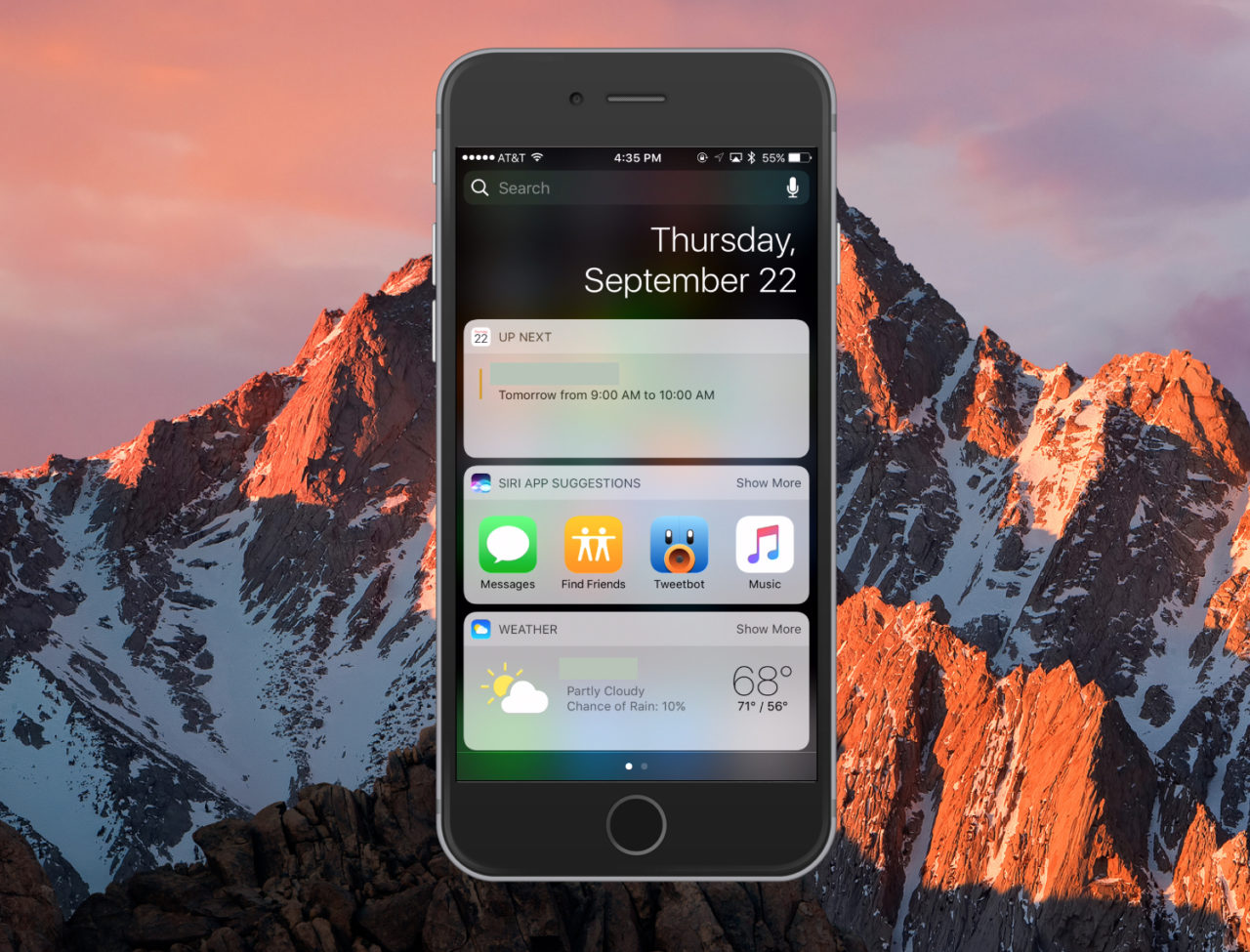
…you’ll swipe from right to left to access Notification Center.
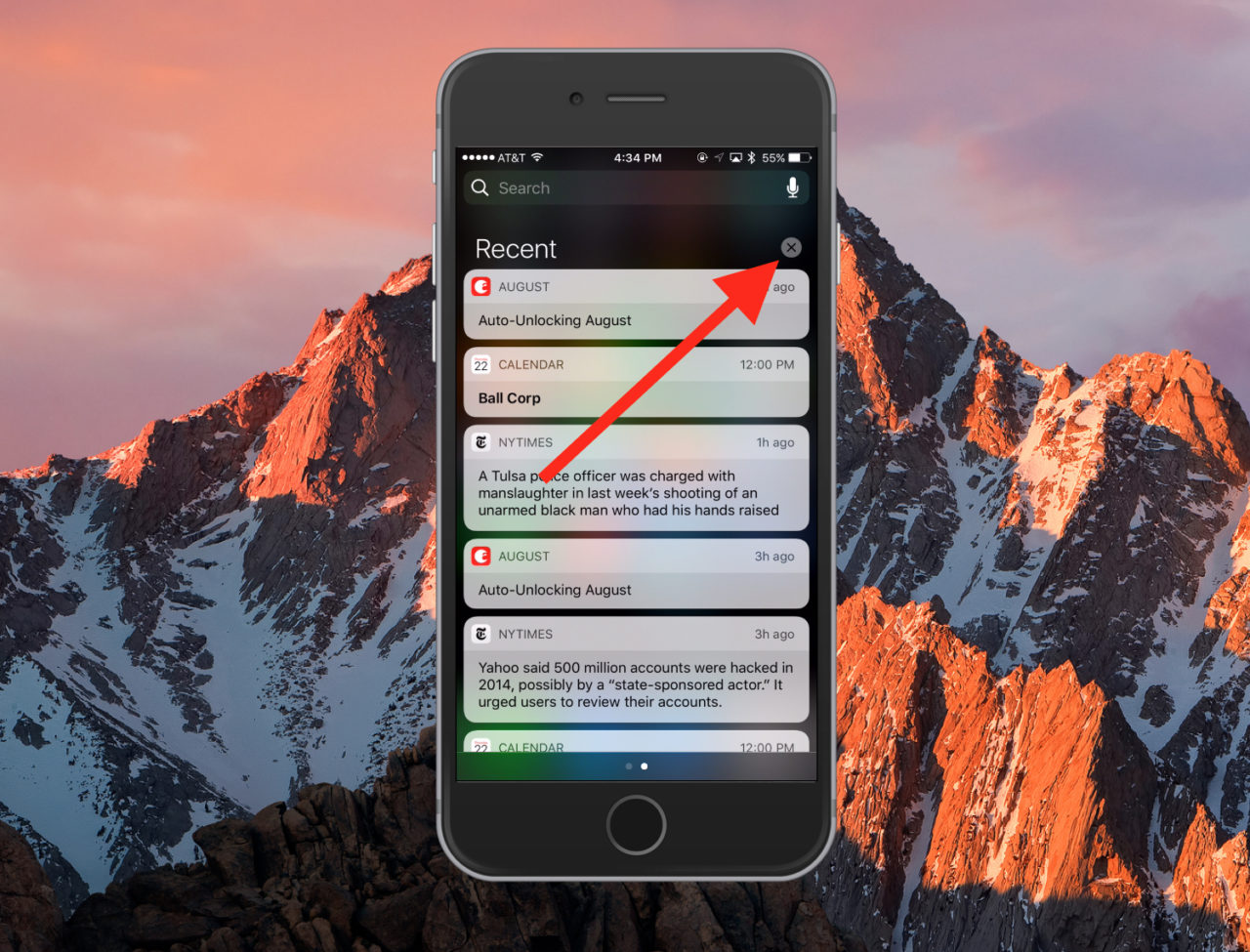
See that tiny “x” I’ve called out? That’s where the magic happens. If you’ve got an iPhone 6s/6s Plus or 7/7 Plus, pressing forcefully on that “x” will give you the choice to clear out everything:
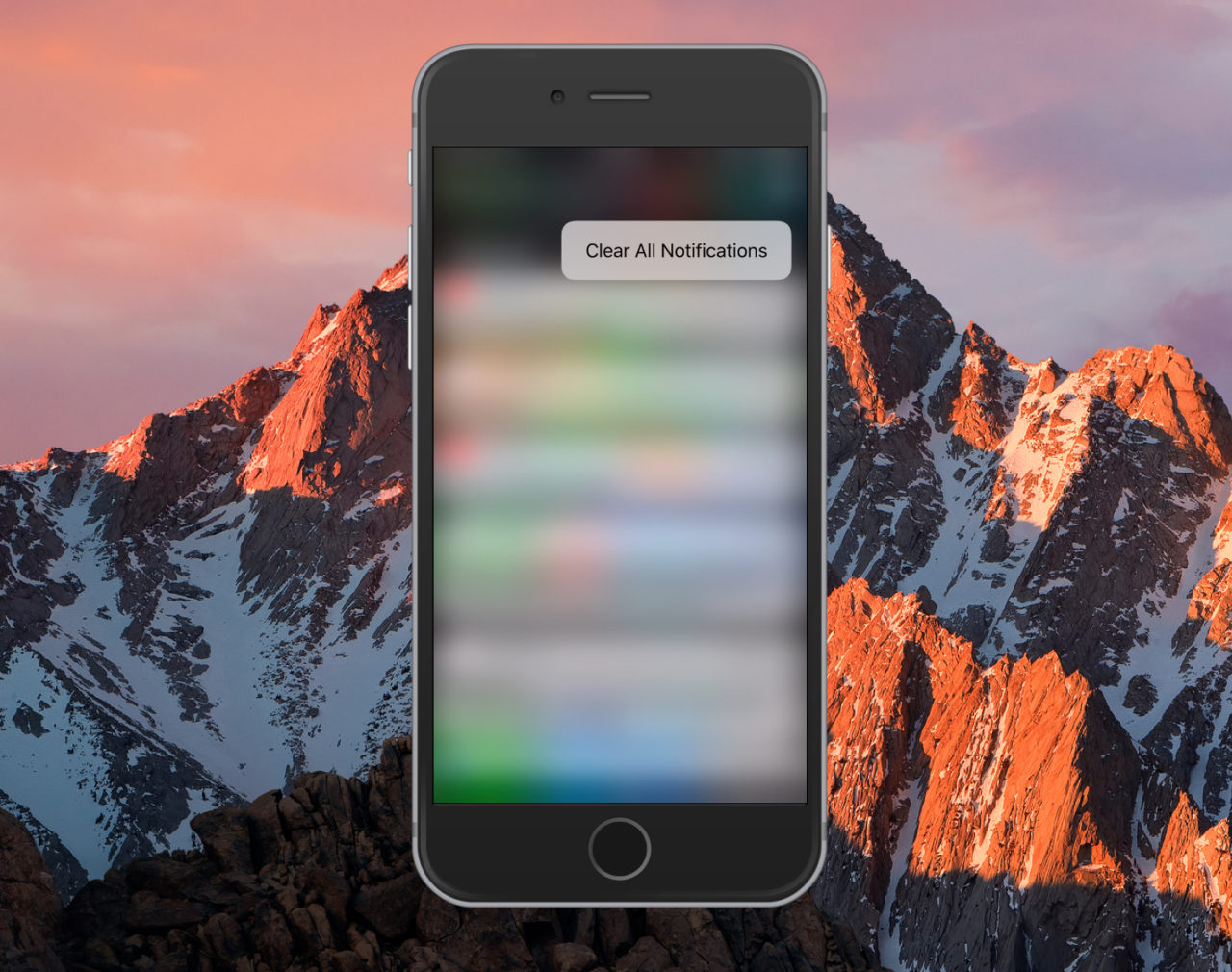
And that’s it! When you’re finished, your Notification Center will be cleaned out, all at once. This tiny little added feature, I gotta admit, makes me unreasonably happy.

















4 thoughts on “How to Clear All Notifications on Your iPhone”