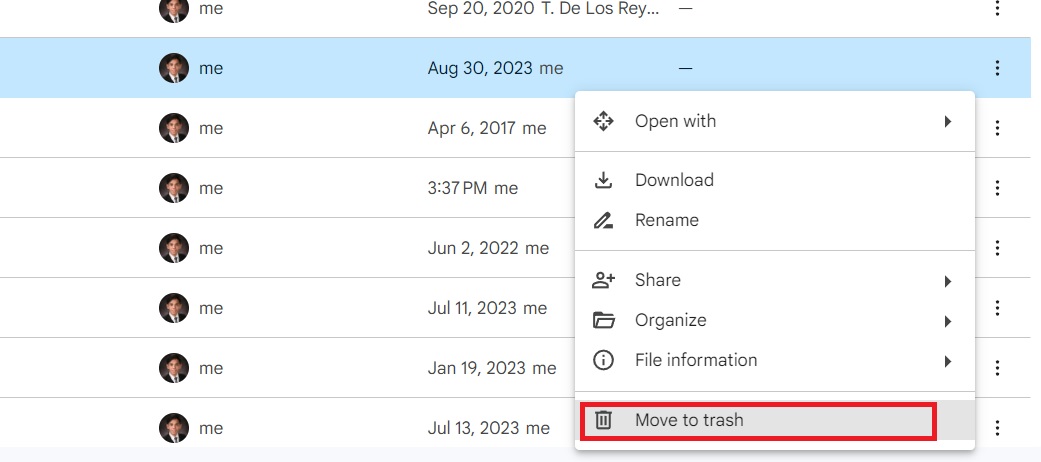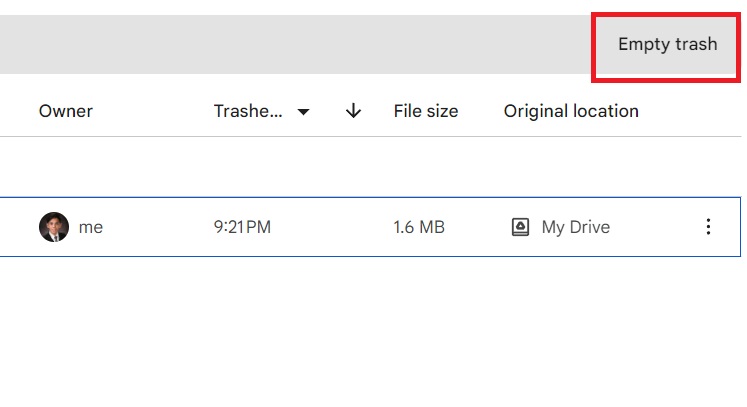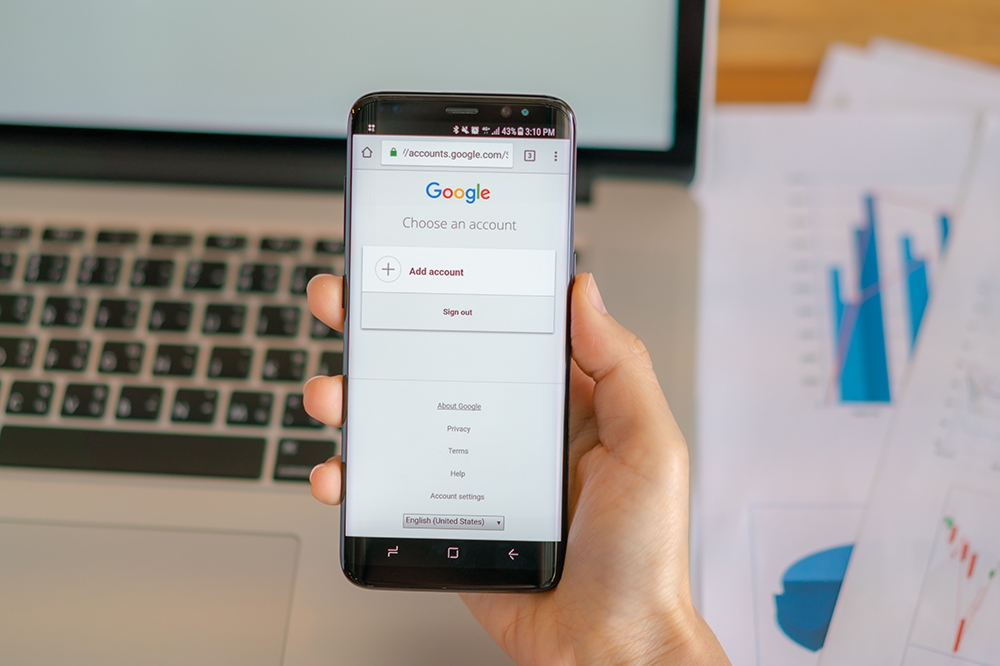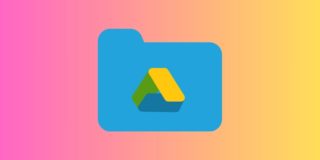How to Clear Recent Activity in Google Drive
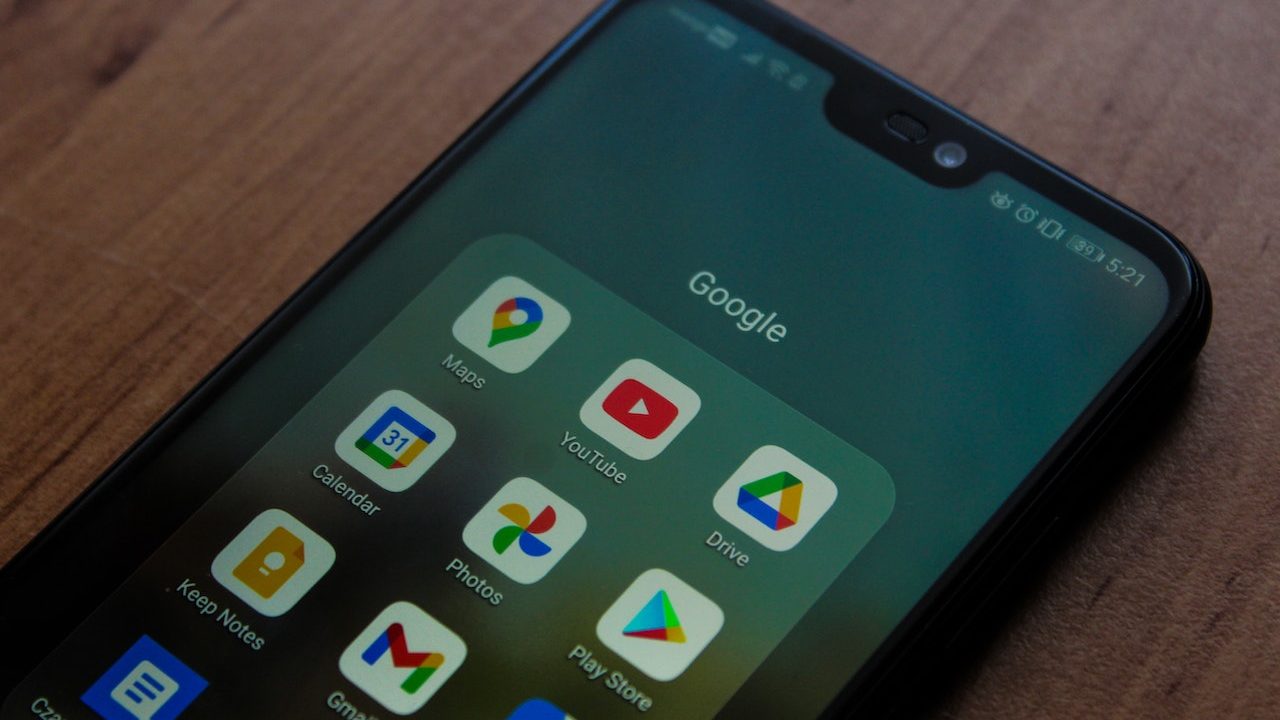
It’s pretty easy to keep track of the work you’re doing in Google Drive. Thanks to the Recent tab, you can keep track of what you did yesterday, a few weeks back, and up until the first document you worked on. If you use Google Drive often, your Recent tab will fill up with your file activity in no time. This can sometimes be annoying and a privacy risk for some. Here’s how you can clear your activity from the Recent tab in Google Drive.
How to Clear Recent in Google Drive
Unfortunately, Google doesn’t allow you to clear your activity log from the Recent tab in Google Drive. What you can do, though, is delete your files. Once deleted, they’ll be moved into the Trash folder and removed from the Recent tab. However, if you restore the files, all the activities related to the file will also be restored.
This means that if you want to clear your Recent activity log, you must delete everything on your Google Drive. Understandably, this isn’t an option for everyone. As such, we’re giving you a few workarounds that require effort but will nonetheless get the job done.
1. Delete Files You No Longer Need
The easiest way to start clearing out unwanted activity in your Recent tab on Google Drive is to delete any files you no longer need. Even if you remove one or two files, it will help reduce the overall clutter.
- Open Google Drive.
- Look for the file or folder you no longer need.
- Click the three-dot icon.
- Select Move to trash.

Doing this removes the file from your Recent tab. Remember that removed files are in the Trash for 30 days before they are permanently deleted. If you want to delete the file permanently, do this.
- Open Google Drive.
- Head to Trash.
- Click Empty trash.

2. Create a New Account
Obviously, you can’t simply delete all of your files in Google Drive to clear your Recent tab of all your activity. Instead, you can create a new Google account to access Drive. This allows you to start with a clean slate while still being able to access all your files from the other account. The only downside is that you’ll have to switch accounts regularly, which isn’t hard.
So you can edit a document in one account and copy it to a second one once it is finalized. This way, you will have no history of the file except that it was uploaded.
While you can share your entire Google Drive with the secondary account, modifying any files using the new account will lead your activity to appear in Drive’s Recent tab.
3. Download All Files and Re-upload Them
Download all your files from Google Drive, delete them from the cloud storage, and re-upload them. If you have a lot of files or are on a slow connection, this workaround can take a while. This is the best, albeit tedious, solution if you want to clear your Google Drive activity data once.
Re-uploaded files are treated as new on Google Drive, so their activity log won’t be shown in the Recent tab.
Google Makes Keeping Drive’s Recent Activity Log Clean Difficult
As you can see, even the workarounds to cleaning your Recent tab in Google Drive aren’t easy. Even if you clear it out using one of the abovementioned methods, you will fill it with your activity again. It’s a helpful tab on Google Drive, so you might consider leaving it instead. For more Drive tips, here’s how to link Google Drive to Microsoft Teams.
FAQs
A: Once the files are gone from Trash, there’s no way of recovering them anymore. It’s best to download a copy of the file before deleting it so you always have a backup.
A: This tab goes as far back as possible – or to your first file on your Google Drive account. If you’re looking for a specific file, using the search bar and keywords or the file title is best.
A: Yes. If you recover a deleted file in your Trash folder, it will re-appear in the Recent tab. However, it won’t be treated as a recent file. It will be in the same place it was when it was deleted.