How to Completely Disable Notification Center in Mac OS X

We’ve covered some Notification Center tips at TekRevue, but what if you just don’t want Apple’s notification platform at all? Here’s how to indefinitely banish it from your Mac.
Note: this tip was originally written in April 2013 and tested on OS X 10.8 Mountain Lion. Like all system modifications, it may not work with newer versions of OS X.
First, launch the Terminal app from /Applications/Utilities, enter the following command, and press Return:
launchctl unload -w /System/Library/LaunchAgents/com.apple.notificationcenterui.plist
You’ll see the Notification Center icon disappear from your Mac’s menu bar. You may notice that there’s now a blank space between your rightmost menu bar icon and the edge of your screen. Simply click your Desktop or a Finder window to refresh the menu bar and watch as your icons line up perfectly, with Notification Center banished for good.
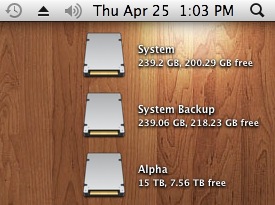
Notification Center is now disabled
If you have a change of heart and want to restore Notification Center, hop back into Terminal, enter this command, and press Return:
launchctl load -w /System/Library/LaunchAgents/com.apple.notificationcenterui.plist
Just as fast as it disappeared, Notification Center will pop back into your menu bar and all of its features will be restored.
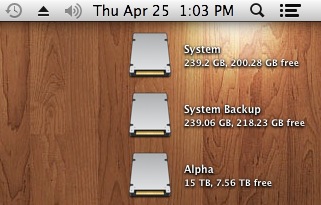
Notification Center is back in action
Disabling Notification Center via this method will survive a reboot and only affects your individual user account. Guest accounts and other users on the same Mac will not have access to Notification Center altered by this command.




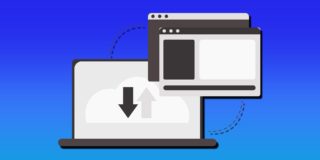











17 thoughts on “How to Completely Disable Notification Center in Mac OS X”
I used the method described above, which worked fine.
However, after the Yosemite Update the Notification Center icon reappeared.
The Notification Center is still disabled but the icon stuck in the menu bar.
Any suggestions on how to get rid of it?
Thanks
Thanks a bunch, Jim!
(iMac mid-2010 21.5, Yosemite, 16GB, 500GB HD, 500GB SSD.)
If you haven’t already reformatted your Mac, did you try Bartender as one of the previous comments suggested?
However, it said that it cannot find the service.
Also, the re-enabling of the NC doesn’t work as well.
I think you’re just misreading it. This command does not affect other user accounts on the same Mac. As stated, other accounts’ access to Notification Center will not be altered.
I hope this clears up the confusion!