How To Configure Your Google Account Privacy Settings
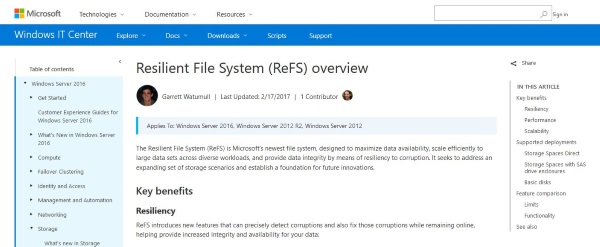
Even Google, once the arbiter of all things “Don’t Be Evil” is now seen by many in the privacy-conscious community as the antihero. On the one hand, the company has consistently stood up against the actions of the NSA and its spying program, believing the personal privacy of its users to be paramount above all else.
On the other hand, they just sold your search for “chicken breast recipes” to Safeway’s digital marketing agency for a couple cents on the dollar.
So, how can you be sure that what you do with Google is kept as close to the chest as possible? Check out our guide on the search engine’s privacy features to find out more.
Get Into Your Account
To start, you’re going to need to get into your account settings. These options can be found by visiting any page in the Google ecosystem (whether it’s a search or your Gmail account), and clicking the “gear” icon in the top-right corner.
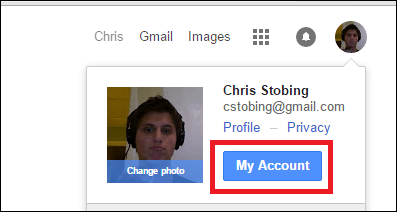 From here, click on the “Account” button, and you’ll be taken to the next screen below.
From here, click on the “Account” button, and you’ll be taken to the next screen below.
Configure Your Settings
To configure our privacy settings, we’ll need to enter the “Personal Info & Privacy” section.
If you want the fast route, Google already has its own automated “Privacy Checkup” service, which will quickly run through the full gamut of security settings in a wizard designed to give you a general overview of how their services use your identity online.
For the purpose of this tutorial however, we’ll be sorting through each section individually to give you a complete understanding of what information you allow Google to pull from your personal profile.
Personal Info
First up: the basics. Your personal info is all the information that Google has on you that in one way or another could be used to tie your browsing habits back to your actual identity. Metrics like your name, your phone number, birthday, hometown, etc.
You’re truly concerned about privacy, all of these can be removed simply by clicking one of the arrows on the side, highlighted below.
Activity Controls
Next are your Activity Controls, which range from the totally innocuous to the downright creepy. This includes actions like Google tracking what YouTube videos you watch in order to power its recommendation engine, all the way down to whether or not your mobile device keeps a keen eye on every move you make from wherever you are in the world.
Any settings you want turned off in Activity Controls can be managed individually either by clicking into the tab, or just flicking the corresponding toggle switch into the “off” position from the main menu.
Ad Settings
If the whole reason you’re trying to get your privacy locked down in the first place is because you saw an ad that hit a little too close to home, this is where Google gives you the opportunity to shut their tracking system down.
At its core, Google is an advertising company, and the way they make their money is by using your internet searches to cater content that might be more relevant to your interests. Want that to stop?
Luckily, the company has made it as easy as switching off a single toggle, highlighted above.
Account Overview
In a nutshell, the Account Overview section is all your privacy and security settings wrapped into one, detailed in depth according to each service you belong to under Google’s increasingly dominant umbrella.
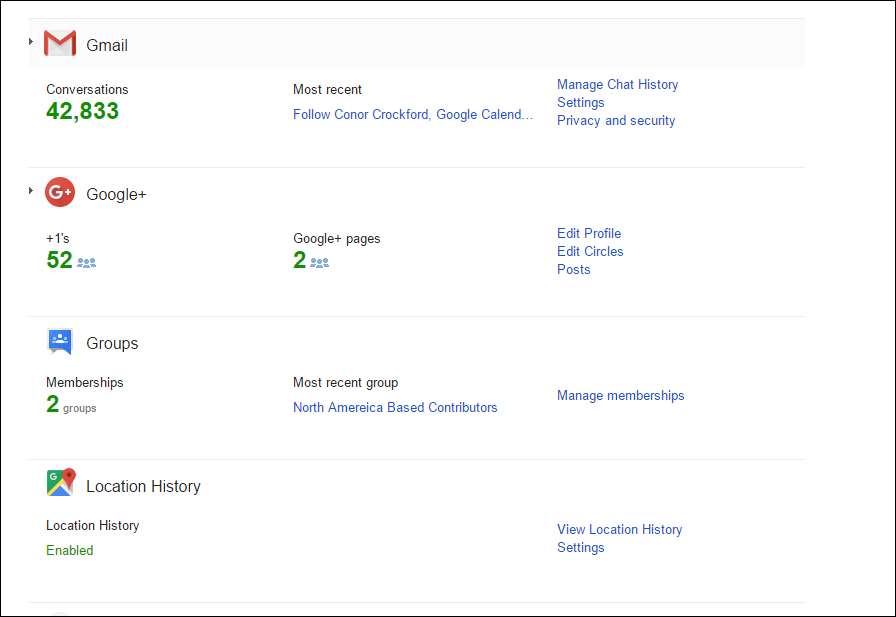 It’s here that you’ll be able to really fine tune your privacy settings, and chuck out any unnecessary search histories that either advertising agencies or underground hackers could potentially use to link a random node on the internet to your name, phone number, or home address.
It’s here that you’ll be able to really fine tune your privacy settings, and chuck out any unnecessary search histories that either advertising agencies or underground hackers could potentially use to link a random node on the internet to your name, phone number, or home address.
Control Your Content
Lastly, there’s the “Control Your Content” section, which is basically Google’s way of giving you the same view it has of who you are or how you browse.
If you choose to “Copy or move your content”, you’ll be given a raw .pdf output file which contains every search you’ve ever made, every Gchat you’ve initiated, or call you’ve made in Google Voice. If you want a zero-BS report of all the details Google knows about you, this is where you’re going to find it.
There’s also the option to set up what the company refers to as an “Account Trustee”. Someone who (in the possible event that you won’t have access to your account for a predetermined amount of time), is allowed to sign in on a separate login and manage the account’s privacy settings in your stead. It’s advised that you only set this up with immediate family members who you trust explicitly, as opening it up to anyone else could spell disaster if your account happens to fall into the wrong hands.
And that’s it! Like Google’s other products, the process of managing your privacy settings is just about as slick and intuitive as you might hope. Things are spelled out clearly in plain English, and nothing is so confusing to the point where a layman might get lost along the way.
Are there any settings you have questions and/or comments about? Let us know in the comments below, or by starting a new thread in our community forum.




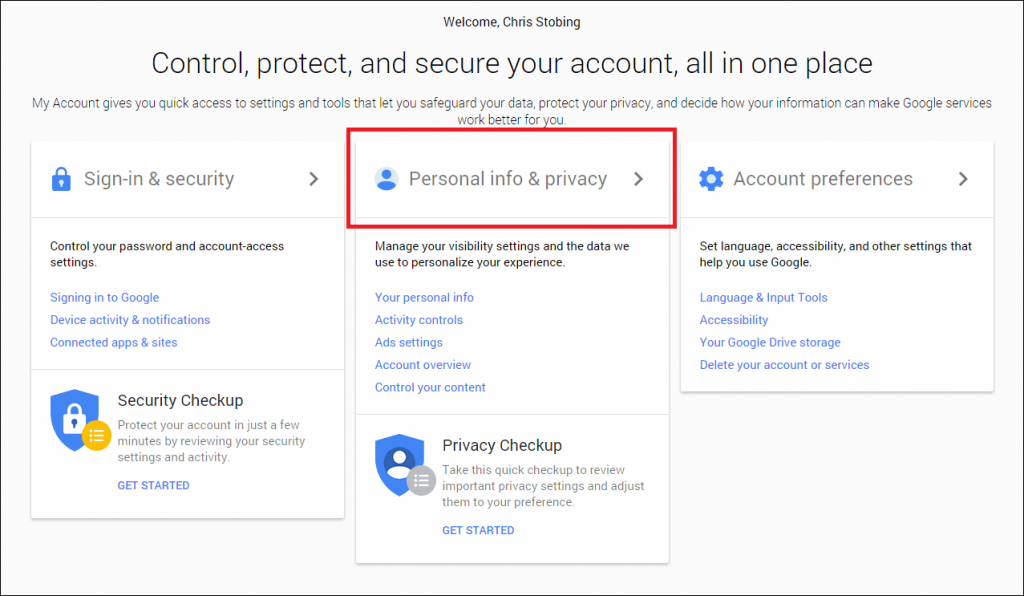
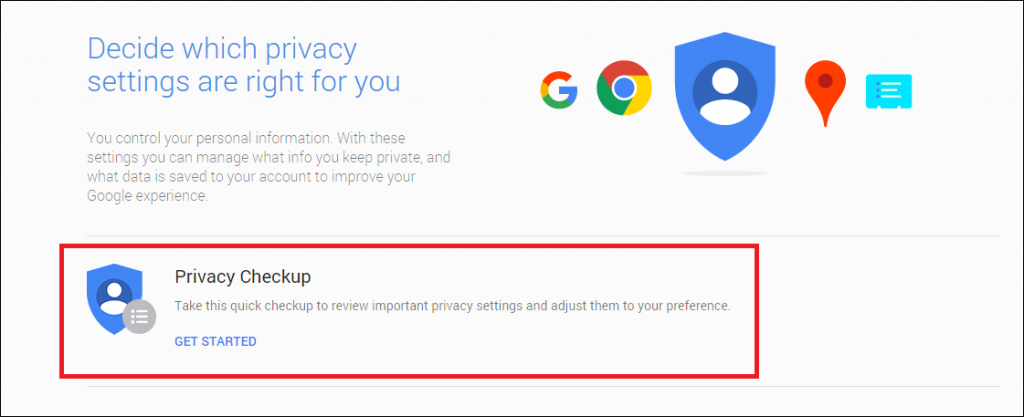
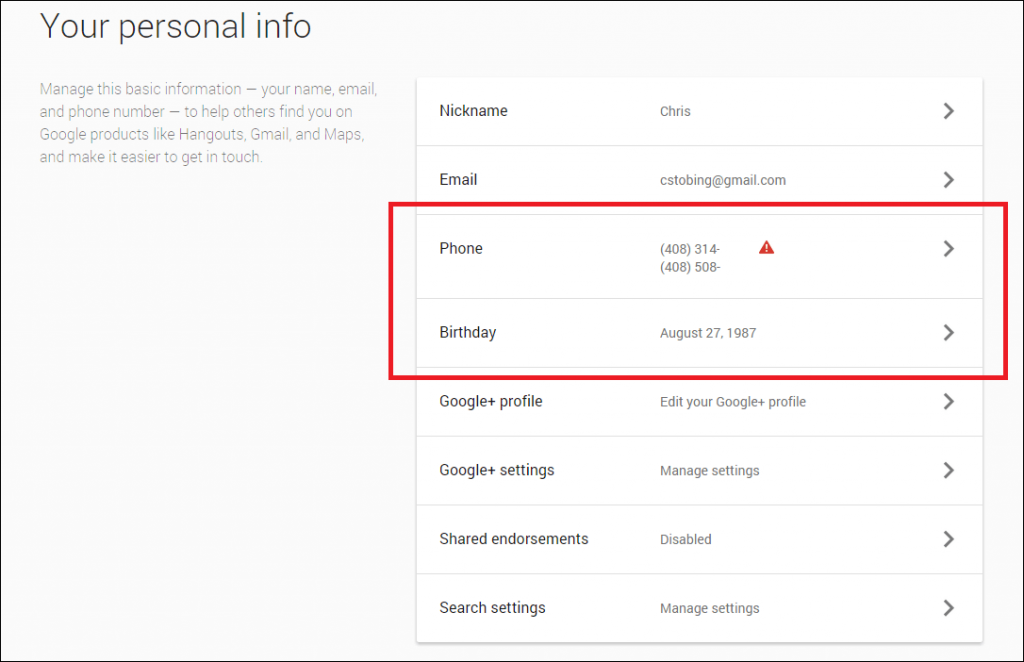
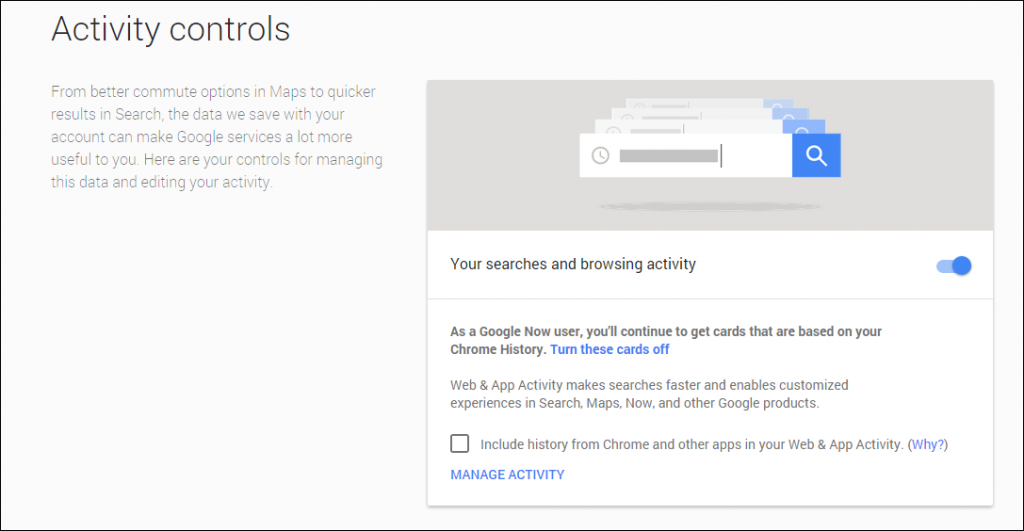
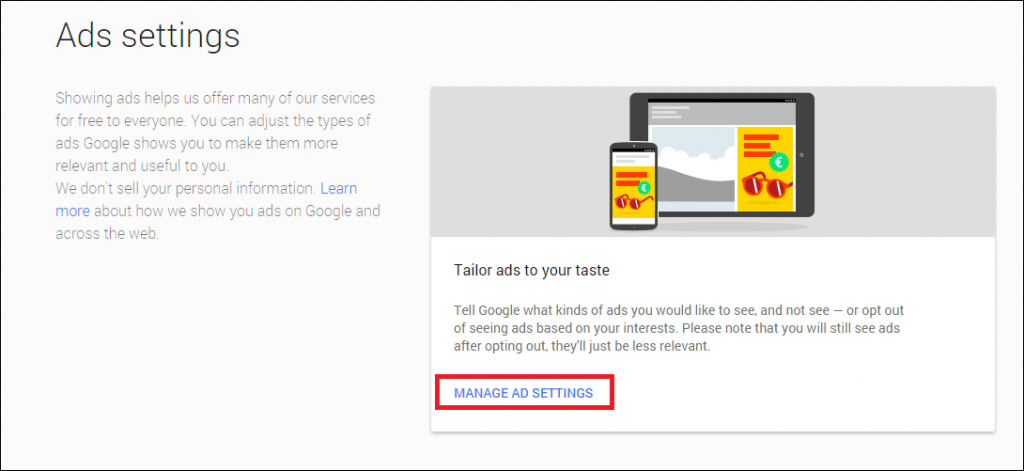
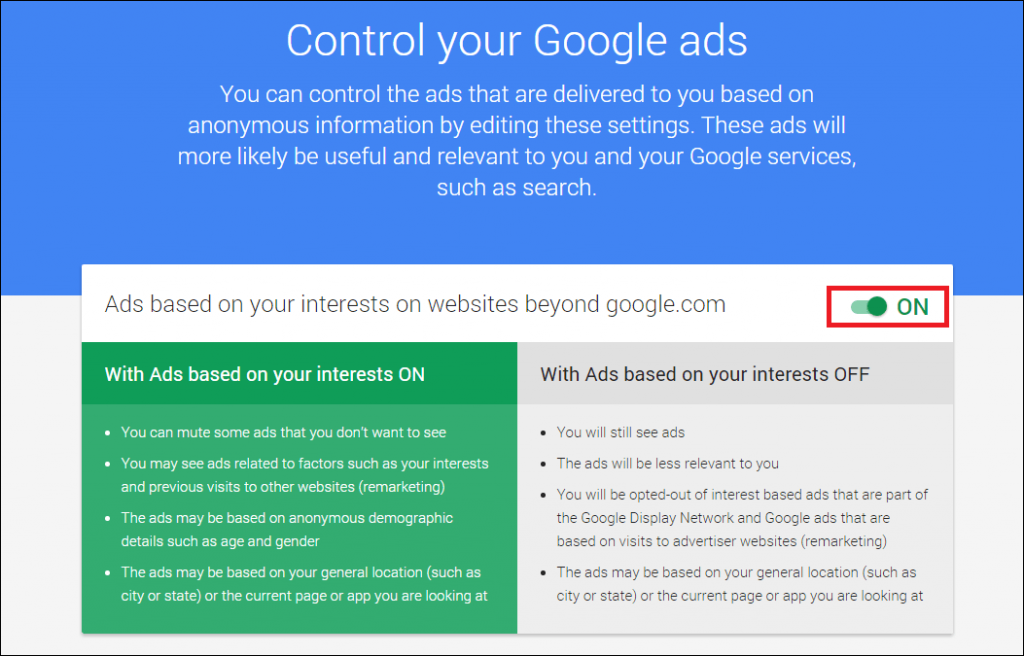
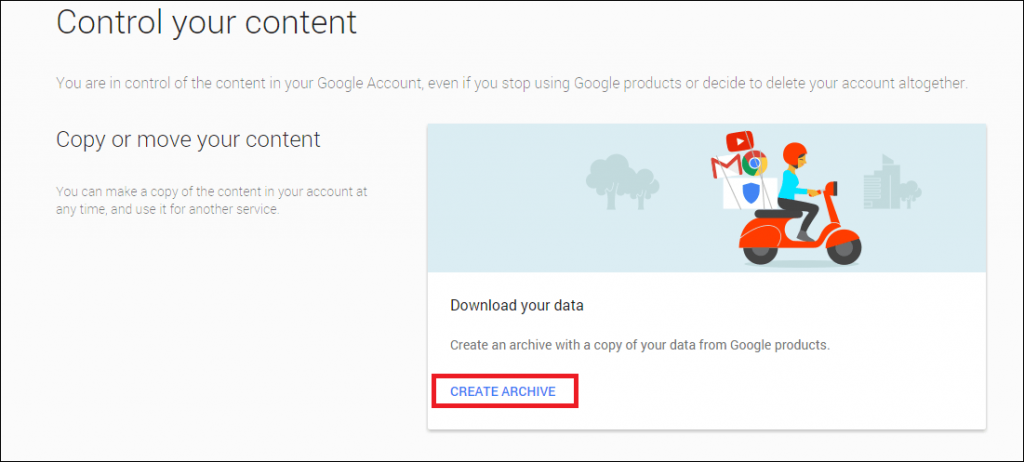
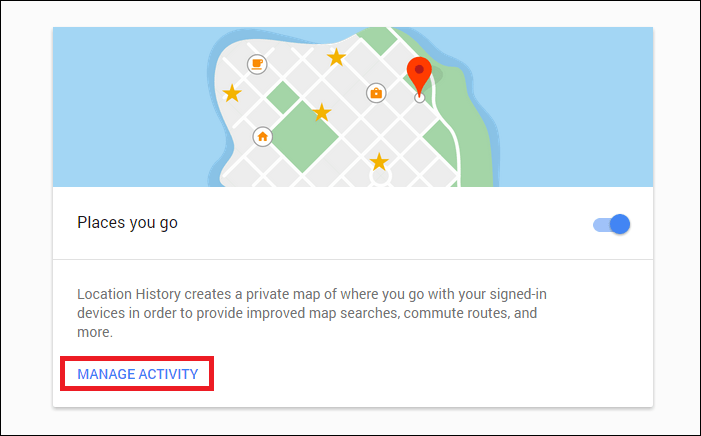













One thought on “How To Configure Your Google Account Privacy Settings”