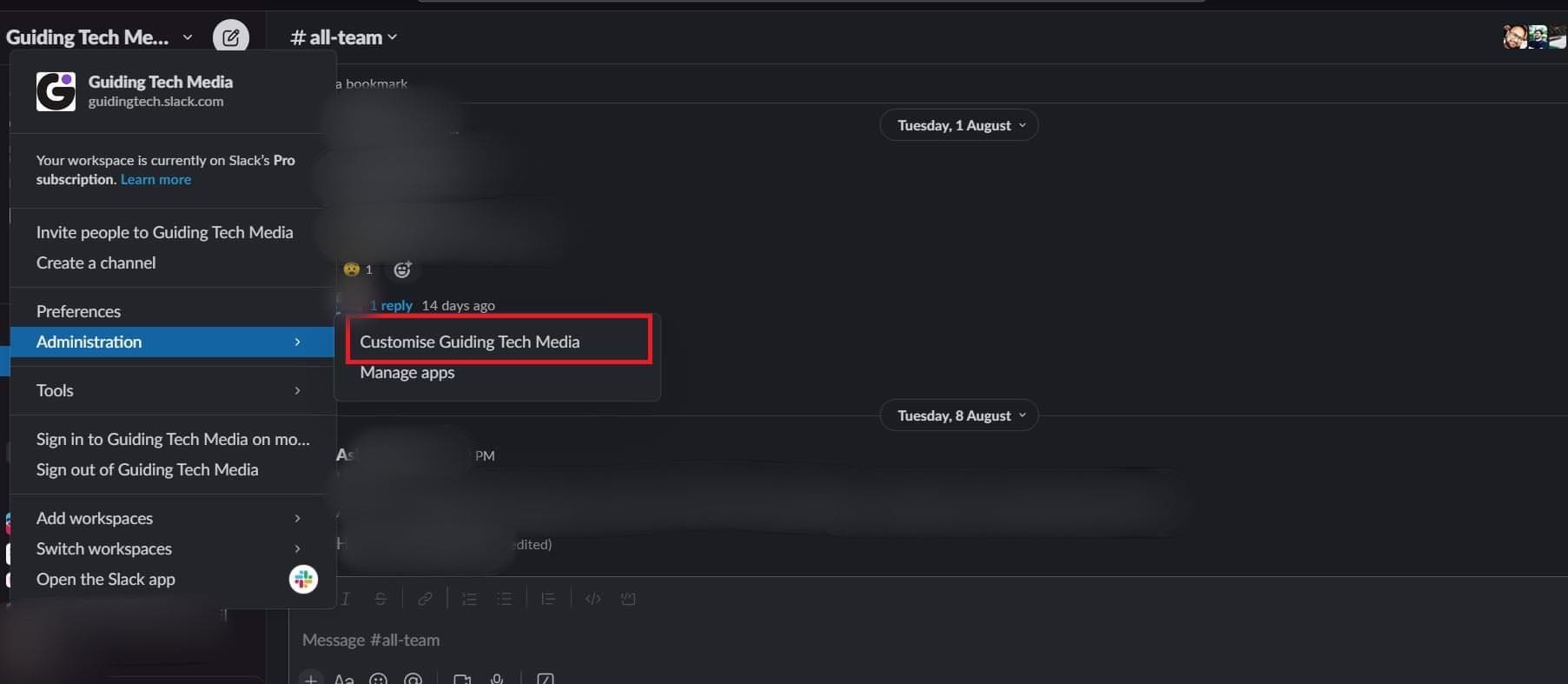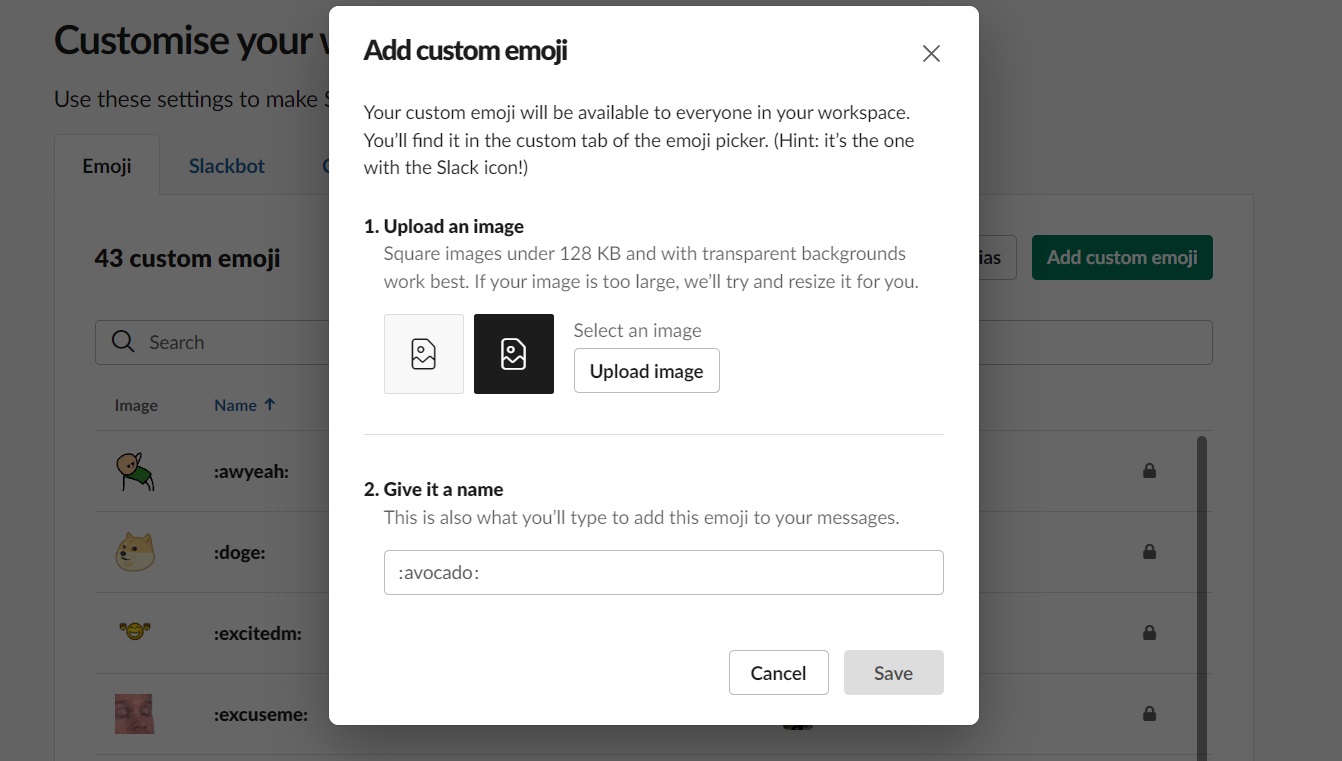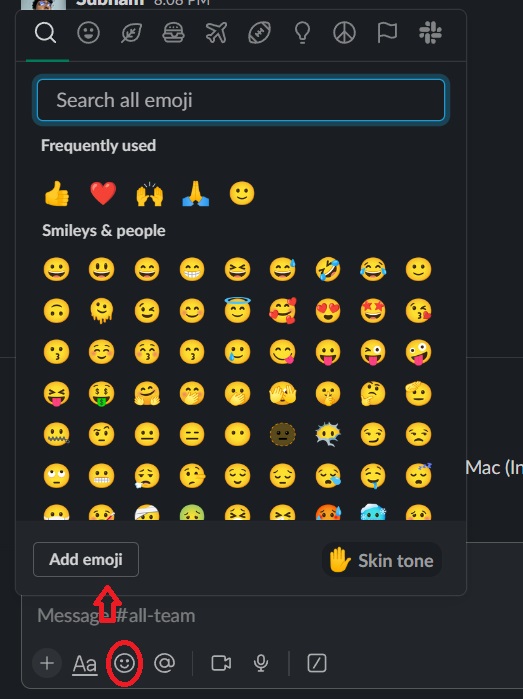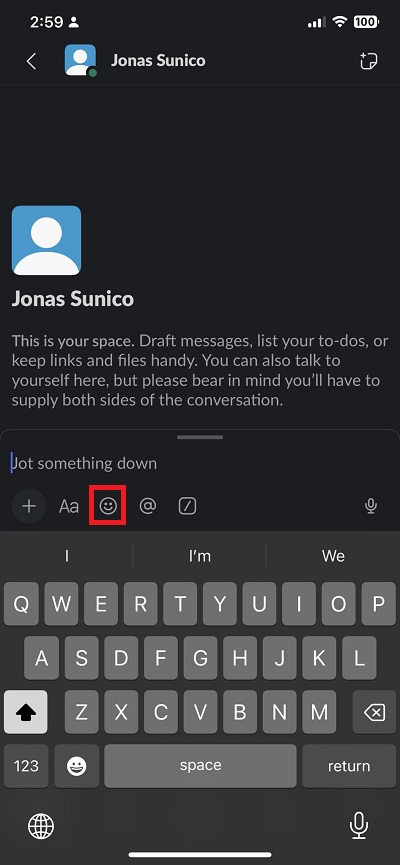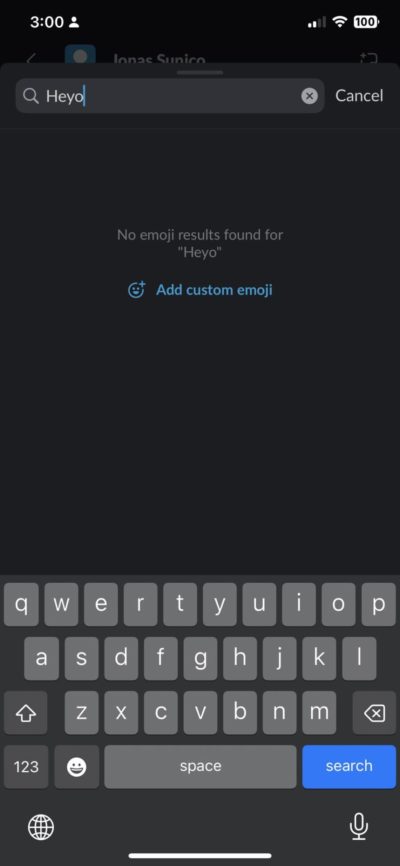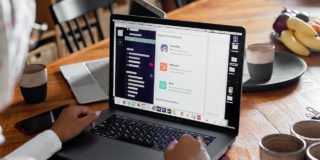How to Create and Delete Custom Emoji in Slack
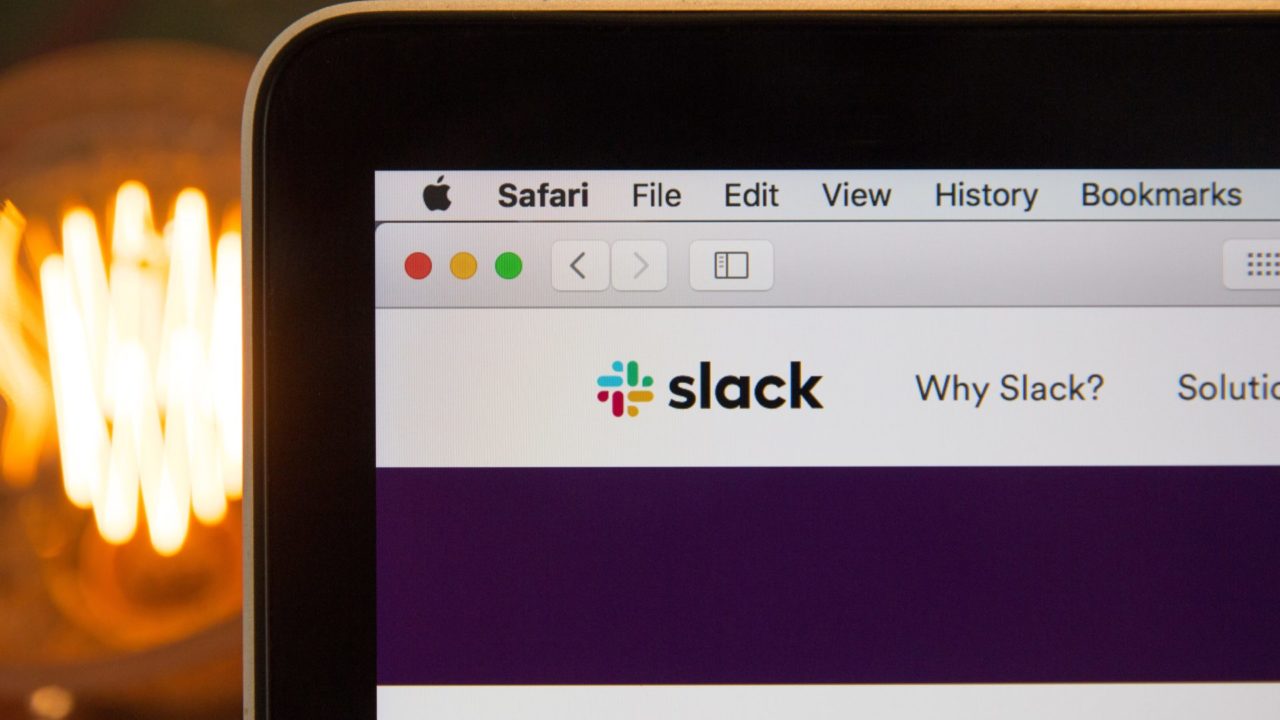
Slack is an amazing collaborative tool that makes communicating with your team easier, even if they are in different parts of the world. It packs a ton of features to make your work communication better, including the ability to sync your Slack status with Google Calendar or Outlook Calendar. If you want to make your workspace more fun and engaging, consider creating your own emojis on Slack to express yourself better.
How to Create Custom Emoji in Slack
Creating a custom emoji in Slack is actually easy. And no, you don’t need heavy graphic design or coding knowledge to do it. You just need to have a square image that’s under 128KB in size with a transparent background. Slack can resize larger images, but it is recommended that you stick to this size for the best results. You can even use Canva’s text-to-image generator for creating custom Slack emoji.
- Open Slack and click your workspace at the top right.
- In the drag-down menu, hover to Administration and select Customise (Workspace name)

- In the following menu, select Add custom emoji.
- Click Upload image to upload your emoji.

- Give it a name that will be used when typing the emoji.
- Click Save.
This method lets you see all of the custom emojis added by you and other members of the workspace. Alternatively, you can try this method to add new emojis.
- Open any chat you have on the workspace.
- Head to your message box and click the smiley icon.
- Click Add emoji.

- Fill up and requirements and select Save.
Any custom emoji you add to Slack will be available to all workspace users.
How to Add Custom Emoji in Slack From Your Phone
If you’re on your phone, you can add custom emojis in Slack in just a few taps.
- Open any chat head and tap the smiley icon on your message box.

- Type in the name you want to give your emoji in the text above.
- If there’s no emoji with this name, Add custom emoji should appear instead.

- Tap Add custom emoji.
- Select whether you want to upload an image or take one using your phone’s camera.
- Upload and confirm.
You can use custom emoji when scheduling a message in Slack as well.
How to Delete Custom Emoji in Slack
Slack lets you delete custom emojis, too. But there’s a catch, only those with administrative privileges can do it. If you cannot do this right in your Slack workspace, you should contact your administrator and ask them to remove the emoji on your behalf. Here’s how it should look.
- Open Slack and click your workspace at the top right.
- In the drag-down menu, hover to Administration and select Customise (Workspace name).
- In this menu, look for the emoji you want to delete and click the delete icon on the right of it.
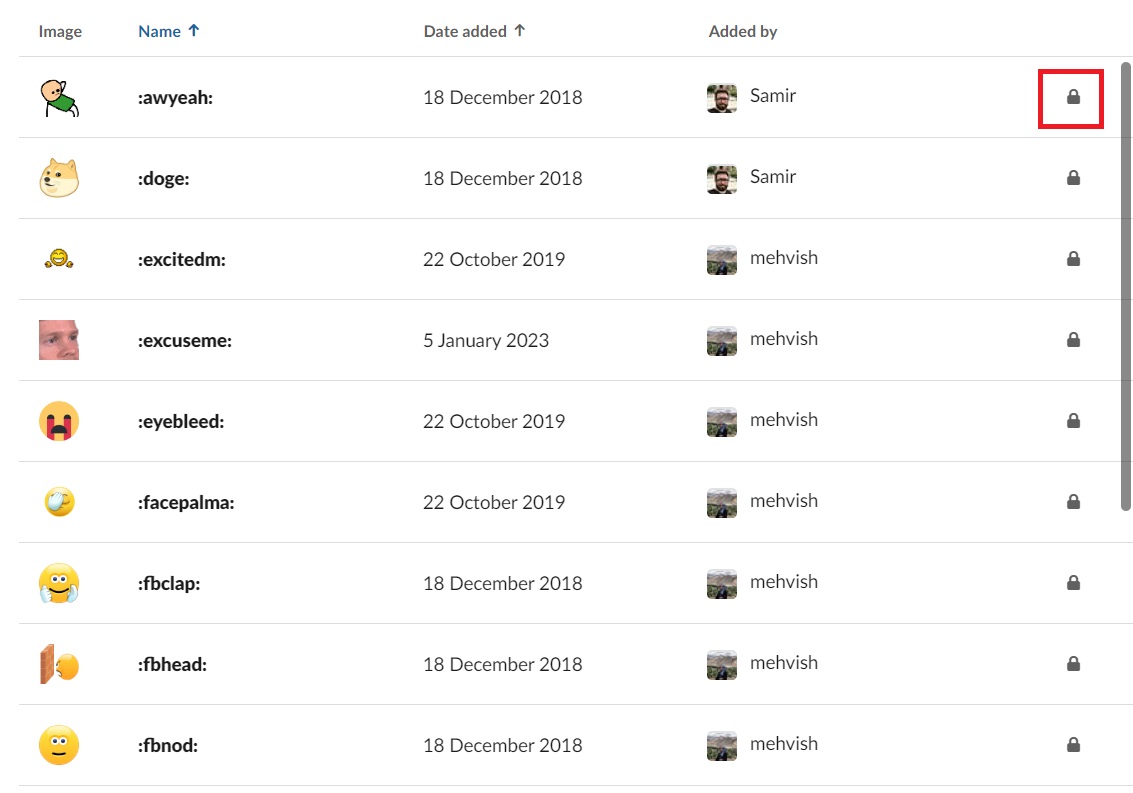
If you don’t have administrative access to the workspace, the delete icon will be replaced by a lock, as seen above.
Express Yourself Better in Slack
Thanks to this feature, it’s easy to express yourself better in Slack. Office conversations, even online, can be more fun and engaging, especially if you add your own twist. Now, if your workmates are getting a bit rowdy with your new emojis on Slack, here’s how you can turn off notifications for the app.
A. For starters, there’s no actual requirement for it. However, Slack suggests uploading squared images with no background that have a file size of no more than 128kb. If you upload something bigger, Slack automatically adjusts it so the quality could be compromised.
A. These are custom emoji packs created by Slack. The emojis are curated based on a particular theme and can be added to any workspace free of charge.
A. You can add as many custom emojis as you want to Slack. However, this could make it hard to fully use your emojis in a workspace, as many keywords exist.
A. By default, all members, but not guests, in a workspace can add custom emojis. However, administrators can restrict custom emojis, which could prevent you from doing so.