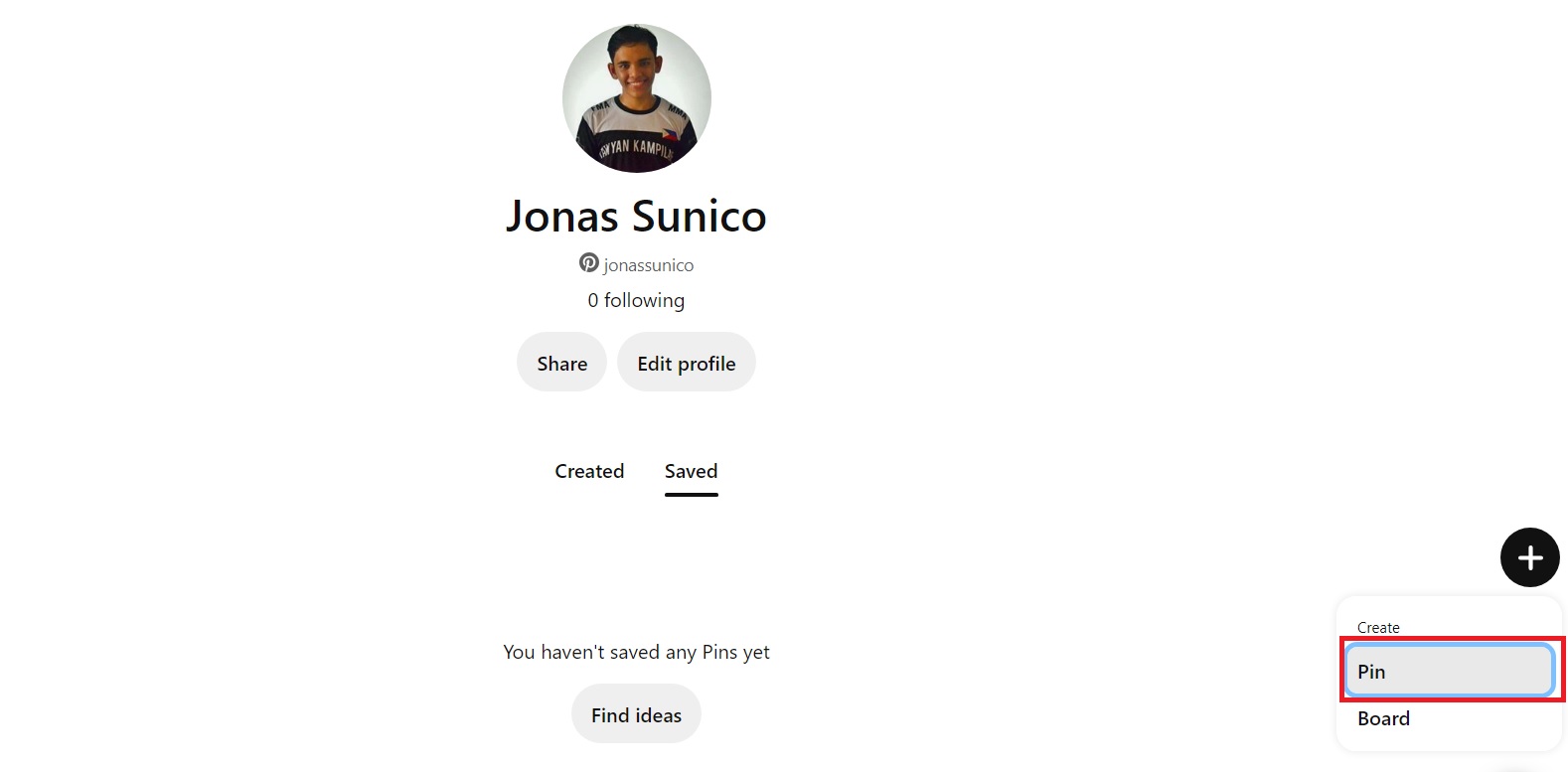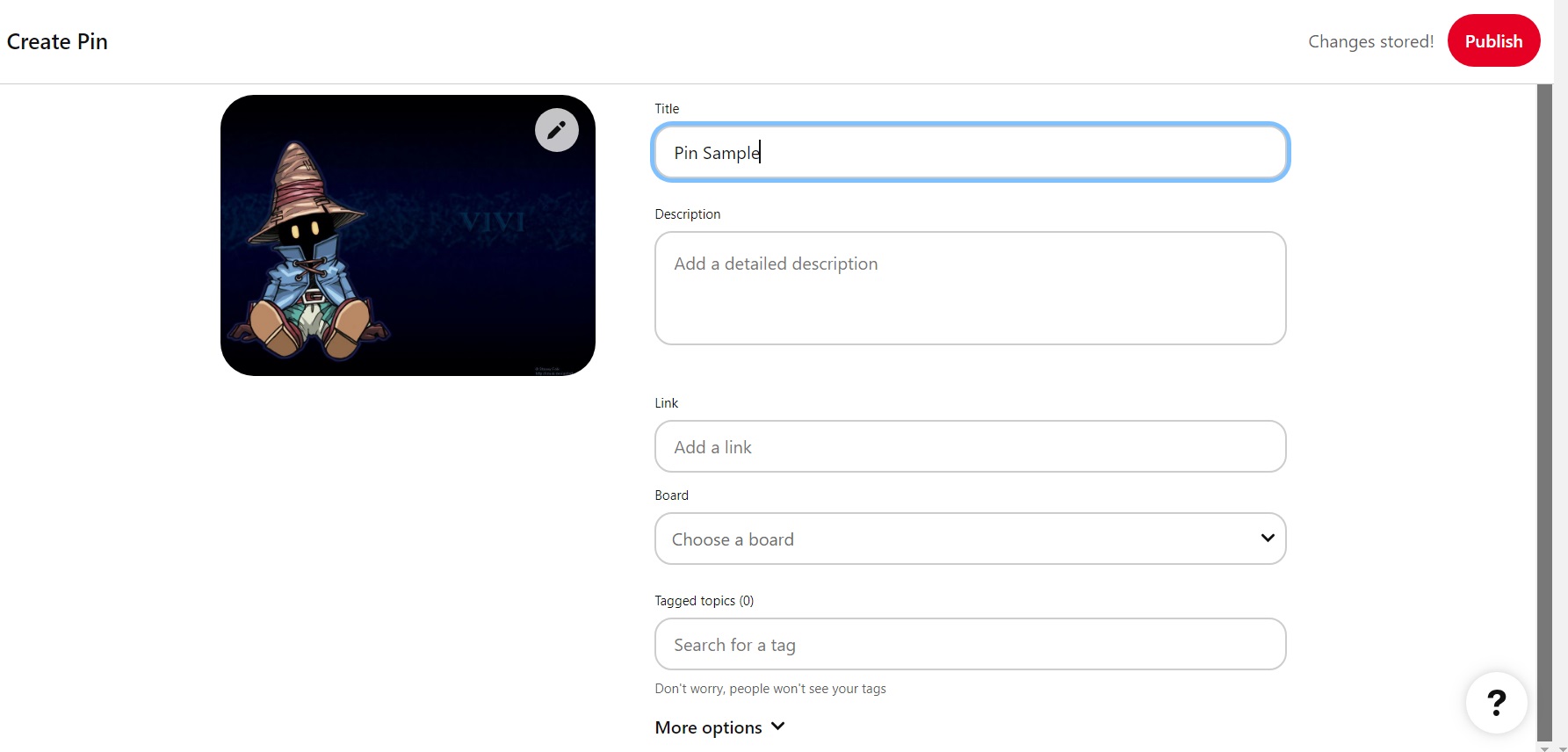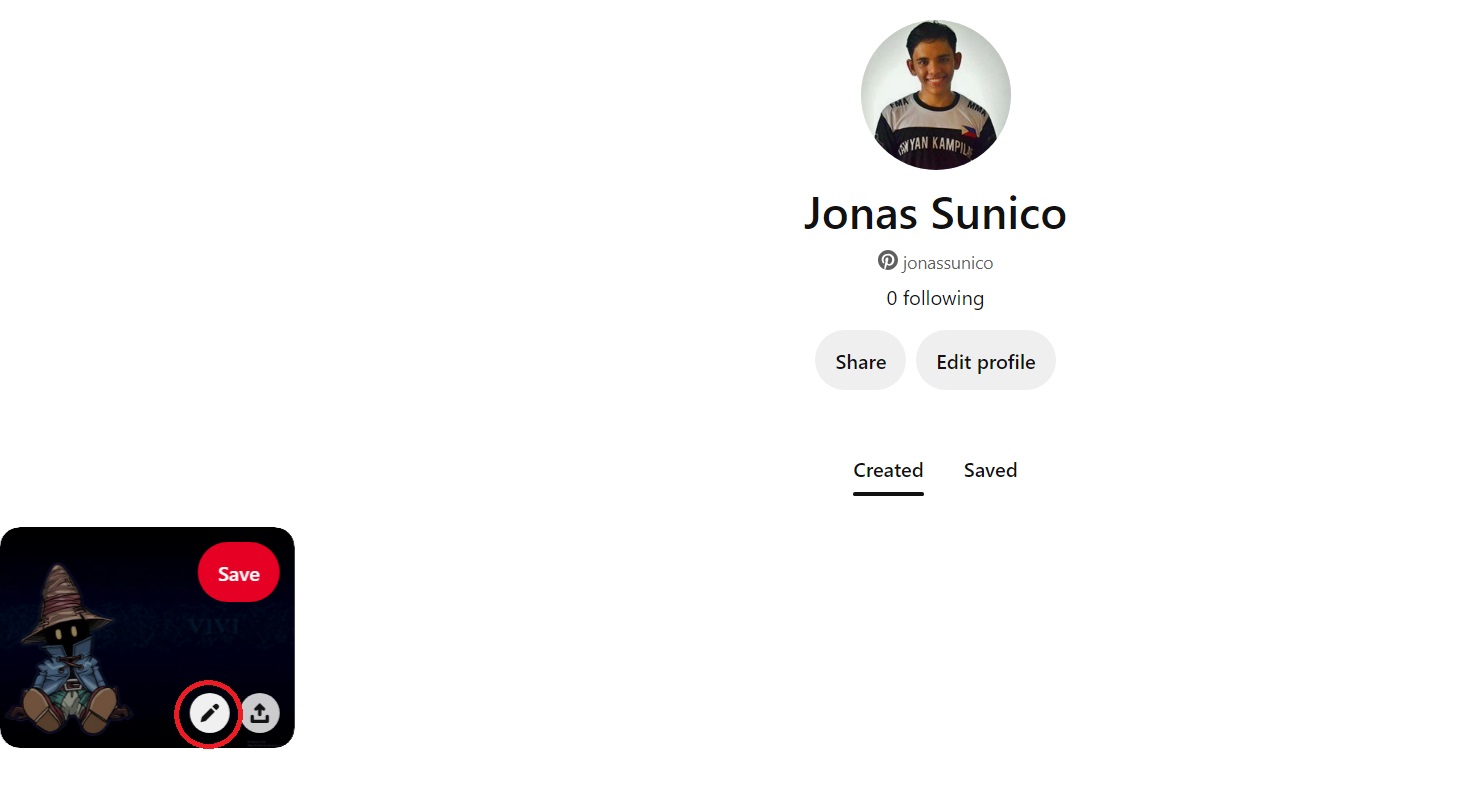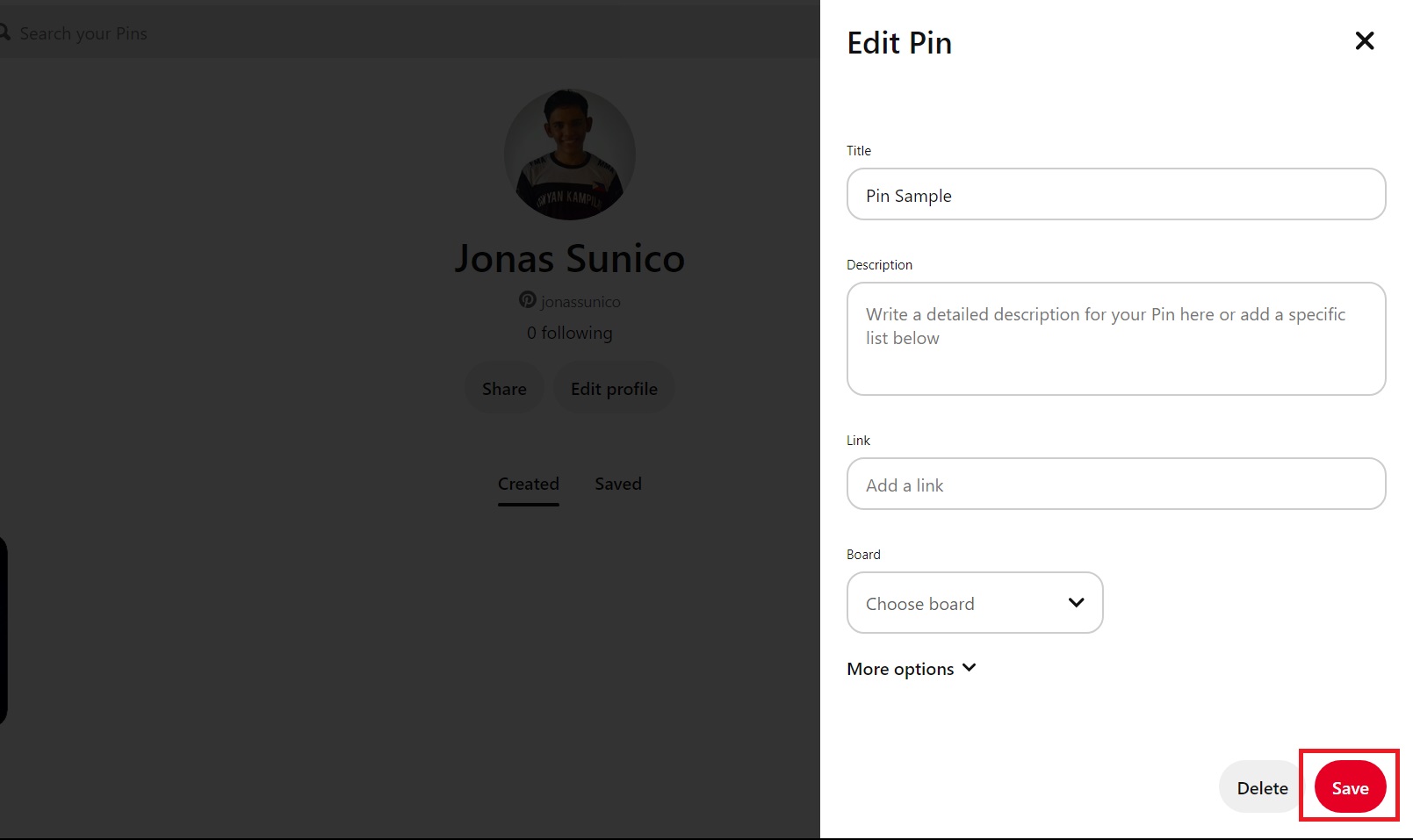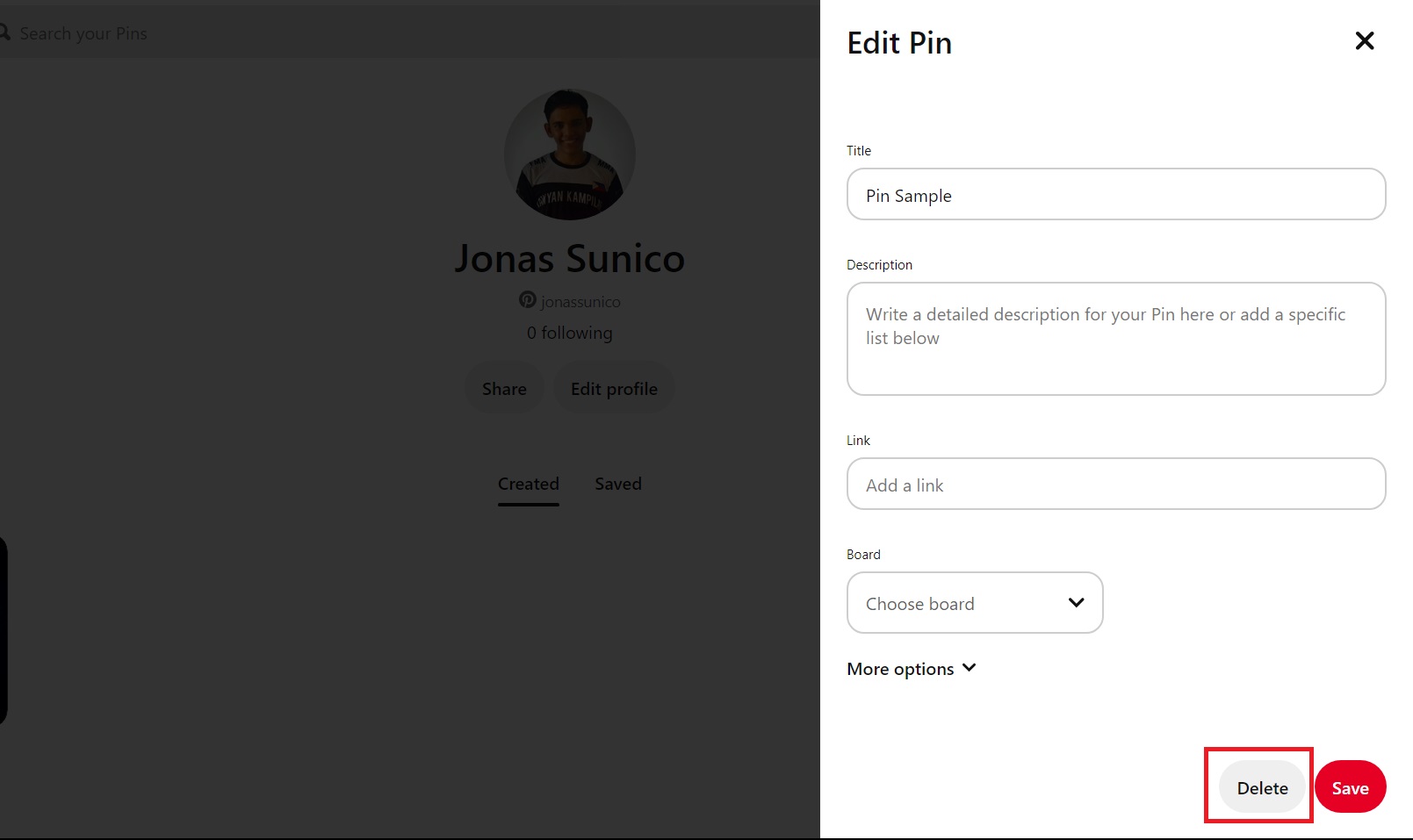How to Create and Delete Pins on Pinterest
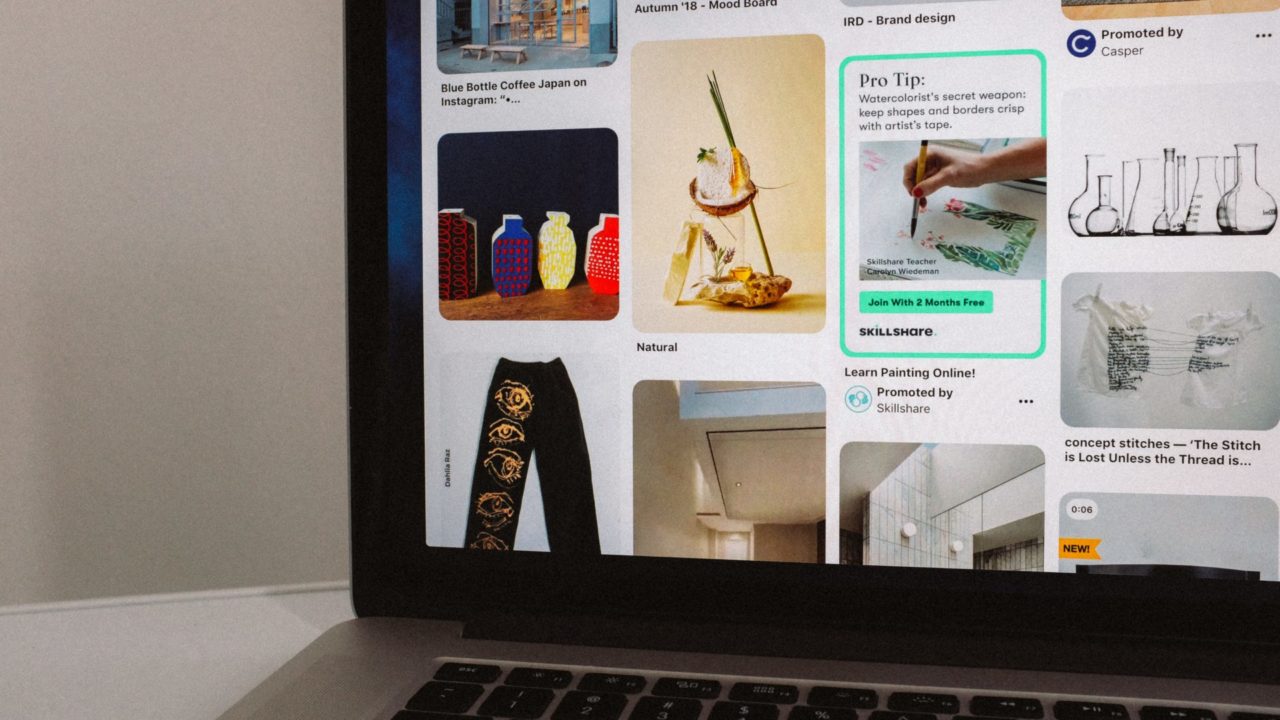
Pins make up a huge chunk of your experience on Pinterest. If you want people to know your interests or creations, you can use pins to make your Pinterest board more personal and special. If you’re new to Pinterest, you might not know how to utilize pins for your profile. Worry not; we’re about to teach you how to create and delete pins on Pinterest.
What are Pins on Pinterest?
Pins are bookmarks that you can use to save content you’re interested in on Pinterest. You can search for pins, save one you like, and even click some of them to learn more about certain content. While you’re free to create your pins, Pinterest can remove them and your ability to create new pins for violating the community guidelines. Ideally, you shouldn’t create pins or content that are harmful or derogatory to other members or communities.
You can upload JPEGs of up to 20MB or MP4 files of up to 200MB. For images, the minimum resolution must be 200 x 300 pixels.
How to Create Pins on Pinterest
You don’t need any special app or subscription to create pins on Pinterest. The feature is readily accessible to anyone on the platform.
- Open Pinterest.
- Select your profile picture.
- Click the plus icon and then choose Pin.

- Upload your file.
- Fill out the form by entering a title for your pin, description, link, board, and tagged topics.

- Click Publish.
You can also create pins using the Pinterest app on Android or iPhone; the process is relatively the same.
Besides pins, you should change your Pinterest board cover to make it look more attractive.
How to Edit Pins on Pinterest
What’s great is that you can edit your pins on Pinterest as often as you like. Remember that you can’t change the image or video representing the pin. You can only edit the pin details.
- Open Pinterest.
- Select your profile picture.
- Hover your mouse over the pin you want to edit and click the pen icon.

- Make your changes and click Save.

How to Delete Pins on Pinterest
Pinterest also allows you to delete pins whenever you want to. But remember that this is a permanent process. Once deleted, there’s no way to recover the pin again, so think twice. That said, here’s what you need to do.
- Open Pinterest.
- Select your profile picture.
- Hover your mouse over the pin you want to delete and click the pen icon.
- Click Delete and confirm.

Once deleted, anyone who saved the pin won’t be able to view it anymore.
Start Your Pinterest Journey!
Pins will be crucial to your Pinterest journey, so you should start making them as early as now. Don’t forget to take time to explore the pins that others have made as well for a bit of inspiration.
Want to try another platform? Check out some great Pinterest alternatives that are worth checking out. You should also consider deleting your Pinterest account if you have decided to quit the platform entirely.
FAQs
A: You can create up to 200,000 pins on Pinterest. This includes pins on secret boards and public boards.
A: Newly created pins take a few minutes before they appear on your profile. If it’s an old pin that suddenly went missing, it might have been taken down by Pinterest for violating the community standards.
A: As long as the pin isn’t in a secret board, others can save your pin. If you delete the pin, they won’t be able to see it anymore.