How To Crop A Photo To 16:9
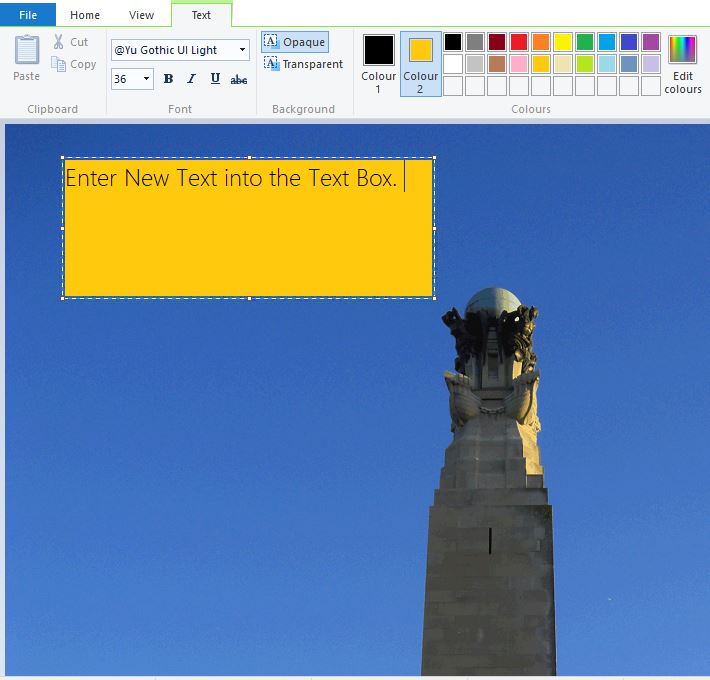
Working with images may sound difficult to the uninitiated, but learning how to crop a photo to 16:9 is actually one of the easier things you can do. Before we jump straight into the how, we’ll go ahead and explain the what and why.
What is 16:9? What are Aspect Ratios?
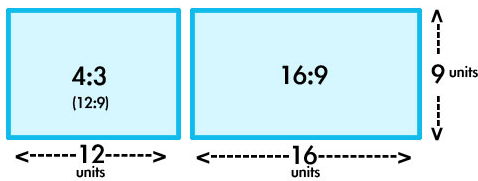
Graphic Source: Kenstone.net
16:9 refers to the aspect ratio of an image or display. You may know it better as “widescreen”, since most widescreen content is suited to 16:9 displays. Box TVs of the past typically displayed content in a 4:3 aspect ratio, which was almost a square but slightly wider than it was tall. 16:9 was adopted primarily for its size, allowing for more “cinematic” scene composition in TV/film and a wider field of view in video games.
Aspect ratios, in short, determine how wide a picture is. Most modern TVs, monitors and smartphones use screens at HD resolutions with a 16:9 aspect ratio, which is just one of many reasons for you to want to scale a image to match.
Why can’t I just stretch the image?
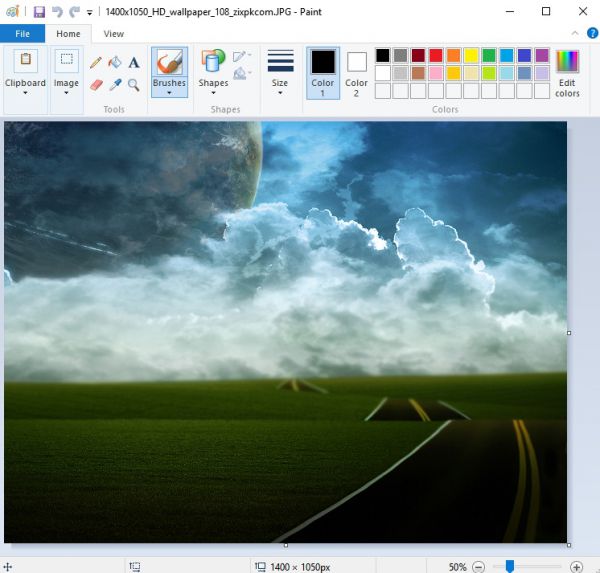
Let’s say you have a beautiful-looking 4:3 image, and you really don’t want to lose any of the information contained it in by cropping things out.

Unfortunately, this is impossible to do while maintaining image clarity: stretching an image results in, well, stretching, which distorts the proportions of an image and results in things like squares becoming rectangles and circles becoming ovals. Stretching a photo of, say, a family gathering can result in everyone looking a lot wider and rounder than they actually are, and is that really the kind of drama you want to deal with?
What tools can I use to crop the image properly?
So you understand the importance of a properly-cropped image, but how do you even go about doing it? There’s always the option of manually doing it via MS Paint (which I do not recommend), but fortunately there’s plenty of free, easy options available for you to use.
In this guide, I’ll choose the most popular web-based one: Croppola.
Browser: Croppola
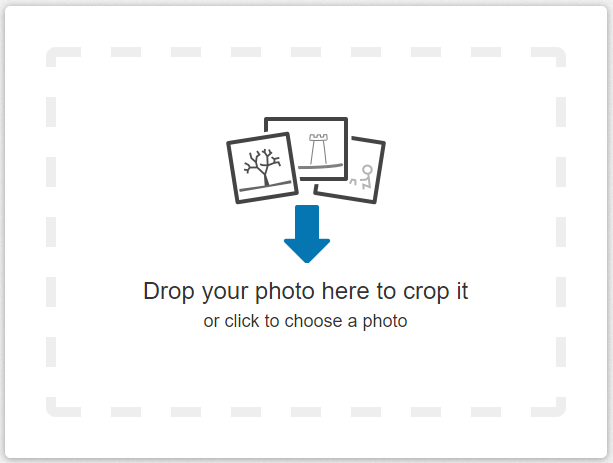
After you’ve downloaded the image you want to crop to 16:9, head over to Croppola’s site and click the box to select your downloaded image file.
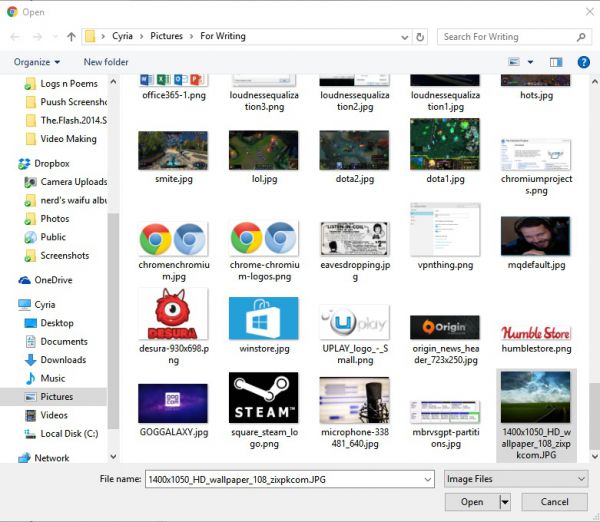
Once you’ve selected your image, your screen should look something like this. (The size of Croppola’s selection seems to default to the original image’s aspect ratio.)
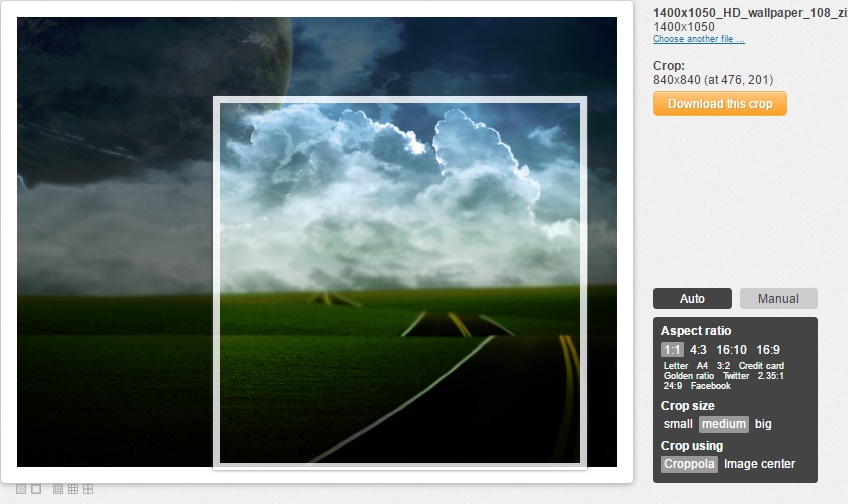
You can click “16:9” under the aspect ratio box, as well as adjust the crop itself by clicking, dragging and stretching the selection.
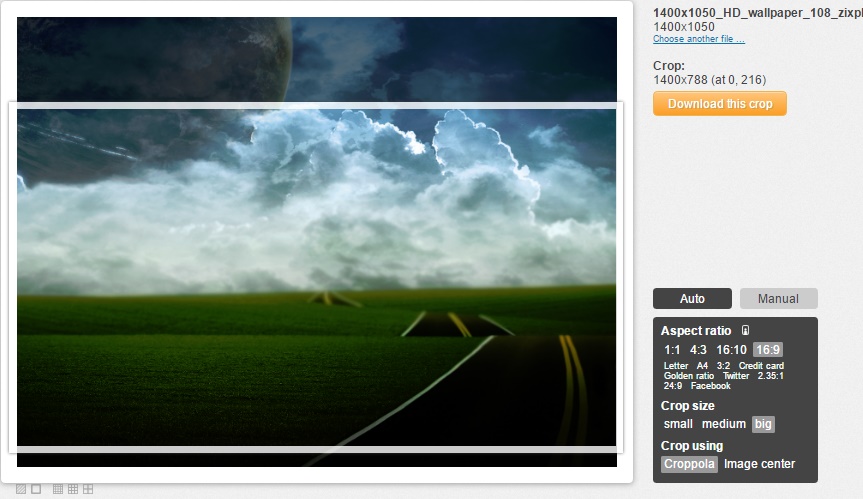
Once you’ve found a size and crop that suits your taste, just click “Download this crop” for a nicely-cropped image!
Other Software Tools
Finally, there’s other solutions you can use for this. I’d recommend free image manipulation software, like GIMP, but you’re welcome to provide your own recommendations in the comments!
















