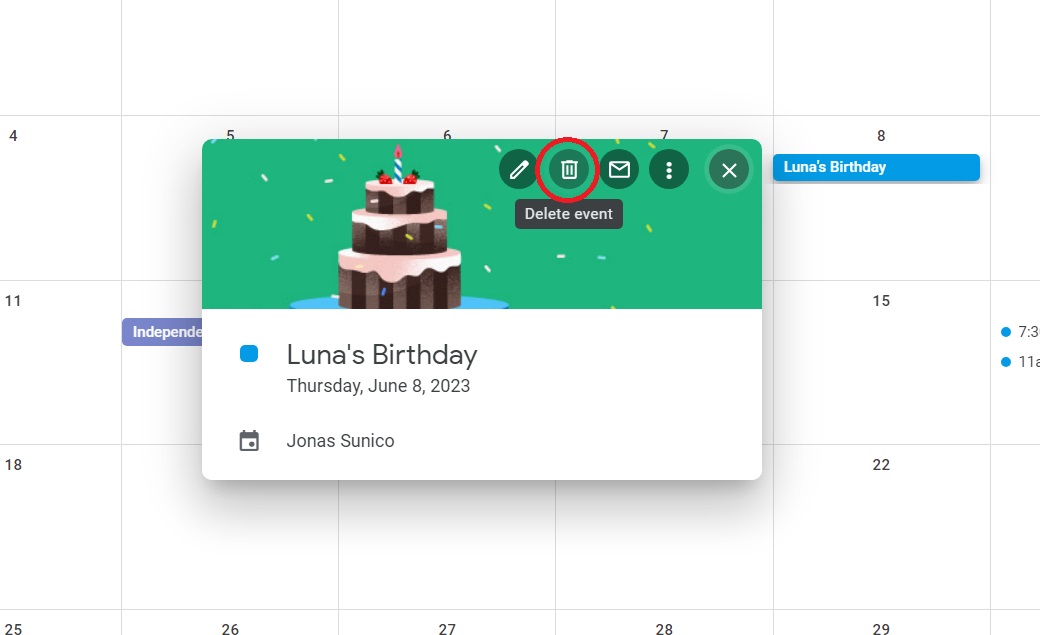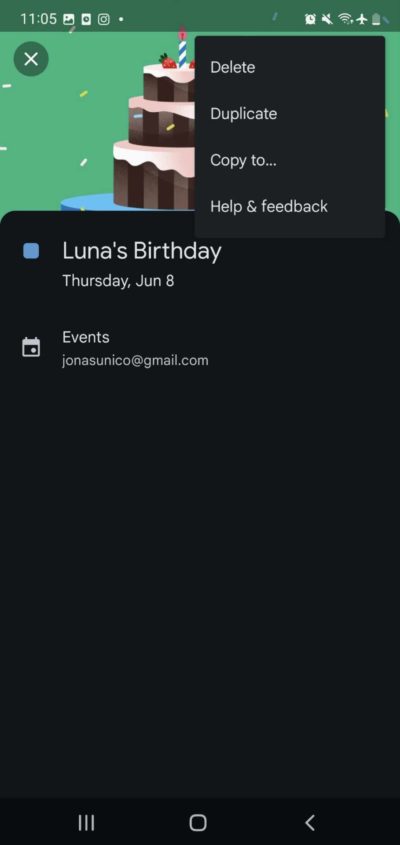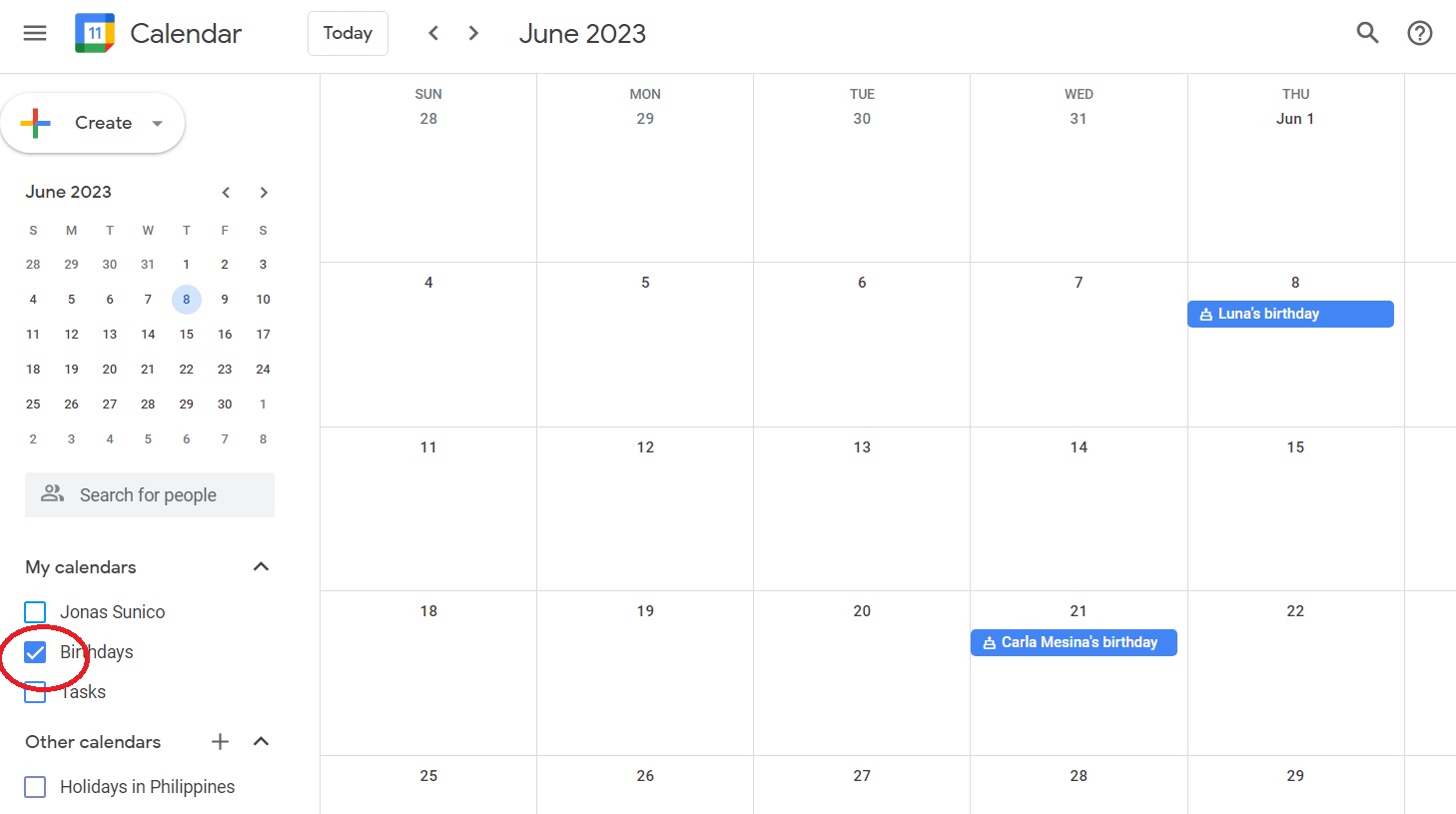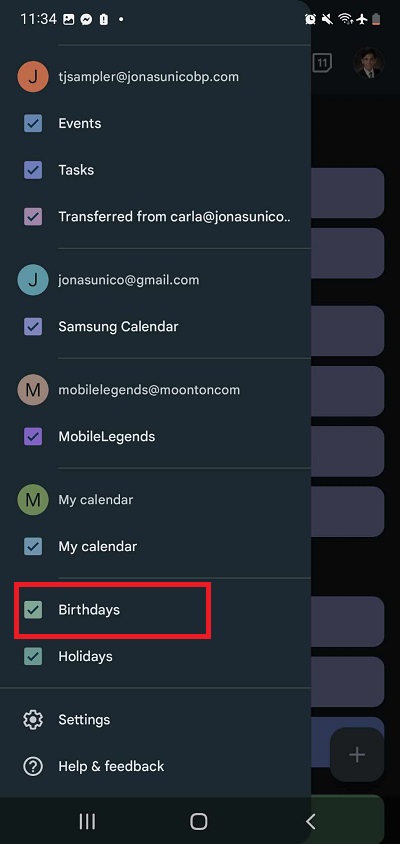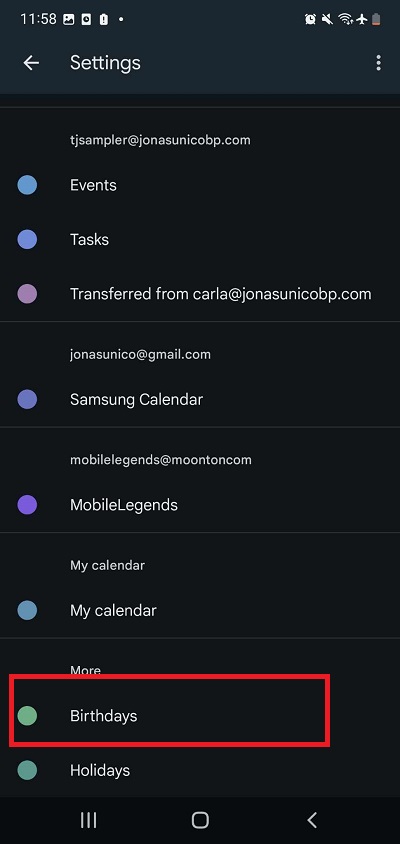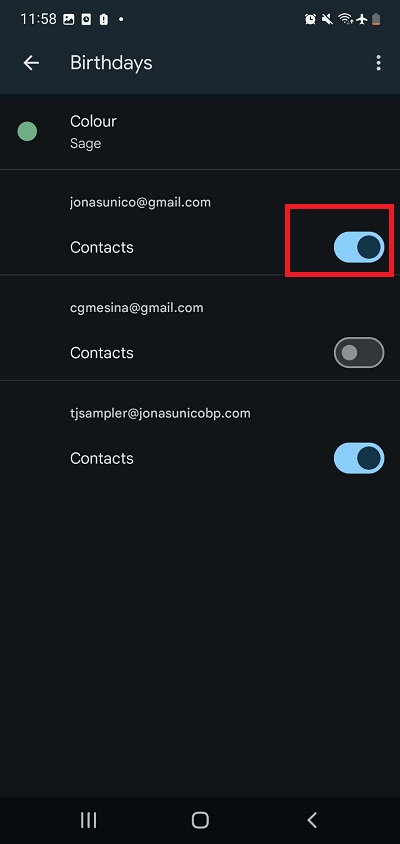How to Delete Birthdays in Google Calendar

As helpful as it is, filling up your Google Calendar with events you no longer want to be a part of and birthdays you don’t want to or must remember is not a good idea. In some cases, you might be surprised by Google Calendar automatically showing birthdays of contacts in your phonebook. If you’re considering sharing your Google Calendar for professional purposes, you might want to delete such unwanted contact birthdays for privacy concerns. Luckily, deleting birthdays and events on Google Calendar is relatively easy.
Why Is My Google Calendar Full of Birthdays?
First, you might wonder why your Google Calendar is filled with birthdays even if you haven’t added anything on your own. This is simply because your Google Contacts automatically syncs with the calendar app. If you add a new contact with a birthday on their profile, their birthday will automatically be added to your calendar.
How to Delete Birthdays in Google Calendar From the Web
Deleting birthdays in Google Calendar is the same as deleting any other event. Once you delete someone’s birthday from your calendar, it will no longer appear until the following years up until it’s restored or added manually. Follow these steps.
- Open Google Calendar.
- Look for the birthday you want to delete.
- Select the birthday and click the trash icon.

The event will be added to your trash bin once deleted. You can see and restore deleted events in Google Calendar within 30 days. After that, they are permanently deleted.
How to Delete Contact Birthdays in Google Calendar From Your Phone
You must follow a similar process when deleting birthdays from your Google Calendar using the mobile app. Here’s how.
- Open the Google Calendar app.
- Look for the birthday you want to delete.
- Tap the birthday and then the three-dot icon at the top.
- Select Delete and confirm.

You cannot restore deleted events from the Google Calendar mobile app.
How to Hide Contact Birthdays on Google Calendar
If you want to clear out birthdays from your calendar but don’t want to delete them, you can hide them instead. This option is only available if the birthdays are added to your calendar via Google Contacts.
- Open Google Calendar.
- Untick the box next to Birthday from your calendar view on the left.

On the Google Calendar app for Android or iPhone, follow these steps.
- Open Google Calendar.
- Tap the hamburger icon.
- Scroll down to ‘My calendar’ and untick the box next to Birthdays.

Alternatively, you can disable the syncing of birthdays from Google Contacts using the Google Calendar app. This is similar to hiding it from your calendar.
- Open the Google Calendar app.
- Tap the hamburger icon.
- Scroll down and select Settings.
- Swipe down and tap Birthdays.

- Untoggle Contacts.

This is useful if you have calendars syncing from multiple accounts but want to disable contact birthdays from showing up from only one of them.
Starting Clearing Your Calendar
Seeing your Google Calendar filled with so many events can be frustrating. By hiding or deleting birthdays or events, you can clear and organize your schedule to make way for more things. To boost your productivity further, you can integrate Todoist with Google Calendar to simultaneously see all your tasks and events.
FAQs
A: No, they won’t be notified if you delete their birthday. Once deleted from your Google Calendar, you won’t be able to receive a notification when the person’s birthday arrives.
A: There’s no way to delete all birthdays at once on Google Calendar. The best you can do is to hide all of them at once with the calendar view feature.
A: Yes, the person’s birthday on your Google Contacts will be automatically removed from your calendar if you delete their account.