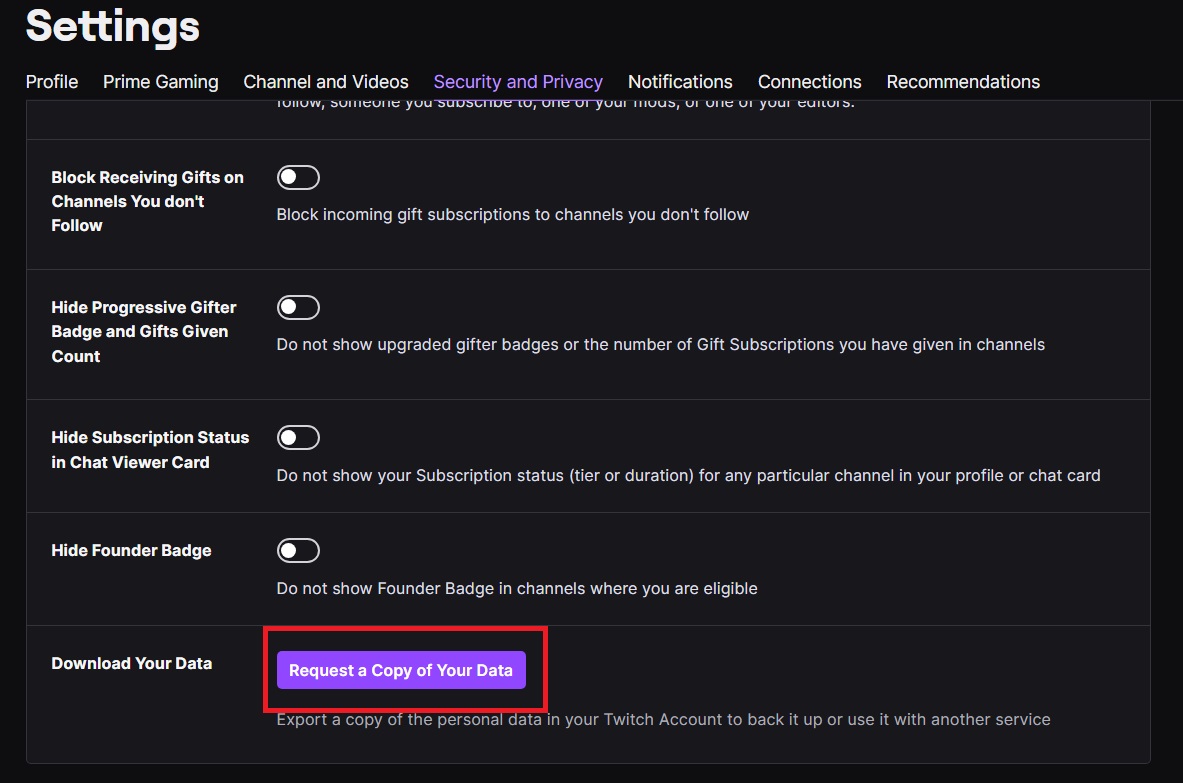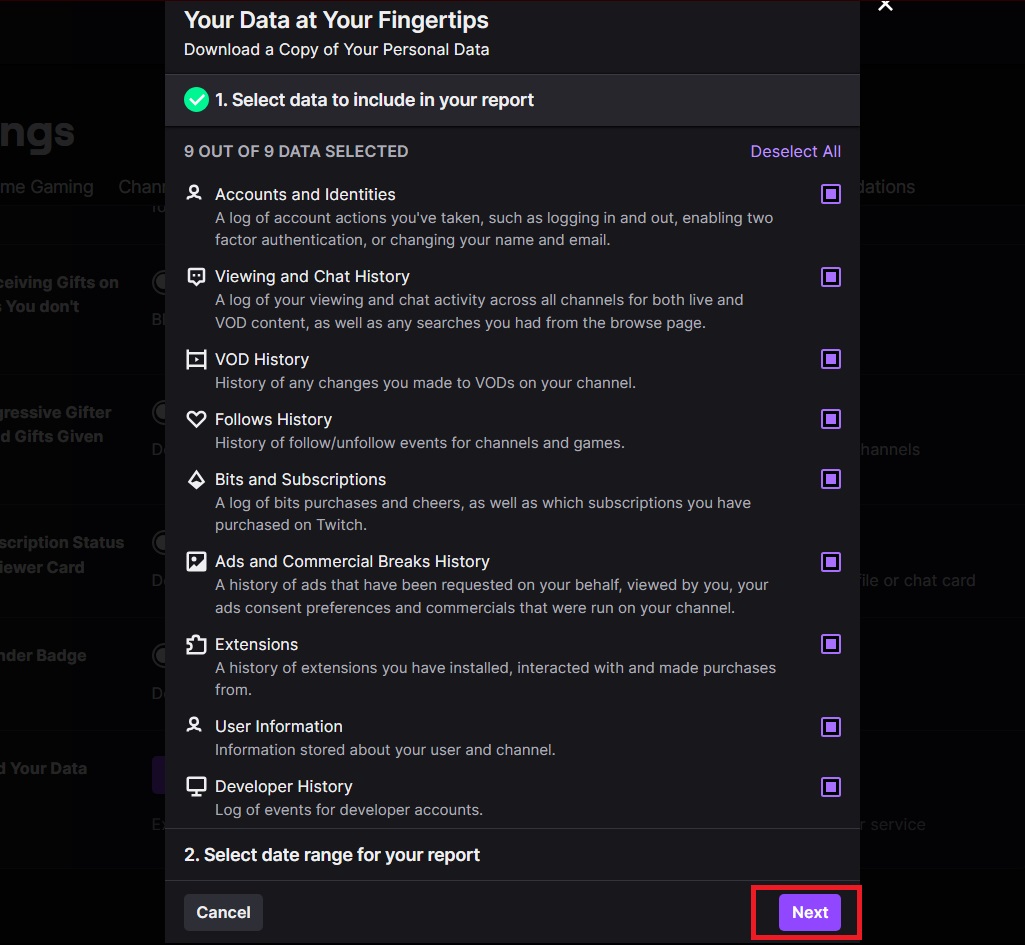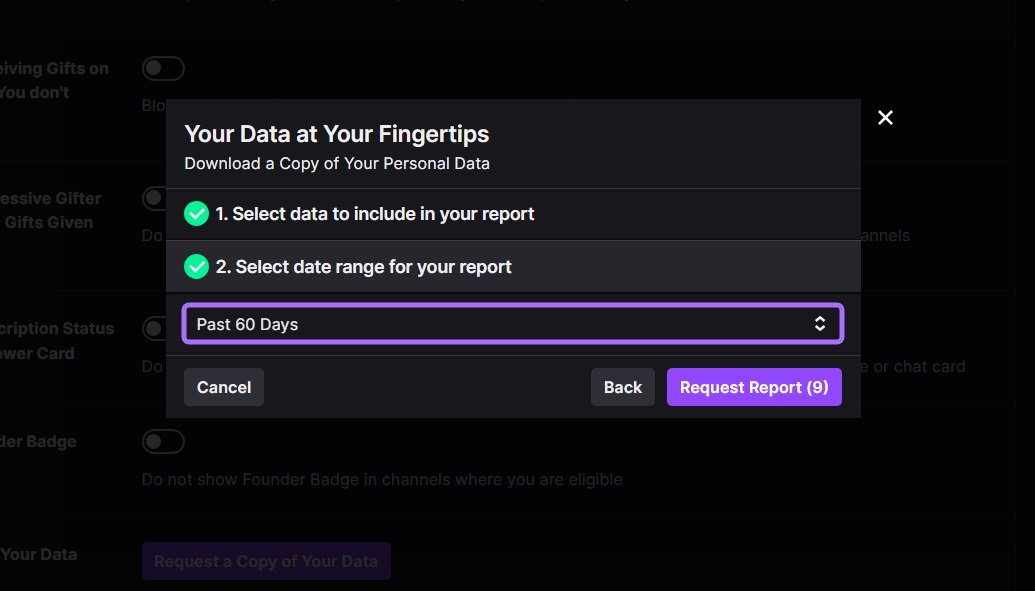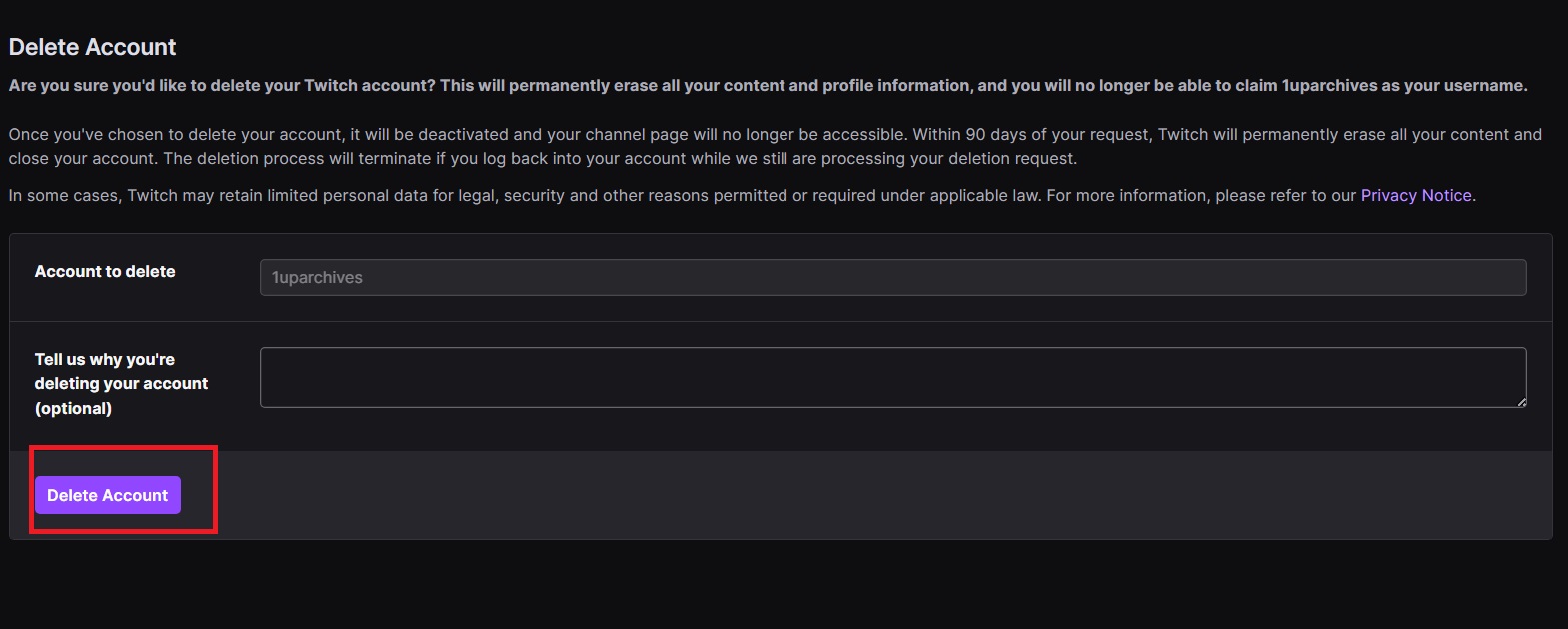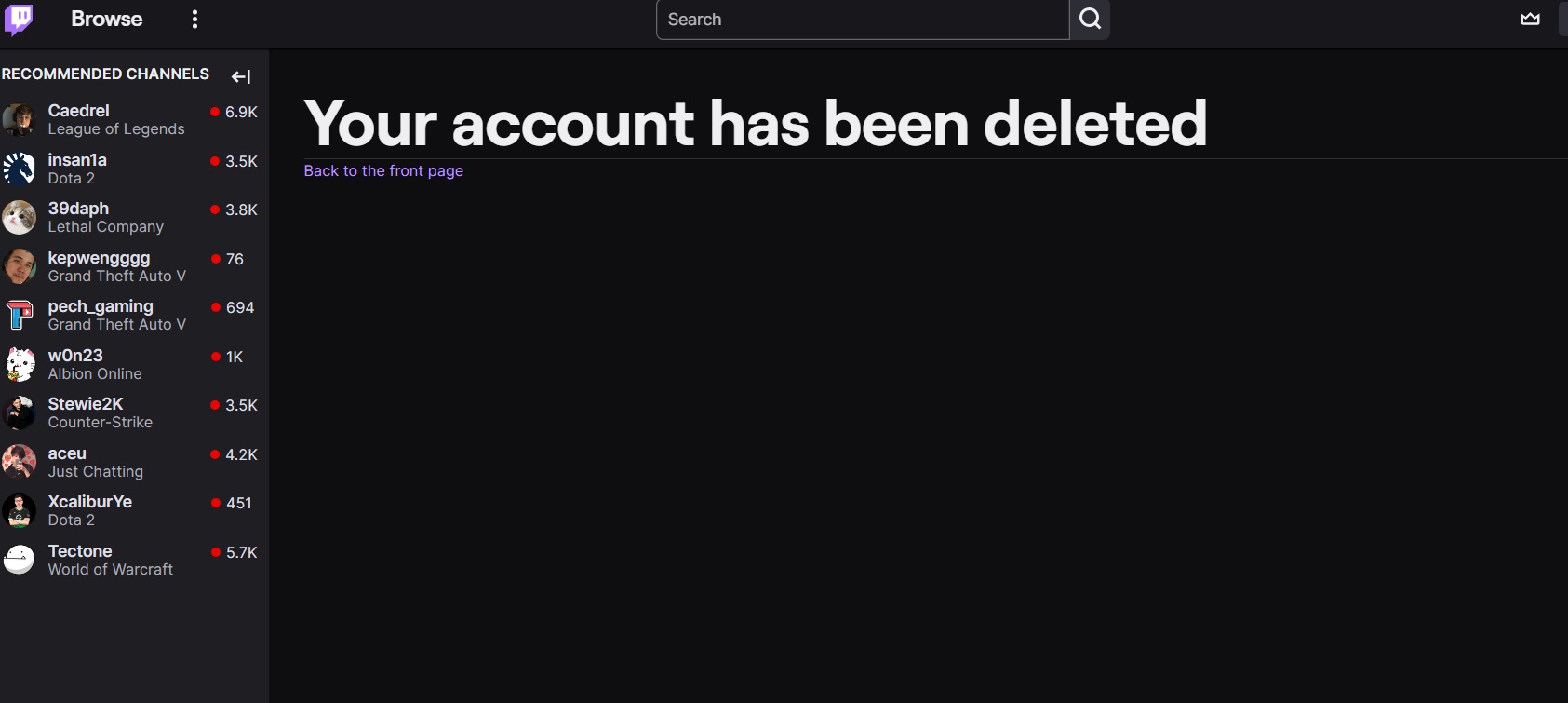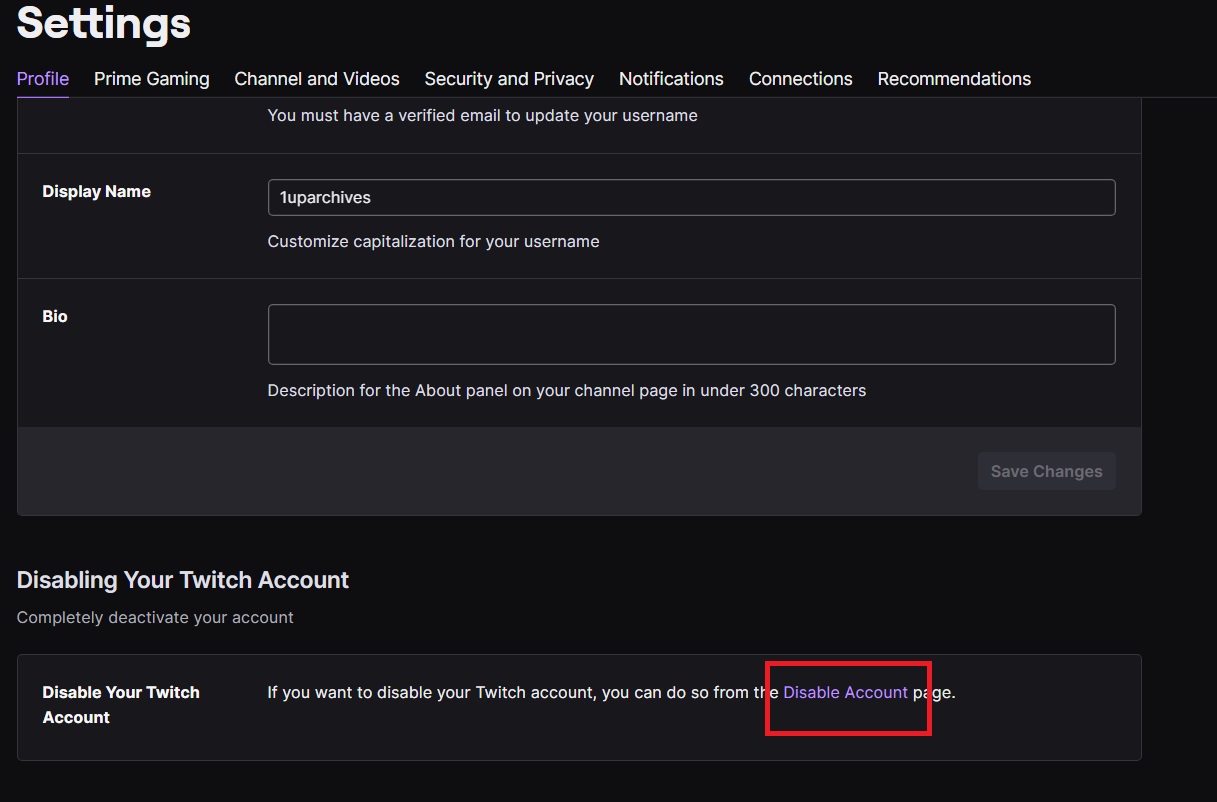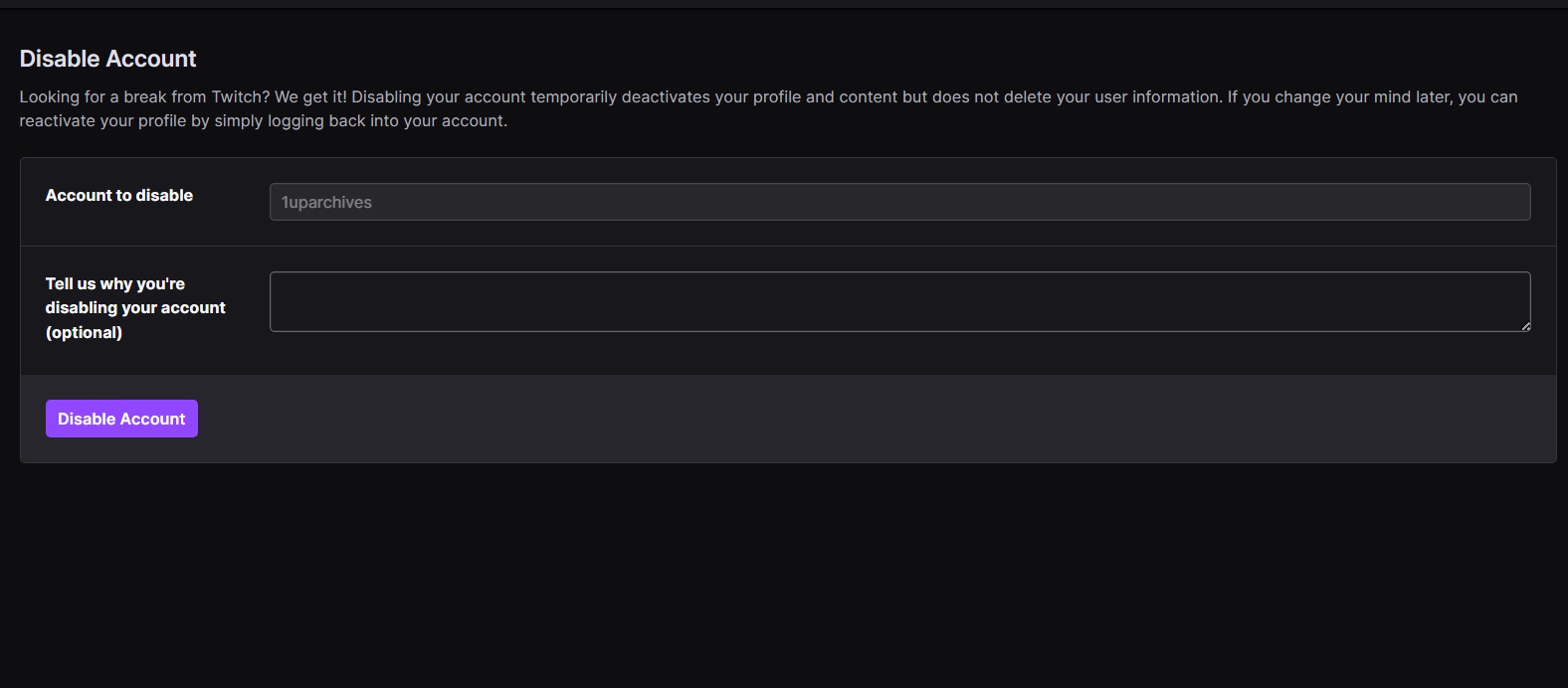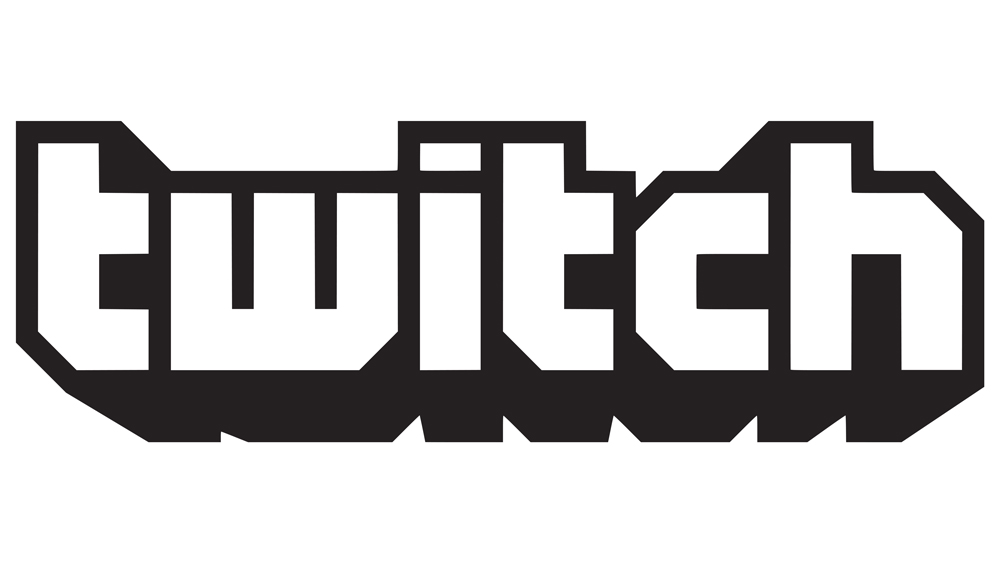How to Delete or Deactivate Your Twitch Account
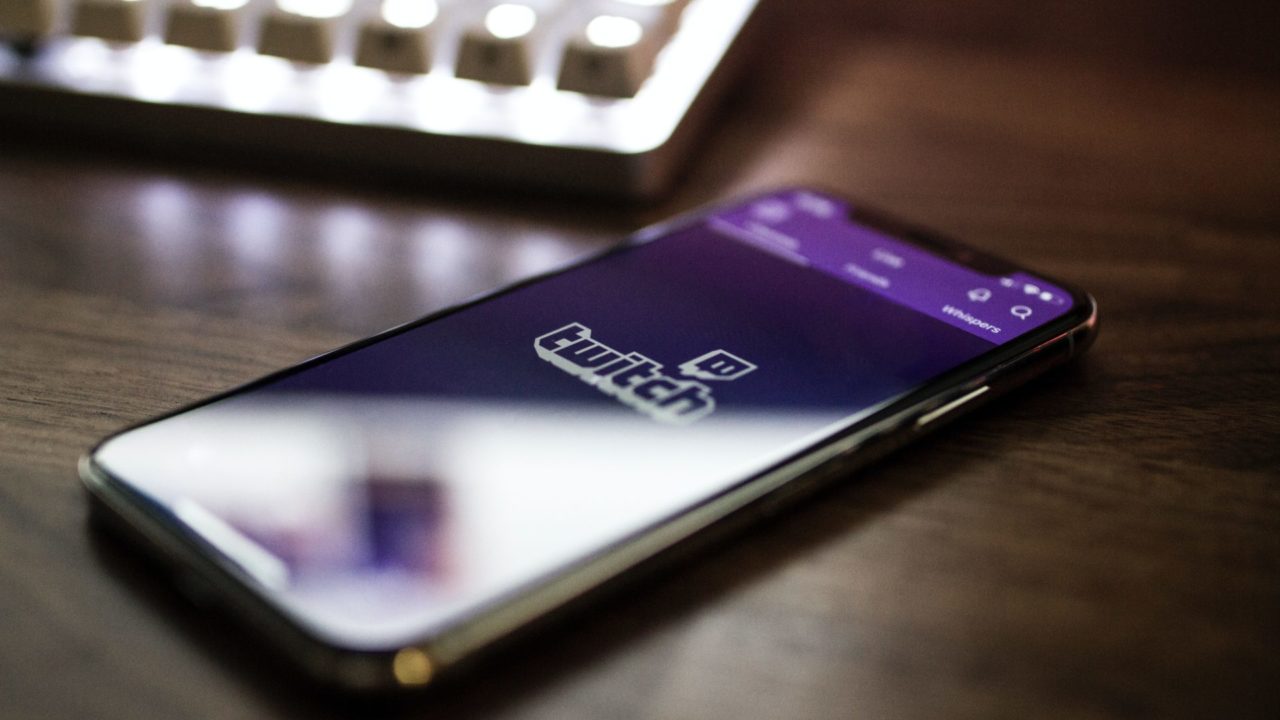
If you want to take a break from all things gaming, consider deleting or deactivating your Discord account. If you’re a streamer or are binging on video game streams regularly, you should delete your Twitch account next. Doing this will help you avoid all things gaming, and we’re here to help you with the process.
What Happens When You Delete Your Twitch Account?
When you delete your Twitch account, all related data is permanently deleted. This includes clips, highlights, user rewards, and more. The deletion process happens immediately and cannot be reversed. However, your data will remain with Twitch for up to 90 days. You must think this through first, as there’s no way to recover your data even if they’re still with Twitch.
How to Download Your Data from Twitch
Before anything else, you should at least download your data from Twitch. There could be essential files or messages you want to keep before getting rid of your Twitch account.
- Open Twitch on your PC.
- Click your profile icon on the top right and select Settings.

- Head to Security and Privacy.
- Scroll and click Request a Copy of Your Data.

- Tick the boxes next to the data you want a copy of.
- Click Next.

- Select the date range for data copy by clicking the drop-down menu.
- Click Request Report.

Once done, you’ll have to wait a while before the copy of your Twitch data is ready to download. This can take anywhere between a few minutes to 14 days, depending on the amount of data you have. Once you have downloaded the data associated with your Twitch account, delete it.
How to Delete Your Twitch Account
Once you’ve downloaded a copy of your data, it is time to delete your Twitch account without regrets.
- Head to the Twitch account deletion page on the web.
- Type your reasons for deleting your account. This is optional and entirely up to you.
- Click Delete Account.

- Type your password and click Verify.

Twitch will immediately delete your account and all associated data.
If you save your Twitch streaming sessions to Google’s cloud storage, consider deleting all files from Google Drive as well.
How to Disable Your Twitch Account
An alternative to deleting your Twitch account is to deactivate it. This way, you won’t lose access to your Twitch account and the associated data, but your profile won’t be visible to anyone else. This is an excellent option if you want to take a temporary break from Twitch. You can come back to the platform anytime by logging in again using your credentials.
Remember that you need to log in to your account within 90 days. Disabled accounts are deleted after this period.
- Open Twitch on your PC.
- Click your profile icon on the top right and select Settings.
- Head to Profile.

- Scroll down and click Disable Account.

- Provide a reason for deactivating the account. This is optional, though.
- Click Disable Account.

- Type your password and click Verify to disable your Twitch account.
Say Goodbye to Twitch!
Saying goodbye to Twitch doesn’t have to be final. Getting back to it is as easy as creating a new account again. If you don’t want to lose all of your data and precious memories, then it’s much better to deactivate your account instead.
If you’re planning a complete purge of your online accounts, here’s how to delete your Facebook Messenger account next.
FAQs
A: Other popular game streaming platforms include YouTube Gaming, Mixer, Smashcast, Periscope, and uStream.
A: If you deleted your Twitch account, there’s no way to recover it anymore. However, if you have just deactivated it, you must log in to your account to get it back.
A: Yes, they do. If you don’t log back into your account within 90 days after disabling it, Twitch will delete it automatically.