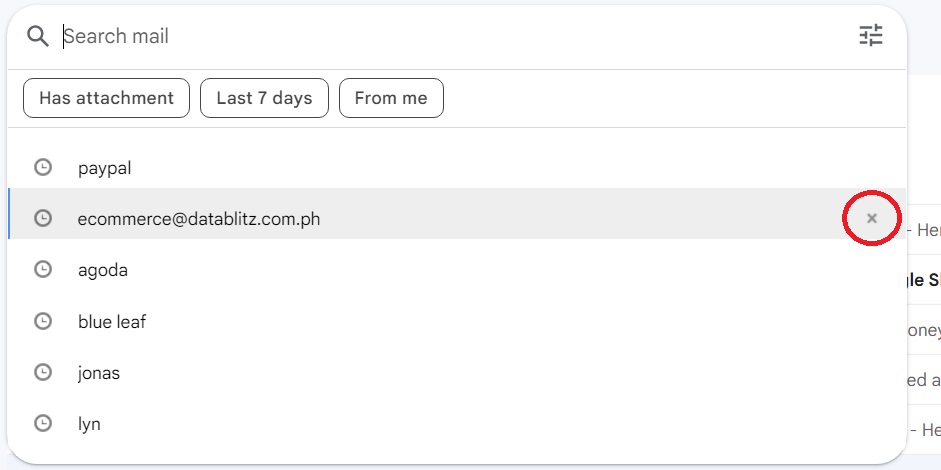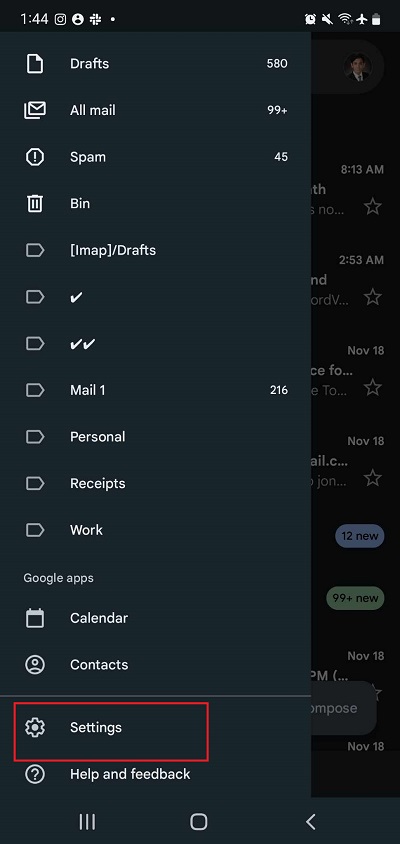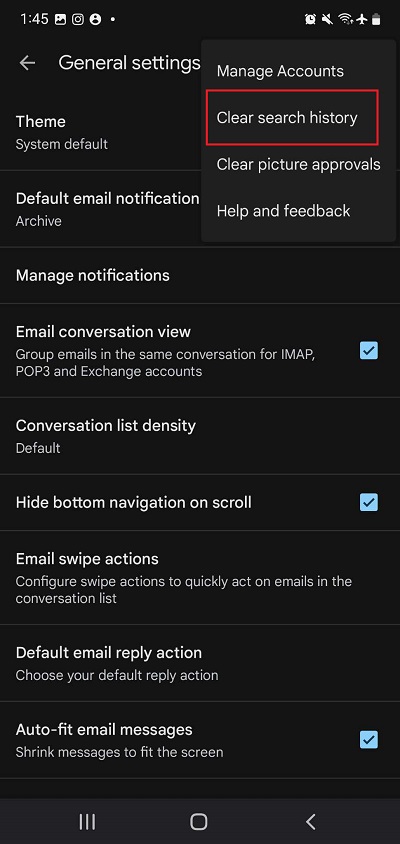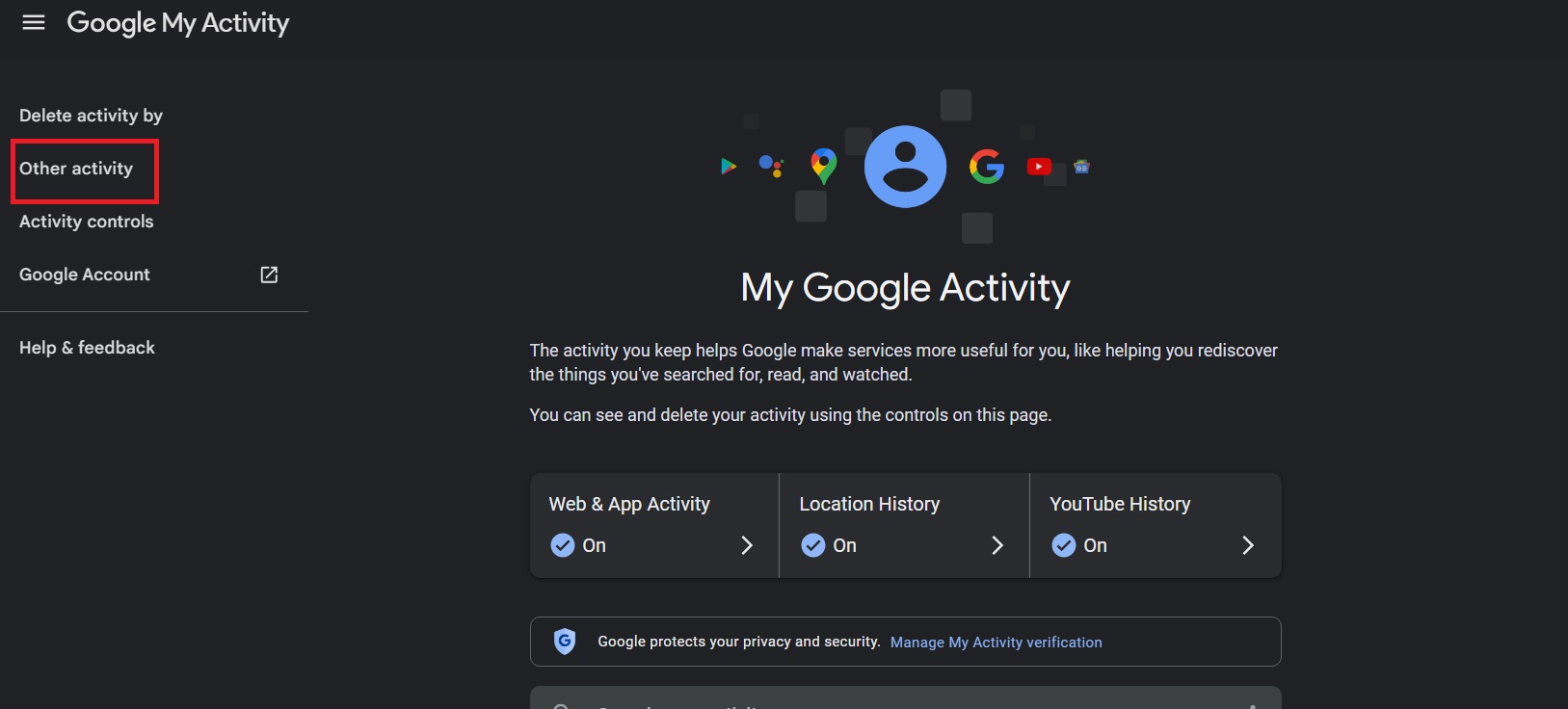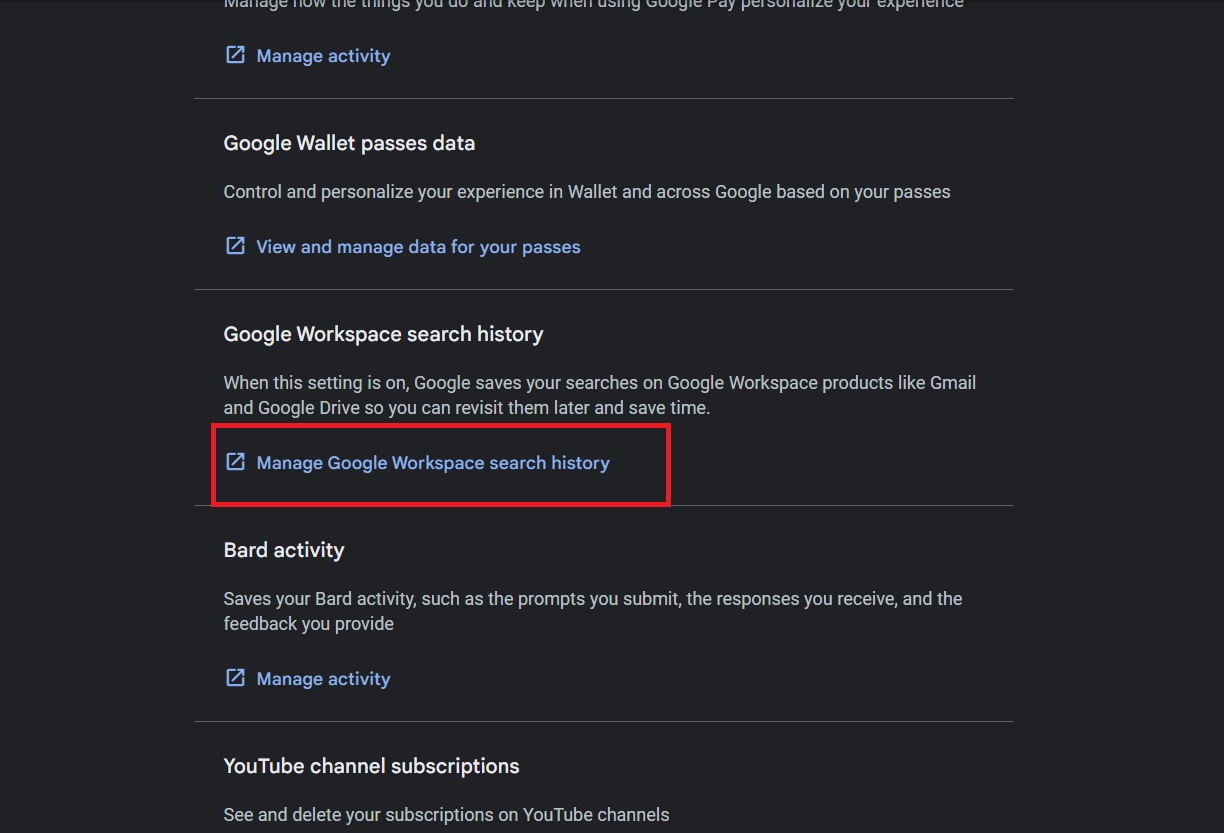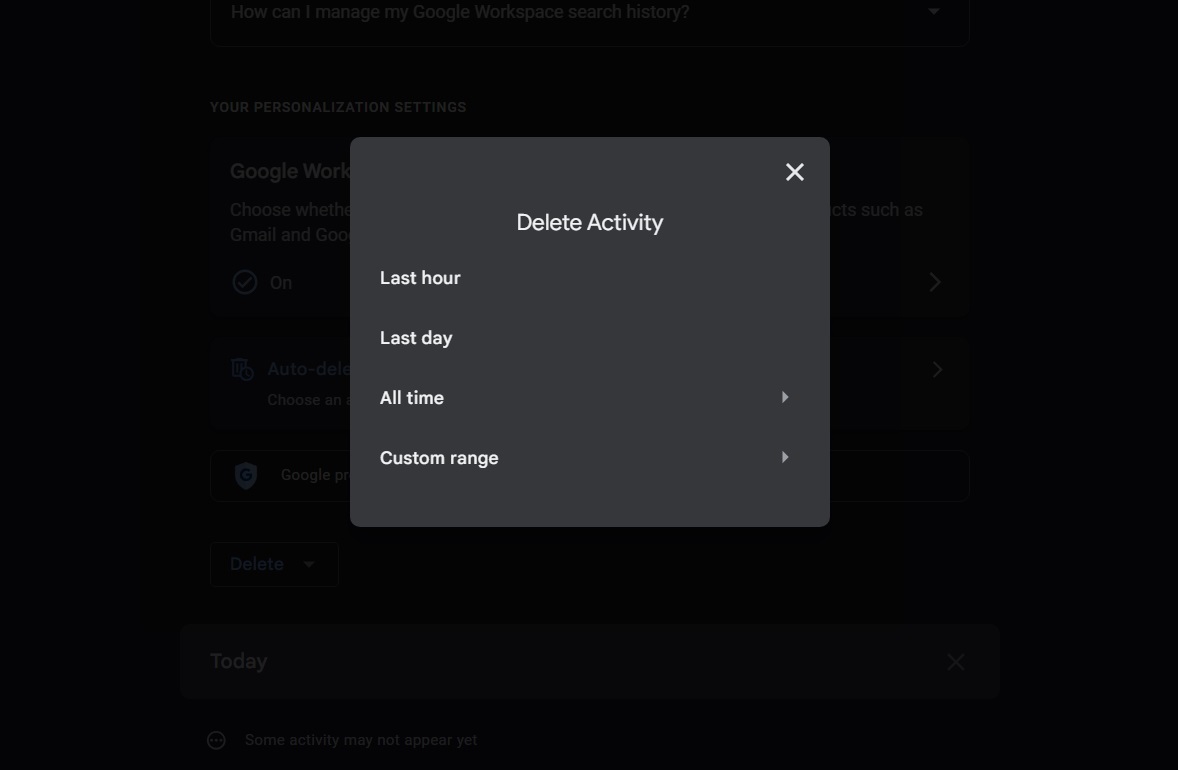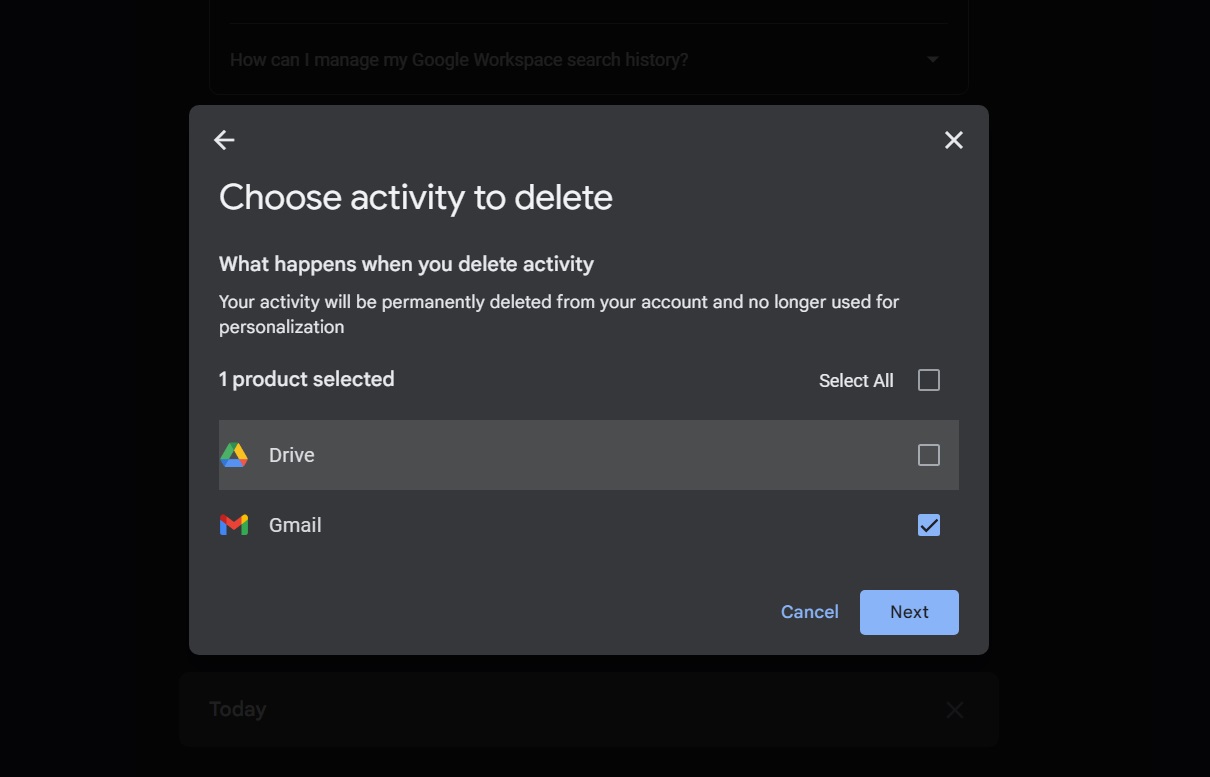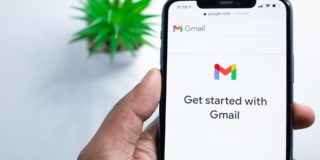How to Delete Gmail’s Recent Search History
If you are a heavy user of Gmail’s search function, your search history is likely filled with queries. While this is not a bad thing, you might want to keep clearing your Gmail search history regularly to keep it organized and free of unwanted search queries. Depending on your needs, you can either delete a specific search query or your Gmail activity for the last few minutes, hours, or from a few months ago. Follow this guide to learn how.
How to Delete Specific Searches From Gmail’s Search History
The below steps will enable you to delete a specific entry from Gmail’s search history.
- Open Gmail on your PC.
- Type the search query you want to delete on the search bar.
- Highlight the text and click the x on the right to delete it from your search history.

If you want to delete your most recent searches, all you need to do is click on the search bar and the list of them will appear below. Click the x on the right side of the search queries to delete them.
How to Delete Gmail Search History From Android or iPhone
Deleting your Gmail search history from the mobile app on iPhone and Android is easy too. The app has built-in features that allow you to clear your search history in just a few taps.
- Open the Gmail app
- Tap the hamburger icon and select Settings.
- Select General settings.

- Tap the three-dot icon.
- Select Clear search history and confirm.

When trying to find a particularly old email, sort Gmail by oldest to newest to see if that helps.
How to Delete Recent Search History in Gmail From the Web
If you want to delete your entire recent search history on Gmail and Drive, you need to head over to your Google account’s Activity page.
- Log into Google and head to your My Activity page.
- Click Other activity from the sidebar on the left.

- Scroll down and click Manage Google Workspace search history.

- Click Delete.
- Choose the timeframe for the data to be deleted. Alternatively, you can select Last hour or Last day if you want to delete your recent Gmail activity. Using the All time option will erase your entire account activity since it was created.

- Tick the box next to Gmail.
- Click Next.

- Select Delete to finalize deletion.
Using the above steps, you can also clear your recent Google Drive activity. If you are just looking to remove certain search queries from Gmail’s search bar, you don’t need to erase your activity history. But if you don’t want to leave any trace of your activity, follow the above steps, especially if you have delegated your Gmail account.
Clearing Gmail Search History is Quick and Easy
By clearing your search history, you can easily manage the data that you have on your email. When someone else goes snooping around on your email when you accidentally leave it logged in, they won’t at least know what you searched for in your account. If you want another great tip, here’s how to schedule recurring emails in Gmail.
A: No, once deleted your search history is forever gone in Gmail. Make sure to double-check your data before you delete them from your Google Account.
A: No. However, you can set an auto-delete function for your search history through Google Activity. You can set Google to automatically delete your account in 3,18, or 36 months.
A: Yes you can, but you’ll need to do it through Google Takeout. You’ll be able to download your search history, along with other Gmail data from this export service from Google.