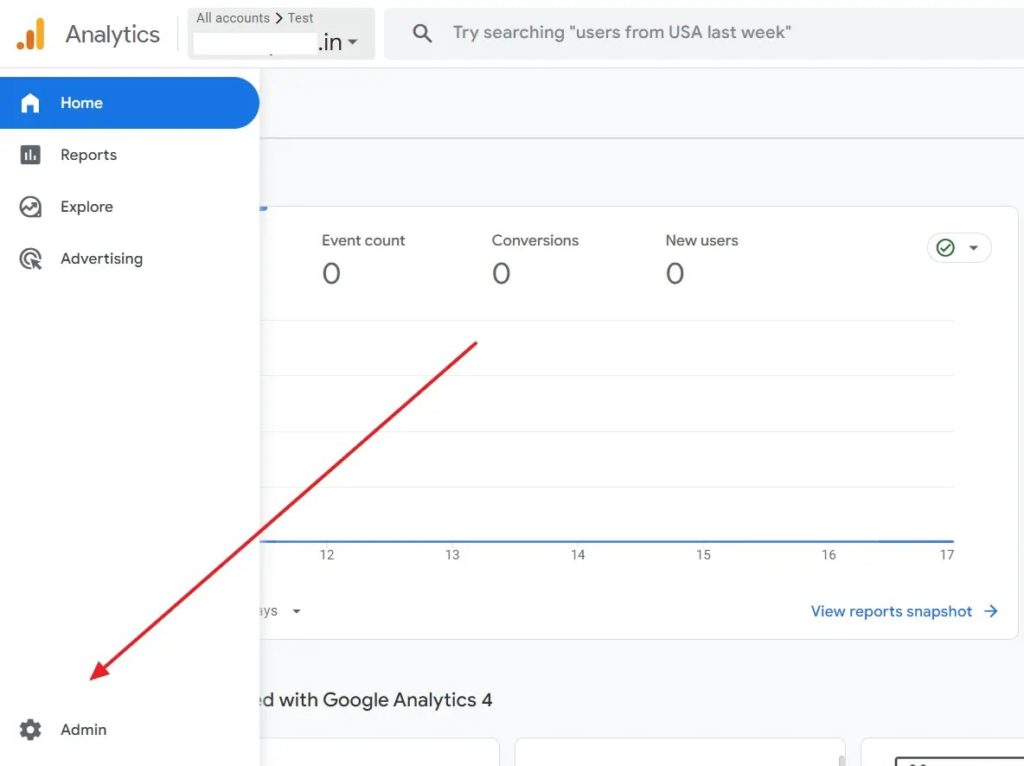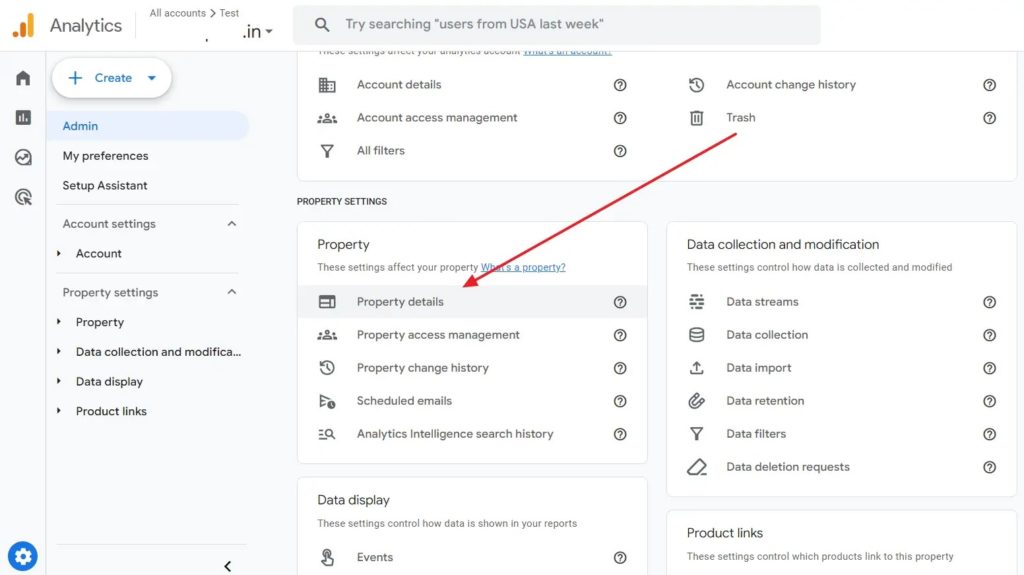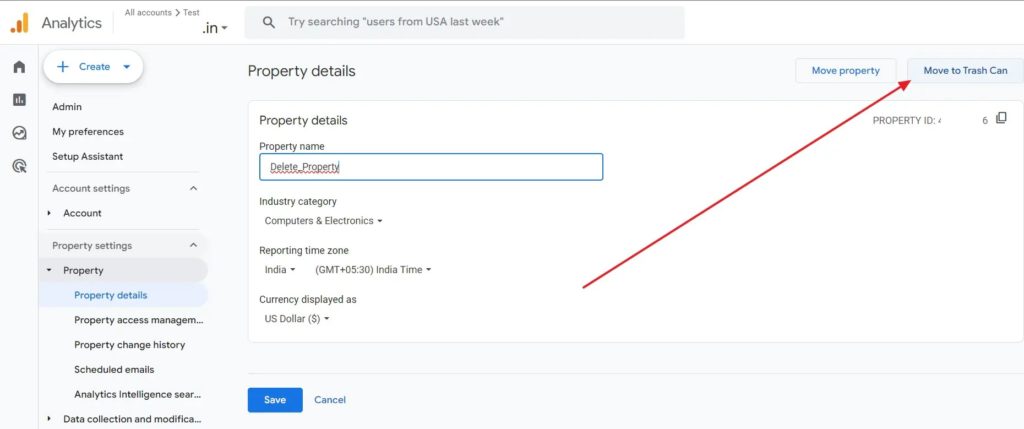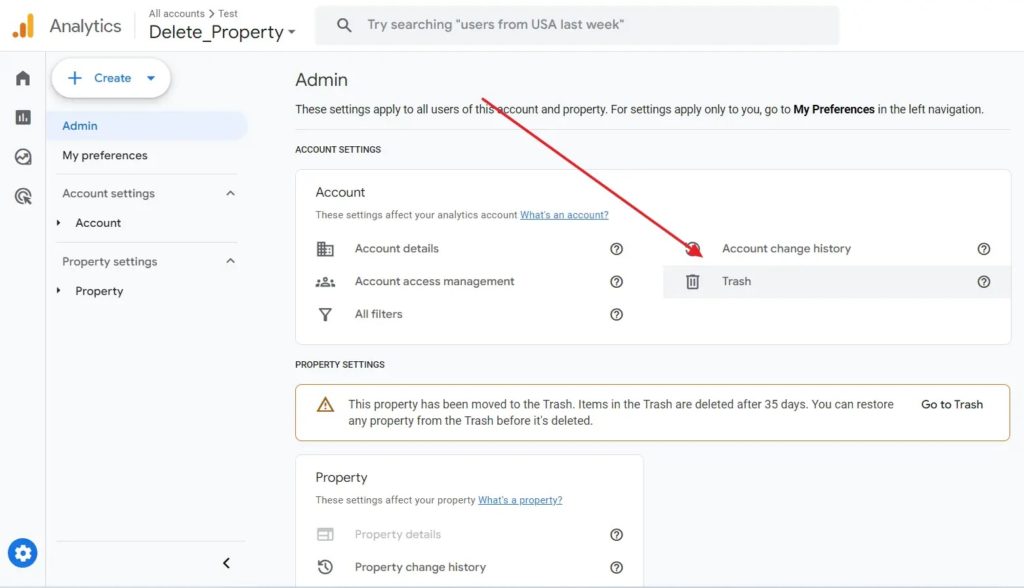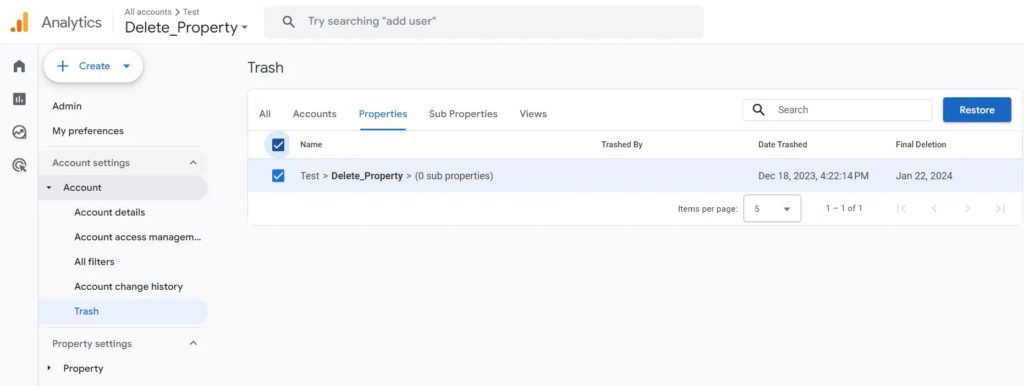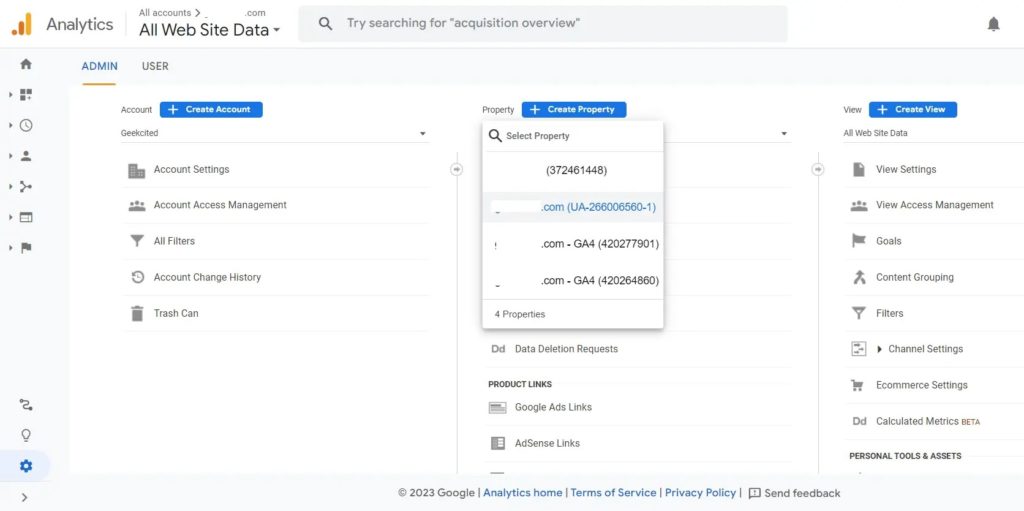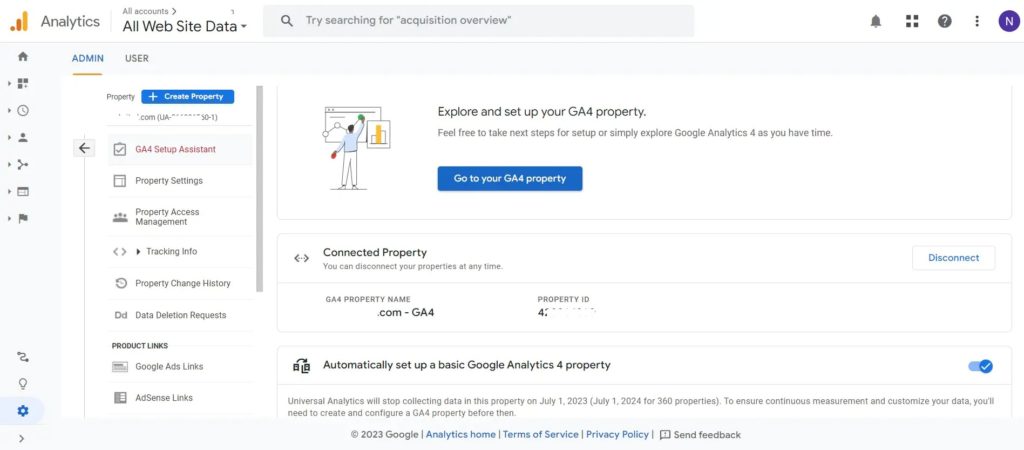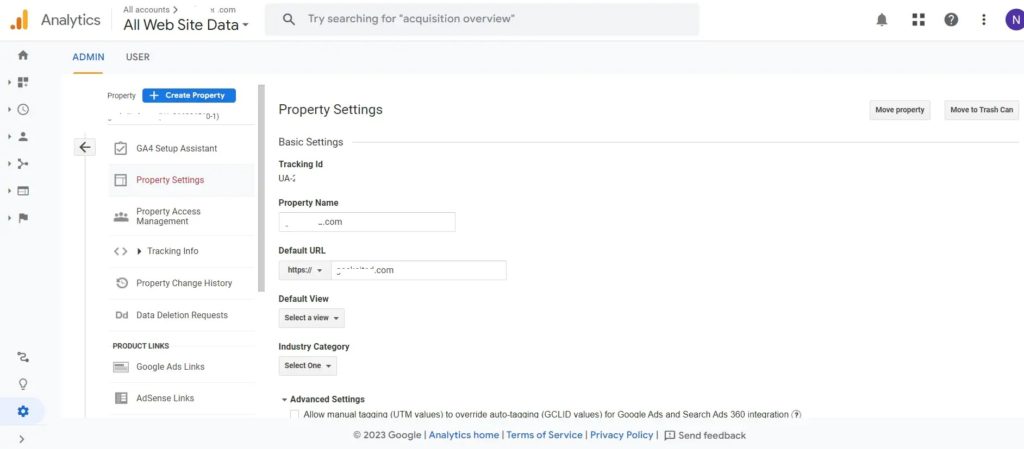How to Delete a Property in Google Analytics

For marketers, Google Analytics is the go-to tool for tracking visitors and website performance and collecting visitor insights. Sometimes, you might accidentally create a property or no longer need to track a website’s traffic stats. In that case, it is best to delete the property in Google Analytics.
What to Know Before Deleting a Property in Google Analytics
First, ensure you have an editor or administrator role for the property you wish to delete. This is essential if someone has assigned you a role in a Google Analytics property. If you are the owner, you don’t need to worry about the permission.
When you delete a property in Google Analytics, it is moved to the trash can. It is permanently deleted from the bin after 35 days. Google cannot retrieve any associated data once a site is gone from the trash.
However, you can restore a site from the trash within 35 days of deleting it.
How to Delete a Property in Google Analytics
You can delete a Google Analytics property from the web, but not through the Android or iPhone apps. The mobile apps only provide minimum features useful to track stats on the go.
- First, log in to Google Analytics.
- Click on All Accounts.
- Next, select your Analytics Accounts and the Property you wish to delete.

- Click the Admin option located in the bottom right area.
- Select Property Details.

- Click on Move to Trash Can from the top-right corner.

- Finally, confirm the deletion by clicking Move to Trash Can.
Once done, your Google Analytics property is moved to the trash can and will remain there for 35 days before it is permanently deleted.
How to Restore a Property in Google Analytics
Even after you delete a site, it remains visible under the Analytics Accounts as long as it is in the trash can. To reactivate a Google Analytics property, you must restore it from the Trash.
- Start by selecting your property via Analytics Accounts > Properties.
- Next, go to Admin and click Trash.

- Go to the Properties tab.
- Select your property and click on the Restore button to recover it.

Once you reactivate, you must add the tracking code to your website to ensure real-time tracking is working in Analytics.
What if You Cannot Delete a Property in Google Analytics 4?
While deleting a site in Google Analytics, you may encounter the following error: “This property is part of a link between a Universal Analytics property and a Google Analytics 4 property.” It usually occurs when you try to delete a GA4 site linked to Universal Analytics Property. However, you can easily work around the error by following the below steps:
- From Google Analytics, select your old non-GA4 property.
- Go to Admin.
- Select your property.

- Click on GA4 Setup Assistant.
- Select the Disconnect button.

- Next, click on Property Settings from the sidebar.
- Finally, select Move to Trash Can.

The Cleaner, the Better
If you are in a business where you need to manage multiple web properties, some of which are either sold or retired, then it’s best to delete them from your account. It will ensure your Analytics account is clean and you make fewer accidental clicks when switching between the properties.
If you manage businesses for your clients, you might also want to know how to add or edit photos to their Google Business page to improve their visibility.
FAQ
A: To delete GA4 data from Google Analytics, you must submit a data deletion request by going to Admin > Data deletion requests. Over here, click on Schedule data deletion request and then choose a deletion type, start and end date.
A: There is no direct option to transfer your GA4 Property. However, you can go to Admin > Property access management in Google Analytics and add a new Administrator user so that a new user can manage the property. Once the other account is added, click the three dots icon next to your email and select Remove yourself. This way, you will no longer be associated with the property.