How to Disable the Character Accent Menu in OS X Mountain Lion
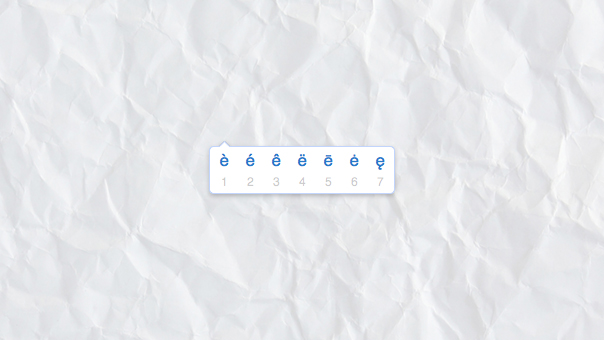
A handy new feature in OS X 10.8 Mountain Lion is the character accent pop-up menu. Users with English keyboards who frequently type in accent-heavy foreign languages will likely love the new feature, which allows a user to bring up common accents for each character simply by holding the key for the letter you wish to accent.
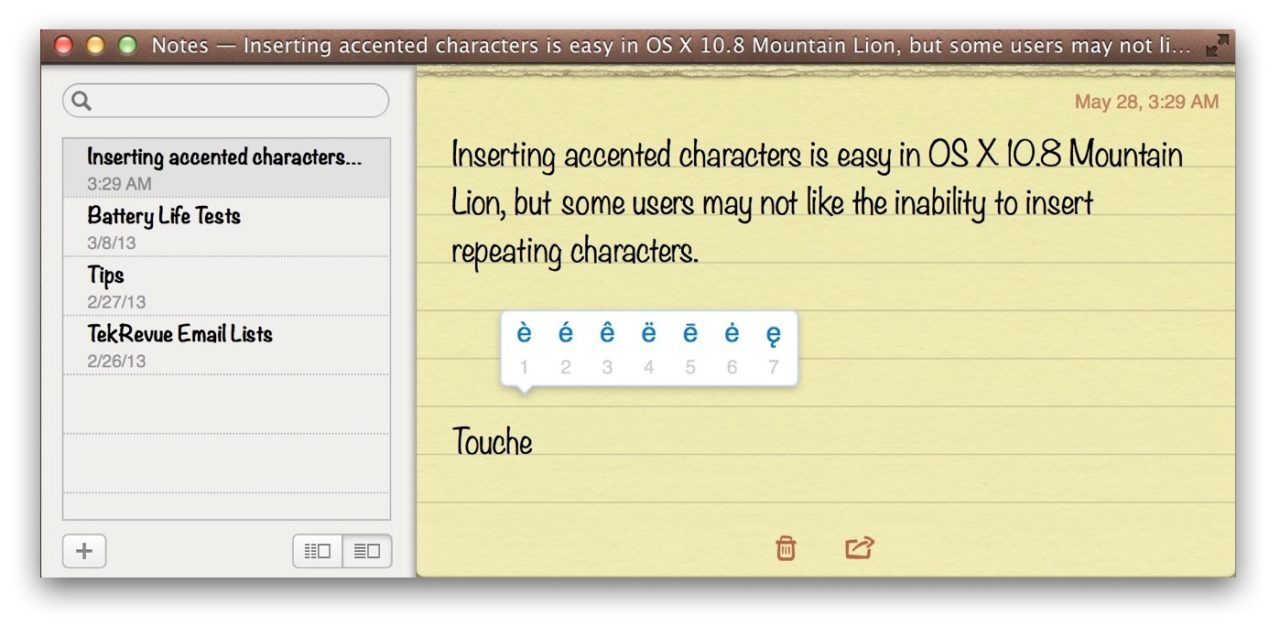
For example, in the screenshot above, we’re trying to spell the world “touché” properly with an acute accent. We typed the word normally until we reached the “e.” Instead of simply tapping the “e” key on the keyboard, we held it down until the new accent menu popped up. Once visible, users can select the desired accent either by clicking on it with the mouse or pressing the number key on the keyboard that corresponds to the number below each accent.
But what if you need to type a line of repeated characters? Pre-Mountain Lion, holding down the “e” key (or any other character) would create an indefinite output of repeating “e” characters. Now, holding down the key brings up the accent menu. Thankfully, a Terminal command command comes to the rescue.
To disable the character accent menu in OS X, launch Terminal from /Applications/Utilities, enter the following command and press Return:
defaults write -g ApplePressAndHoldEnabled -bool false
Now, log out of your user account and then log back in for the change to take effect. Head over to your word processing or text app and try to hold down a key. You’ll now notice that the accent menu does not appear and that your character repeats, just as it did in older versions of OS X.
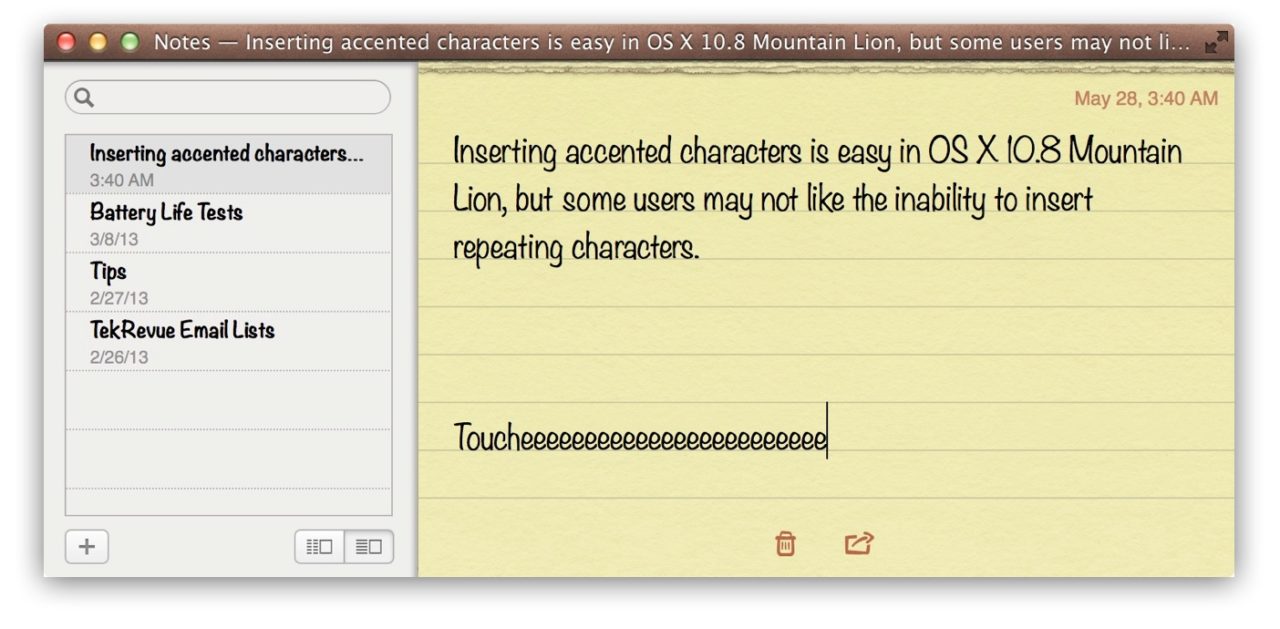
If you decide that you prefer the default behavior of the accent menu, use Terminal to enter the following command, press Return, and then log out and back in:
defaults write -g ApplePressAndHoldEnabled -bool true
With this handy Terminal command, users are no longer restricted by Apple’s well-meaning attempts to improve typing. Those without the need to frequently use accented characters can return to the practice of repeating characters to their hearts’ content.

















16 thoughts on “How to Disable the Character Accent Menu in OS X Mountain Lion”
month because you’ve got hi quality content.
If you want to know how to make extra $$$, search for: Boorfe’s tips best adsense alternative
edit : now it works… i don’t know why, maybe because i used it with sudo previously
(to get é you can type alt+e then e.) Now they’re starting to back port features and it’s scaring me. This is now a thing on Lion.
http://www.bresink.com/osx/TinkerTool.html
Run TinkerTool, click on the general tab, in the keyboard section at the top click on the “Support Key Repeat” option, close the app and log out of your OS X user account. Log back in and you now have key repeat when you hold a character down. :) Why Apple didn’t put this option in System Preferences/Keyboard is beyond me, are you listening Apple??
The ONLY way to disable this is from the command line ?
Point was >> something like this should be accessible in “Language & Text” or “Accessibility” areas of the Sys Prefs.
It shouldn’t be turned on by default on an American English default installs. Becasue the Defaults Write Commands are not geared for standard Users.
For me, it just stopped working, in Mavericks.
http://secrets.blacktree.com