How to Disable User Account Control in Windows 8

User Account Control (UAC) is a security feature introduced by Microsoft in Windows Vista and streamlined in Windows 7 and 8. It prevents the installation of certain applications and changes to system-wide settings unless authorized by a user with administrative privileges.
Although not nearly as intrusive as it was in Vista, UAC can still be an annoyance to some users who need to frequently install software or modify system settings. If you’re willing to accept the risks, you can disable UAC in Windows 8 with the following steps.
First, launch Control Panel and go to System and Security > Administrative Tools > Local Security Policy. On the left side of the Local Security Policy window, find “Security Options” under “Local Policies.”
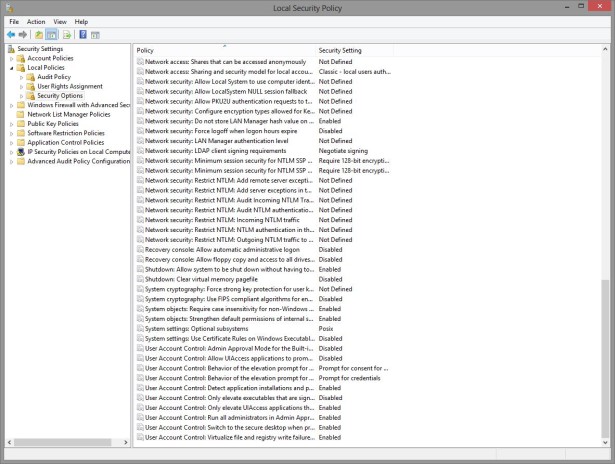
Scroll down until you see a list of items labeled “User Account Control.” Here, you can either disable UAC completely by double-clicking on each item and choosing “Disabled” or you can customize how it operates by, for example, disabling UAC prompts for software installations.
Alternatively, you can disable most UAC prompts while still leaving certain portions of UAC enabled. To do this, go to Control Panel > User Accounts and Family Safety > User Accounts. Choose “Change User Account Control Settings” and then slide the bar on the left to the lowest position. While this method completely disabled UAC in Windows 7, prompts for certain situations, such as when an application attempts to modify system settings, still appear in Windows 8. Hence, the need for a way to completely disable UAC with the steps above.
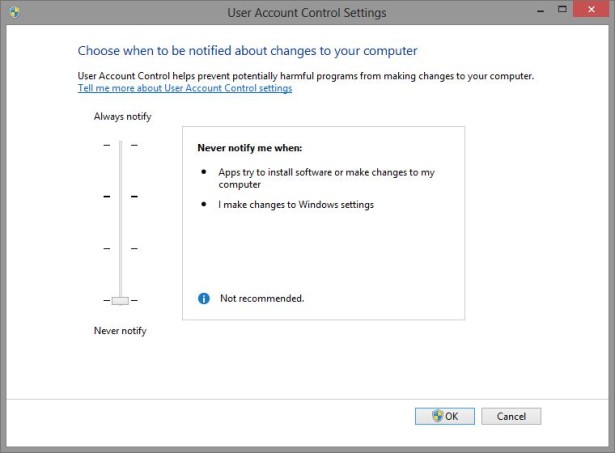
Two caveats: First, due to the way that Microsoft structured the app environment in Windows 8, disabling UAC via the first method will prevent any Metro style apps from launching. This may be a major issue for some users, although it is likely that any experienced user willing to risk disabling UAC won’t be running many Metro apps.
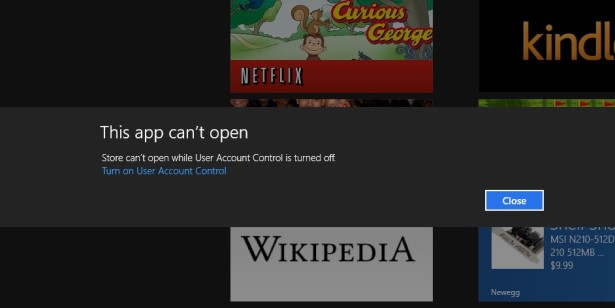
Second, it is important to reiterate that disabling UAC introduces significant vulnerabilities to Windows. The Windows OS has made great strides recently in terms of security, and UAC is a large reason for its progress. Only users who are fully aware of the risks and willing to accept the consequences should consider disabling UAC.

















6 thoughts on “How to Disable User Account Control in Windows 8”
It will always be useful to read articles from other authors and practice something
from their web sites.
Any thoughts to this? Factory reset? Thanks
Are you serious or you’re just kidding… me?!?
“David Cross, a product unit manager at Microsoft, stated during the RSA
Conference 2008 that UAC was in fact designed to “annoy users,” and
force independent software vendors to make their programs more secure so
that UAC prompts would not be triggered.” (go to wikipedia, UAC, the Criticism section).
I mean, come on, I make configuration changes, and Windows prompts me with UAC, so it doesn’t trust itself?!?
Yes, in theory you’re correct for 2) but most users have alternate protection (like Antivirus, or security solutions, which are far more useful and effective than a prompt (which properly written malware might not even trigger!)
Ok, I might agree mostly with 3) if you detail the “risks”. As far as I’ve understood, the only known risk is that all the Metro app won’t function (it’s not like I was going to use them anyway).
Indeed, with Vista (which was the shipping OS when Mr. Cross made his statement), UAC was incredibly invasive and annoying. Microsoft toned it down quite a bit with Windows 7, and that continues with Windows 8. Windows can’t always tell if you’re the one who initiated the change that requires administrative privileges; malware can make changes in the background that are invisible to the user but indistinguishable to the OS from “real” user changes. Having a mandatory prompt is an important layer of protection. Of course, it’s not perfect, but it’s far better than nothing.
If you don’t like it and want to turn it off, great! That’s why I wrote this article. But for average users in particular, I wouldn’t recommend it. UAC isn’t *that* annoying anymore, and the few prompts it throws up are worth it to avoid a potentially serious and otherwise undetectable virus or malware infection.
I’ve been using all Windows version since Vista, so 7 as well and 8, and I still find UAC very annoying: as I was saying, the most annoying is to be prompted for system changes (how hard is not to prompt in interactive mode) and then for each and every software installation. When you install tens of apps, I assure you it’s a pain in the… software. I really don’t see where the tone down is. I find it ridiculous for Microsoft to stuff it on users’ throat by disabling Metro apps if UAC is disabled. Maybe you can find the logic, because I don’t (I mean, they’re their apps, why do they need to have the user been prompted (or maybe the user isn’t even prompted but the UAC must be enabled nevertheless).
You understood correctly, I never liked it and I still don’t like it, and while I might agree that it should not be disabled by the “average” user, I just don’t agree with the reasons quoted in the first comment…
So, they opted for caution on WinRT, but because the Metro foundation is the same between platforms, the UAC requirement had to carry over to Windows 8 proper. Don’t know if that’s the whole story, but that’s what I’ve heard “off the record.” But most apps do get automatic escalation without user intervention, so even if you don’t see it, UAC is needed in the background.
So, my real challenge is to the statement “the Windows OS has made great strides recently in terms of security”. They’ve heaped on more Band-aids faster than in the past, yes, but in doing so they’ve simply created more cracks through which a hacker can insert code. The time needed for new those cracks to be discovered simply hasn’t passed yet, and the need for a hacker to do so quicky simply isn’t there anymore – because with the .Net framework Microsoft allows anyone who wishes to easily reverse engineer virtually anything out there (ask the Chinese) to get any valuable intellectual property or other information they want. Research the Maginot line – fighting the last war instead of the current one tends to not be very effective.