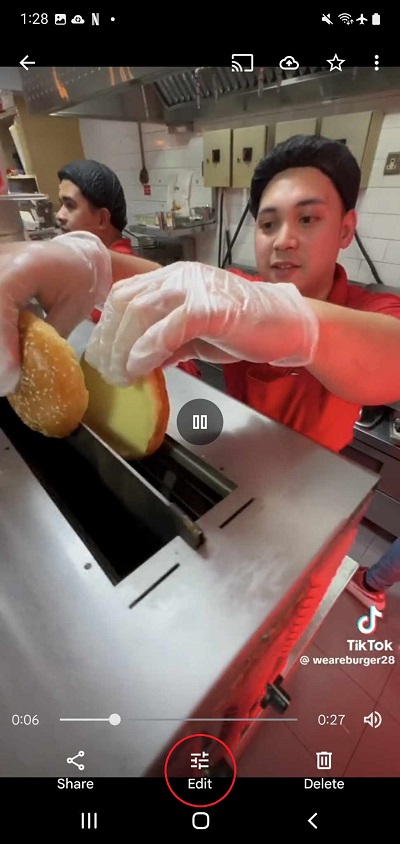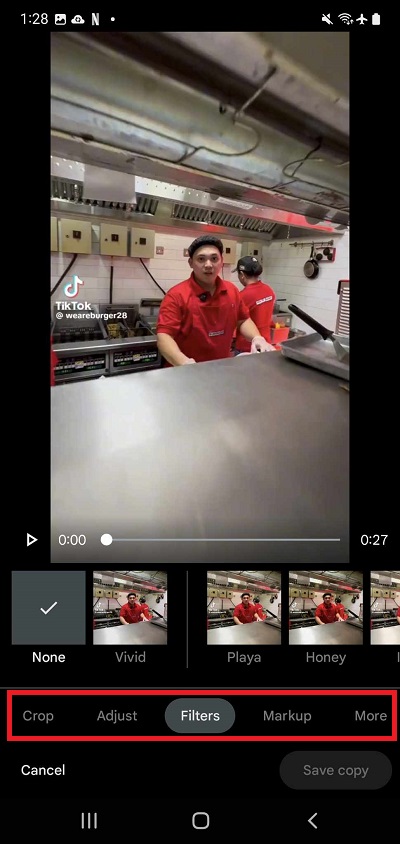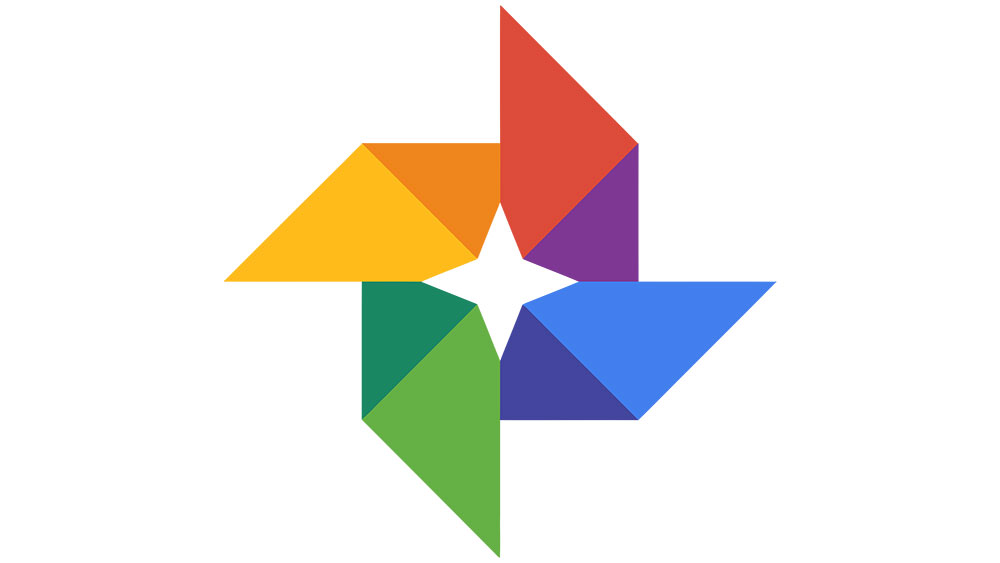How to Edit Videos on Google Photos
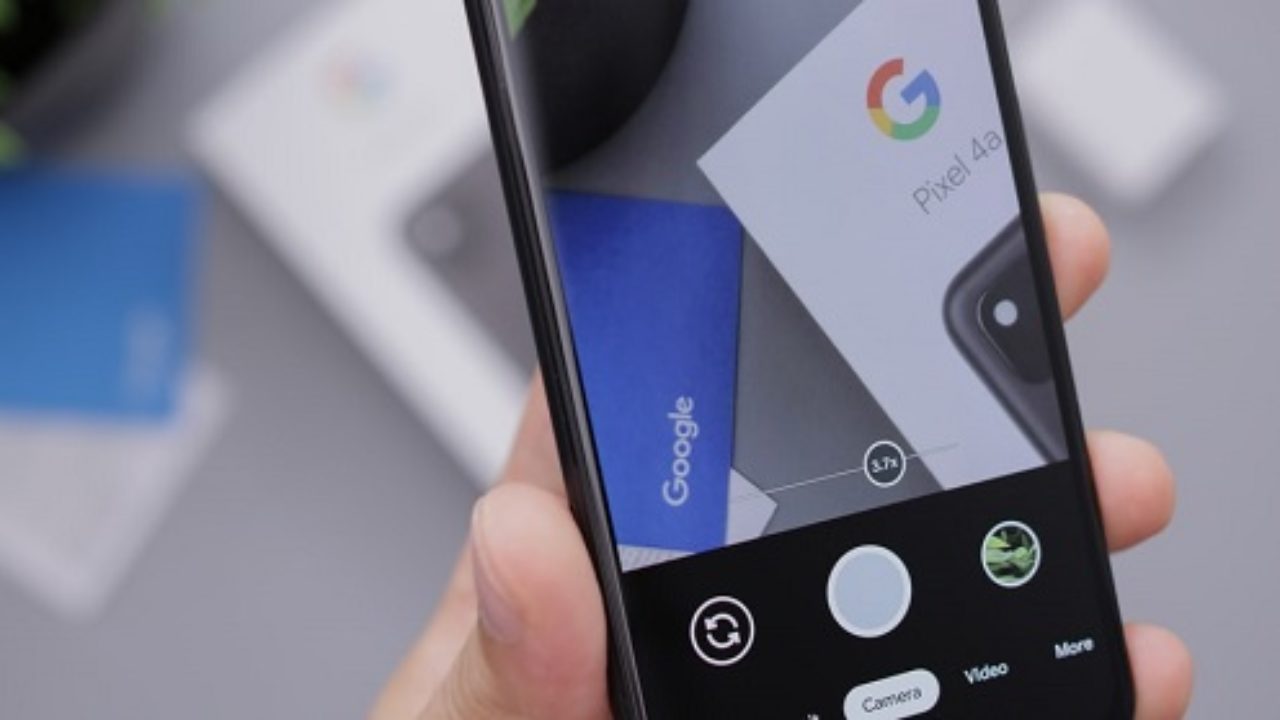
For many, Google Photos is just a cloud storage tool for backing up their photos and videos. However, there’s more to Google Photos than meets the eye. For example, did you know you can edit videos on the platform? While basic, you can quickly edit your videos using Google Photos. It’s perfect when you need to trim videos for Facebook or Instagram posts and need to do it quickly.
Google Photos’ built-in video editor is buried deep in a maze of menus, so you might not know about it. Don’t worry; we’ll share how you can edit videos on Google Photos here.
How to Edit Videos on Google Photos
To edit videos on Google Photos, you’ll need to download its mobile app for iPhone or Android. Unfortunately, the web version of Google Photos doesn’t support extensive video editing. If you have a Chromebook with the Google Photos app installed, you can access the video editor on it. However, the same limitations and steps apply to the Android version.
Here’s what you need to do to start editing videos using Google Photos on a smartphone:
- Open Google Photos.
- Look for the video you want to edit, and then tap to open it.
- Tap the screen once and select Edit at the bottom of the menu.

- Scroll through the carousel menu to find tools for cropping, adjusting the colors, and adding filters to your video.

- Edit the video as you like. Once done, tap Save copy to save the edited video.
The process is relatively the same across Android and iPhone. However, the spec requirements for both devices are different. If you want to edit videos using Google Photos on an iPhone, it must run iOS 15 or newer. If you’re going to edit on an Android device, you’ll need to have at least 1GB of RAM available, and the device should be running Android 6.0 or later.
You can recover deleted photos and videos from Google Photos and then add them to the movie you are editing.
How to Edit Videos With Google Photos on the Web
Although you can’t do things like add filters, edit colors, and such on the web version of Google Photos, you can still do basic editing features. Here’s what you need to do.
- Open Google Photos in a browser of your choice.
- Click Utilities on the left menu.
- Select Movie under Create New.
- You can then select from one of the many templates to create a movie using your chosen photos and videos.
- Alternatively, select New movie and then proceed to edit the video as you like.
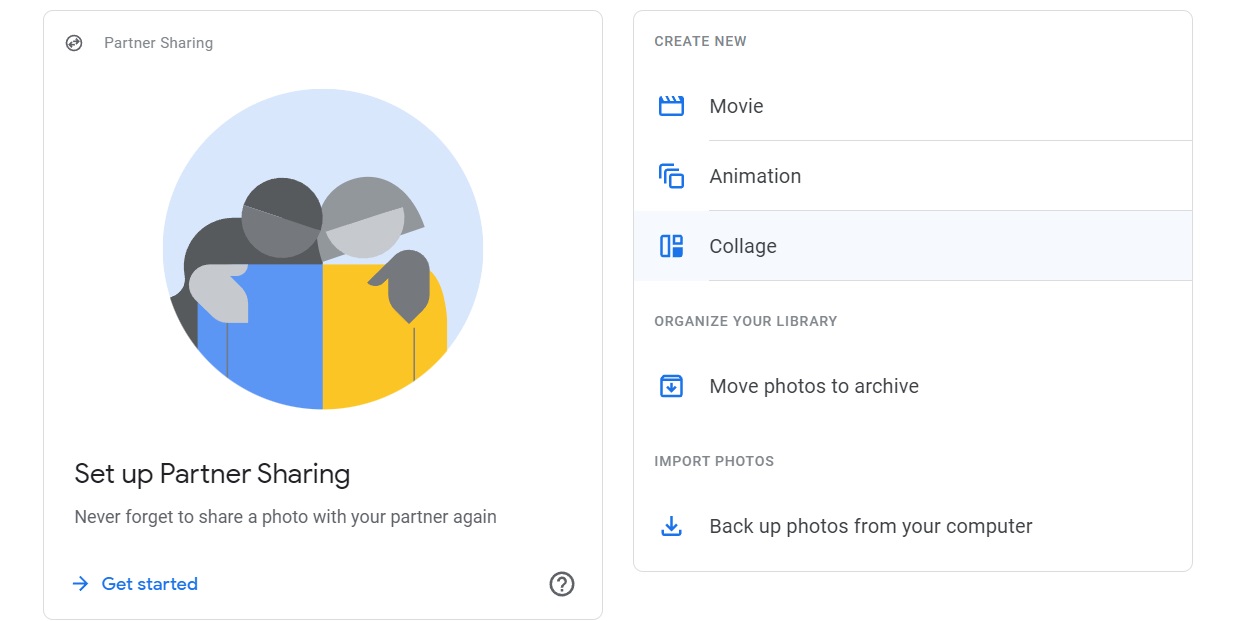
This feature lets you trim videos and add music, multiple videos, and nothing else. If you want more in-depth editing on Google Photos, use the mobile version instead.
Additionally, you can download the videos on your PC and do basic edits. For Mac, we suggest iMovie; for Windows, we suggest Clipchamp. Use these to do things like adjust colors and add filters. Once you’re done, you can reupload the video to Google Photos and add the finishing touches.
Edit Videos With Ease Using Google Photos
One of the best things about Google Photos as a video editor is its straightforward use. Unlike tools like Sony Vegas Pro and Adobe Premiere, you can masterfully spice your videos with minimal knowledge of how to use a video editor. Although what you can do on Google Photos is very limited, it’s still more than enough for your basic editing needs. Here’s another handy trick about Google’s cloud photo backup service: How to add a face to Google Photos!
FAQs
A: Unfortunately, you can’t use Google Photos’ web version as a video editor. There are other browser-based video editors that you can try out, though. Highly recommended ones include ClipChamp, Adobe Express, and Canva.
A: No, it doesn’t. It doesn’t have a photo editor, either. You can only edit and create docs, spreadsheets, and other supported documents on Google Drive. While you can edit uploaded photos on documents, you can also do basic things like resize and change their colors.
A: Yes, but similar to video editing, the photo editing capacity of Google Photos is pretty limited. On the other hand, both web and mobile versions of Google Photos can use this feature.
A: It gives you access to essential tools. You can trim videos, adjust the contrast, brightness colors, etc. You can also add new music and filters to the videos you upload on Google Photos.