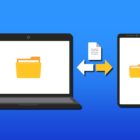How To Enable Galaxy S9 And Galaxy S9 Plus Developer Mode

If you have heard about the Developer options on smartphones, then you might have been thinking about what’s inside this option. The Samsung Galaxy S9 is amazing itself and how you’re seeing it now, but with these additional and hidden settings, you might be amazed at it huge capability as it is now.
The developer options are made of advanced users, particularly the developers, of course. These settings allow the user to have access to the codes and have control with the different aspects of the Samsung Galaxy S9 and Galaxy S9 Plus. Average users don’t really care about this since they might not need an improvement and the current settings of the device perfectly fit them well. But for those advanced users, this would be a big help for maximizing the user experience of the Galaxy S8.
Take note that this developer option is not made for everybody because of its advanced menu. Users who’d like to explore this advanced settings should have a basic knowledge of Android. If you’re a person who loves to tinker things out and explore, we’ll give you a guide on how you’ll be able to access the developer options on your Samsung Galaxy S9 or Galaxy S9 Plus.
Steps in Enabling Developer Mode on Galaxy S9 and Galaxy S9 Plus
- Switch on your Samsung Galaxy S9 or S9 Plus
- Access the Settings by swiping your finger from the top of the screen to bottom to show the notification bar
- Then tap on the Settings icon that looks like a gear
- Scroll through the options until you find “About Device” and select it
- Look for “Build number” from the menu then tap on it
- Tap on the Build Number for several times and wait until a prompt appears on the screen
- Note: Tap on the options a few more times to be sure
- Then check the options now if the developer mode has been added to the menu
- Go back to the settings menu again
- If the tapping is successful, scroll through the options now and you should be able to see an added options named “Developer Options”
Once you see the new option, switch on the developer option now on your device. As you enter this new addition of menu, you’ll be able to have a peek at the settings made for the advanced users and developers. If you don’t have enough knowledge about Android programming, then this option is not for you. Maybe some of the settings may be familiar but it is better to not change those settings that you cannot understand.
If you think your device is running at its best performance, you’re wrong. The developer options have a setting called the Animations scale. You can see that the default option is set to 1X but if you lower it to 0.5X, your Samsung Galaxy S8 or S8 Plus will run twice the speed of its normal and all the swiping will go really smooth. That’s the power that the developer options can give you.
Limitation of the Developer Mode
Messing around with the developer options can ruin your Samsung Galaxy S9 or Galaxy S9 Plus. The reason why Googe hid it from the normal users is that the settings inside the developer option can be very risky. There’ll be too many extra options here, but the thing is, you can enjoy the fun of this option, too. You just have to be very careful and only select those settings that you can understand. Android is a really cool platform and everyone should have a taste of the fun it can give.