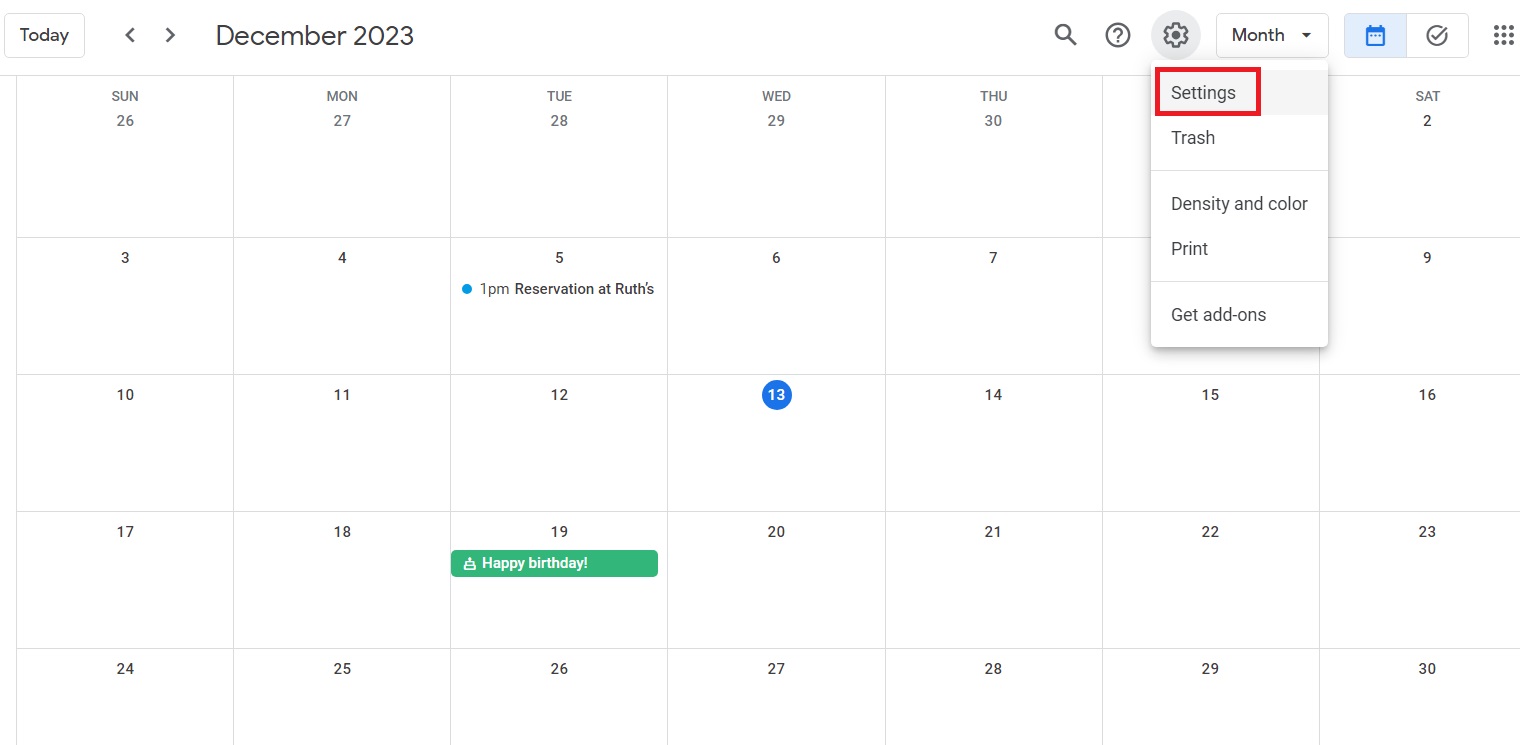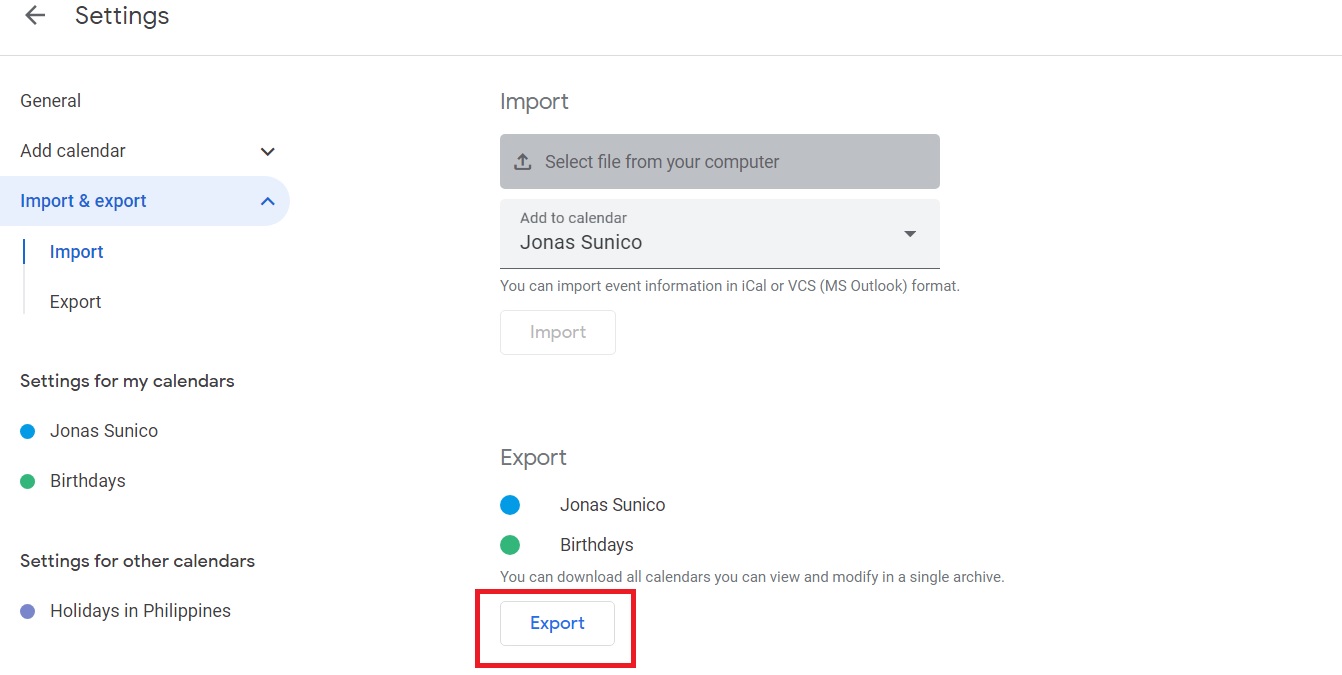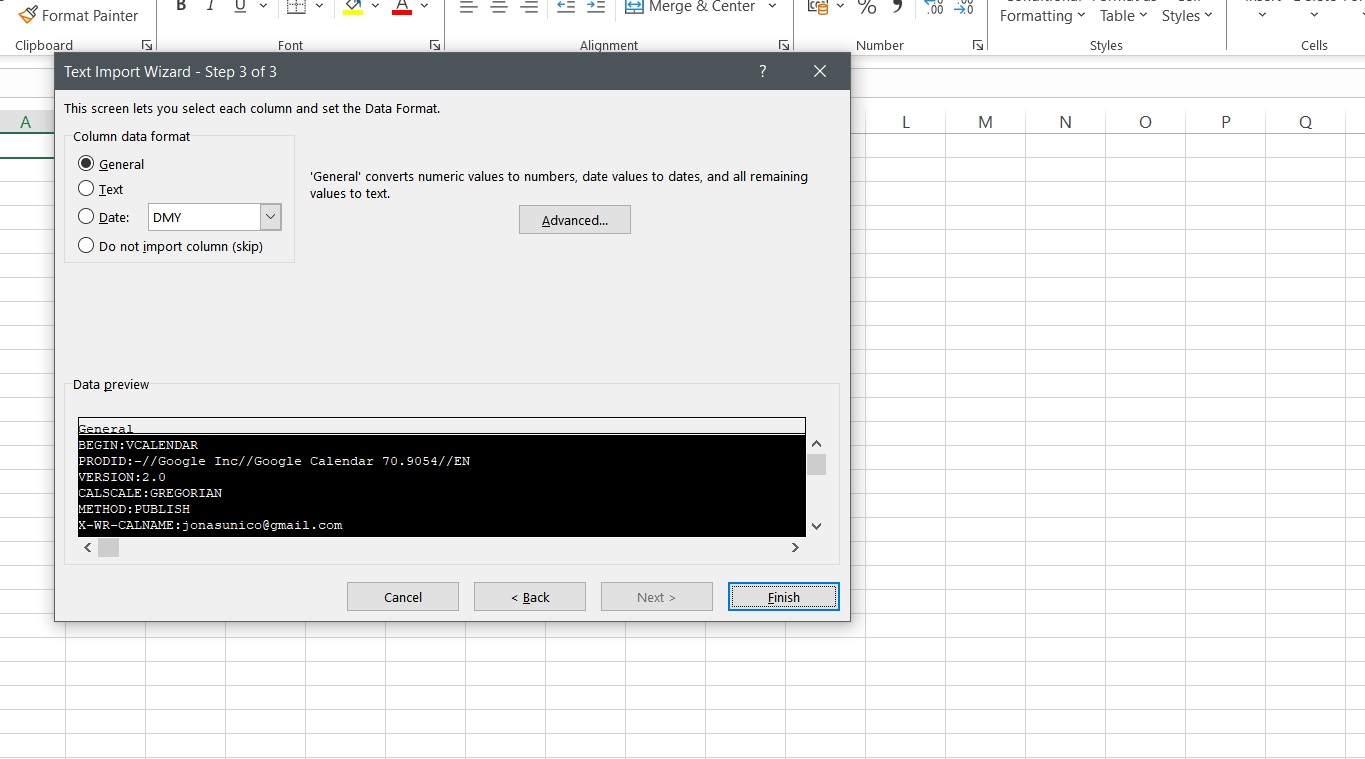How to Export Google Calendar to Excel

Google Calendar isn’t simply a calendar app to organize your schedule. You can do a lot more, like sync your calendar status via Slack, share your calendar schedule, and more. If you frequently use Google Calendar to organize large meetings, you might want to import the event data into Excel for better analysis. Or maybe you want to better manage your calendar events. Whatever the case, exporting your Google Calendar events to Excel is relatively easy.
You might want to create a copy of your Google Calendar events data for offline use. In such scenarios, exporting your Google Calendar to Excel is your only option. Exporting the calendar to Excel is also a good idea if you want to create another copy of the data outside of Google’s servers.
How to Export Google Calendar to Excel
Google Calendar has a built-in feature to download your calendar data, which you can then import into Excel. Aside from access to your Google Account and Excel, you don’t need anything else to follow the below steps.
- Open Google Calendar on the web.
- Click the gear icon on the top-right and select Settings.

- Select Import & Export from the selection on the left.
- Click Export. A ZIP file will be downloaded on your PC.

- Unzip the file.
- Convert the ICS file into CSV format using a tool like free ICS to CSV converter.
- Open Excel.
- Click File, then Open to upload your file from Google Calendar.
- Use the Text Import Wizard to prepare your file for upload and click Finish once done.

After this, your Google Calendar data will be imported into Excel.
If you directly import the ICS file from Google Calendar into Excel, it will appear in a confusing format like shown below.

So, you should convert the ICS file to CSV before importing it into Excel.
You cannot use the Google Calendar’s Android or iPhone app to export the calendar data and then import it into Microsoft Excel. The above steps require access to a PC.
Take Control Over Your Google Calendar Data
Exporting your Google Calendar data to Excel can help you better analyze data surrounding a specific event. If you’re working in Notion, you can embed Google Calendar into projects for better time management as well. Don’t just use Google Calendar a scheduling app, as you will end up missing out on a lot of its features that could boost your productivity.
FAQs
A: As long as the calendar file is in a compatible format like ICS or CSV, it can be opened in Excel. You can also try converting calendar files to compatible Excel formats just in case they won’t work.
A: You can import CSV and ICS files to Google Calendar. If the file isn’t importing as intended, make sure that the file size isn’t more than 1 MB.
A: There are lots of apps that Google Calendar can work with including ClickUp, Slack, Zoom, Salesforce, and more.