How To Factory Reset On Samsung Galaxy Note 9
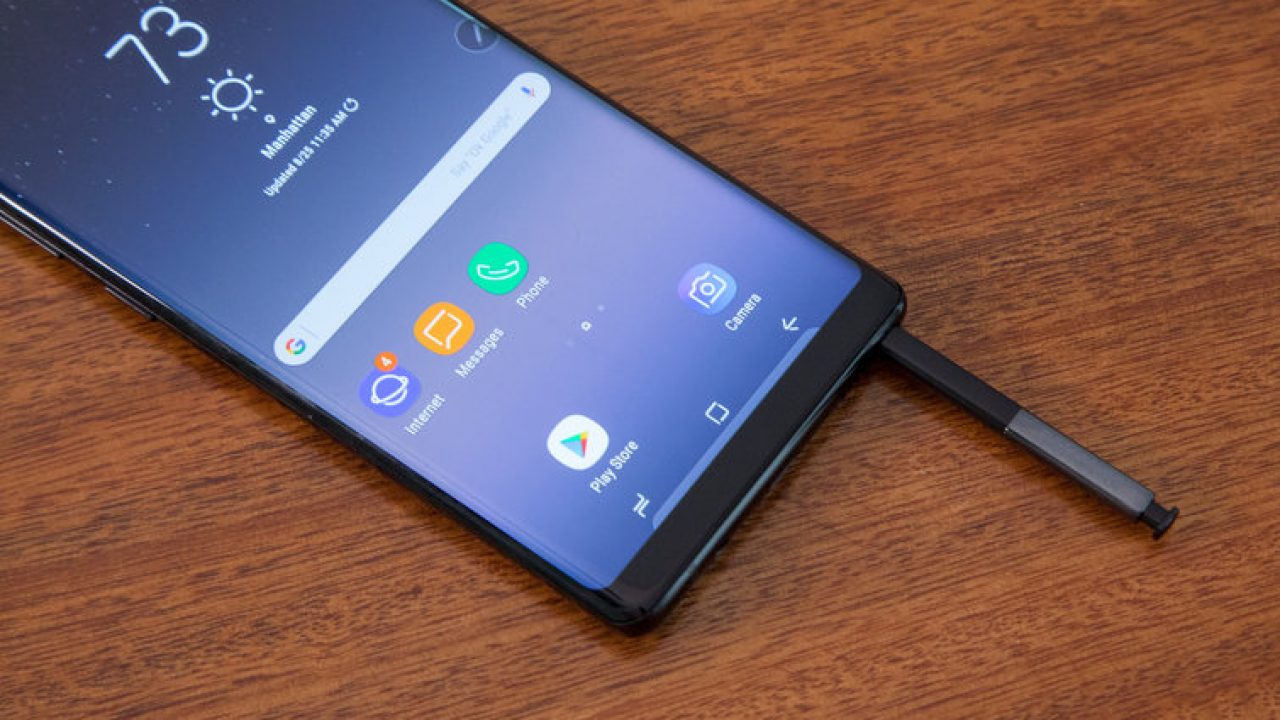
There are owners of the Samsung Galaxy Note 9 that will like to know they can factory reset their device. The factory reset process has been proven to be effective in fixing a lot of issues that users of the Samsung Galaxy Note 9 are facing.
If you will like to know how you can factory reset your smartphone especially the new Samsung Galaxy Note 9, then you are reading the article. This is because I will explain everything that you need to know about the factory reset, the steps you need to take before you start the process to secure your important files and more.
There are several reasons why smartphone owners tend to use the factory reset process, one of the reasons is that the process increases the overall speed of your smartphone, In addition, you can also use the process to wipe off all the documents and data on a smartphone.
One of the critical things you need to do before you start the factory reset process on your Samsung Galaxy Note 9 is to backup all important files and data that you have on the smartphone. This is a very crucial step if you do not want to lose your important files, contacts, and documents.
If you will like to backup your important files, you will need to locate the Settings icon on your home screen, tap on it and then locate Backup & Reset. As soon as you click on it, you will be able to backup your files. If you realize that you will need more space to backup your data, you can go for more cloud storage to save the files.
How To Factory Reset Samsung Galaxy Note 9 With Hardware Keys
If you will like to know how you can reset your Samsung Galaxy Note 9 to factory settings without using the touchscreen, you need to follow the tips below
- Power off your Samsung Galaxy Note 9
- Tap and hold these three buttons: Volume up, the Home, and the Power button, once you see the Galaxy symbol on your screen, release the buttons
- You can then make use of the Volume buttons to navigate through the on-screen options. Move to wipe data/factory reset option and then make use of the power button to select the option
- Move to Yes – delete all user data and use the Power key to confirm it
- Tap on the ‘Reboot’ option, and your Samsung device will reboot
Once you have done that, your Samsung Galaxy Note 9 will load with all the default settings just like the way you bought it.
How To Factory Reset Samsung Galaxy Note 9 Option 2
Alternatively, there is another option that you can use to factory reset your Samsung Galaxy Note 9. You will need to power on your Samsung Galaxy Note 9 and then use your fingers to swipe down from the top of your screen to make the quick actions menu appear. Locate the icon that looks like a gear and tap on it to make the Settings menu come up. You can then click on the User and Backup option and select ‘Factory Data Reset.’
Once you have done that, follow the on-screen instructions until you see the ‘Delete all’ option, click on it, and all the documents and data that you have on your Samsung Galaxy Note 9 will be deleted, and your smartphone will reset to factory settings.
















