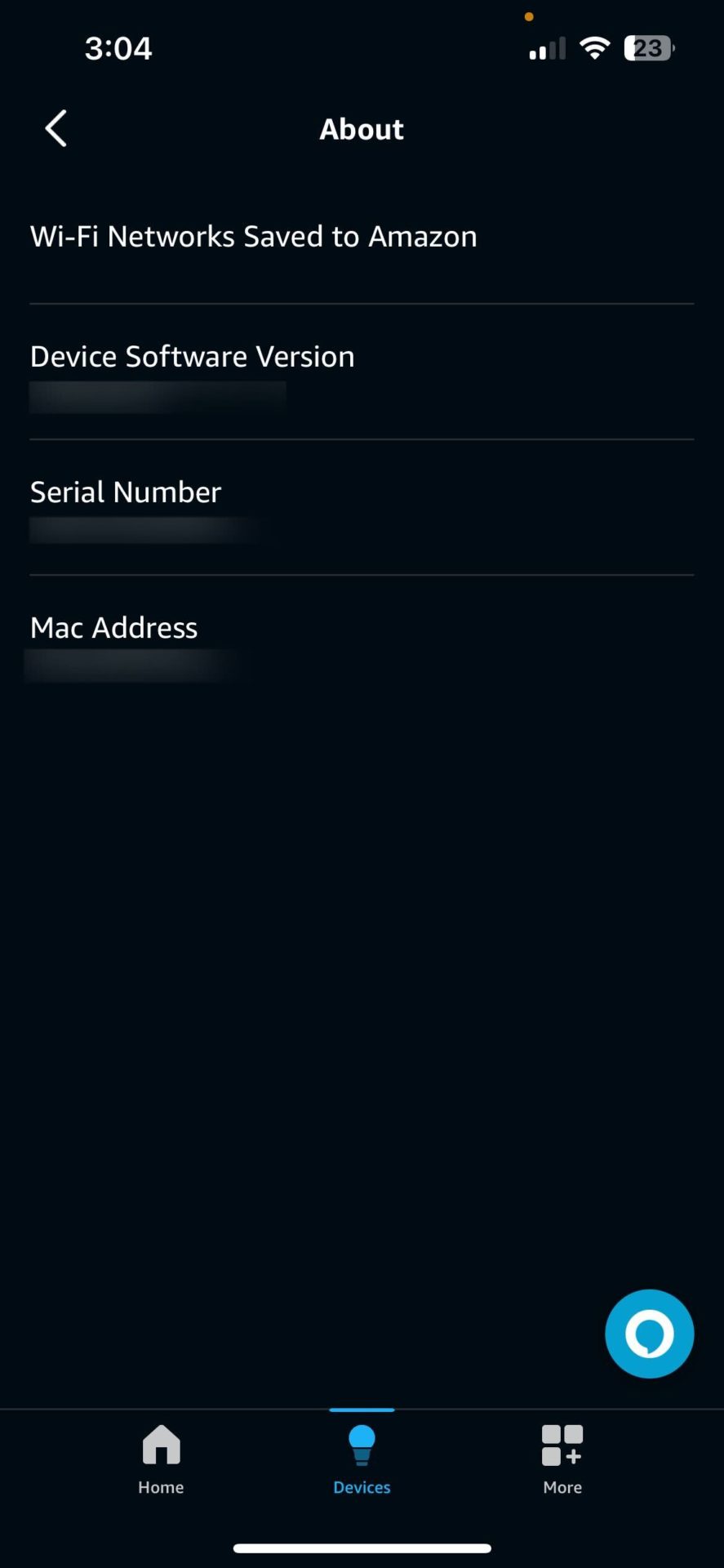How to Find the MAC Address Of Amazon Echo

You might have set up a MAC filter for your Wi-Fi network to keep unwanted folks away from it. This means that you must manually whitelist a device’s MAC address so that it can connect to your Wi-Fi network. So, if you have gotten a new Echo and want to connect it to your home Wi-Fi, you must find out its MAC address. But how do you do what?
What is a MAC Address?
A MAC (Media Access Control) address is a 12-digit hexadecimal number assigned to every device linked to a network. Each device’s unique hardware MAC address is usually printed on its network interface card (NIC).
A device may have more than one MAC address since each network interface is given a distinct MAC address. For instance, if your computer has Ethernet and Wi-Fi, the system setup will display two MAC addresses.
When changing your Echo’s Wi-Fi network, you might need to know its MAC address if the new network has MAC filtering enabled.
How to Find the MAC Address Of Your Amazon Echo
There are multiple ways you can find the MAC address of your Echo, including using the Alexa app or from the box it arrived in.
Using the Alexa App
If your Alexa is already set up, you can use the Alexa app on your phone to find its MAC address.
- Launch the Alexa app on your phone and go to the Devices tab from the bottom.
- Select your Echo device from the Devices list.
- Tap the gear icon in the top right corner.

- Scroll down and select About.

- You should see the MAC Address as a series of characters under the About section alongside the software version and other details.
From the Original Packaging
While you can easily find your Echo device’s MAC address from the Alexa app’s settings menu, what if you haven’t connected the device to a Wi-Fi network yet? If you have set up a MAC filter for your Wi-Fi, you will need the Echo device’s MAC address to add it to the network.
Thankfully, there is a way to determine the MAC address of an Echo without the Alexa app. All you need is the device’s original packaging.
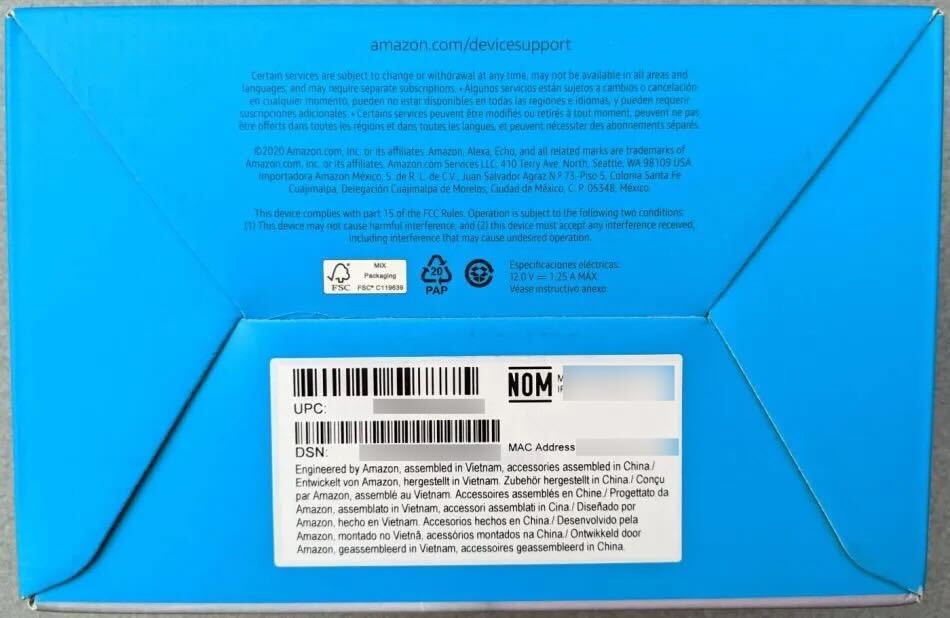
At the bottom of the box, you should see two barcodes. The smaller one should have twelve characters under the DSN number, which is your Echo’s MAC address. If you don’t have the box, we suggest you contact Amazon support for help finding your Echo’s MAC address.
Bottom Line
There you go, folks! We hope this guide helped you find the MAC address of your Echo, allowing you to add it to your Wi-Fi network’s whitelist easily.
Once your Echo is set up and ready for use, learn how to set your music as an Alexa alarm.
FAQs
A. Like your Echo, the Amazon Smart Plug also has its MAC address printed on the packaging. You should find it on the sticker at the bottom of the device’s box.
A. To connect the Echo device to a Wi-Fi network, launch the Alexa app > Device > Your device > Settings > Change next to Wi-Fi Network > Join another Wi-Fi network and select the network you would like to connect to.