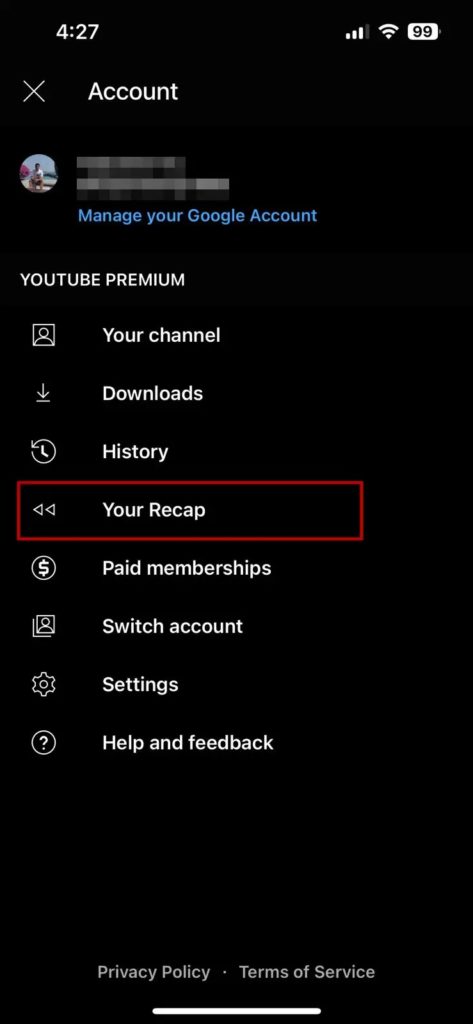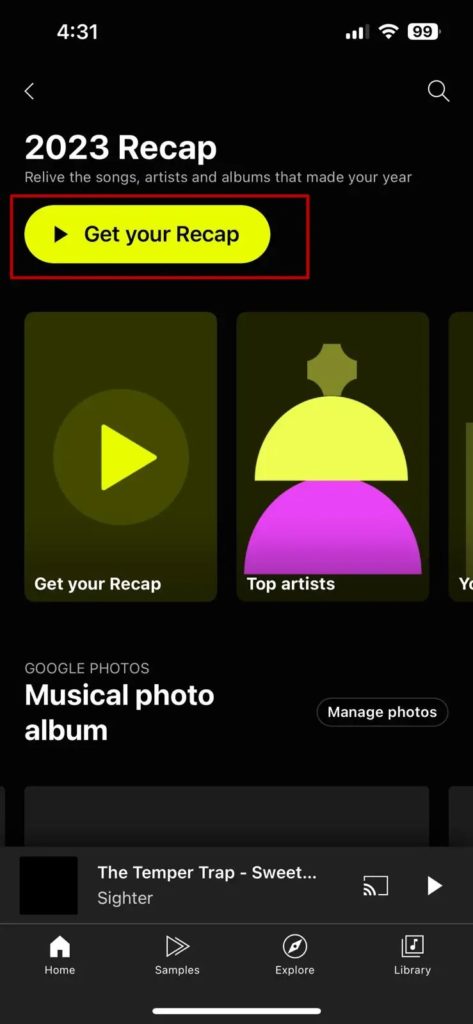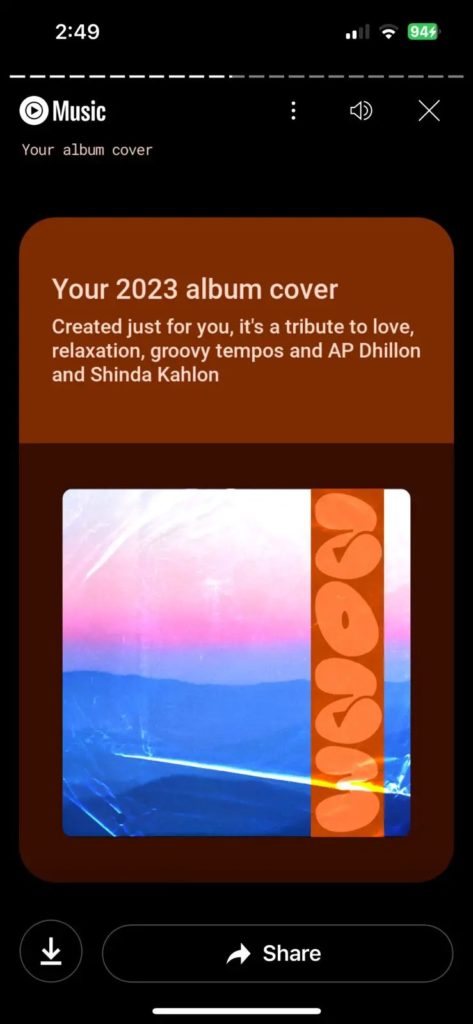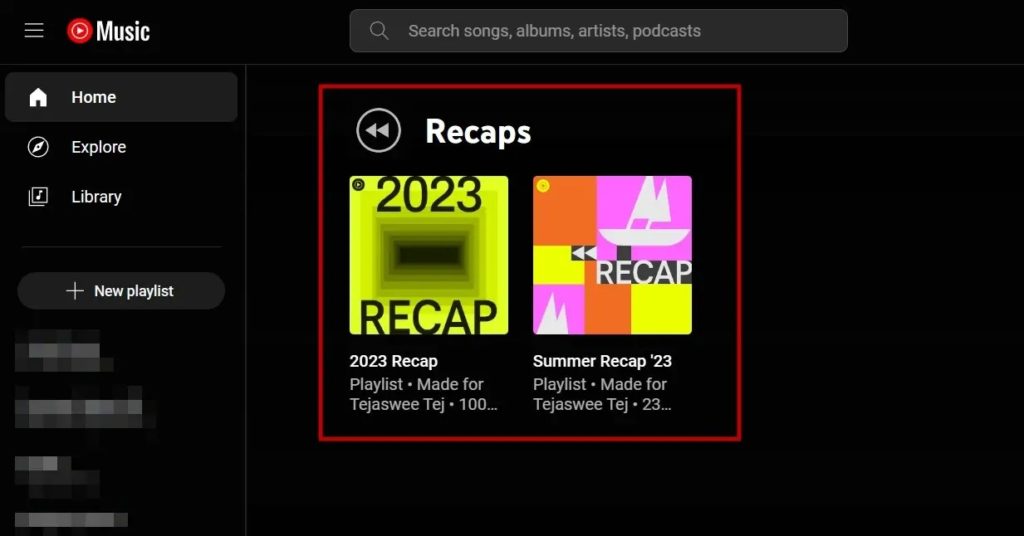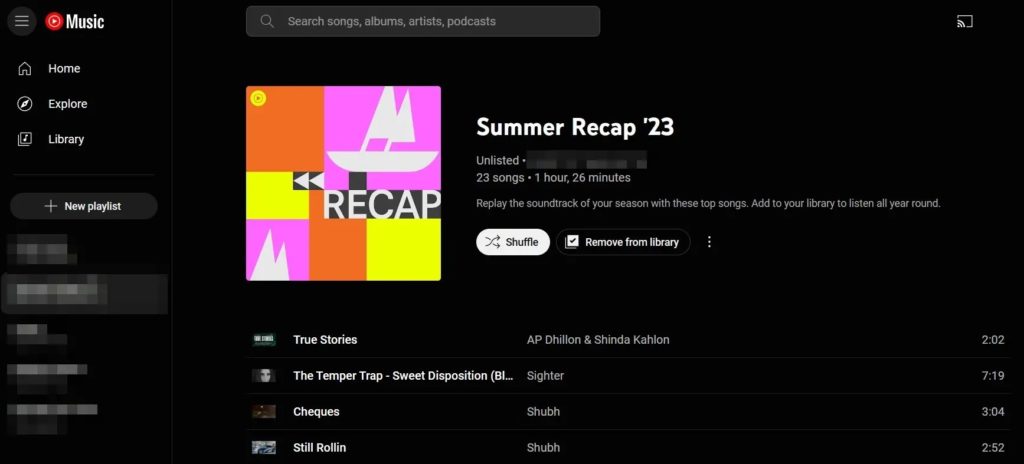How to Find and View Your YouTube Music Recap 2023
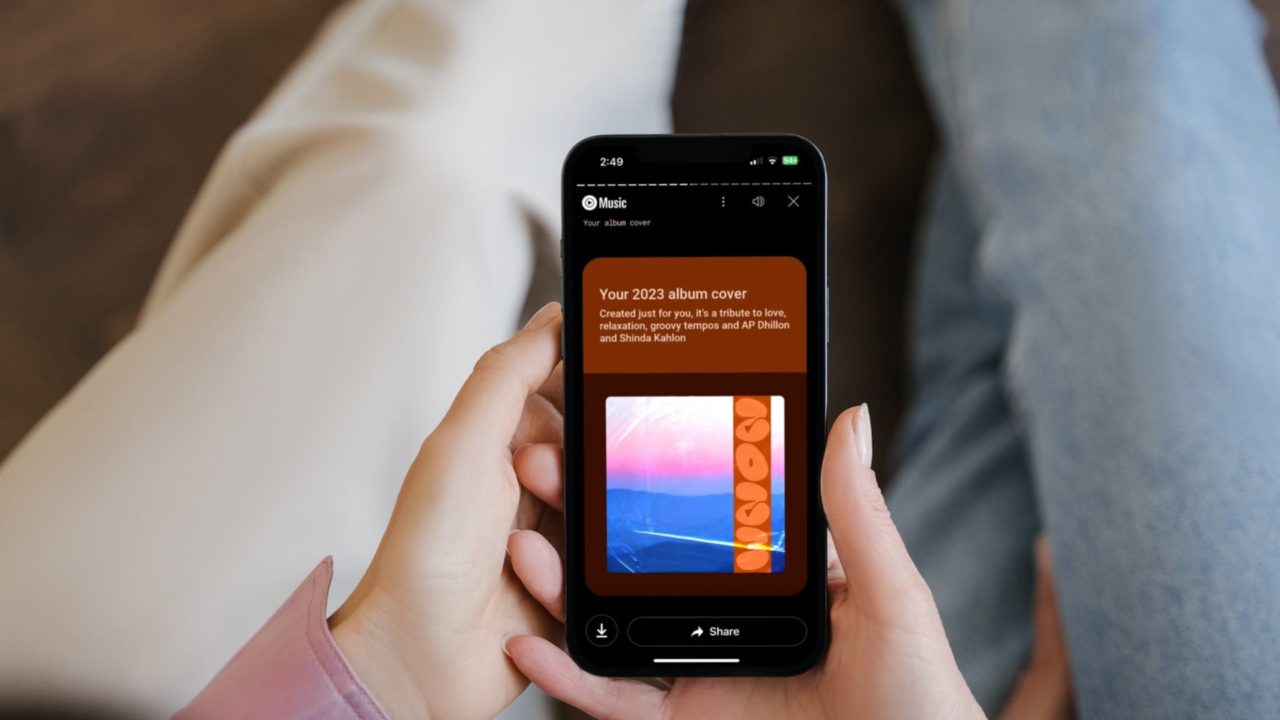
We have reached the end of the year, and it is time for music streaming services to celebrate the music you listened to the entire year with a recap. Spotify released Wrapped 2023 a couple of days ago, and now YouTube Music has also given the fans something to celebrate with YouTube Music Recap 2023.
What is YouTube Music Recap?
YouTube Music Recap provides personalized statistics of top artists, songs, genres, playlists, and more. These recaps are based on your music listening history of 2023 and are fetched from both YouTube and YouTube Music. Please note that for this feature to work, you should not delete your YouTube and YouTube Music watch history.
YouTube Music has also introduced some new features this year, including analyzing the type of music you hear and then blending it into a custom album art for a personalized touch. You can also customize your highlights by adding images from Google Photos and sharing the cards on social media. Additionally, YouTube Music will group your music based on the mood, like Fun, Chill, Feel good, etc.
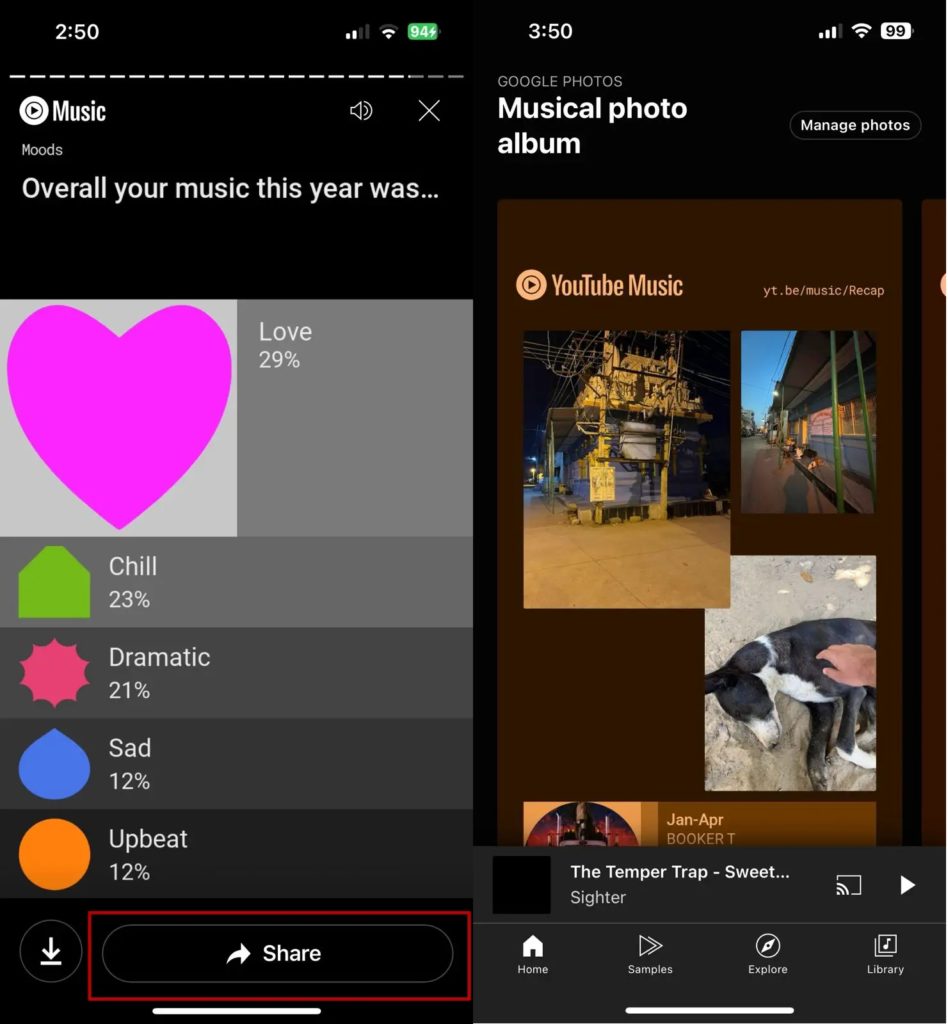
How to View Your YouTube Music 2023 Recap on iPhone or Android
YouTube can only generate your 2023 Recap if you have a sufficient amount of listening hours. If you use the service sporadically, it won’t generate the recap.
- Open the YT Music app on your Android or iPhone.
- Tap on your profile picture in the upper-right corner, then tap on Your Recap.

- A dedicated page for Recaps will now open. Tap on Get your Recap.

- This will start playing your Recap 2023 based on your stats, including the total minutes of music you listened to this year, the total number of artists, and so on.

How to View Your YouTube Music 2023 Recap on the Web
You can view your YouTube Music 2023 Recap on the web as well. However, some highlights are only shown on mobile and not on the web.
- Navigate to YouTube Music on your browser and log into your account.
- On the home page, scroll down a little, and you will see a separate section made for Recaps.

- However, the desktop version will not provide the Recap highlights and statistics. It would create a playlist with the top 100 songs you have played this year. You must use the YouTube Music app on your phone to view the complete stats.

How to Share Your YouTube Music 2023 Recap
Seeing stats about our musical tastes is always fun But you can double the enjoyment by sharing your stats with your friends or partner to understand how your music listening taste differs from theirs. YouTube Music generates a report card at the end of Recap 2023 highlights, which can be shared on social media. This includes your top artists, tracks, total time, and personalized album cover.
- To share your YouTube Music Recap, tap on Your Recap in the YouTube Music app.
- Tap on Get your Recap.

- Select Share at the bottom of the screen to share individual highlights.

- Tap the application name where you want to share the generated Recap, such as Instagram or WhatsApp.
As pointed out above, you can also share the last image in the highlights using the Share button, which will include all the main stats in one picture. If you would like to share several or all the highlights, save them using the Download option provided at the bottom of each highlight.
How to Share Your Recap Playlist
YouTube generates multiple playlists as part of the Rewind. While the primary is the 2023 Recap, you also have Autumn, Summer, etc. based on your listening history.
- On the YouTube Recap 2023 page in the YT Music app, scroll down until you find Your Recap Playlists.

- Under Your Recap Playlists, you will find multiple playlists specially curated by YouTube.
- Select the Playlist you want to share, then tap the Share icon. This will make the playlist publicly available to anyone with a link.

These playlists are based on your music history and can be played, downloaded, or shared with friends. You can also add it to our library and listen to it all year round.
Musical Rewind
Recaps are a great way to reflect on your music taste and the songs you have listened to throughout the year. They also do a great job of adding some nostalgia to your life. You should also share and compare your YT Music 2023 Rewind on social media and with your friends to explore new artists, genres, and playlists.
If you have just started using YT Music, transfer your Spotify playlists to YouTube Music to easily recreate your library without having to build it from scratch.
FAQs
A: There aren’t any significant differences between YouTube Music Recap and Spotify Wrapped. However, YouTube Music offers a few features not available on Spotify, like custom album art or adding photos to your Recap. However, Spotify Wrapped feels more polished and eye-appealing.
A: There could be multiple reasons why your YouTube Music recap is not showing up. Make sure your YouTube watch history is not set to auto-delete. Also, you will need to listen to at least 4 hours of music for YouTube to curate a personalized Recap for you. Recaps are also rolled out in phases, so reaching you might take time.