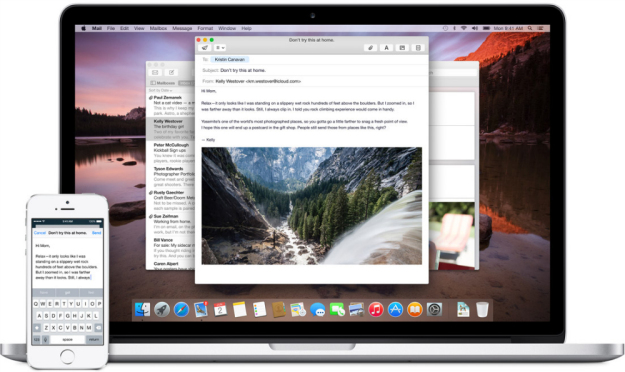How To Fix Annoying Problems On OS X Yosemite
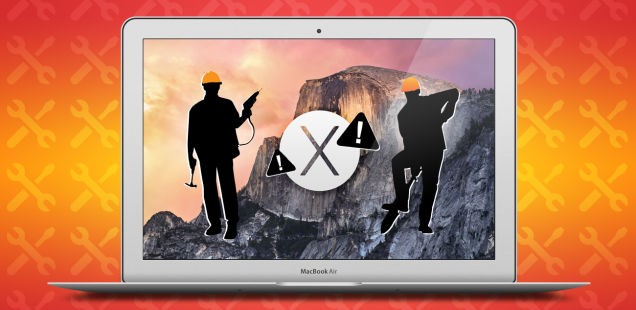
The newest release of Mac OS X Yosemite has some new features and problems that some Mac users are dealing with. Some of these new features can be fixed and adjusted so that OS X Yosemite is customized to the way that you want it to look and function.
TidBITS has put together a list of five of the most common problems on Yosemite and how to fix them. Read on for some of the highlights.
A common issue that some users are having is when they try to save documents. Every time a prompt pops up to save something, the save button gets further away from the prompt, eventually leaving the screen. In order to fix this, you can hold the Shift key down and drag the box inwards to more appropiate dimensions.
If you’re having any issues with Yosemite, be sure to head to the link in the source below to see if TidBITS has provided a fix. Other OS X Yosemite problems that some are dealing with is the new Continuity feature and new iTunes 12. The following will help you fix these issues with a few clicks.
Turn Off Phone Calls Features on Continuity
The new features in Continuity and Handoff feature is great for those having multiple Apple devices want all devices to be synced with one another. But the ability to receive calls on your Mac may not be what everyone wants. You can turn off the phone calls on other Apple devices while still keeping the rest of the Handoff features working together. First open up “FaceTime” and select FaceTime > Preferences. Uncheck the box marked “iPhone Cellular Calls.” This will remove the phone calling feature from ringing on all devices when you get a call.
List View in iTunes 12
iTunes got a complete upgrade and now iTunes 12 new interface has some missing feature that people like from iTunes 11. The old sidebar view is now longer available, but can be adjusted to go back to the original way. Open up iTunes 12 and go to the “My Music” tab, select the drop down on the right and change it to “Songs.” This’ll sort everything in the classic list format. You can also click the “Playlists” tab to get part of the sidebar back, although it doesn’t include all the same info as it used to.
If you need any other help about OS X Yosemite, check out the Apple OS X Yosemite FAQ page here.
Source [ Tidebits ]