How To Fix Apple iPhone 10 Freezing And Crashing
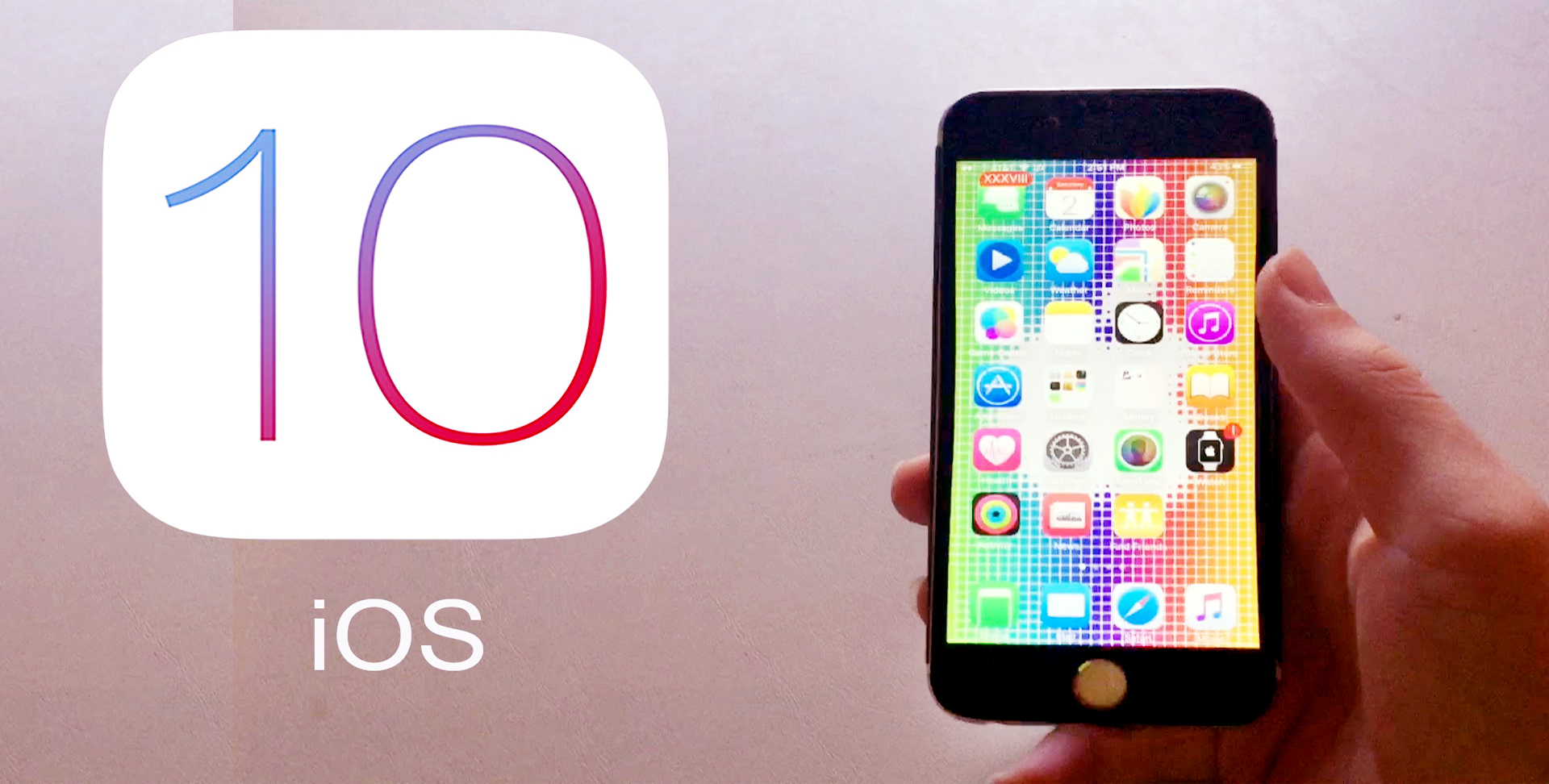
The iPhone 10 is arguably the best smartphone in the world right now, and it’s being used as a yardstick to rate other smartphones. However, despite the fantastic reputation, it has issues too just like any other smartphone.
There have been complaints from some iPhone 10 users that the Apple iPhone 10 becomes unresponsive. But there is no need to be upset because you can fix this issue.
There are several reasons why your iPhone 10 might be freezing and crashing when you are using it, but before you carry out any major change to your device, it’s important first to check that you are running the latest update on your iPhone 10.
This will ensure that you are certain of where the problem lies. If you are sure you are running the latest update and your iPhone 10 is still freezing, then you can make use of the following guidelines to solve the freezing issue on your iPhone 10.
Uninstall Bad Apps to Fix Crashing Problem
Most times, it has been proven that third-party apps can cause your iPhone 10 to be freezing, and become unresponsive to touch. This is the reason why you should be sure that you always download quality apps that will not become an issue on your iPhone 10.
To be sure of this, always read the comments from people that are already using the app before you download it. This will give you an idea about the app before you download it. And if you notice that an app is misbehaving and making your phone to freeze, it’s advisable to uninstall the app so as to avoid further damage to your iPhone 10.
Memory issue
Another cause of the freezing issue is when you use your iPhone 10 for days without restarting it. Using your iPhone 10 for a very long time can cause the apps to start misbehaving. By restarting your iPhone 10, it will clear any memory glitch that might be affecting your iPhone 10. If the problem persists after you have restarted your iPhone 10, then follow these steps
Option 1, Offload Apps
- Click on Settings and then locate General and tap on iPhone Storage
- Navigate to any file or app that you wish to clean up
- Click on the “Offload App,” and the app will be temporarily disabled, but the data will not be touched.
Option 2, Review Large Attachments
- Click on Settings and then tap General and choose iPhone Storage
- Navigate to ‘Messages’ and click on it
- Click on “Review Large Attachments”
- A new page will come up with all the Attachments on your phone. Tap on any to delete by swiping left and selecting Delete.
Factory Reset Apple iPhone 10
If your iPhone 10 is still freezing and unresponsive after you have tried all the methods above, then you should consider carrying out a process called Factory Reset. This is another effective method of solving the issue on your iPhone 10. But make sure that you backup all the important files that you have on your iPhone 10 before you begin this process. This is because the factory reset process will delete that you have on your iPhone 10.
If your iPhone 10 is still freezing after you have reset it to factory settings, then I will suggest that you contact a certified Apple technician to help you look into it for further review.
















