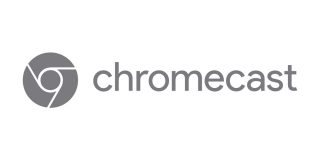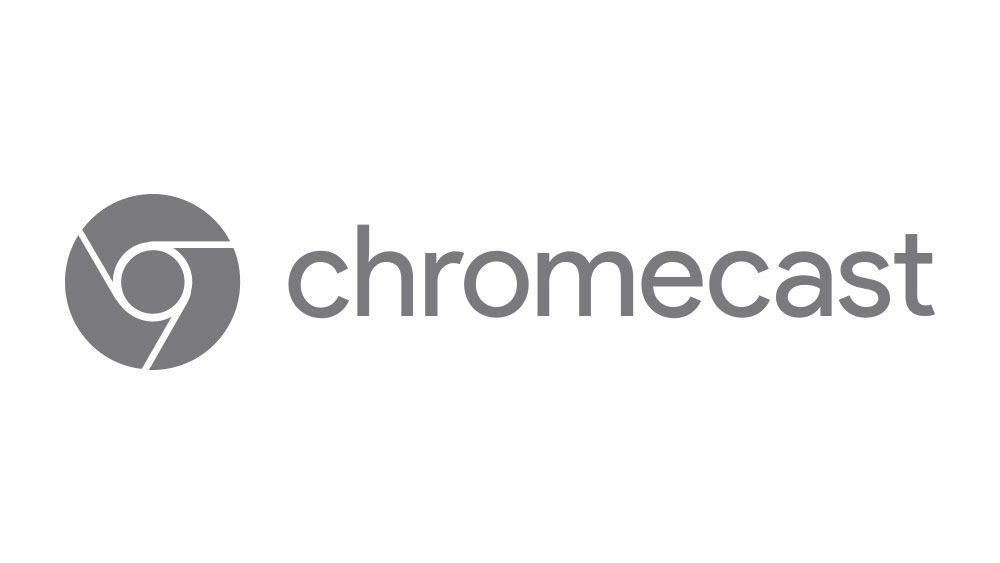How To Fix Chromecast Screen Mirror On Huawei P9

If you have a Huawei P9 smartphone, you may be using it with the Google Chromecast screen mirror functionality. This lets you use your Chromecast to take whatever is displaying on your Huawei P9 and cast it to your television set. If that functionality stops working or runs into glitches, this article will show you how to get it running smoothly again.
How To Fix Chromecast Screen Mirror On Huawei P9
If your Huawei P9 won’t connect with your Google Chromecast, then most likely the issue is with the Chromecast app on your phone, not with the phone or the Chromecast hardware. The fix for most problems with the app is to clear the application cache and restart. To do this for the Chromecast app on your Huawei P9, follow the instructions below:
- Turn on the Huawei P9.
- From the Home screen, select the Apps menu.
- Select Settings.
- Tap Applications.
- Browse and select Application Manager.
- Type in “Chromecast.”
- Select the Chromecast app and select “Storage.”
- Tap on both “Delete Data” and “Delete Cache”
- Restart your Huawei P9.
After you’ve restarted your Huawei P9, go back and open up the Google Chromecast app and select “Broadcast Slide.” Now you should be able to start streaming from the Huawei P9 to your TV.