How to fix GWXUX has stopped working errors in Windows
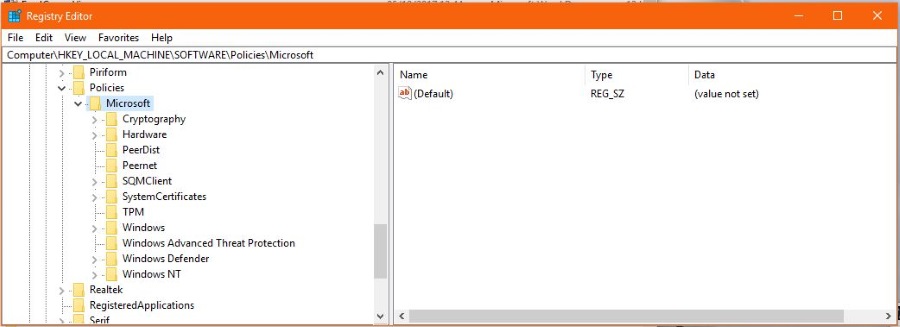
I must admit that I haven’t seen a ‘GWXUX has stopped working’ error for months now. For a while these were a daily occurrence and I was being called out constantly to fix these things. Since more people have upgraded to Windows 10, the errors have stopped. If you are still seeing them, here is how to fix GWXUX has stopped working errors in Windows.
You may or may not remember that GWXUX.exe was an application installed by Microsoft on Windows 7 and Windows 8 computers. Part of Windows Update KB3035583, the update was controversial to say the least. It was sneaked onto computers without our knowledge and triggered the ‘Upgrade to Windows 10’ nag popup.
If you were running Windows 7 or Windows 8, you would occasionally see a popup message in the bottom right. The message would try to convince you to upgrade to Windows 10 for free (during the free period) and to click to learn more. Or words to that effect.
Needless to say, it didn’t go down well with Windows users. They are our computers. We bought them. Paid for them, bought Windows with our own money and were being advertised at without agreeing to it. To add insult to injury, the application that was promoting another Microsoft product was crashing and throwing up errors!
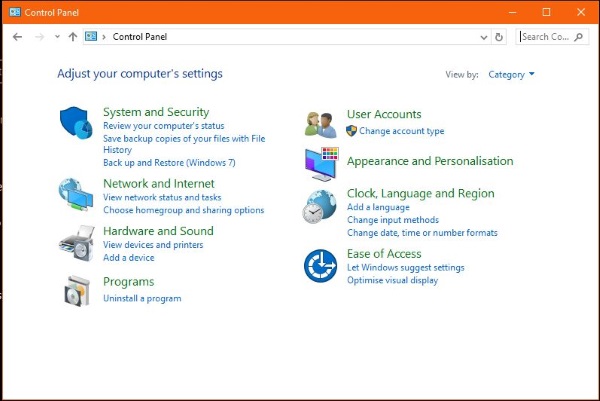
Fix GWXUX has stopped working errors
It should be rare indeed to come across GWXUX has stopped working errors now. The majority of home users have upgraded to Windows 10 and all new computers will have it installed. You are only ever likely to see the error if you have an old computer lying around that you haven’t fired up in a while. Here’s how to fix it if you see it.
You have two real options. Uninstall the KB3035583 update or disable the registry key that allows it to trigger. Even though GWXUX.exe uses Task Scheduler to trigger, disabling it in there doesn’t work.
Uninstall KB3035583 to fix GWXUX has stopped working errors
Uninstalling the update only takes a minute and should stop the errors occurring. By removing the update containing GWXUX.exe, we remove it from the system.
- Navigate to Control Panel and select Uninstall a Program.
- Select View installed updates in the left menu.
- Select KB3035583 from the list in the center.
- Select Uninstall from the menu bar.
- Reboot your computer.
This removes the update that installed GWXUX.exe and should stop the errors. As the free upgrade period for Windows 10 is now over, you shouldn’t see a reoccurrence of this update either.
Edit the registry to fix GWXUX has stopped working errors
Editing the registry may seem scary but isn’t. The registry is just a database of configuration settings that Windows uses to work properly. You can take a backup of the registry before you make any changes if you like by selecting File and Export. You can then use Import should anything go wrong.
- Type ‘regedit’ into the Search Windows/Cortana box and select Registry Editor.
- Navigate to ‘HKEY_LOCAL_MACHINESOFTWAREPoliciesMicrosoftGwx’.
- Right click an empty space in the right pane and select New.
- Select DWORD (32-bit) Value and name it ‘DisableGwx’.
- Give it a value of 1 to enable it.
- Close the Registry Editor and reboot your computer.
You need to reboot to initiate the change you just made. If for any reason the error still occurs even after you changed this setting you can either delete the registry key or change its value to 0 to disable it.
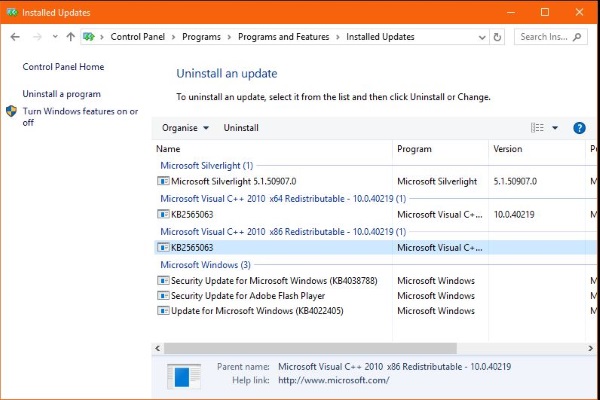
Windows Troubleshooter
Some guides to fixing GWXUX.exe suggest using the Windows Troubleshooter. Personally, I have never seen the Windows Troubleshooter fix anything or do anything useful so I tend to leave it alone. If you would like to give it a chance, you can.
- Type ‘trouble’ into the Search Windows/Cortana box and select Windows Troubleshooter.
- Select to troubleshoot Windows Update.
- Allow the troubleshooter to do what it does and then follow the instructions.
You may be asked to reboot, you may not. Much depends on what Windows Troubleshooter finds, or doesn’t find.
As mentioned at the top, GWXUX.exe was incredibly controversial. It was essentially adware that Microsoft installed onto your computer without your knowledge. It promoted Windows 10 and then went on to download the operating system ‘just in case’ you wanted to upgrade. While it made sense to upgrade while it was free, it should have been left to us to choose exactly when and how to do it.
Know of any other fixes for GWXUX has stopped working errors in Windows? Tell us about them below if you do!
















