How to Fix Low Call Volume on Google Pixel 3
It may be strange to notice your phone’s speakers working loud and clear for everything except voice calls. However, this is a common occurrence in most of the phones, including the Google Pixel 3.
Sometimes the cause is simple, such as low volume settings. Other times, it may be more serious and even hardware-related. This article will look into possible causes and solutions to the low call volume on the Google Pixel 3 smartphone.
Access Device from Safe Mode
Whenever your device starts behaving strange, a third-party app can be the cause. Some third-party apps interfere with the hardware such as the microphone, call volume, and camera. If you can remember which app you have installed just before the issue started, remove it and check your volume again.
However, the best way to test if a third-party app is interfering with the system is to access Safe Mode. This will disable all third-party apps from your Pixel.
- Hold the Power/Lock screen button on your device. A new window should appear.
- Tap and hold the Power Off button until you see ‘Reboot to Safe Mode.’
- Hit ‘OK.’ Wait for about half a minute.
When Safe Mode appears, your interface will look slightly different and you’ll see a little Safe Mode icon at the bottom of the screen.
Try to make a phone call while in Safe Mode and test the call volume. If the call volume seems fine, it means that a third-party app is causing issues. If deleting apps one by one seems like big work, consider a factory reset. You’ll find more information later in the article.
Check Your Internet
If your call volume is too low while you are communicating online, there’s a possibility that the signal is too low. It can make your phone call inaudible and quiet.
Try to go to a place with a strong and fast internet connection and make an online call. If you don’t experience any issues with the call volume this time, the internet signal was the problem.
Check the Volume Settings
The Pixel 3 has different volume options – media volume, call volume, ring volume, and alarm volume. If you use the Volume Up/Down keys to adjust it, you will only adjust one of these volume modes and not all four of them at once. You should thus check if your call volume is turned up to the maximum. Here’s how to do it:
- Press the Volume Up/Down button.
- Tap Settings (gear icon) under the volume bar.
- Choose ‘Adjust volume settings.’
- Find the ‘Call volume’ slider and move it all the way to the right.
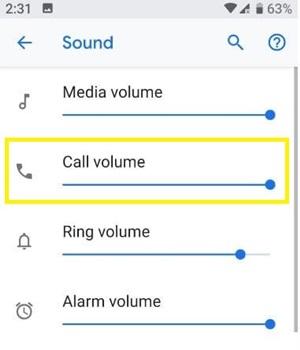
If the call volume slider is already set to the highest level, then the issue is somewhere else.
Switch to Mono Sound
Some users who have experienced the low call volume issue solved it by switching to mono sound. After certain updates, stereo sound malfunctions and until the bug is fixed, the mono option will provide a clearer and stronger sound.
Follow these steps:
- Slide down the screen to access the notification panel.
- Tap ‘Settings’ (gear icon).
- Tap the ‘Accessibility’ menu.

- Look for the ‘Mono audio’ option and toggle it on.
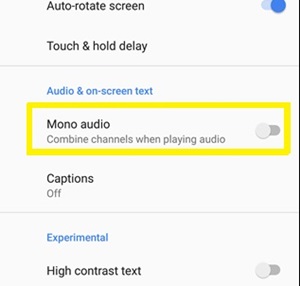
If you use earbuds, this option will direct all sound to both of them. This way, you can only use one earbud without compromising the audio quality.
Clean the Speaker with a Needle
You can use a needle and run it across the call speaker. The dust and dirt can gather in the small speaker holes and block the sound, but you can try to clean it out.
You shouldn’t worry about damaging the speaker as your needle is only going through the protective plastic cover and not the hardware itself. Still, be gentle and careful.
Factory Reset Your Pixel 3
If your Pixel call volume became too low suddenly, there’s a chance the cause is the latest update. Sometimes new updates are buggy, and it’s best to roll back to the previous version until it’s resolved. To do so, you need to perform a factory reset of your device.
The factory reset should be your last resort. It will wipe all of your data and restore the phone to its initial settings. Before you opt for a factory reset, you should back up all your data if you don’t want to lose it all. Then, follow these steps:
- Swipe down the Pixel screen to display the quick access panel.
- Select ‘System.’
- Tap ‘Advanced.’
- Choose ‘Reset Options.’
- Select the ‘Erase all data (Factory reset)’ option.
- Press ‘Reset Phone.’ If prompted, type in your password or another security measure such as lock pattern.
- Select ‘Erase Everything.’
This will restore the primary settings of your device and your call volume should be normal again.
What If Nothing Works?
If none of these methods worked, the problem might be hardware-related. It would be best to take your device to the authorized repair service. They should be able to diagnose the problem, and there’s a high chance that they will solve your issue.
Most of the times the problem isn’t severe, and after you find the cause and repair it, your phone should work just fine.
Do you know of any other methods to try and resolve this problem? If so, share them with us in the comments below.




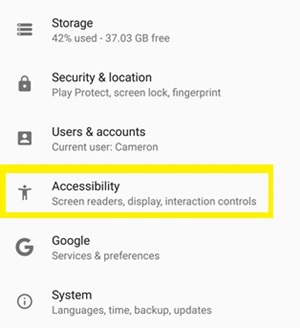













One thought on “How to Fix Low Call Volume on Google Pixel 3”