How To Fix OnePlus 5 Won’t Rotate Problem And Gyro Stopped Working
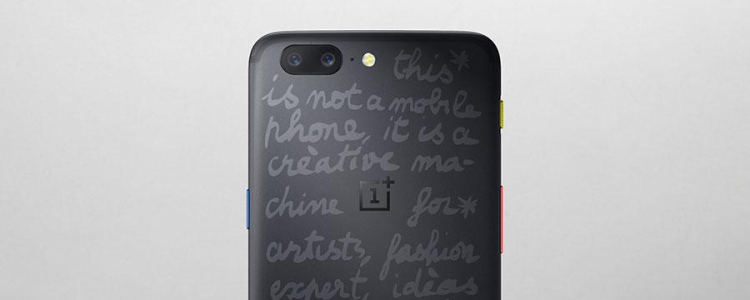
Critically acclaimed by some tech websites as the best smartphone of 2017, OnePlus 5 skyrocketed into the market with ways we would never have imagined. However, like all smartphones out there, OnePlus 5 is no exception in facing different issues regarding its hardware. One of the issues OnePlus 5 user complains about their phones is that the accelerometer or gyro has malfunctioned, hence the phone’s screen isn’t rotating.
Another common problem OnePlus 5 users complains about is that when their gyro or accelerometer has a malfunction, it affects the camera resulting in everything that appears inverted, together with all the OnePlus 5’s screen buttons. Please note that if the methods we’ll be teaching you below won’t work, chances are that your phone is suffering from a software bug issue and the only way to fix that is to download and install the OnePlus 5 newest software version.
Fixing Gyro / Accelerometer Issues
Fixing the OnePlus 5 screen rotation issue can be done in two ways. The first one is to perform a hard reset on your phone.
The best way to inspect whether your OnePlus 5’s accelerometer or gyroscope is working is by performing a self-test. Doing this will help you pinpoint the real reason as to why the OnePlus 5’s screen isn’t rotating. To do this, type in the code “*#0*#” (without the quotation marks) on the phone’s dial pad. Then a Service Mode screen will appear then on that menu, press on “sensors” to perform a self-test.
Some wirless providers deactivate this diagnostic feature to try and protect users from system vulnerabilities. This is generally far beyond reasonable security measures, but some users exercise insufficient caution while some carriers are overprotective. If this is the case with your device, you can try resetting to factory defaults. To know more how to perform a factory reset on your OnePlus 5, read this guide. We also suggest you call your vendor first as they may already have the solution for this issue.
One more unorthodox tip Recomhub will be giving you is to not tap hard the back of your OnePlus 5 in order to give it a jolt. Yet if you want to gamble, you’re free to do that, but be sure to do it with precaution. Almost 1 out of 100 users have succeeded with this trick. To solve this issue, then we advise you to perform a hard reset on your OnePlus 5. Please note that when you perform this, it’ll delete and remove all the settings, data, and applications on your phone. To prevent losing those files, create a backup for your OnePlus 5. To backup your OnePlus 5’s data, head on to the Settings application then tap on the Backup and reset option. If you want to know more on how to do a hard reset on your phone, please go here.















