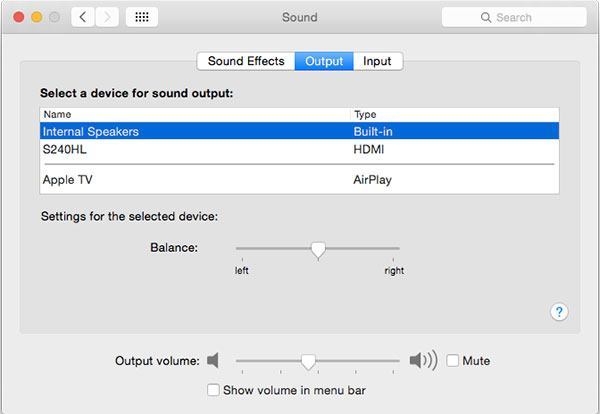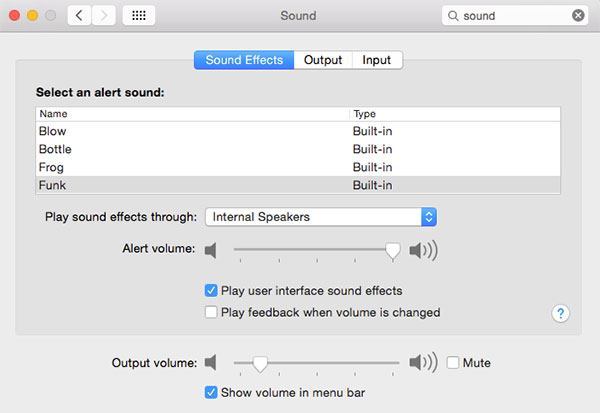How to Fix OS X Yosemite Audio Issues

When you start using OS X Yosemite for the first time, you may think that OS X Yosemite volume sound not working. There have been many complaints by Apple users that after upgrading to OS X Yosemite audio issues like no audio, audio control not working and audio noise. But the new feature in OS X Yosemite has no sound effects like OS X Mavericks or previous OS X versions. The following will help you fix OS X Yosemite sound and volume issues that you may have.
The following are the examples of common complaints Mac users reported after upgrading to Yosemite:
- No audio in safari, Firefox when play videos after Yosemite update. And internal speakers are also not working.
- Mac users can’t adjust volume for speakers. But speaker volume buttons on keyboard & Sound Output slider on System Preferences still works. But those two things not adjust system volume.
- Mac users get annoying random popping noise when playing video or audio.
- Audio settings already set on internal speakers but audio issue still happened in safari. But users get sound from everything else.
Change Output Source
When you first upgrade to OS X Yosemite, the sound output changes from default to installed HDMI display speakers. If you have any external device which is attached with speakers, Mac wants to make that output device.
Go to System Preferences -> Sound and change the output device to Internal speakers.
Change System Preferences
Go to System Preferences -> Sound. Then select the “Play Feedback when volume is changed” box.
Restart Mac OS X
Restart you Macbook Pro, MacBook Air, MacBook Pro with Retina Display or iMac.
Adjust Internal Speakers
Go to Settings -> Audio -> Output.
Changing the settings for internal speaker.
Use Terminal Commands
Run terminal and type sudo killall coreaudiod
Change Preferences
Go to System Preferences-> sound and put the tick on “Show volume in menu bar”
Restart Mac Using PRAM
- Shout down your Mac computer.
- Find Option, Command (⌘), P, and R keys in your keyboard.
- Turn on your Mac.
- Press and hold Option-Command-P-R keys combination before the gray screen appears. Continue holding keys down until computer restarts and the startup sound for the second time, then release those keys.
Change Audio Port
If you using HDMI external display with sound, some user thoughts HDMI sound devices no longer controllable on OSX
Go to System Preferences ->sound and change from HDMI to Headphone port.
Create Bootable USB Drive
Backup computer. Create bootable Yosemite USB drive. Install Yosemite in your Mac internal hard drive using bootable USB drive.