How to fix ‘Your device is at risk because it’s out of date and missing important security and quality updates’ errors in Windows 10
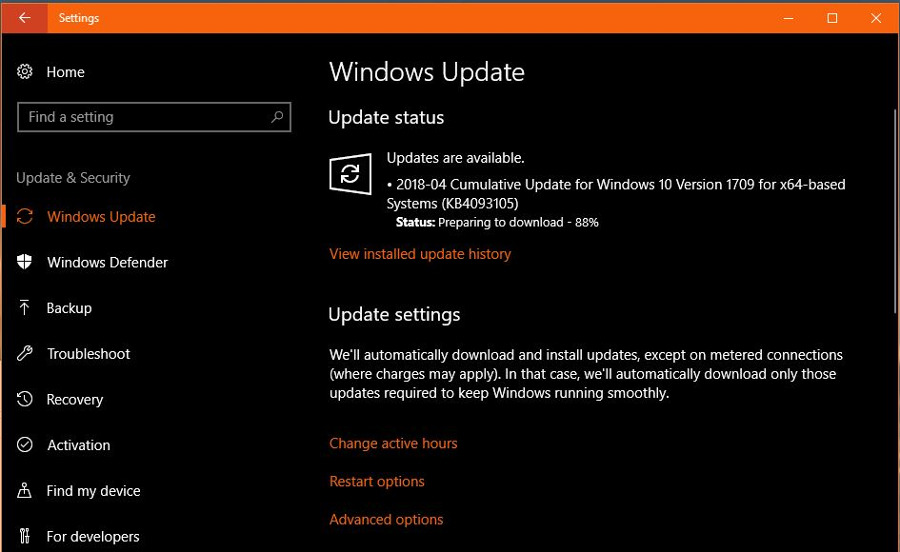
A TechJunkie reader wrote to us last week asking us for help. They were seeing ‘Your device is at risk because it’s out of date and missing important security and quality updates’ in their Windows Update screen and nothing they did would get rid of the message. I have seen this before so was able to help. I am posting all the possible solutions here in case you find yourself in the same situation.
The above error can appear for one of several reasons.
- You have set Windows Update to alert you of updates rather than automatically download them and have yet to install them.
- You have disabled Windows Updates altogether.
- You use SCCM or other enterprise patching tool.
- Your Windows Update folder has been corrupted, renamed or moved.
- There is a data corruption with your copy of the update file.
All of these except SCCM (System Center Configuration Manager) can happen to home users and are the causes I will address here.
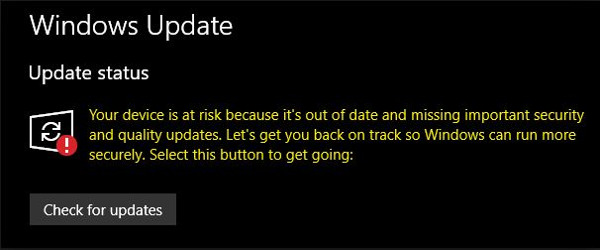
Fixing Windows Update issues
There are a few things you can do if you see ‘Your device is at risk because it’s out of date and missing important security and quality updates’ in the Windows Update screen. These are the most effective.
Manually run Windows Update
If you usually let Windows take care of updates, the first thing to try is running it manually. This may force the update and get rid of the message.
- Right click the Windows Start button and select Settings.
- Select Update & Security.
- Select Check for updates and allow the process to complete.
If there are updates, allow the system to download and install. Reboot if necessary and then check for the message again.
Run Windows Update from PowerShell
Running Windows Update from PowerShell requires you to know the KB code of the update you are missing but works well. If Windows Update downloads something but the message remains, use the KB code in the Windows Update screen and type it into PowerShell to force the update.
- Type ‘power’ into the Search Windows box.
- When PowerShell appears in the Windows menu, right click and select Run as Administrator.
- Type ‘Get-WUInstall -KBArticleID KB#######’. Where you see #######, add the number relative to the KB. For example, Get-WUInstall -KBArticleID KB4093110.
- Hit Enter and let the process complete.
Reset Windows Updates
Resetting Windows Updates can fix ‘Your device is at risk because it’s out of date and missing important security and quality updates’ errors. It requires a bit of typing to do it properly but is a go-to fix for many Windows Update issues. Just follow the process below exactly and you should be fine.
- Type ‘cmd’ into the Windows search box.
- When the Command Prompt appears in the Windows menu, right click and select Run as administrator.
- Type ‘net stop wuauserv’ and hit Enter.
- Type ‘net stop cryptSvc’ and hit Enter.
- Type ‘net stop bits’ and hit Enter.
- Type ‘net stop msiserver’ and hit Enter.
- Type ‘Ren C:WindowsSoftwareDistribution SoftwareDistribution.old’ and hit Enter.
- Type ‘Ren C:WindowsSystem32catroot2 Catroot2.old’ and hit Enter.
- Type ‘net start wuauserv’ and hit Enter.
- Type ‘net start cryptSvc’ and hit Enter.
- Type ‘net start bits’ and hit Enter.
- Type ‘net start msiserver’ and hit Enter.
This process stops the four main Windows Update services and renames the two data folders. We then restart those four services. This tricks Windows Update into downloading fresh copies of the updates and will hopefully fix the error.
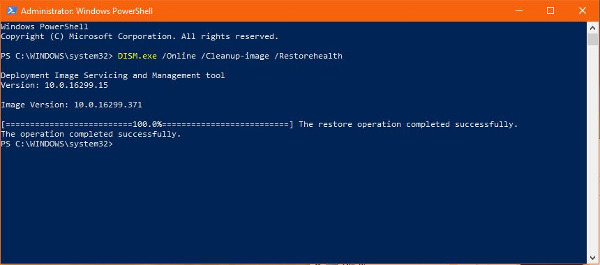
Use DISM
DISM, or Deployment Image Servicing and Management, is a tool built into Windows that can right some wrongs. One of the many things DISM can do is repair Windows Update.
- Type ‘cmd’ into the Windows search box.
- When the Command Prompt appears in the Windows menu, right click and select Run as administrator.
- Type ‘DISM.exe /Online /Cleanup-image /Restorehealth’ and hit Enter.
- Type ‘sfc /scannow’ and hit Enter once DISM has finished.
Let the process complete. It may take a few minutes but it is a very effective tool. DISM uses Windows Update to repair or replace any corrupted files. If the error you are seeing is caused by an existing file, this should fix it.
SFC, or System File Checker does one last check for file corruption or damage. If it flags any further issues, it can fix them. If there are still errors, you may need to load your Windows 10 installation media and perform a repair installation.
Windows 10 does have a Windows Update Troubleshooter but I have never seen or heard of it working. Of all of the fixes for ‘Your device is at risk because it’s out of date and missing important security and quality updates’ errors in Windows 10, resetting Windows Update and DISM are the most effective that I know of.
Got any other ways to fix Windows Update? Tell us about them below if you do!

















2 thoughts on “How to fix ‘Your device is at risk because it’s out of date and missing important security and quality updates’ errors in Windows 10”
so for the step of C:WindowsSystem32catroot2
I have Windows/system32/catroots
just want to make sure I should do Ren C:Windows/System32/catroot2 windows/system32/Catroot2.old