How to Force Quit an iOS App on the iPhone and iPad

Apple designed iOS (well, starting with iOS 4 at least) so that users don’t have to worry about managing or quitting the apps on their iPhones, iPads, and iPods touch. In an ideal situation, a user simply opens an app for the first time after downloading it from the App Store, and then iOS handles the rest by suspending the app when it’s not in use.
All users know that situations aren’t always ideal, however, and sometimes a user needs to quit an app for various reasons such as troubleshooting or privacy. If the app is still working, a user can quit it by launching the multi-tasking interface (available by default by double-clicking the Home Button) and flicking the app up and off the screen. But what if the app has failed in such a way that it locks up your iPhone or iPad and you can’t even get the Home Button to respond? In this case, you’ll need to force quit the offending app.
To force quit an iOS app, press and hold the iPhone’s Lock Button (a.k.a. “on/off,” or “sleep/wake”) until you see the “slide to power off” message appear. Next, release the Lock Button and press and hold the Home Button. Keep holding and after a few seconds the screen will flicker and you’ll be taken back to your iPhone or iPad’s home screen.
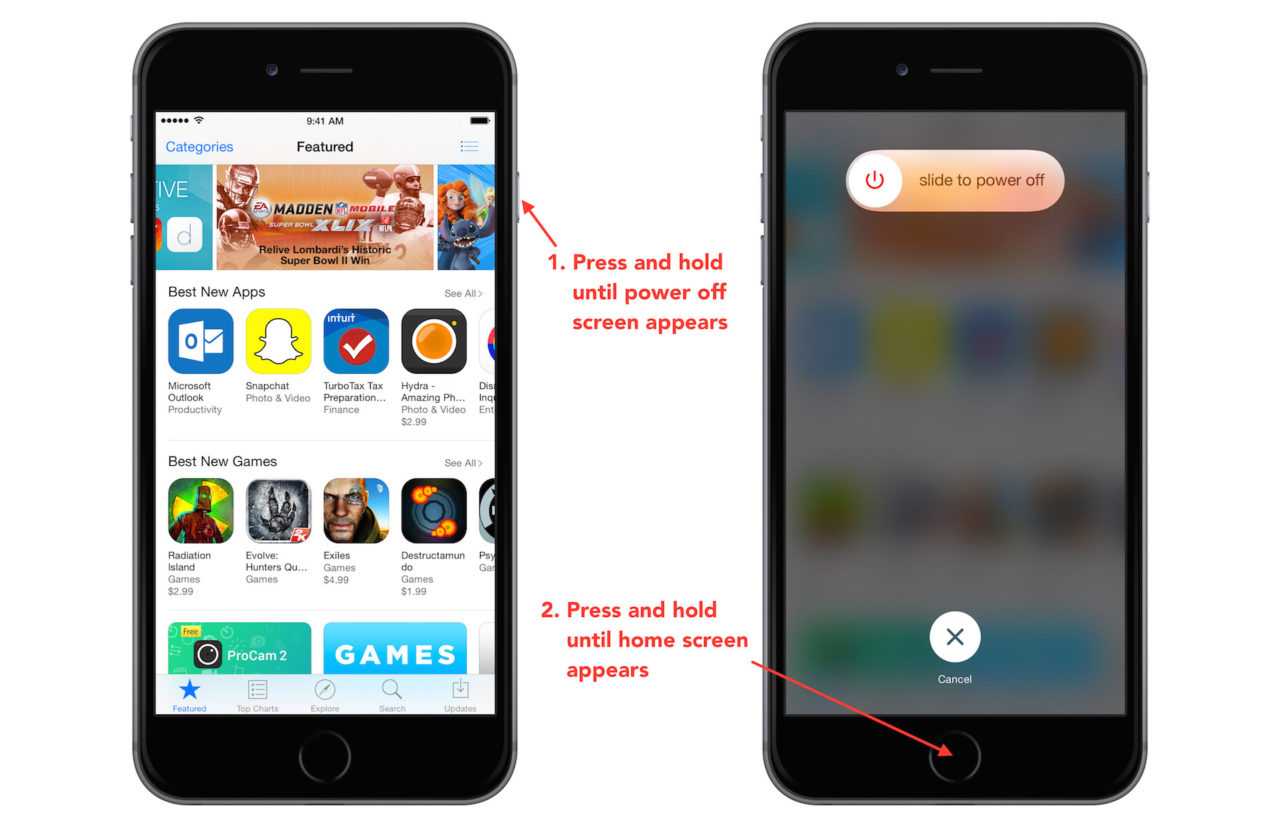
At this point, you can try launching the app again from its home screen icon or via the multitasking app switcher, but note that depending on the app and its status at the time of the lockup, you may have lost your most recent data.
If your iPhone or iPad is so frozen that the force quit procedure doesn’t work, it may be time for a hard reset, which can be accomplished by holding both the Home and Lock buttons together until the device reboots and you see the Apple logo appear.

















One thought on “How to Force Quit an iOS App on the iPhone and iPad”