How to Forget Your Wireless Network from Roku

Roku is one of the most popular streaming services/devices and it’s usually quite reliable. But like any other streaming gadget, your Roku may report errors and become buggy. Network connection issues are among the most common problems, and we’ll explore different ways to deal with them.
To make things clear right off the bat – the Roku doesn’t offer a “Forget This Network” feature like the one on your smartphone. However, you can easily disable, reset, or restart the network and have your device up and running in no time.
Resetting Roku Network
If you want to switch to a new network or update network settings (like password, for example), it’s pretty easy to do it on the Roku. You can also take the following steps to troubleshoot your existing network.
Step 1
Make sure your TV is on and set to the input that’s connected to your Roku. Then, grab the Roku remote and hit the Home button to access the main menu.
Step 2
Navigate down to Settings, press OK to enter, and choose Network from the following menu.
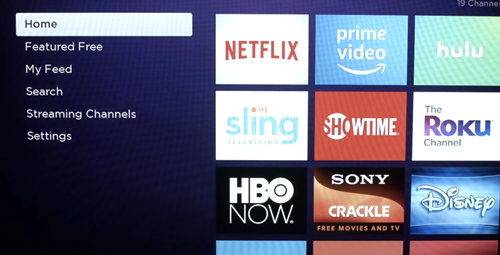
Step 3
Select “Repeat Guided Setup,” then choose Wireless (if you are connecting to Wi-Fi). Provide your WPA password and WEP key to gain access and confirm by clicking on “Done.” Now, you can go back to the main menu and your Roku should be connected.
Disabling Wi-Fi Direct
You might not know it, but your Roku creates a Wi-Fi network so you can connect different remotes to the device. The Roku Wi-Fi is on the same channel as your home network.
Of course, they can work on the same channel, but sometimes there are interferences. Plus, additional Wi-Fi networks mean there are more security risks. This is why you might consider disabling Wi-Fi Direct.
Step 1
Again, access the main window by pressing the Home button. Navigate to Settings and, this time, select System instead of Network.
Step 2
Choose “Advanced System Settings” to reach more actions and select “Device Connect.” Here, you click on “Disable Device Connect” and you are good to go.
Those who are using network monitoring apps shouldn’t see Wi-Fi Direct as one of the listed networks. In addition, after you take the steps above, the network shouldn’t appear as hidden.
Note: This has been tested on Roku 2 that runs an older software version.
The Remote Trick
If your Roku has trouble connecting to Wi-Fi, there is a neat remote trick that may help you. To be exact, pressing a precise key sequence on the remote brings up the “Platform Secret Screen.” There you can disable network pings and get your connection back. Here’s how it all works.
Step 1
By now, it’s not hard to guess that it all starts from the Roku Home screen. This is the sequence of buttons you need to press on the remote.
Home x 5 > Fast Forward x 1 > Play x 1 > Rewind x 1 > Play x 1 > Fast Forward x 1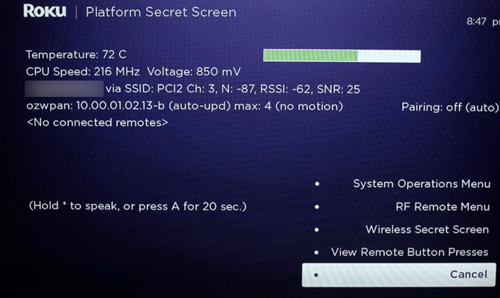
Step 2
Once inside the “Platform Secret Screen,” navigate up to “System Operations Menu” and press OK to enter.
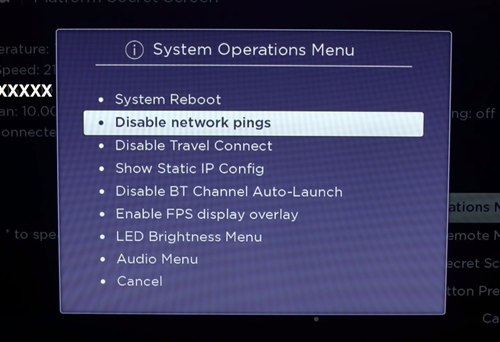
Go up in the pop-up window and choose “Disable network pings.” When you press the OK button, the option turns to “Enable network pings” and your problem will be solved.
System Restart
Disabling network pings does the trick on its own, but it’s advisable to perform a system restart just to be on the safe side. These are the necessary steps.
Step 1
Go back to the Home screen, select Settings, and navigate down to the System menu.
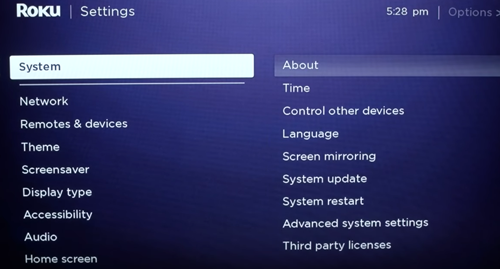
Step 2
Under System, go down and choose “System restart” and confirm by selecting Restart on the right. Soon enough, the bouncing Roku letters will appear and the device will restart. Now, you can inspect if you are able to connect.
Network Error Messages
If there is a problem with a connection, there are two messages that might show up. Each one occurs at a different point and may hint at a different problem. So it pays to take a closer look at both error messages.
“Not connected to the Internet”
This message pops up when you lose connection while trying to launch a streaming service. It is linked to the “Error code 016” and could be resolved by selecting “Set up connection” in the pop-up window. There is a simple-to-follow on-screen wizard that allows you to get the connection back.
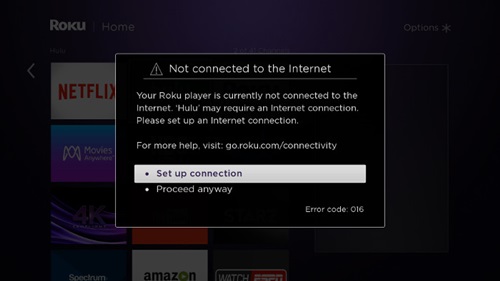
Should the problem persist after resetting the network, you need to inspect the speed and signal strength. If they are too low, this message might reappear.
“Unable to connect to wireless network”
The network issues that occur during the setup process usually result in the “Unable to connect to wireless network” message. The error code for this one is 014.41 and it indicates your router and Roku device cannot communicate.
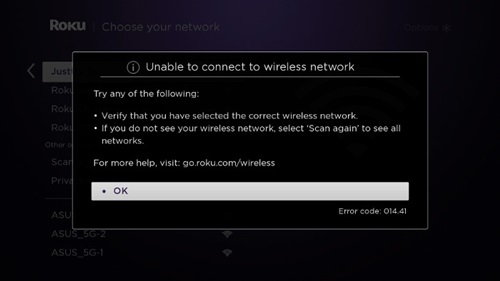
The best way to deal with this problem is to restart your router and Roku device, and then try to re-establish the connection. While you’re at it, it doesn’t hurt to check the network speed and make sure you are trying to connect to the proper network.
Have Smooth Streaming
Traversing Roku menus might be tedious, but it’s not something you cannot do even if you are not tech-savvy. There is still no “Forget Network” option, so the methods described in this article are the next best thing to put your Roku in order.
Tell us, how often do you experience network problems on Roku? Does it ever happen in the middle of a stream? How do you resolve these issues? Share your experiences and tips in the comments below.
















One thought on “How to Forget Your Wireless Network from Roku”