How To Get Galaxy S8 And Galaxy S8 Plus To Silence?
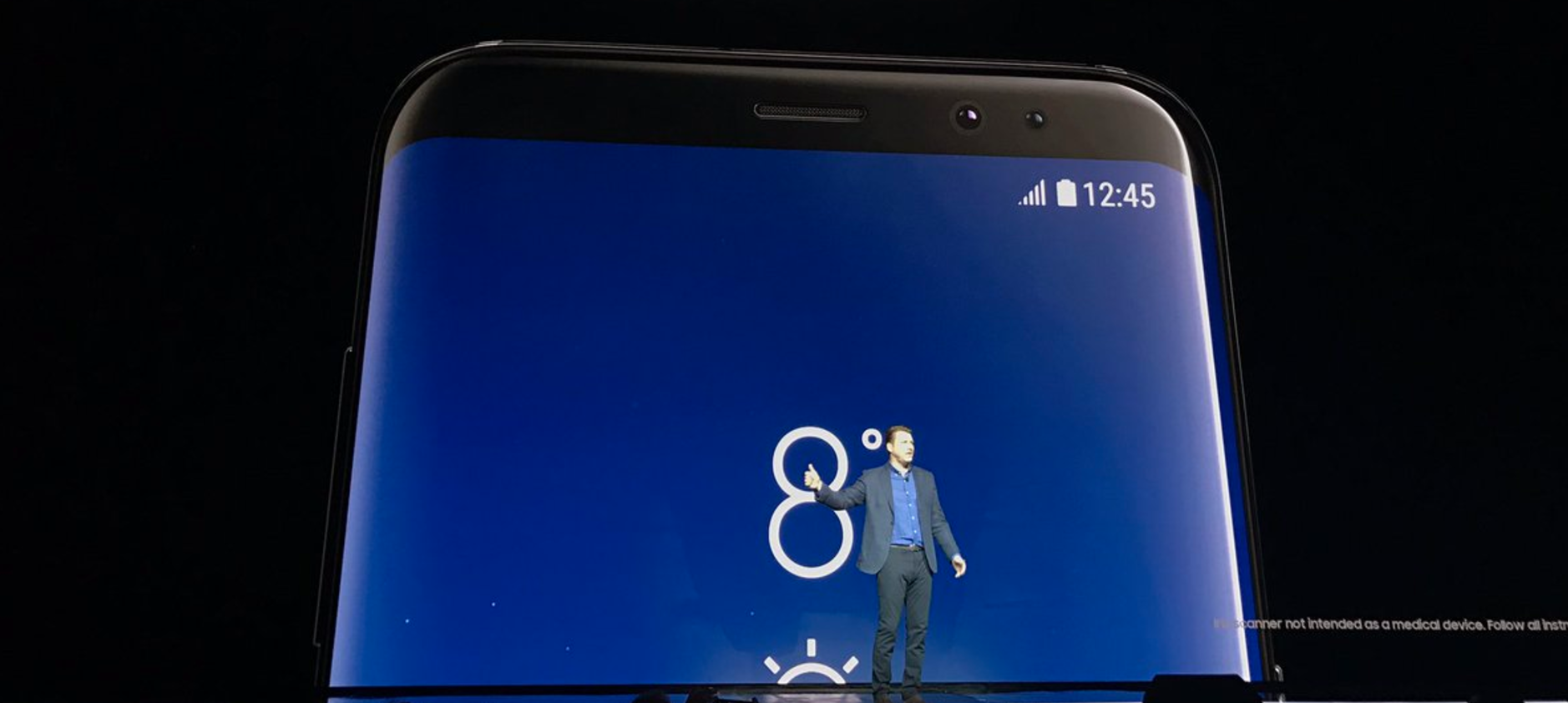
Without a doubt, Galaxy S8 and Galaxy S8 Plus are fully equipped to make all kinds of sounds. From simple voice calls to keyboard vibrations, it’s an entire universe that you can tweak and personalize however you want. Nevertheless, these flagships are also giving you the opportunity to tune down the noise and silence your smartphone on different occasions. At work, during an important meeting, or at home, when trying to catch up some rest, you can silence Galaxy S8 or Galaxy S8 Plus quite easily. Here’s what you need to know.
To begin with, your smartphone features five different types of sound. Aside from the traditional ringtone, you also have a notification tone, a media alert, the alarm, and, of course, the system alerts. We’re mentioning this because you need to know your options when you are trying to mute the device. Otherwise, you might end up dealing with audio notifications when you expect less, just because you didn’t take it into account.
Since users will mostly look to silence the ringtone, we’re going to start with this important aspect. If you don’t want your smartphone to ring, you have three main options at hand:
- Activate the Silent mode (also known as Mute) or the Vibrate mode;
- Turn on the Do Not Disturb mode;
- Set your current ringtone as Silent.
How to use Mute/Vibrate mode and silence your Galaxy S8/S8 Plus
The Mute or Silent mode and the Vibrate mode are available with both Samsung Galaxy S8 and Galaxy S8 Plus. Devices actually have a Galaxy S8 quick settings button that lets you jump from one mode to another. Every time you press on that icon, it will activate the next mode:
- Sound;
- Vibrate – the phone may or may not vibrate, depending on the settings, but it will definitely not release audio ringtones, notification tones or system tones;
- Mute – no sound and no vibration will come out of the device, neither for the ringtone nor for notifications or system tones.
The alternative to using this icon is to simply go through the settings of the phone. From Settings, go to Sounds and Vibration and select the Sound mode.
Another quick control of the phone’s mode is through the Volume Down button. If you press and hold it, the device will soon enough vibrate and that’s when you know you’ve switched from the Sound mode to the Vibrate mode.
When you just tap on the volume down or the volume up hard keys, you can set the volume for different circumstances – ringtones, media notifications, notification tones, system notifications and so on.
Suffice to drag that volume slider to the maximum left and it will directly activate the vibration. When your smartphone will get a call or a notification, instead of that sound alert, you will only hear vibrations.
Last but not least, the same option is available if you go back to the general Settings and, under Sounds and Vibration, you select Volume.
One simple task and so many ways to achieve it. How to silence Galaxy S8 and Galaxy S8 Plus is one of those features that show why Samsung is so successful – it just keeps offering its users tons of options for all kinds of tasks.
















