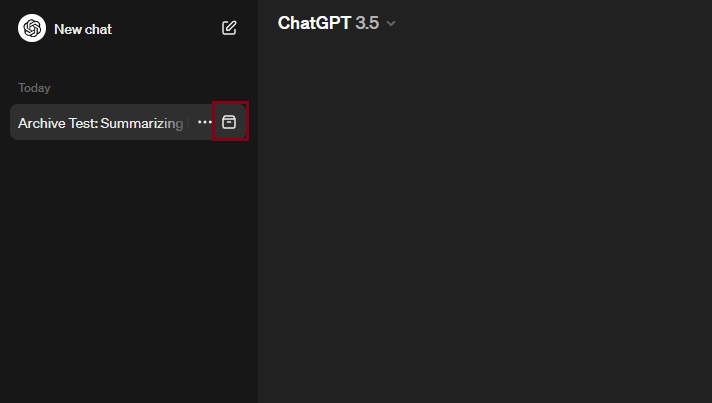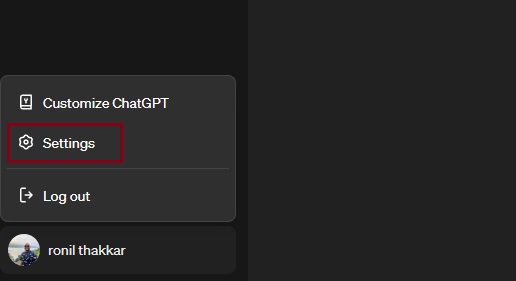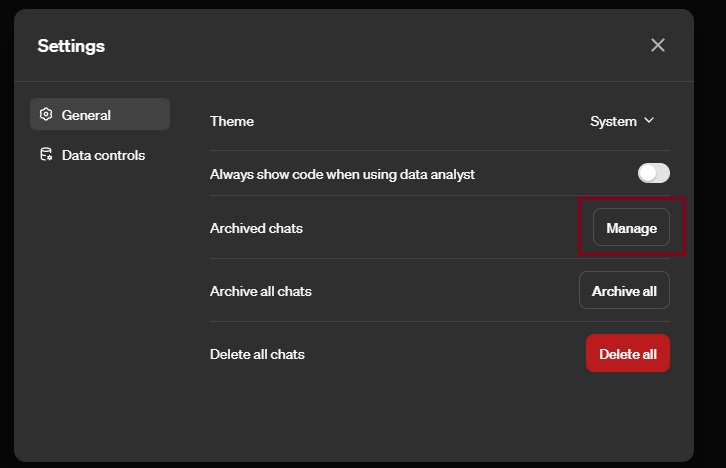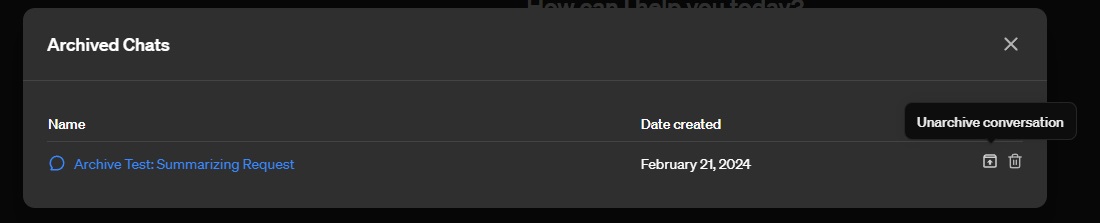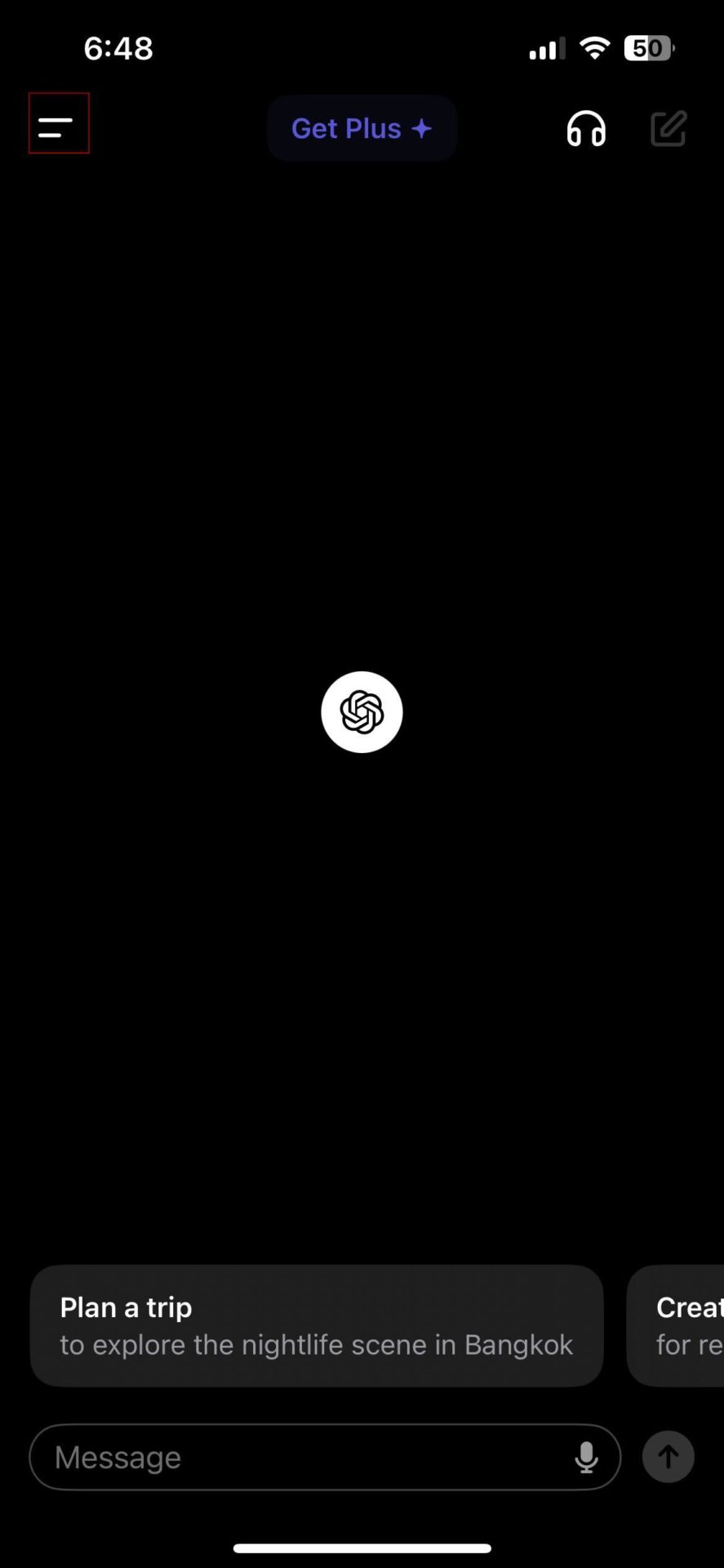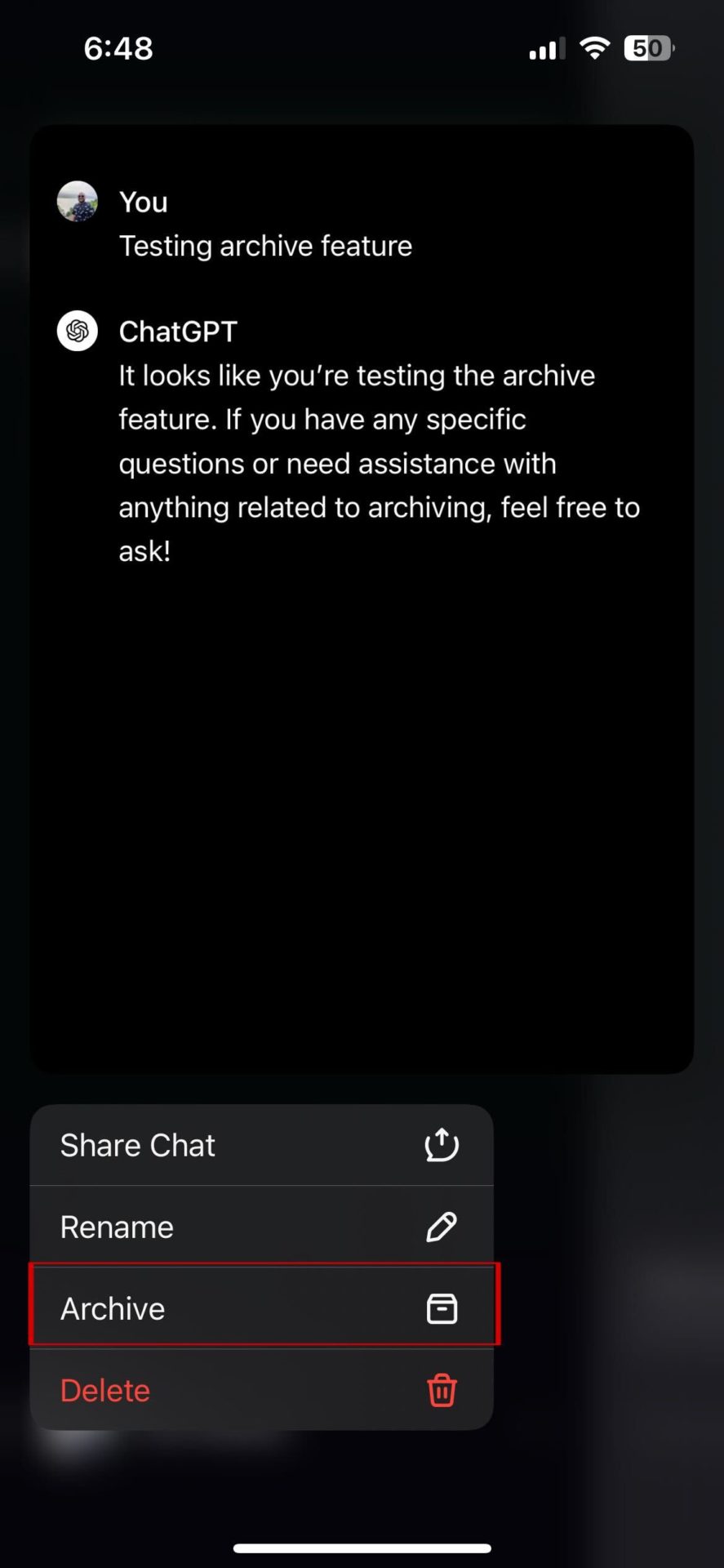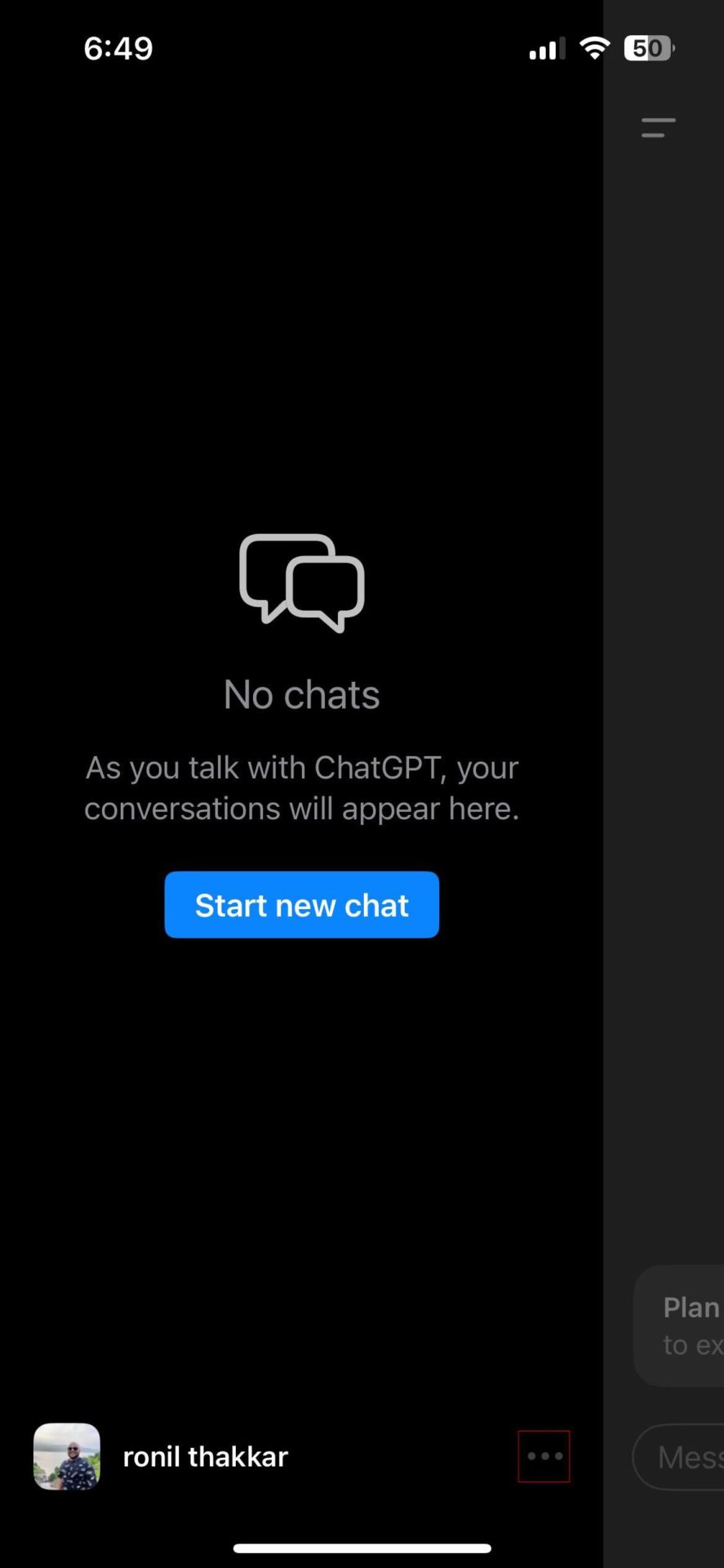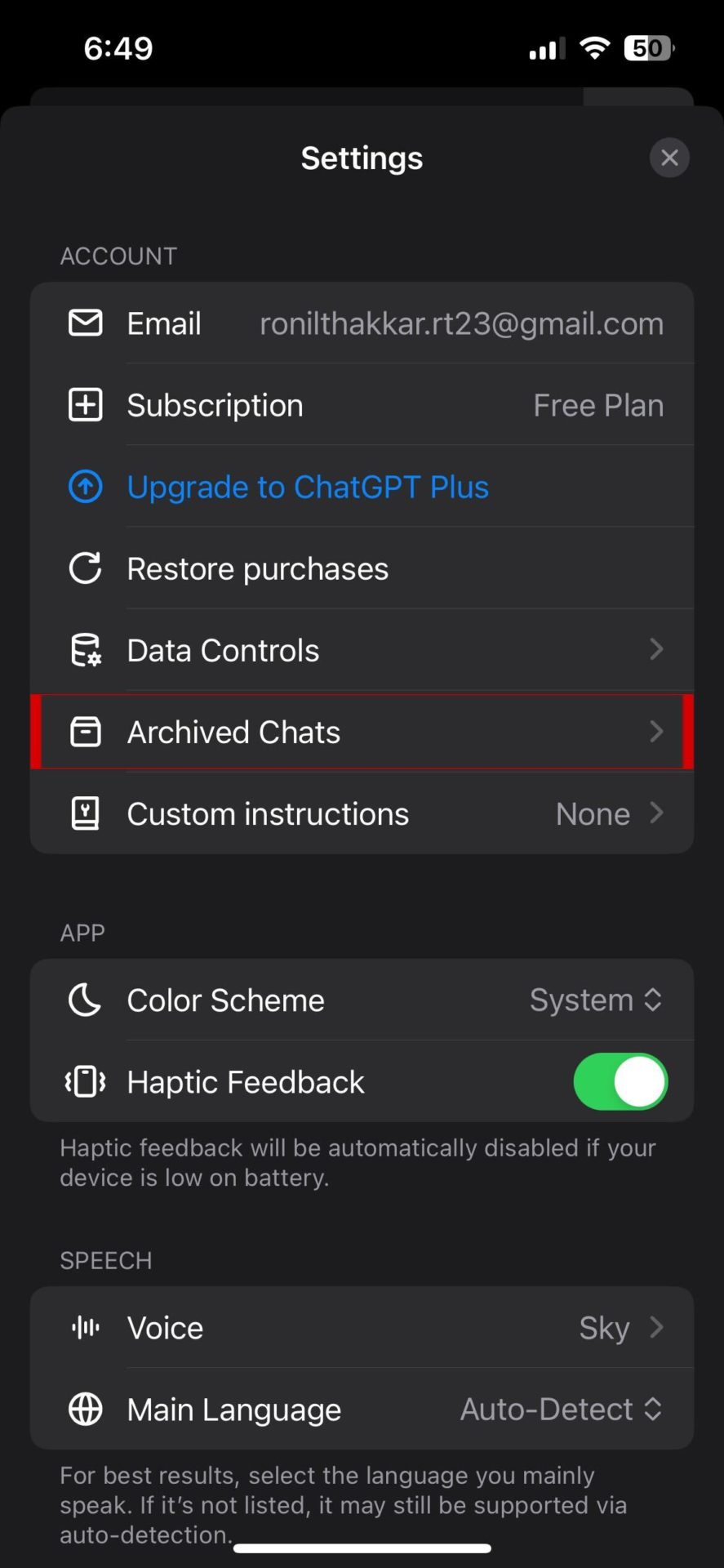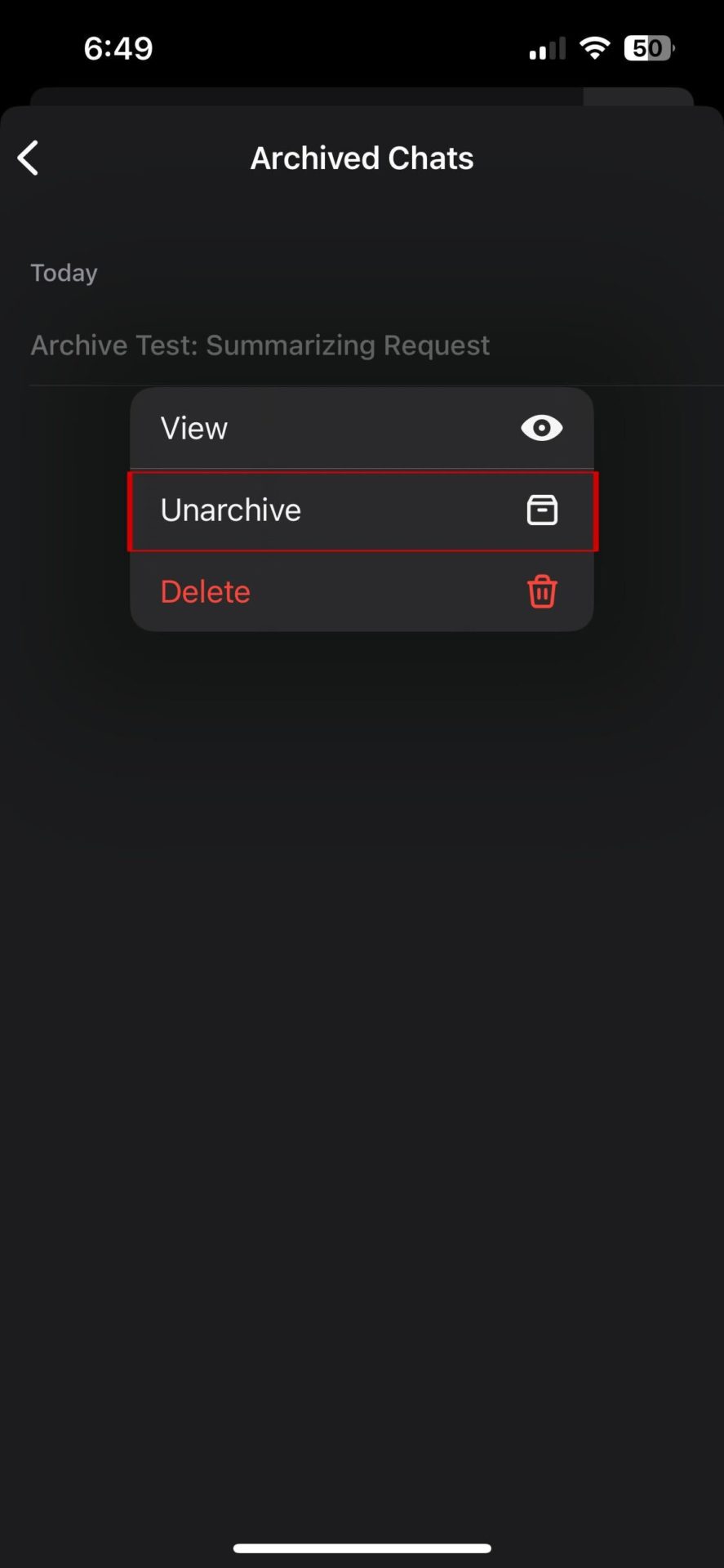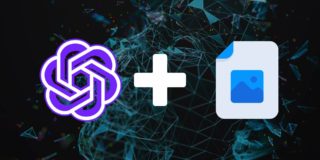How to Hide Your ChatGPT Conversations
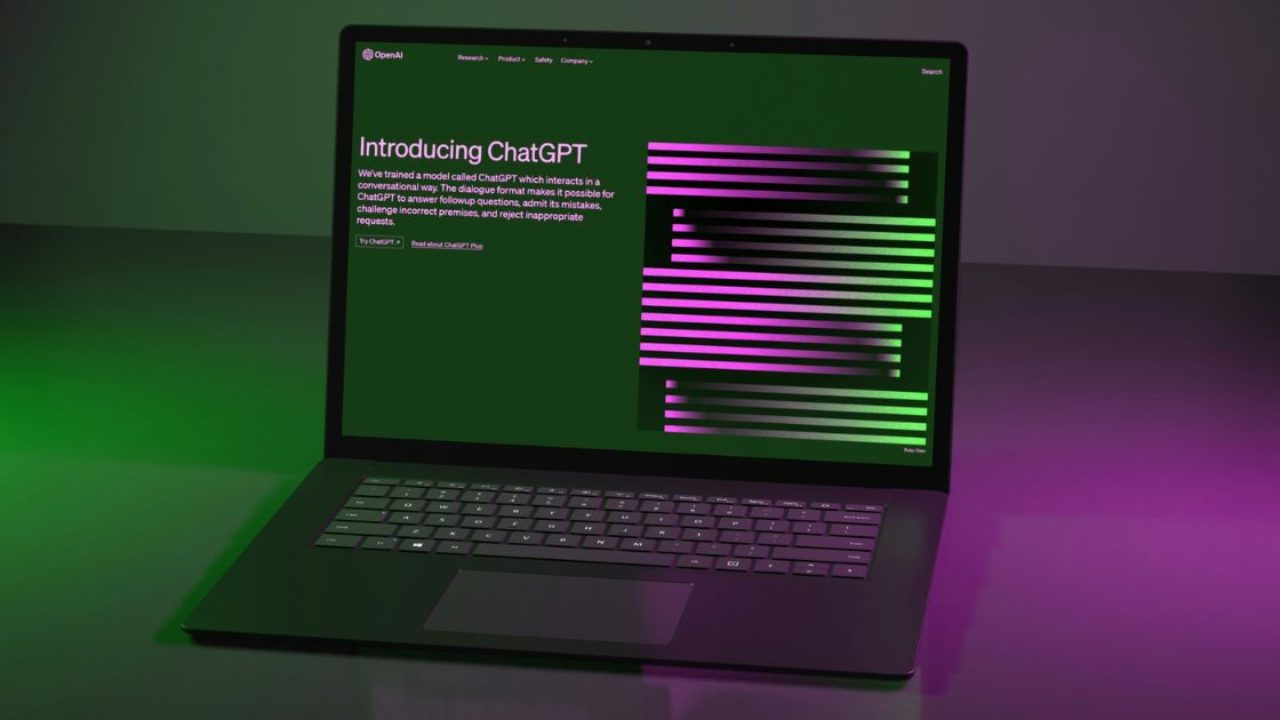
ChatGPT is among the best AI tools to use for quickly getting information on a topic. If you frequently use ChatGPT, your sidebar is undoubtedly cluttered with outdated and unneeded conversations from the past. There may even be some sensitive chats you don’t want anyone to see or want to keep hidden. You don’t need to delete the conversations to hide them from prying eyes. Instead, you can hide such ChatGPT conversations. Wondering how? Follow this guide to learn more.
You can hide ChatGPT conversations from the web or from the Android or iPhone app.
How to Hide Your ChatGPT Conversations on the Web
The archive option of ChatGPT lets you hide the chats from the sidebar. You don’t need to open the conversation to hide it. The option is accessible from the main screen with a couple of clicks. Here’s what you need to do:
- Login to ChatGPT Chat on a browser.
- Select the conversation you want to hide.
- Select the Archive option.

You can no longer access that conversion from the sidebar, as it will immediately disappear from there.
How to Access Archived ChatGPT Chats on the Web
If you wish to access the archived chats in ChatGPT, the process is pretty straightforward. Let’s see how you can do it.
- Open ChatGPT on your preferred browser.
- Click on your OpenAI account in the bottom-left corner.
- From the context menu, select Settings.

- In the settings menu, click Manage next to Archived chats.

- Click on the name of the hidden chat and select the Unarchive conversation button next to the Trash icon.

After this, the chat will once again be accessible from the sidebar. You can also use ChatGPT without creating an account to keep your chats private if you don’t want anyone else to access them.
How to Hide Your ChatGPT Conversations on Android or iPhone
Like the web version, the ChatGPT app also lets you archive chats. Make sure you are using the latest version of the app before proceeding with the below steps.
- Open the ChatGPT app on your phone and log into your OpenAI account.
- Press the two lines in the top-left corner or swipe right on the chat screen to access the sidebar menu.

- Long-press on the conversation you wish to hide.
- Tap Archive from the context menu.

- Hit Archive again to confirm your decision.
Once you archive a conversation, you can no longer see it in the sidebar search.
How to View Hidden ChatGPT Chats on Android or iPhone
To view your archived chats, navigate to ChatGPT’s settings menu as you would in the web version.
- Open the ChatGPT app and press the three-dot ellipsis button next to your account in the sidebar.

- Under the Account section, select Archived Chats.

- Tap on the chat and select View to see it, or press Unarchive to bring it back.

- Select Unarchive again to confirm your decision.
That’s it. Now, the archived chat should be accessible from the sidebar.
Your ChatGPT Chats are Personal
If all you want to do is hide your conversations, archiving them is far more convenient than deleting them from your ChatGPT history. However, it is impossible to archive more than one chat at once. Therefore, you will have to hide each chat manually, one by one, if you wish to keep them private.
If you use the AI tool a lot but don’t want to pay for the premium plans, there is a way to use ChatGPT 4 for free.
FAQs
A. Yes. ChatGPT saves your chat in the sidebar. It uses those stored conversions to offer personalized responses.
A. No. ChatGPT removes a chat from its system 30 days after you delete it. No data will be left about that conversation with ChatGPT once it’s removed from the system.