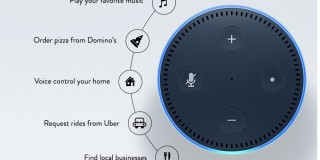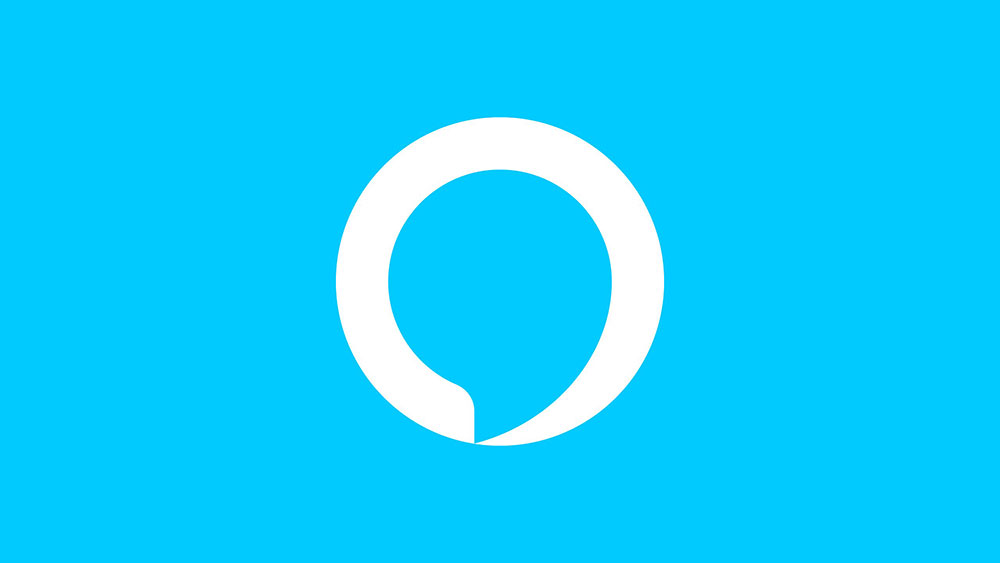How To Hide Your Number When Calling On iPhone 7 And iPhone 7 Plus

The iPhone 7 and 7 Plus are among the top performing iPhone series released by Apple. It provides the basic phone functions and a plethora of customization options. Among these functions is the option to conceal your number when making a call.
There are many possible reasons why you may want to do this. You may want to hide your number when calling on iPhone 7 and iPhone 7 Plus could be because you don’t want someone to know where the call is coming from or just wanting to make a prank call. Another reason that you may want to know how to hide your number on iPhone 7 and iPhone 7 Plus is your calling a business for the first time and you don’t want your phone to be added to a spam list. Either way, below we’ll explain how to hide your number when calling on iPhone 7 and iPhone 7 Plus.
How To Hide Your Number When Calling On iPhone 7 Or iPhone 7 Plus
- Turn on your device
- Open the Settings app
- Browse and tap on the Phone option
- Tap on Show My Caller ID
- Tap on the Toggle to turn Called ID OFF
After you follow the steps above, you’ll now be able to hide your number when making a call from your iPhone 7 and iPhone 7 Plus. Now when you go to call people, others will see a pop-up message of “Unknown” or “Blocked.”
Hope you enjoy this feature! Check out more articles below for your iPhone 7 and iPhone 7 Plus.
Related Articles
- Fix iPhone 7 and iPhone 7 Plus not getting texts
- Get iPhone 7 and iPhone 7 Plus to read text
- Fix iPhone 7 and iPhone 7 Plus problems with calls
- Block calls on iPhone 7 and iPhone 7 Plus
- Turn ON and OFF iPhone 7 and iPhone 7 Plus preview messages
- Set custom ringtones on iPhone 7 and iPhone 7 Plus