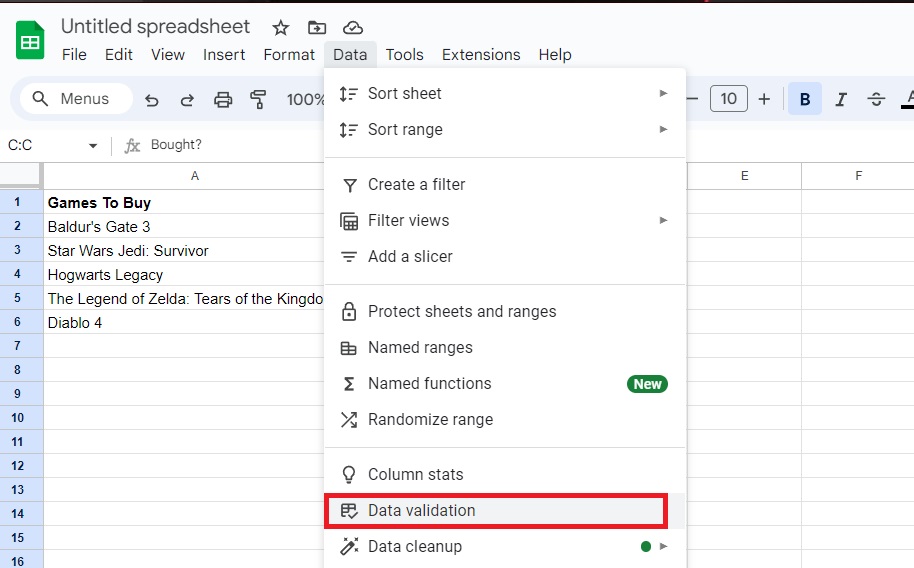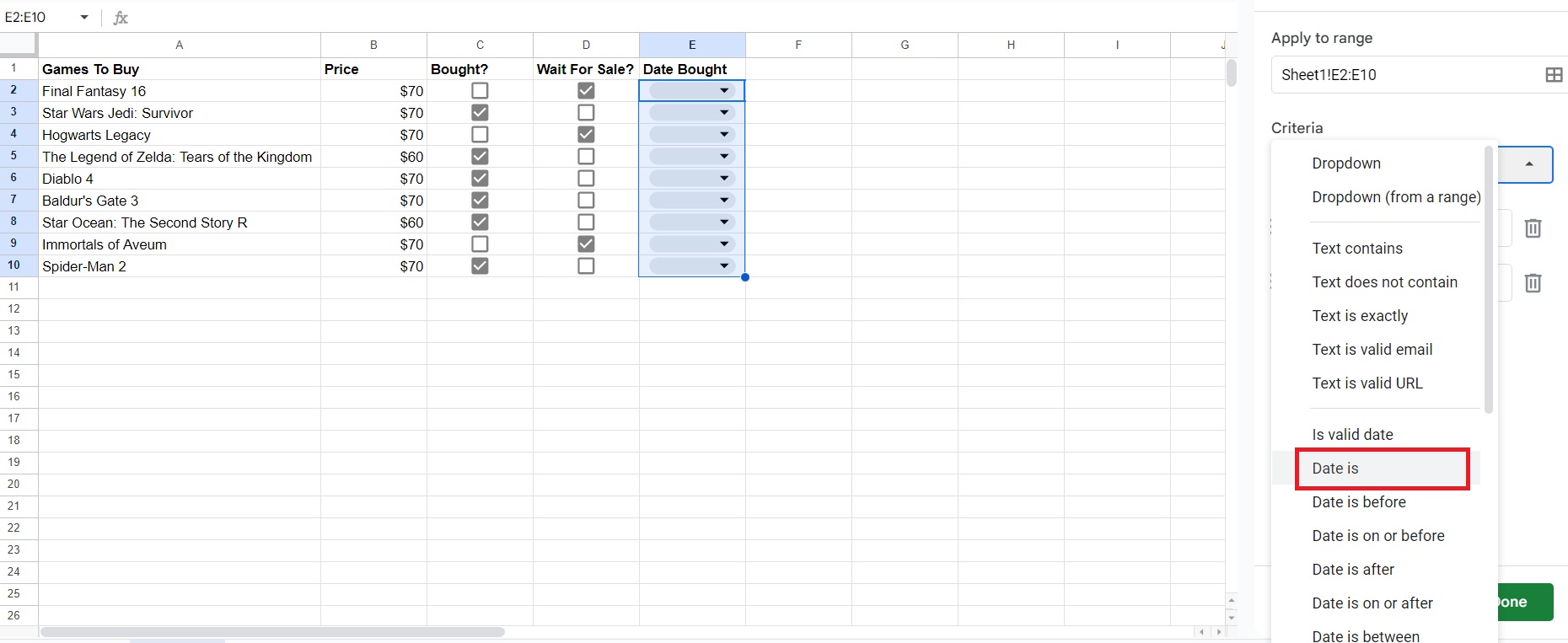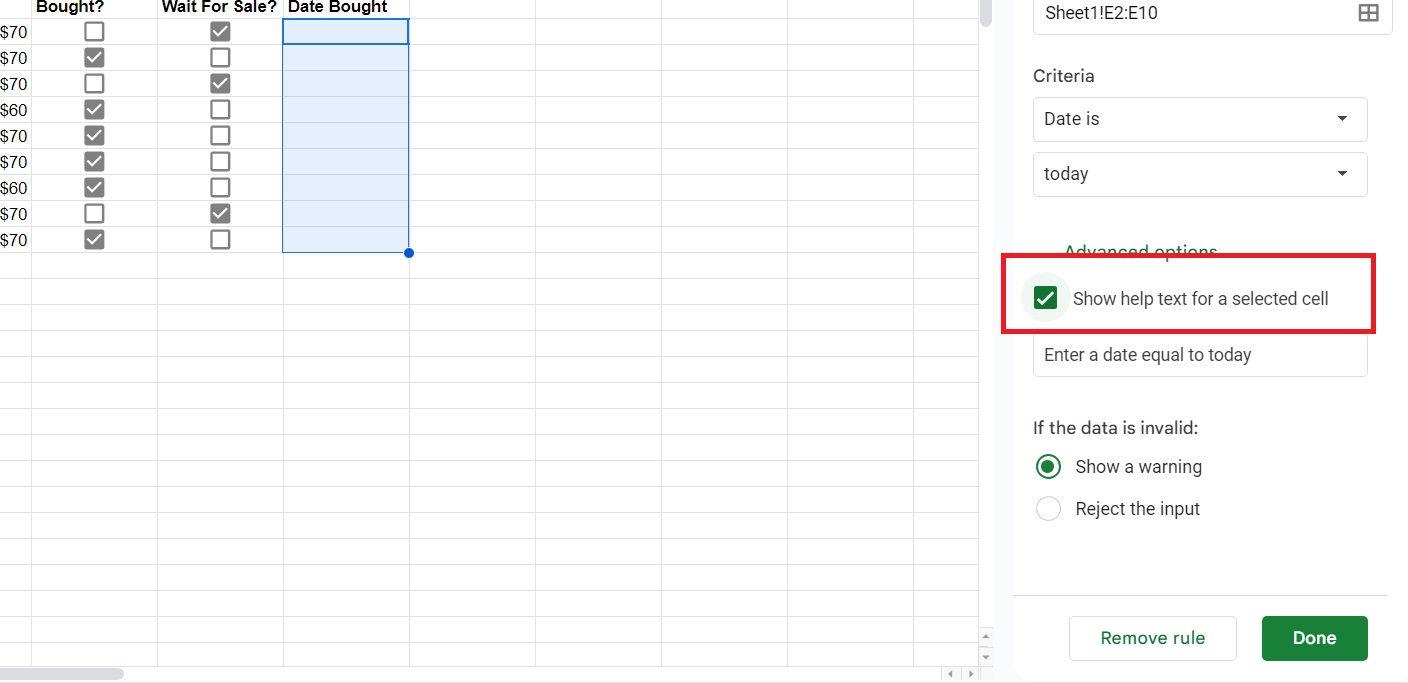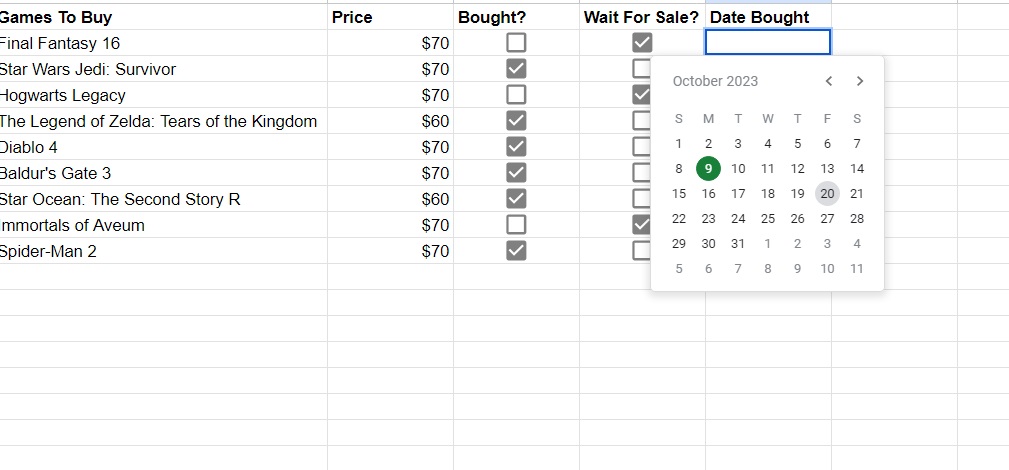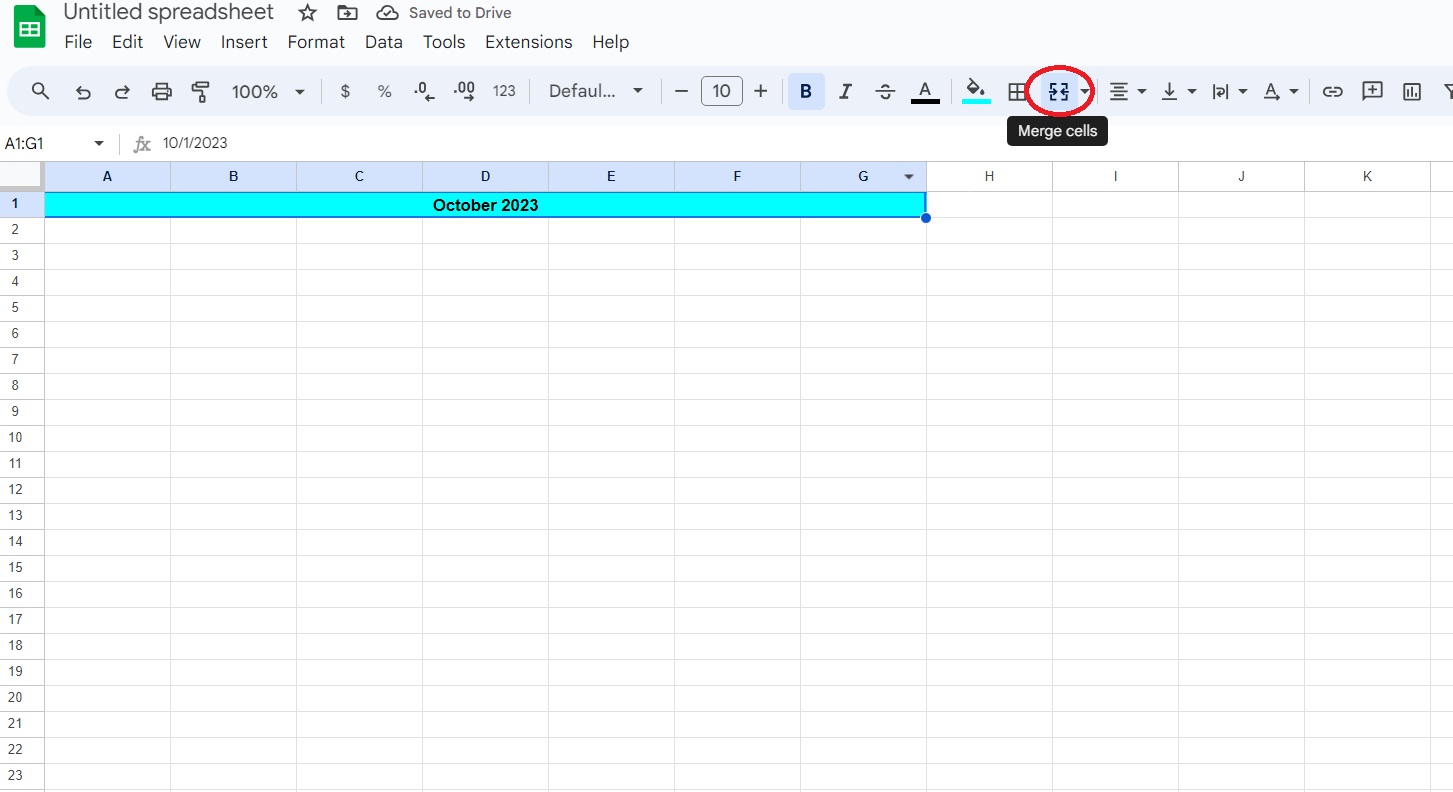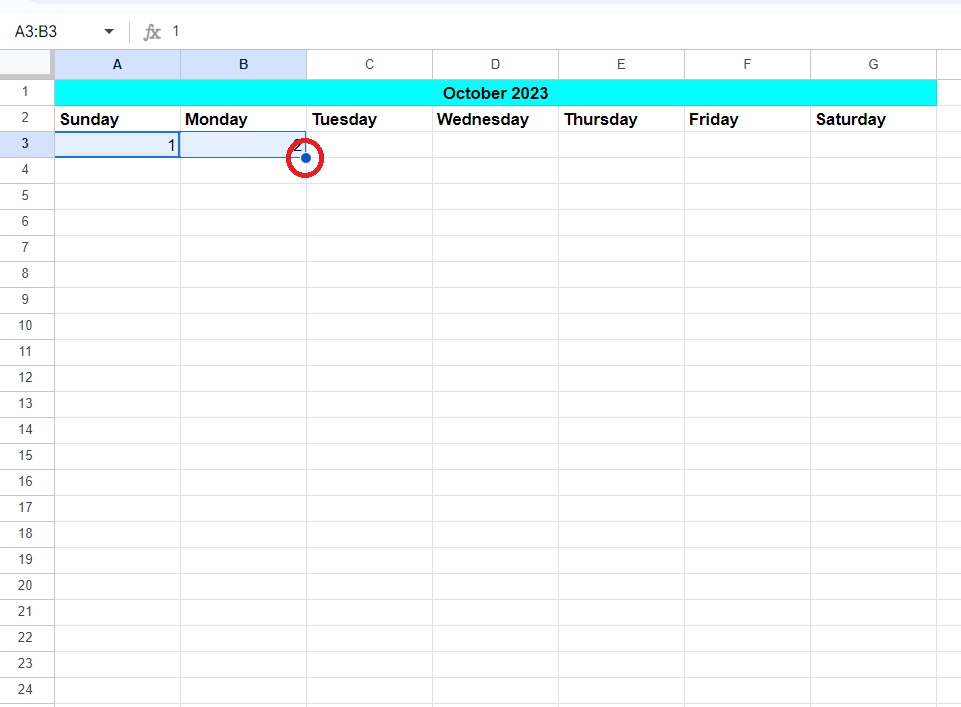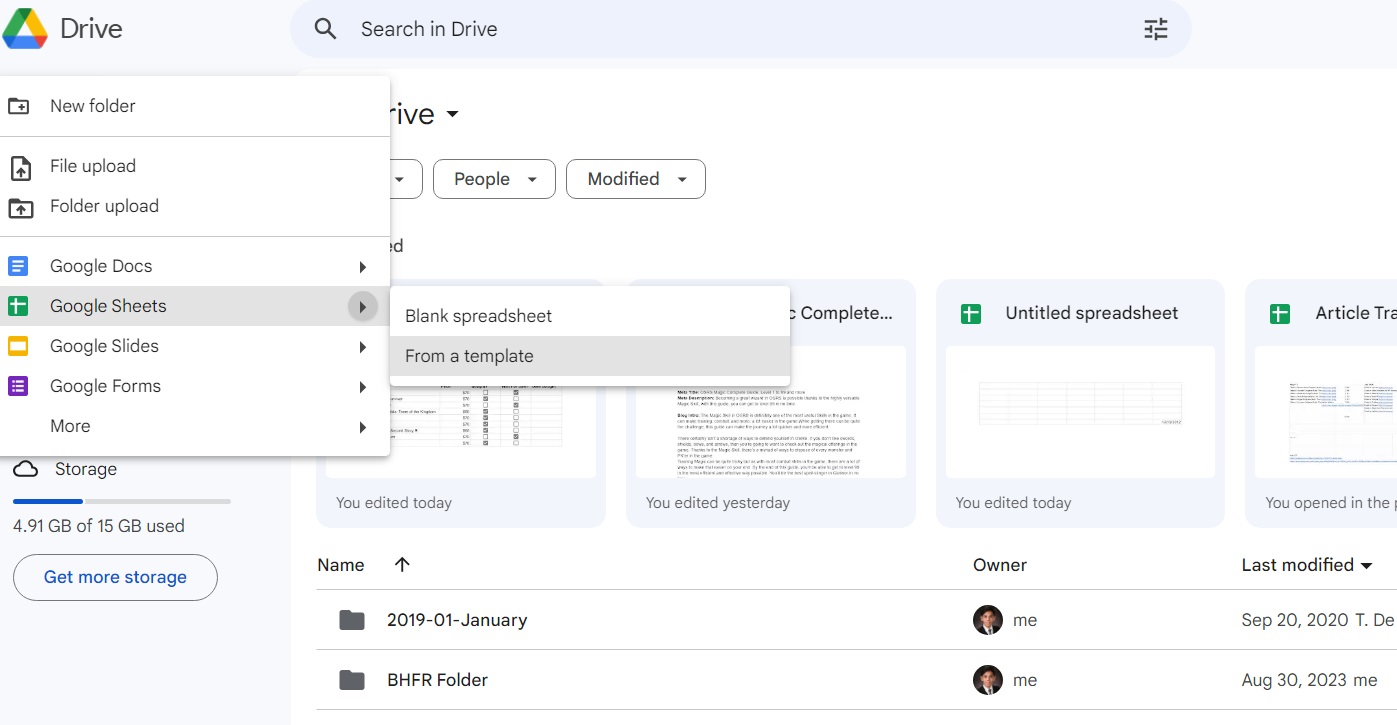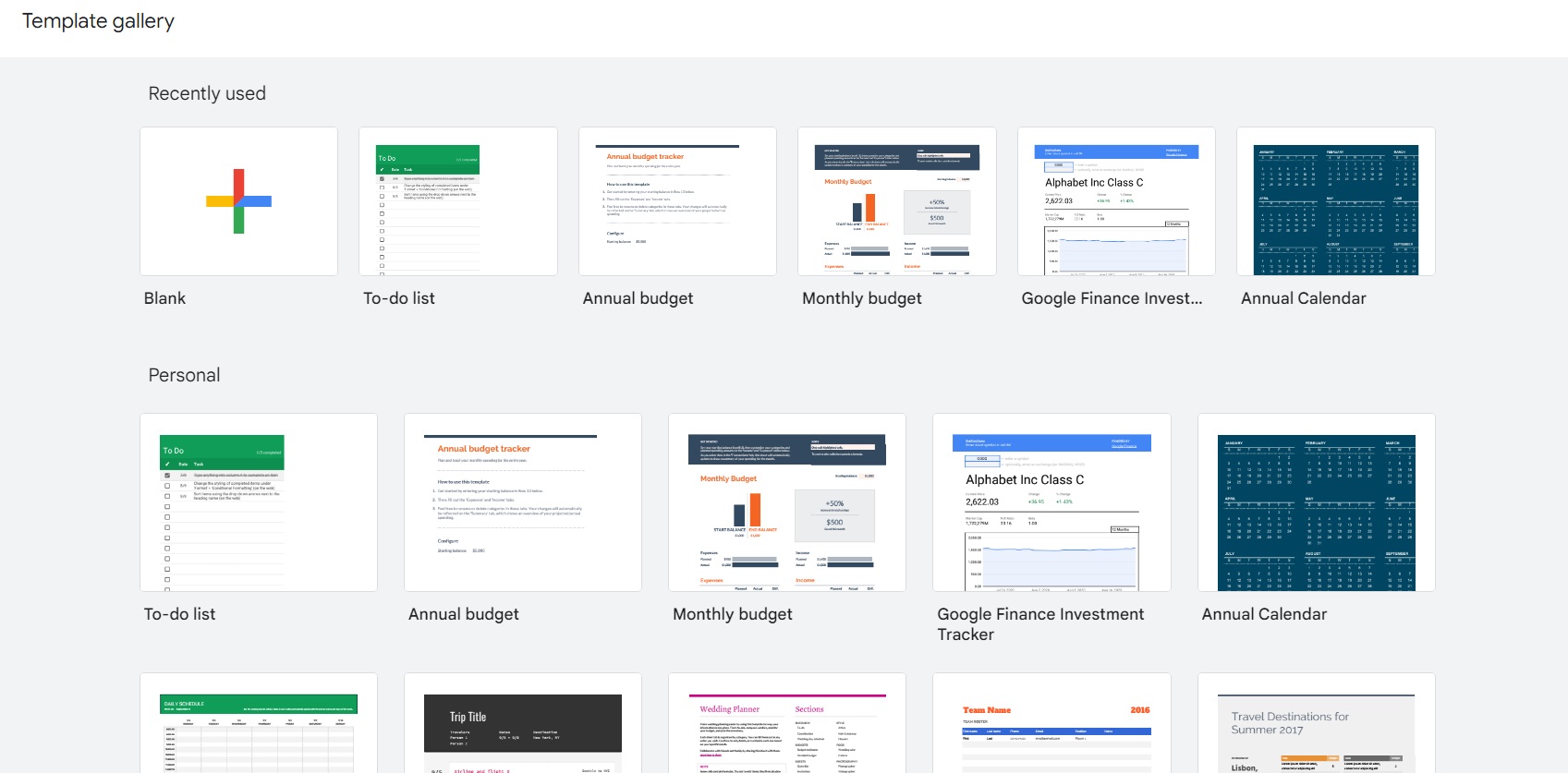How to Insert Calendar in Google Sheets
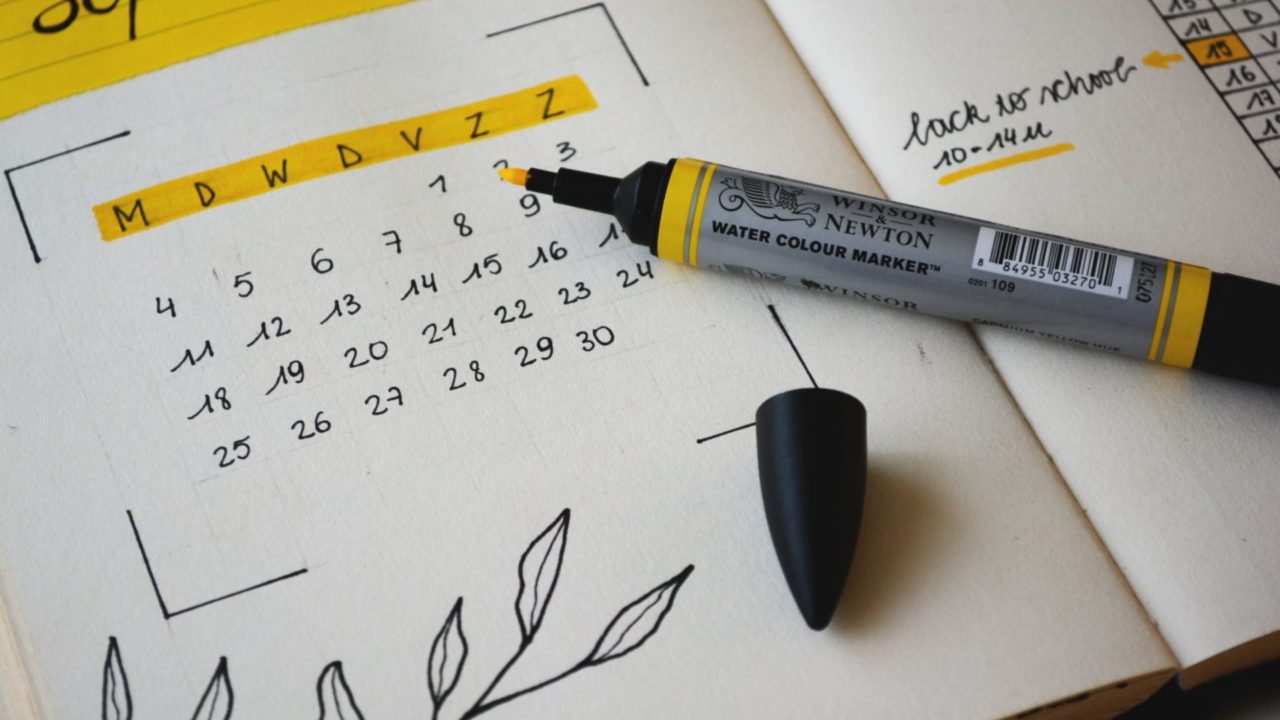
Beyond footers, headers, page numbers, and checkboxes that you can add in Google Sheets, you can do a lot more to make your spreadsheet more helpful. If you’re a content manager or a teacher, you might also need to insert a calendar in Google Sheets. But is that even possible? The good news is that there are three easy ways to turn your spreadsheet in Google Sheets into a perfect tool for planning schedules.
How to Insert a Pop-up Calendar in Google Sheets via Data Validation
With this method, you can make a calendar pop out whenever someone clicks on a specific cell in Google Sheets. When a user selects a date on the calendar, it is automatically added to the cell. This step is easy and perfect for making planners, too. The downside is that there isn’t a visible calendar on the sheet unless someone clicks on the cell.
- Open your spreadsheet in Google Sheets.
- Highlight the cell or cells you want to add the calendar to.
- Click Data and select Data validation.

- Click the drop-down menu under Criteria.
- Select Date is.

- Tick the box next to Show help text for a selected cell. And then click Done.

- Once added, a calendar appears when you click on the selected cells.

Make sure to set up the print area correctly in Google Sheets before printing the calendar.
How to Insert Calendar In Google Sheets Manually
You can insert a calendar manually in Google Sheets. This process is a lot more complicated, but you can customize the calendar as per your requirements. Plus, once you know how to make the first month, you can easily create a calendar for the rest of the year in Google Sheets. Keep a calendar as a reference; you will need it for this step.
- Open a Google Sheets spreadsheet on the web.
- Highlight seven cells, and click the merge cells icon. You’ll use this cell for the month and year.

- Type Sunday or Monday on the first cell under the Month and Year cell.
- Drag down the dot on the lower right of the cell to automatically fill up the days of the week on the subsequent cells in the row.

- Fill out the dates for the first two days of the month and then highlight the cells.
- Drag the dot icon across and let Google Sheets finish the numbers with autofill.

Note: You’ll have to fill in the first two dates every week before using the autofill feature to fill up the calendar. Do this for all the months you need the calendar for.
While it needs more work, this step gives you more freedom over the calendar you’re creating. The result of the steps above should look like this. You can lock the cells in Google Sheets to prevent anyone from tampering with the calendar. 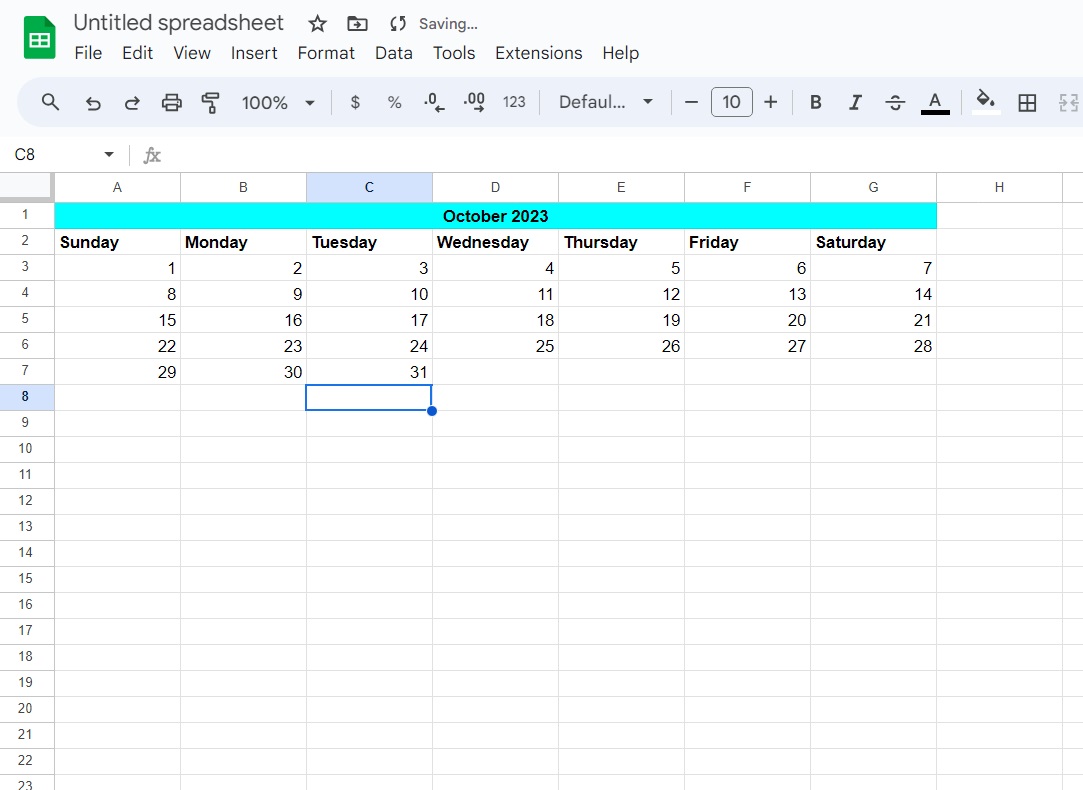
How to Insert Calendar in Google Sheets via Third-Party Templates
Perhaps the easiest way to add a calendar in Google Sheets is by using a template. There are lots of free calendar templates that you can look for online. Here’s a list of 10 well-designed calendars for Google Sheets from websites like Spreadsheet Point. To copy the template, click any of the headers on the list. Next, click Make a copy in the new tab that opens.
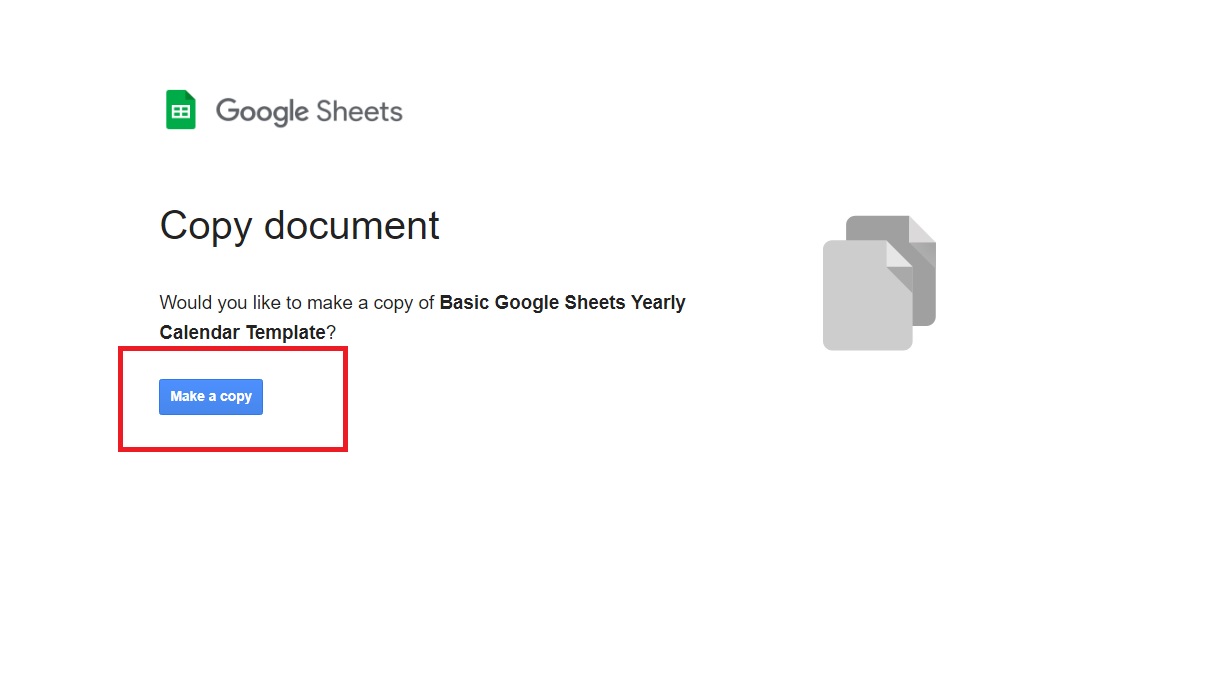
Once you have your copy, you can edit the spreadsheet as you like.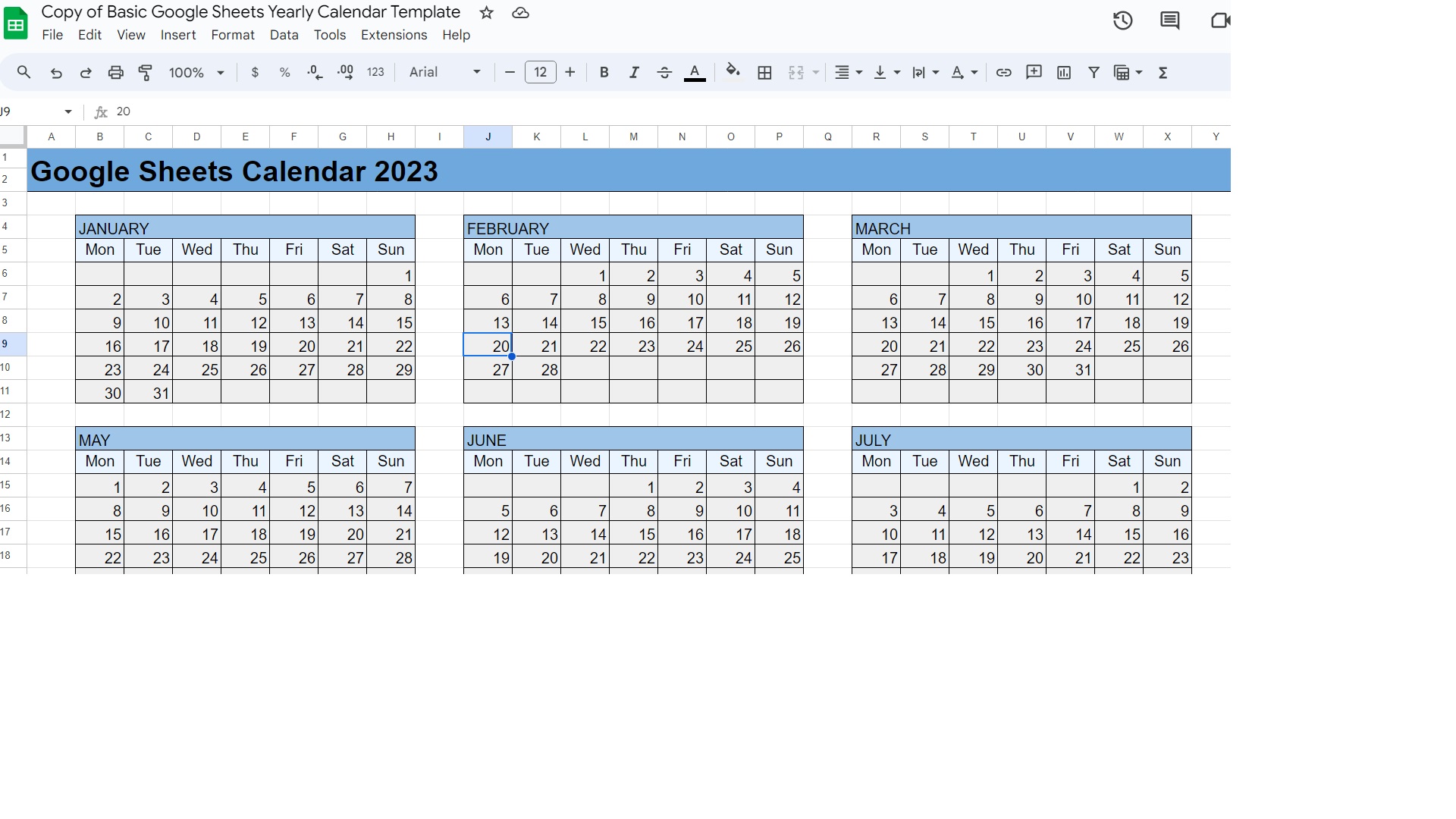
Aside from Spreadsheet Point, you can check out free spreadsheet calendar templates from Smartsheet and Spreadsheet Class.
How to Insert Calendar in Google Sheets via Templates From Google Drive
Aside from this, Google Drive also has a calendar template ready to use.
- To access it, click New from the Google Drive home page
- Then select Google Sheets, followed by From a template.

- Once done, you’ll see the Annual Calendar template from the selection. The downside is that Google only has one calendar template, compared to third-party websites offering more choices.

If you want to analyze the data that others add to the spreadsheet, consider integrating ChatGPT with Google Sheets to simplify this task.
Make Your Content Plan More Organized
Adding a calendar to your spreadsheet will make planning for the following year and more much easier. All three methods mentioned above have their own pros and cons, so feel free to experiment with which method suits you best. Do you Want to make the calendar in your Google Sheets file further stand out? Here’s how you can alternate row or column colors in Google Sheets to achieve this.
FAQs
A: Yes, there are. However, the process is similar to adding calendars via the template gallery from Google Sheets. Most of the extensions on the add-ons store are paid.
A: Yes, you can, but you must use extensions. Some that you can use are Sheets2GCal and Fast Calendar. The apps allow you to automatically add events to Google Calendar depending on what’s in Google Sheets.
A: Yes, the templates on Google Sheets let you create calendars for any year you want to use while giving you full access to customization options.