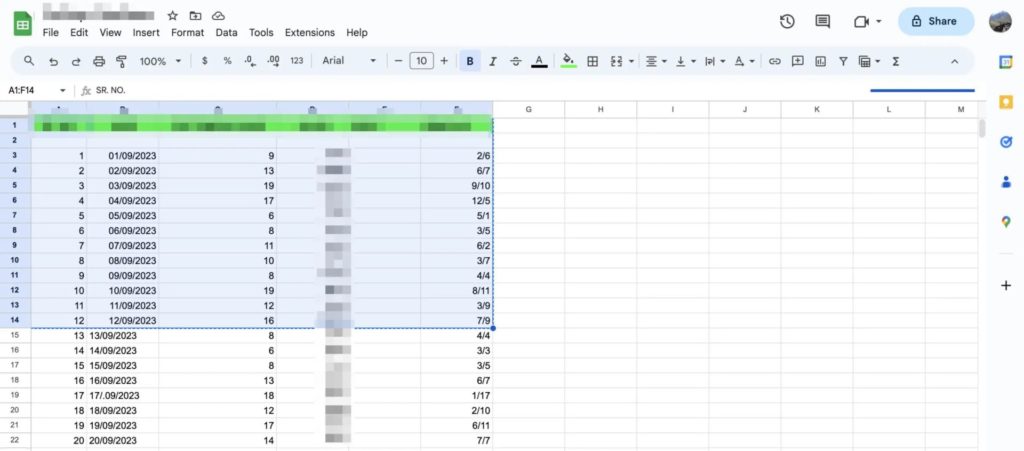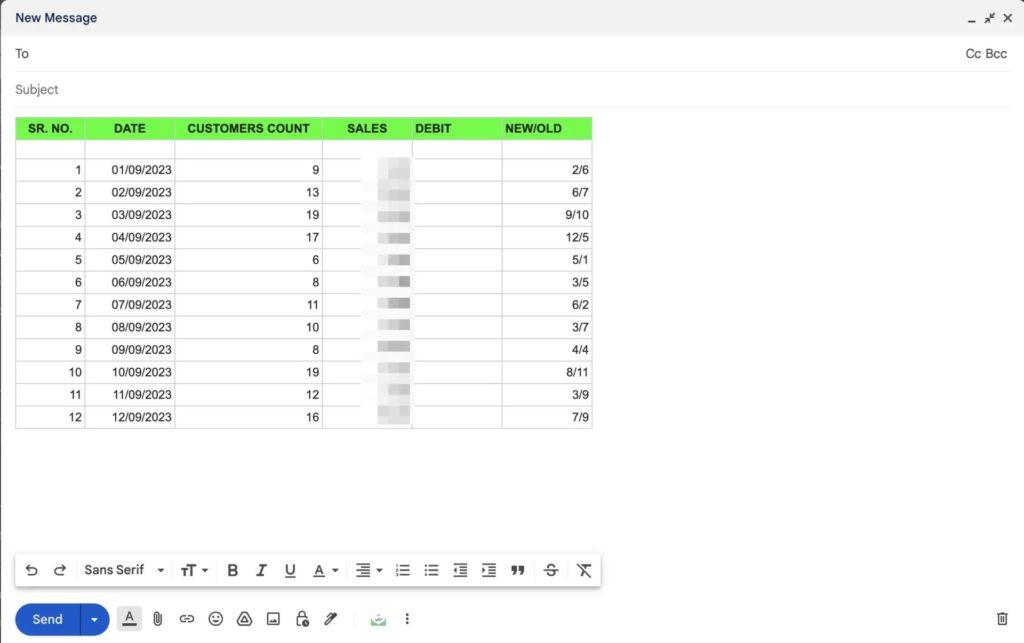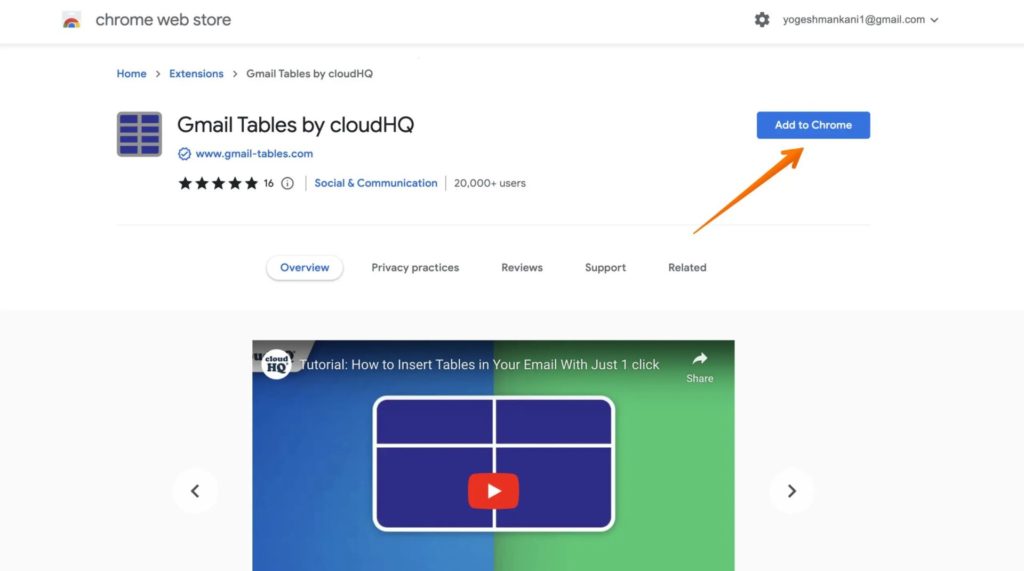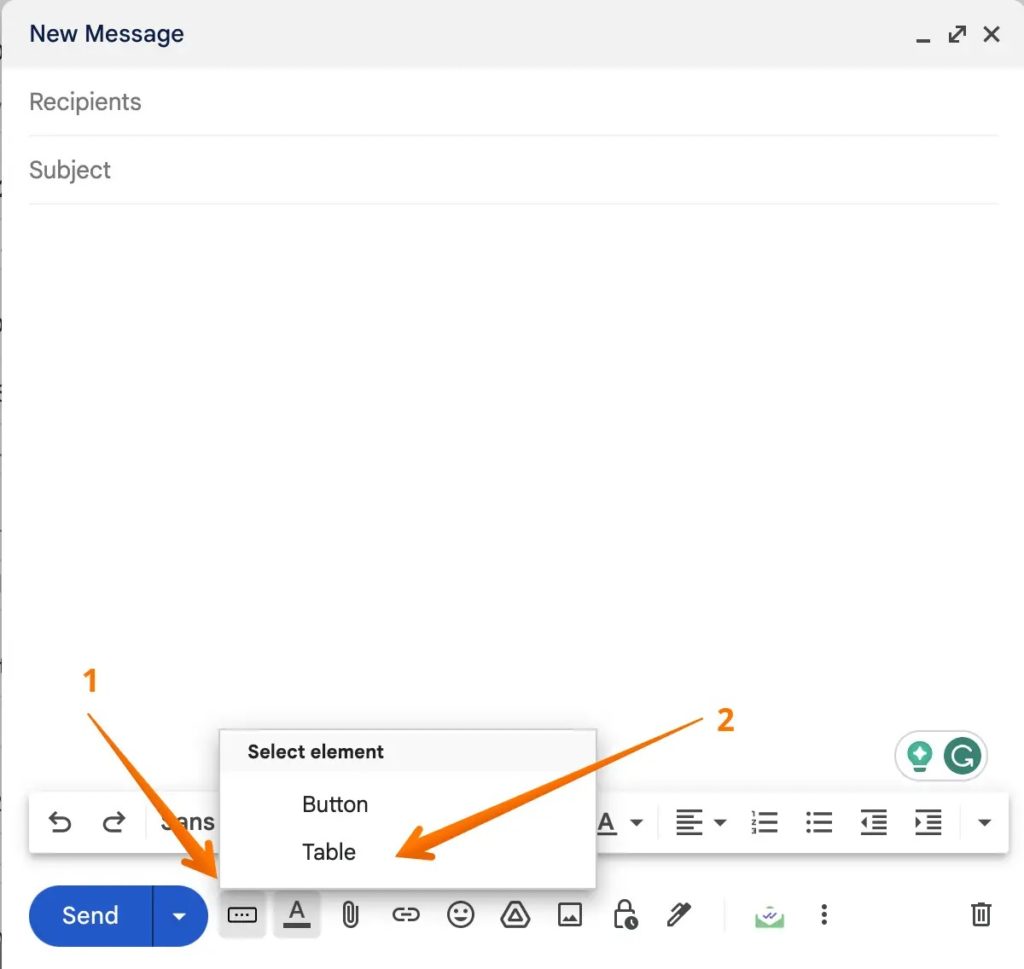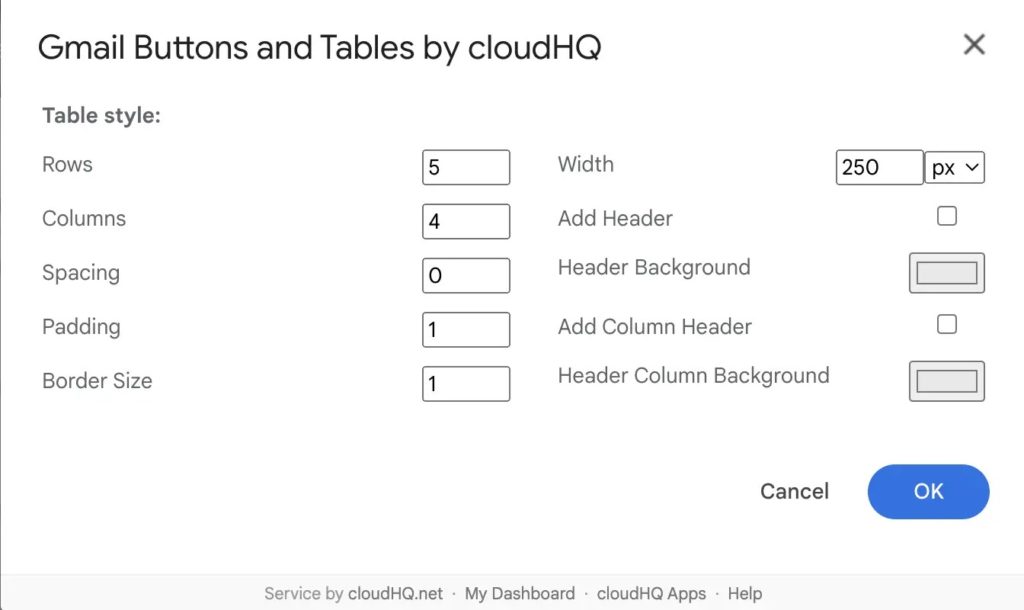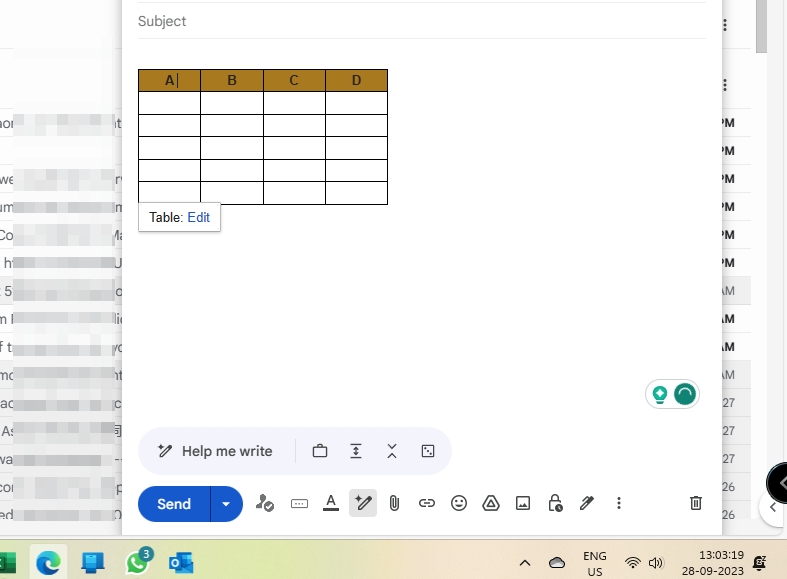How to Insert a Table in Gmail
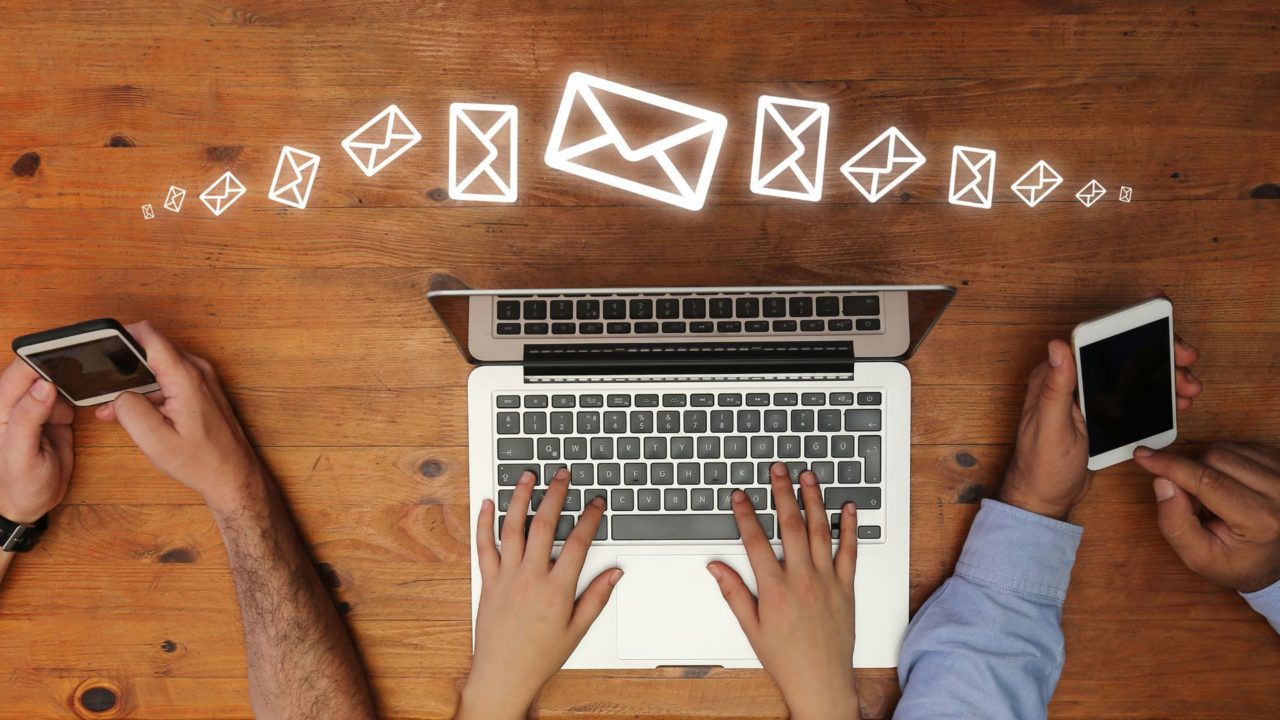
Do you often use tables in spreadsheets at work? They are a great way to visualize data involving a lot of numbers and can help you work in an organized manner. But how can you share data in a tabled form through Gmail? Is it even possible to insert a table in Gmail? Read this guide to know more.
Does Gmail Support Table Format?
A table is an HTML element, and Gmail supports HTML in their emails. So yes, Gmail supports the table format. However, the email composer in Gmail doesn’t offer any direct option to add a table when writing an email.
How to Insert a Table in Gmail
1. Copy-Paste The Table From Excel or Google Sheet
One of the easiest methods to insert a table in Gmail is to copy and paste the table directly from Excel or Google Sheets.
- Compose a new email in Gmail, and set the cursor where you want to add the table.
- Afterward, open the Google Sheets or Excel file containing the data, and copy the table.

- Now, return to the email and paste the table you just copied. The process is straightforward and takes a few seconds.

Make sure to clear all the filters on the table in Google Sheets or Excel before copying. While you can copy-paste a Pivot table from Google Sheets, it will show up as a simple table in Gmail. So, it’s best to avoid fancy table formats.
2. Use Extension To Add A Table in Gmail
Another method to insert a table in Gmail is to use an extension. You can check out the Chrome extension – Gmail Tables by cloudHQ. It is an excellent extension highly preferred by sales professionals, managers, customer support teams, etc.
You can customize text color, background, border color, border size, header row, and header column. You can create the tables with a single click. To use the extension, follow the below steps:
- Open the extension link in Google Chrome or Microsoft Edge.
- In the next window, click on the Add to Chrome button.

- A confirmation box will open. You need to choose Add extension. This will install the extension in Chrome or Edge.
- After installing the extension, open Gmail and compose a new email.
- You will see a new button in the toolbar, as shown in the image below. Click on it and select Table from the drop-down.

- You should see the options to create a table and insert it in Gmail. Create a table based on your preference, like how many rows and columns you want, the spacing between them, and more.

- A table will be inserted in the email. When you hover your mouse over the table, an Edit option will appear if you want to add rows, columns, spacing, padding, etc.

How to Edit a Table in Gmail
Apart from adding tables in Gmail, you can edit them too. After inserting a table, you can change the text and reformat it. You can also add, edit, or remove the data. However, if you need to add a row or remove a column, you’ll need an editor or extension. For this reason, it’s advisable to have the final version of the table ready before pasting it in Gmail.
Can You Add a Table in Gmail From Android or iPhone?
Similar to its web version, Gmail’s mobile app does not offer a way to natively add a table in an email. But you can copy-paste a table in the Gmail compose window, and it will appear just fine. You can add tables in Gmail from your mobile or web when forwarding an entire email thread.
Gmail Should Add a Native Way to Add Tables
Are you eager to insert a table in Gmail? Well, you surely can do so with relative ease. You can use two distinct methods to add tables in your mail. You can copy and paste the table from Google Sheets or use the Chrome extension. Now that you know about inserting tablets, here’s how to recover a deleted draft in Gmail.
FAQs
A: Yes, you can use HTML tables in email. You can use the table tag – (<table></table>) to create the table container. You can use (<td>) for table cell and (<tr>) for table row. However, you will need an external email writer to send the email using Gmail API.
A: Yes, HTML works in Gmail, but you must write the HTML code within the internal editor. You can also opt for an external editor. If you find an HTML email template, writing a lot of code is unnecessary.