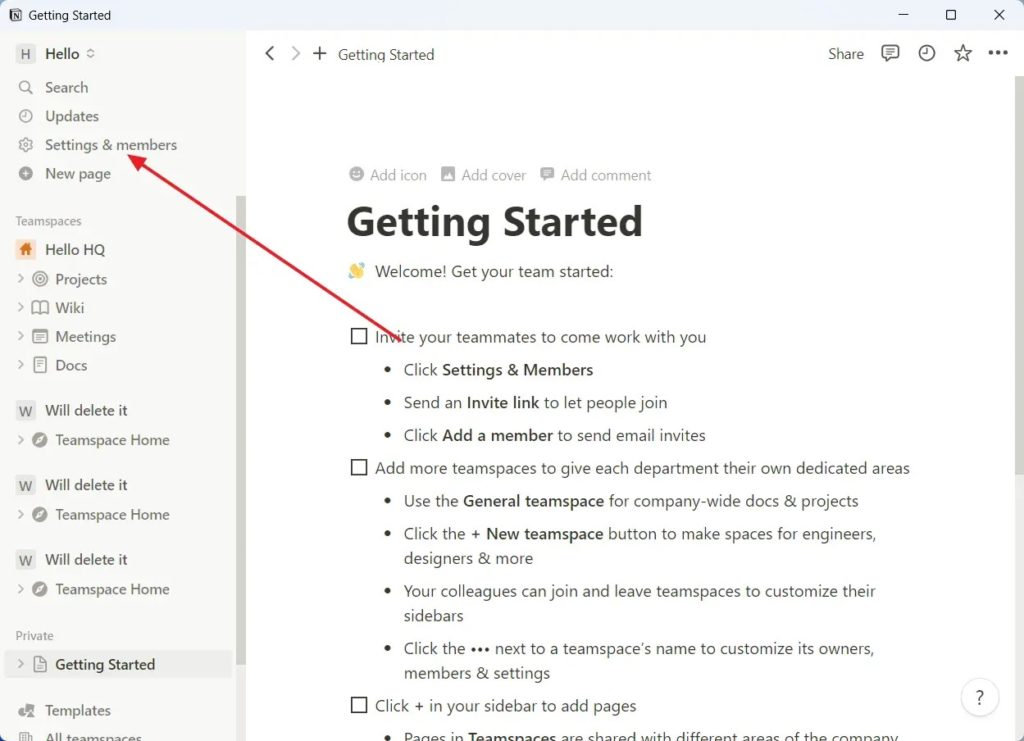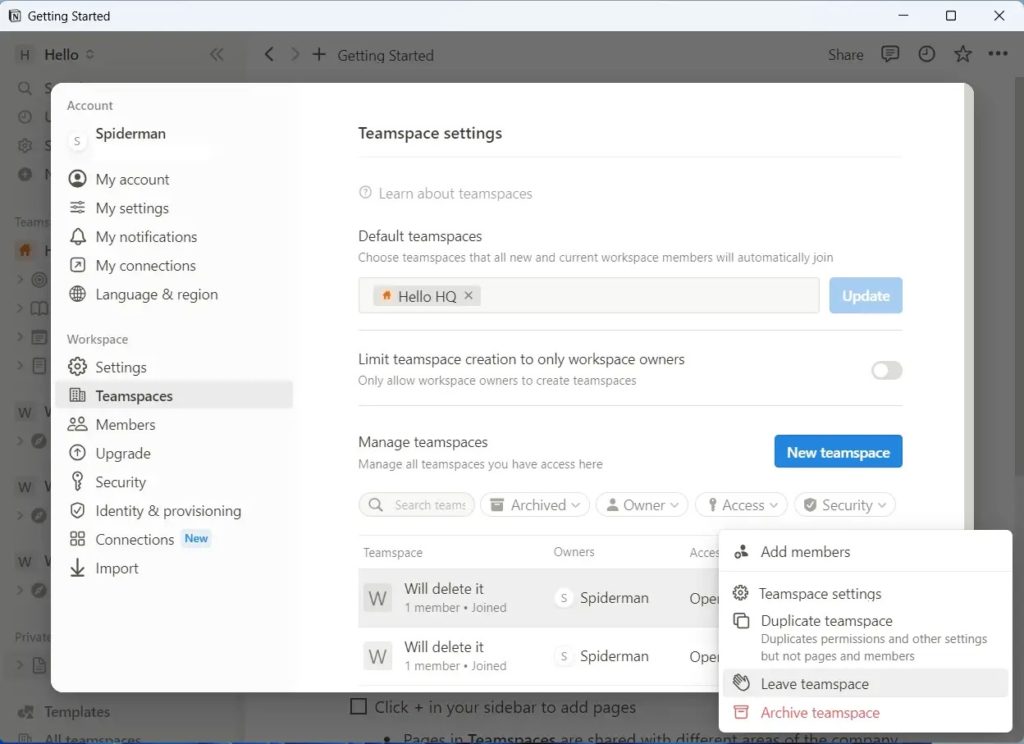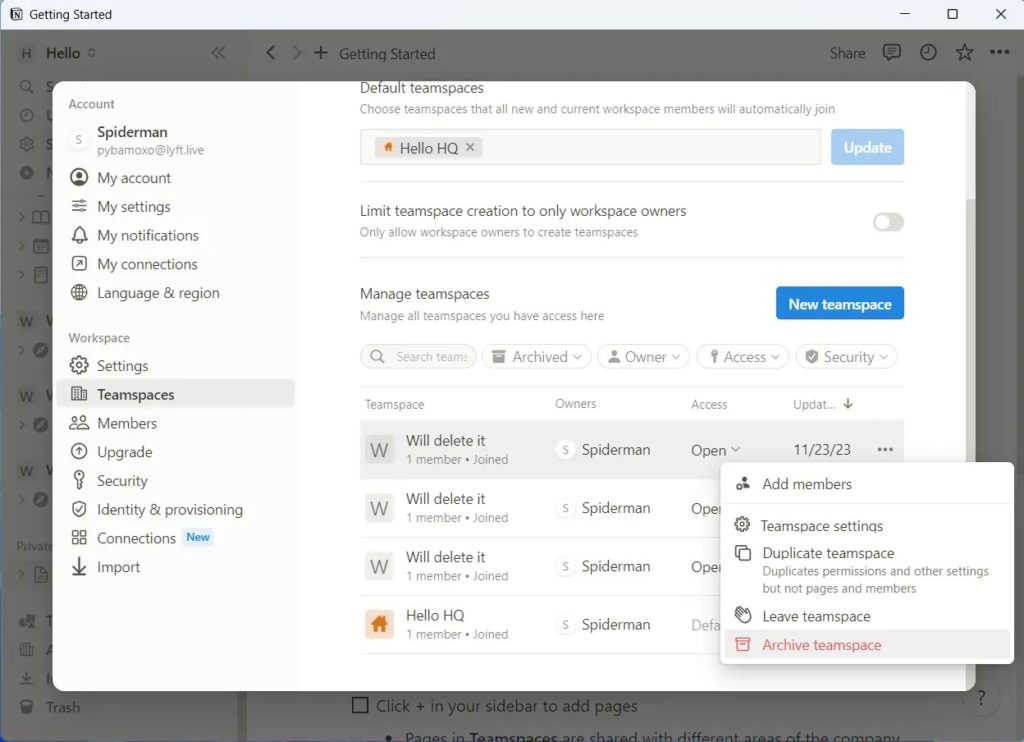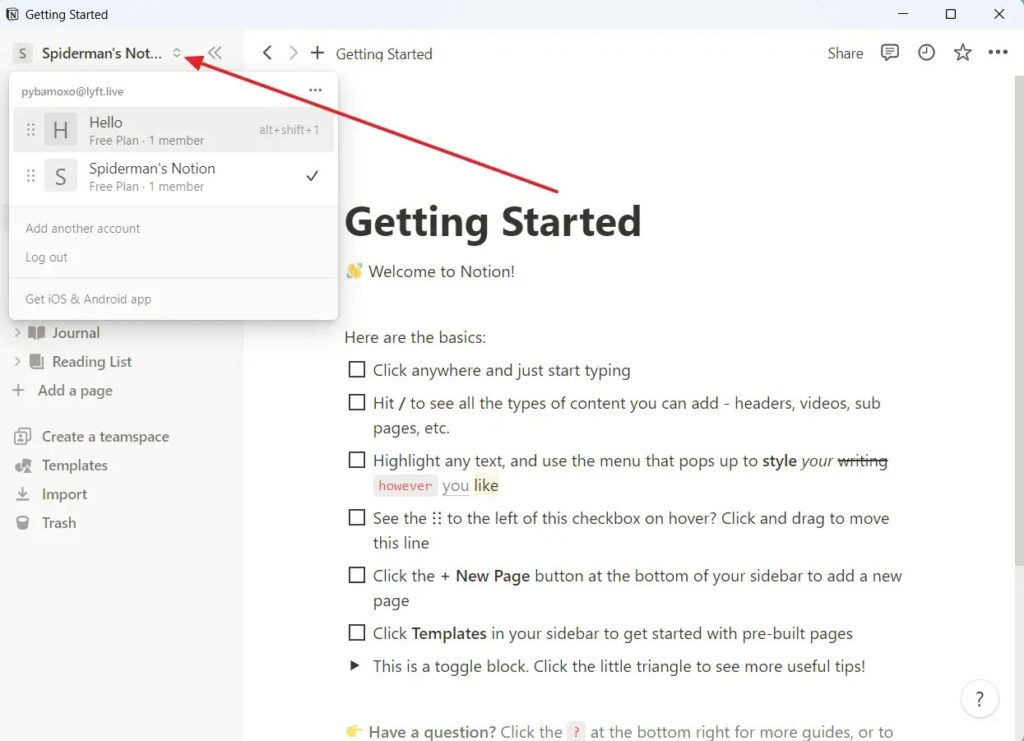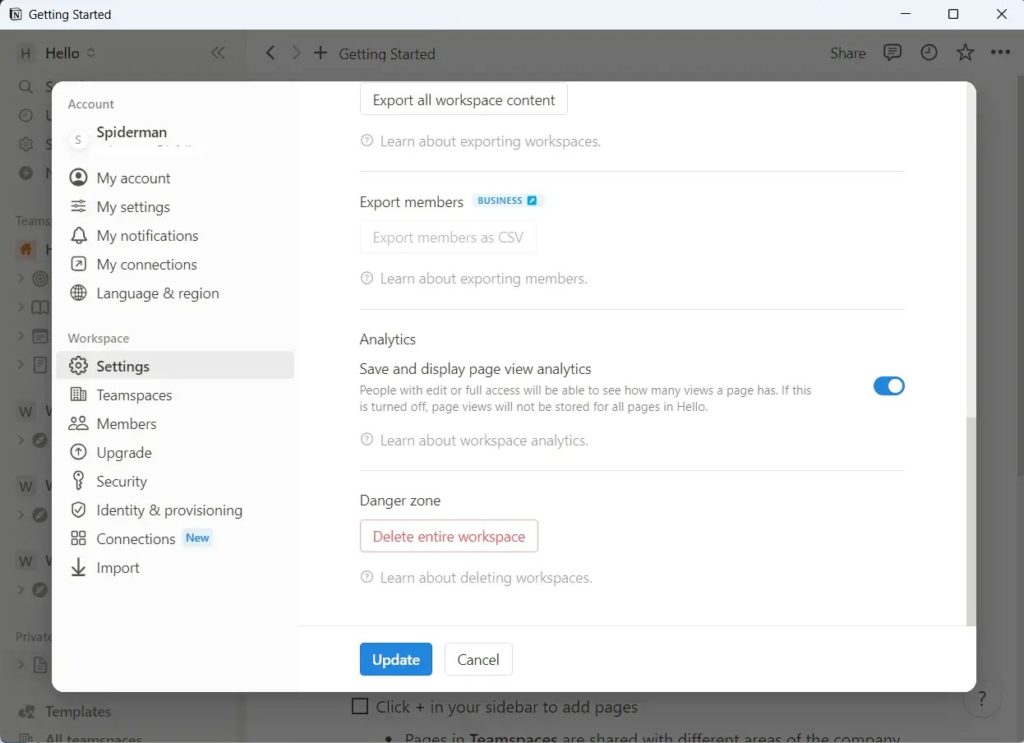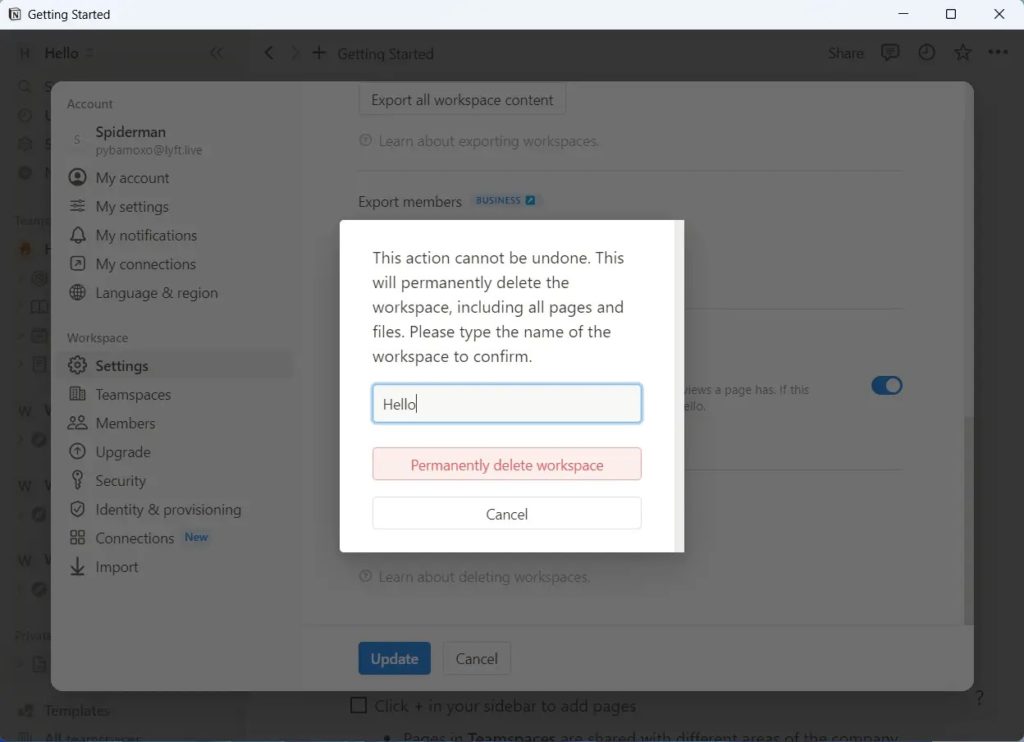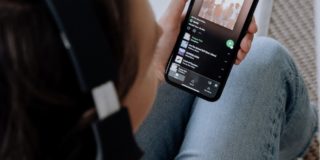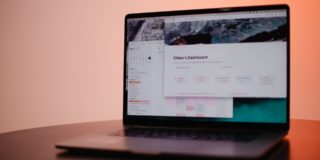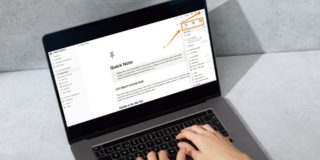How to Leave or Delete a Teamspace in Notion
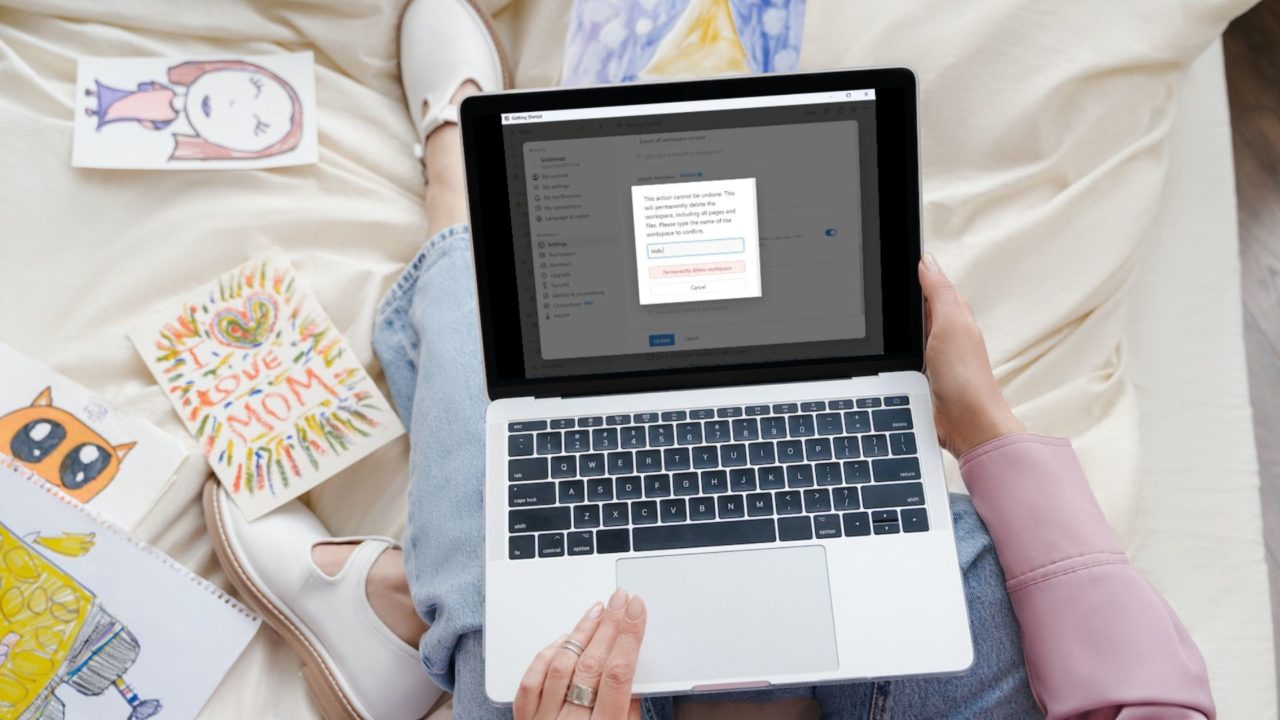
Notion is an excellent app for enterprises to collaborate with employees on various tasks and projects. The app even offers a feature called teamspaces, where individual team members are provided their own space to organize their projects. But what if you are no longer a part of an organization and want to leave the associated teamspace as well? How do you leave or delete a teamspace in Notion?
What is a Teamspace in Notion?
Teamspaces is a popular feature in Notion, allowing teams to collaborate on projects and tasks easily. It also helps provide important company-wide information to all team members.
As a Notion admin, you can add members to a teamspace. You can assign different rights to each member, like the ability to edit or comment on projects, etc.
As an organization, if you rely on Zoom for video meetings, consider adding Zoom to Google Calendar to make scheduling meetings easier.
How to Leave a Teamspace in Notion
There can be multiple reasons why you want to leave a teamspace. Maybe you were working at an organization you are no longer part of. So you want to leave the Notion teamspace to keep your dashboard organized.
- Open the Notion app.
- Click Settings & members.

- Go to Teamspaces.
- Click the three dots icon next to the teamspace name and select Leave teamspace.

As soon as you leave your teamspace, you will lose access to all associated files.
How to Archive a Teamspace in Notion
There’s no straightforward way to delete a teamspace in Notion — you can archive it to hide it from the dashboard. If you want to remove a teamspace permanently, you must delete the associated workspace. Also note that only the workspace owner can archive the teamspace, not a member.
- Launch Notion.
- Go to Settings & Members and click on Teamspaces.
- Click on the three-dots icon next to the Teamspace name.
- Select Archive teamspace.

Archiving the teamspace will hide it from your Notion’s dashboard but not delete it. This way, you can restore the teamspace later on if required.
How to Delete Workspace in Notion
Delete the Notion workspace to remove the associated teamspace with it. Also, back up all important data in the workspace before following the steps below.
- Open Notion and switch to the workspace you want to delete.

- Click on Settings & members > Settings.
- Scroll down and select Delete entire workspace.

- Enter the Workspace name and click on Permanently delete workspace.

Alternatives to Leaving or Deleting a Notion Teamspace
Before you delete or leave a Notion teamspace or a workspace, you can consider a few alternatives.
- Role Changes: Instead of leaving a teamspace, ask the owner to change your role or permission.
- Archive content: You can consider archiving all the essential pages and other data. So, it will not be shown on the Notion dashboard.
Think Before Leaving a Teamspace
While leaving a teamspace in Notion is easy, deleting it is much more complicated since it requires erasing the workspace itself if you go down that path to save your block storage usage, back up your content before going ahead.
If you are setting up Notion for the first time, learn how to embed Google Calendar in Notion to view all your important events from a single location.
FAQs
A: When you leave a Notion teamspace, all your shared content remains, but you will lose access to it and any other content available there. So it is advisable to transfer your documents or other files before leaving the teamspace.
A: In Notion, the workspace represents the overall environment where your projects or teamspaces are located. You can say that it’s an umbrella of all the things in Notion. Conversely, teamspace is a specific area within a workspace meant for a specific team or project. If you put it in simple words, a workspace is like a big house, and a teamspace is a room within it.