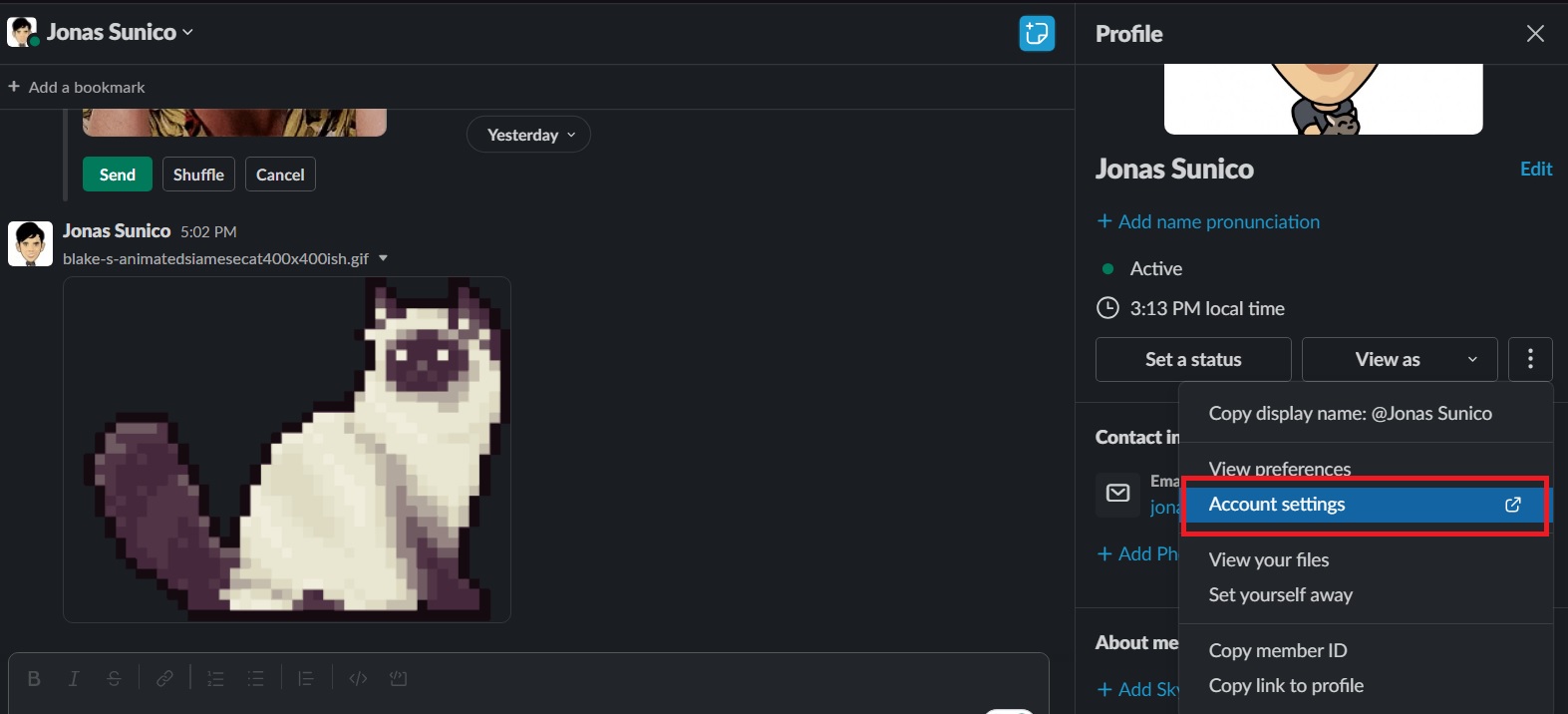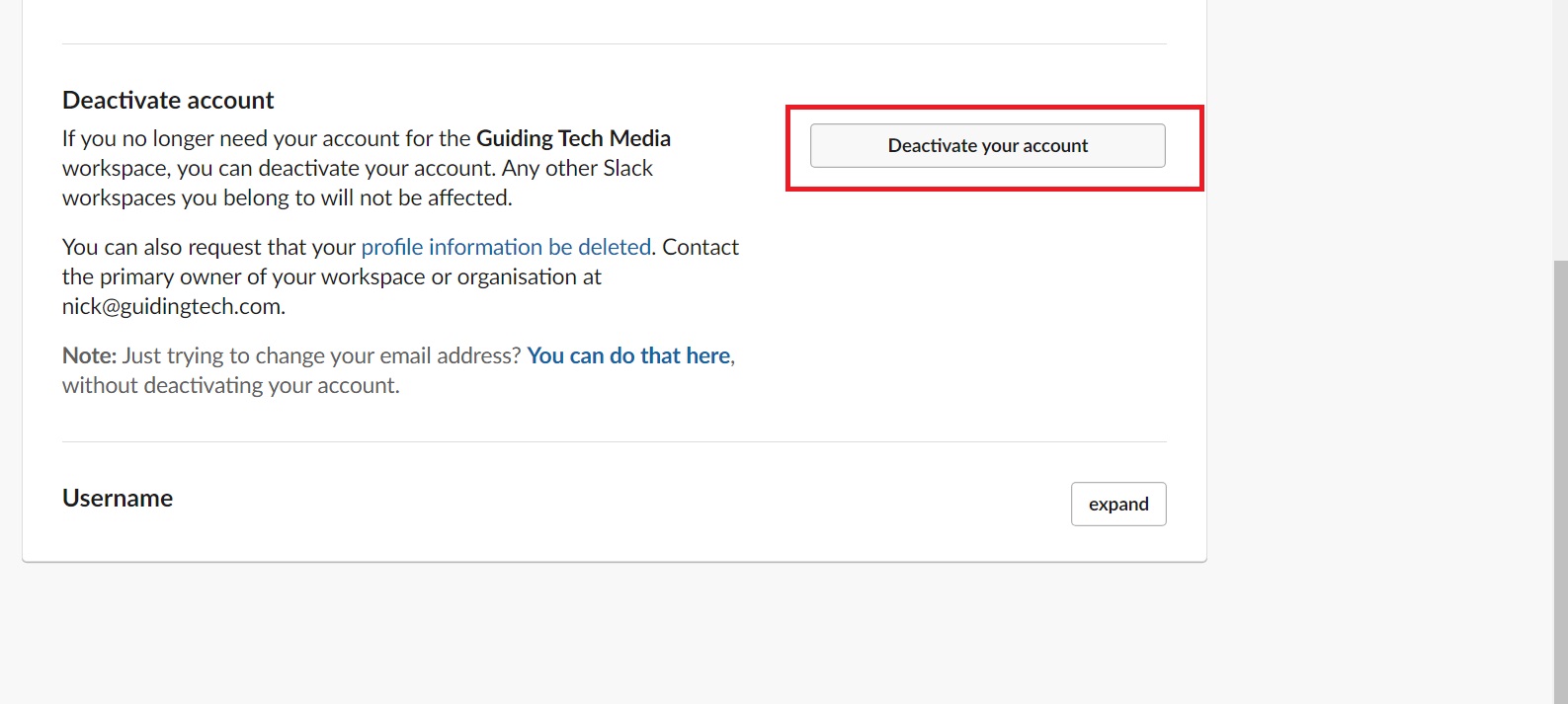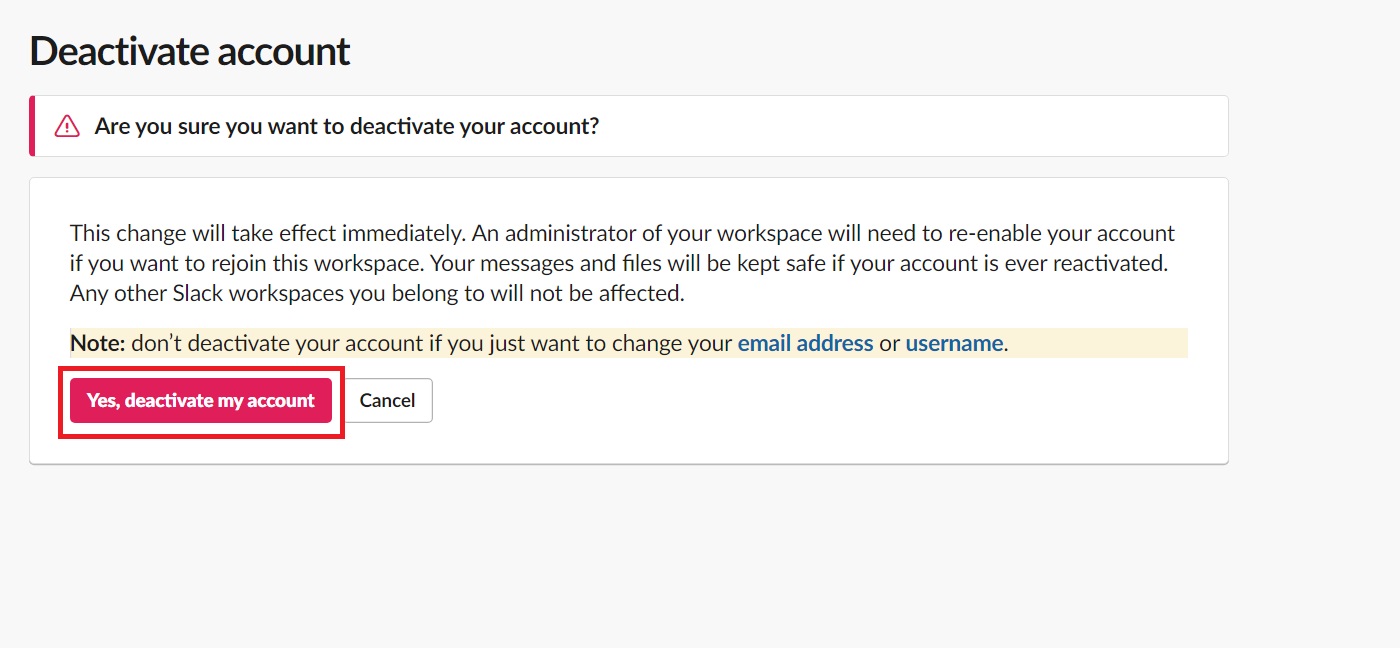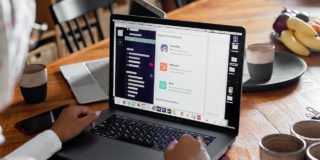How to Leave a Slack Workspace
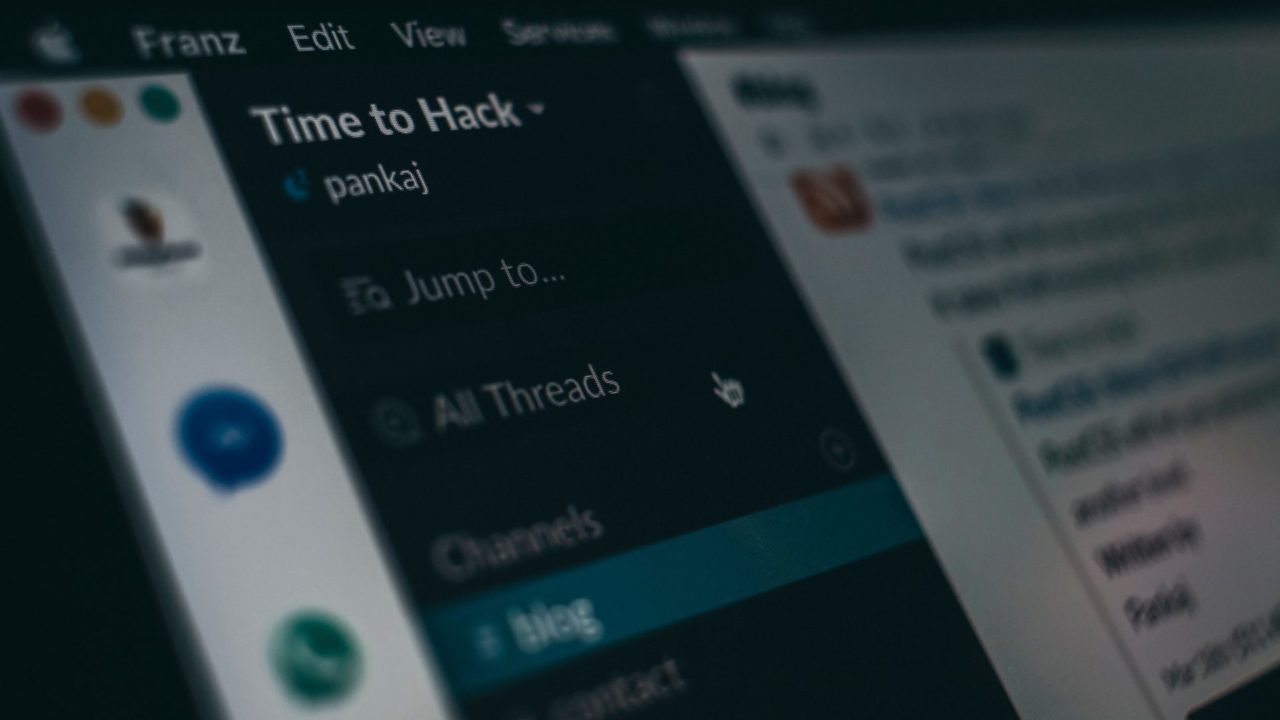
Finding your Slack Channel ID, User ID, or Team ID is necessary to integrate other apps into your workspace. But what about leaving a workspace? You might be a member of a Slack workspace where you no longer work. How do you exit such a workspace? Follow this guide to learn how.
What Happens When You Leave a Slack Workspace?
Before anything else, you should know what happens when you leave a Slack workspace. This is not similar to signing out of a workspace, as you are basically deactivating your Slack account on that company’s workspace. Below are some other points to note before leaving a Slack workspace:
- All messages, files, and media shared in conversations will not be deleted and can be seen by others.
- While no longer active, your profile info will remain in the Slack workspace. Only the admin can remove your profile info.
- Any apps that you installed in Slack will be disabled.
Consider exporting all your Slack messages before leaving a workspace. Once you leave, there’s no way to access those conversations again.
How to Leave a Slack Workspace
Leaving a Slack workspace is relatively easy and does not require any admin permission. However, if you’re a workspace admin, you’ll need to transfer ownership to someone else before you can leave. Here’s how to can leave a workspace in Slack:
- Open Slack and head to the workspace you want to leave.
- Click on your profile picture on the top right and select Profile.
- Click the three-dot icon and choose Account settings.

- Under Settings, scroll down until you reach Deactivate account.
- Click Deactivate your account.

- Type in your password and click Confirm password.
- Click Yes, deactivate my account.

On mobile, you can find Account settings by tapping your profile photo > Preferences > Advanced.
Slack account deletions are immediate, unlike other messaging platforms that give you a grace period before deleting your account. You cannot re-join a Slack workspace unless the admin invites you again.
Remember that the workspace admin can remove anyone from a Slack channel. Similarly, they can disable your workspace profile anytime they wish.
How to Delete Your Slack Profile Account Information
Your Slack profile account information holds all of your identifiable data, including:
- Display name
- Full name
- Profile picture
- Phone numbers
- Email address
- Job title
- Details from a custom profile field
- Pronouns
You can’t delete this yourself. You’ll have to contact your Slack admin to remove the information once your profile has been deleted from the platform.
Say Goodbye To Those Unwanted Slack Workspaces
Leaving a Slack workspace where you are no longer needed will help in keeping your work life organized. Before you do this though, make sure you don’t need anything from that.
Want to learn more Slack tricks? Learn how to add a new line in a Slack message without sending.
FAQs
A: No, signing out means that you’re signing out of your Slack account from the device that you’re currently using.
A: Yes, but you can’t do it on your own. The admin of the Slack workspace needs to send you once again an invite before you can join.
A: Yes, you can. As per Slack, you can have as many Slack accounts for a single email. Even if you have multiple accounts on a single email, they’re treated individually, so deleting your account from one workspace doesn’t delete it from the other.