How To Make Use of the Beauty Mode on Samsung Galaxy Note 8
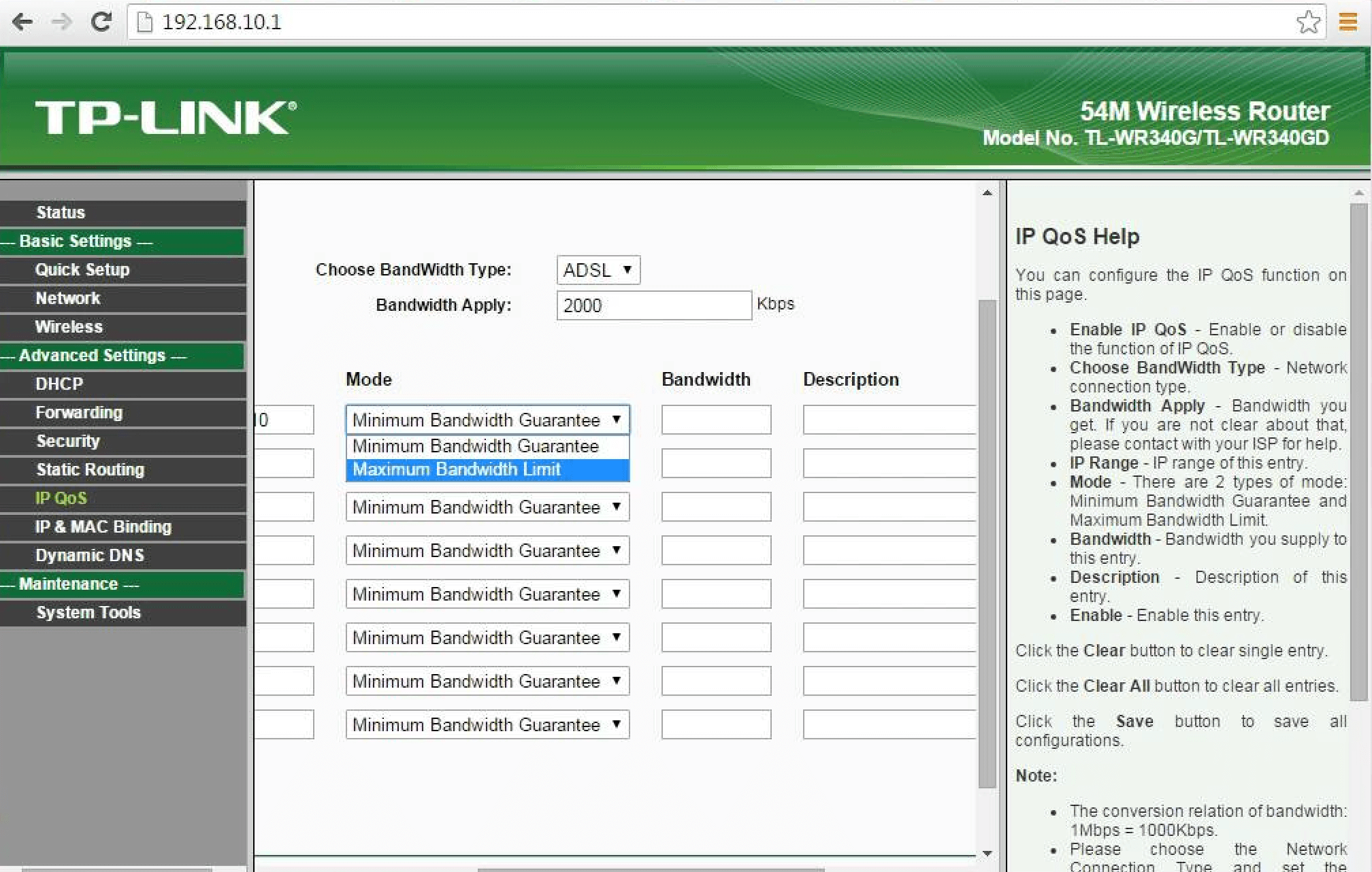
One of the features of Samsung Galaxy Note 8 devices that makes it stand out among other smartphones is the great camera modules that come with it. It has a powerful sensor that makes your pictures even look better.
You need to know that the Note 8 comes with wide-angle lenses that make it easy to capture a lot of shots at a time. Apart from the ability to capture amazing shots and put it in the context of what surrounds you, the Note 8 camera also a powerful feature called the Beauty Mode. The Beauty Mode has been around for awhile now and it has been known as a softening tool on Samsung phones. But the new one on the Note 8 has more extensive features which include:
- The Slim Face feature that you can use to make your face look thinner
- The Large Eyes that you can apply to your eyes to make it look better and more enhanced
- There is also the Shape Correction tool that you can use to adjust the shape of the faces in the picture that looks distorted and blurry
- The Skin Tone tool to hide wrinkles on faces and soften the tone of the skin
All you need to do to have access to the Beauty Mode option on your Note 8 is to tap on the icon from the camera’s page, and the main option for the Beauty Mode will appear.
It’s important to point out that, you can use all these features of the Beauty Mode individually on your picture. All you need to do is to highlight where you want to edit and make use of the features explained above.
You can increase and decrease the level of intensity of all features explained above. Take your time and enjoy the Beauty Mode with your selfies.
















