How To Make uTorrent Download Faster
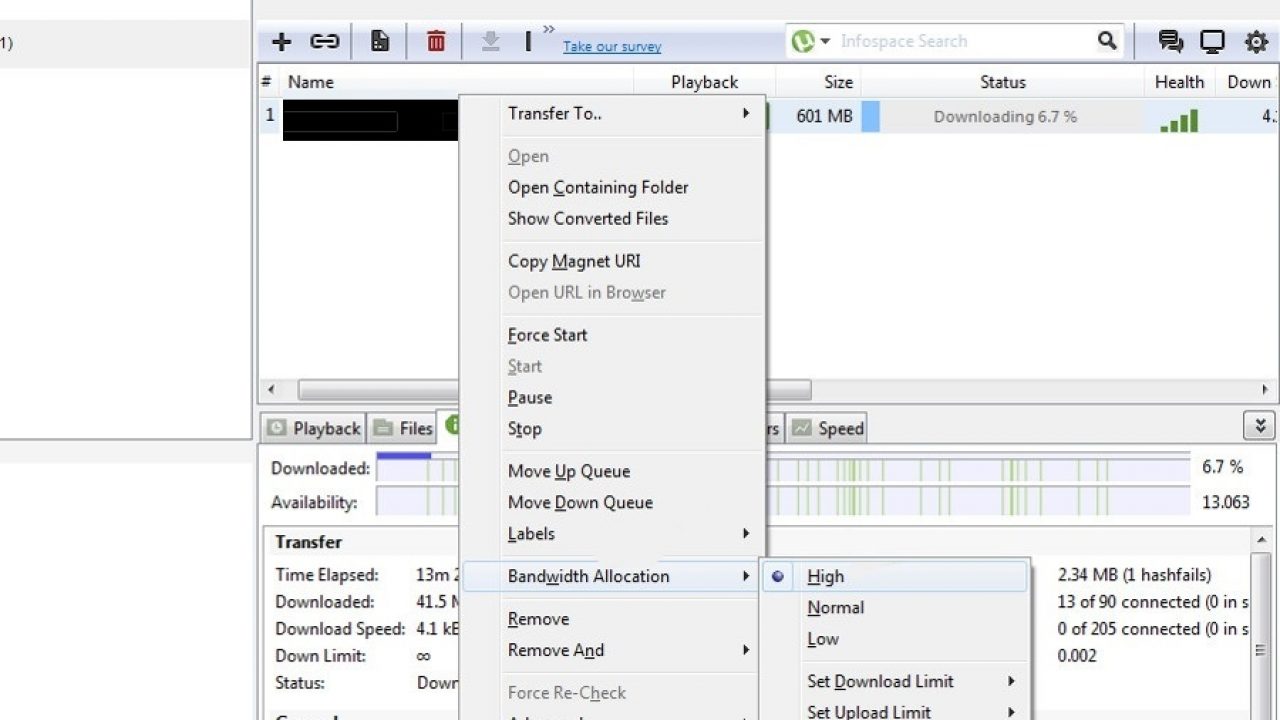
To many computer users, the word “torrent” has become associated with pirating. Sure enough, torrenting has earned a bad reputation for many, with the assumption that it is illegal to download any torrent. While it’s true that a lot of pirate sites use torrent to download and illegally distribute content, downloading torrents as a technology is a perfectly legitimate way to share large files online. In fact, there are many torrents out there that are totally legal to use. Sharing of large files using the BitTorrent protocol had gone on for years, long before software piracy became a massive issue. Large software distributions, like Linux OS packages, use torrents to get the software to its end users.
It is therefore important to realize that using BitTorrent or uTorrent (or any other torrenting client) is not illegal in and of itself. Using them will not, in and of itself, get you thrown in jail, banned by your ISP, or copyright trolled. However, if you use the protocol to share copyrighted media (and if you have bad luck or are careless), those things might happen. With that out of the way, let’s get to the good stuff. In this article, we will give you a brief tutorial on how to make uTorrent download faster. The examples here all use uTorrent, but if you use a different client, most of these procedures will still work. You just have to find the equivalent settings in your client.
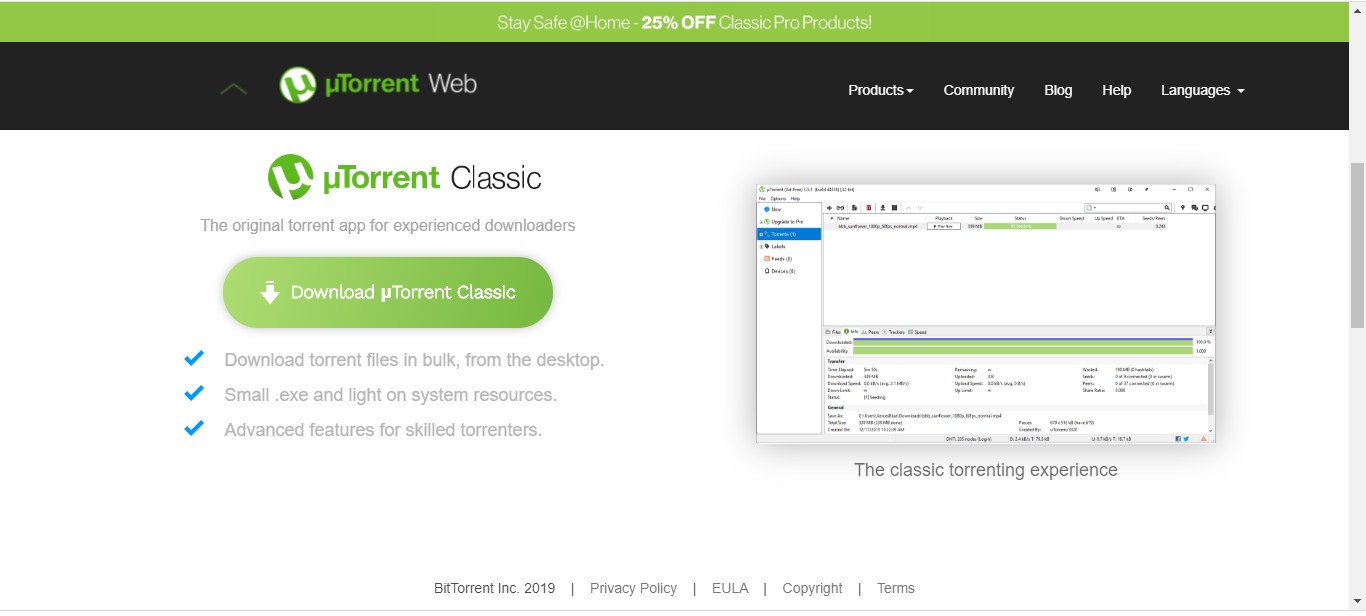
Speeding up torrent downloads with uTorrent
uTorrent is a torrenting client that works on Windows, Mac, Linux, and Android. The basic uTorrent app is free; although, there are premium versions available for Windows that add some bells and whistles. Subscription fees range from $4.95 to $52.46 per year. These are great if you want an ad-free and pro experience, but we can say that the free version is perfectly adequate for anyone who just wants to share some files. uTorrent isn’t the only torrent tracker available in the web, but it is one of the most popular. It has been around for years and is the torrent client choice for millions of people across the world. However, it isn’t well-optimized “out of the box”, and there are some things you can to do make it faster.
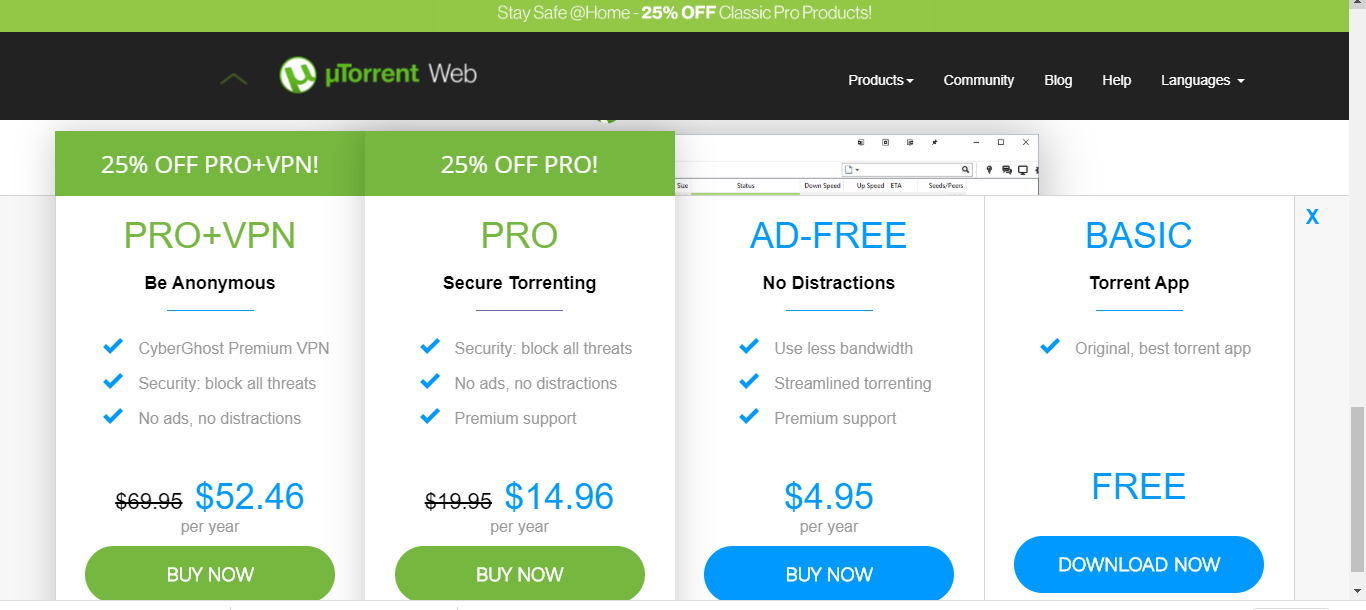
Let it through your firewall
The first thing you should do when installing uTorrent is to click yes when it asks you if you want to ‘Add an exception for uTorrent in Windows Firewall’. If you hit no or don’t use Windows Firewall, you still need to let uTorrent through.
If using Windows Firewall:
- Open uTorrent and select Preferences.
- Navigate to Connections and check the box next to ‘Add Windows Firewall exception’.
- Open your firewall software and allow uTorrent traffic to pass freely through.
Do not be tempted to turn off your firewall when torrenting, as this opens your computer up to malware and all sorts of threats. If you use a router with firewall, you will need to configure this setting too.
Add more or faster seeders and peers
Torrenting works by distributing a file across dozens, hundreds, or even thousands of seeders and peers. Seeders are computers that have the complete file available for upload. Peers are computers that are still in the process of downloading the file. When a new peer joins the system and is looking for a file, the torrenting software breaks the file into many tiny chunks. The software then looks for peers that have already obtained the chunks that the new peer still needs, and if they have it, the other peers upload it to the new peer. If none of the peers have the chunk, then the system goes and gets it from one of the seeds (which have all the chunks).
This system keeps the seeds from being overwhelmed by requests, and once the peers collectively have all of the chunks of the file, then new peers joining can get the file very quickly because it is available from many different sources instead of just a few seeds. For this reason, the more seeds and the more peers a torrent already has, the quicker any new members of the network will be able to download the file. When a peer finishes downloading the entire file, it becomes another seed and can further enhance download speed.
Torrent websites don’t actually keep the original file themselves. Instead, they have trackers, a file that describes all the chunks of the original file. The tracker also keeps track of how many seeds and peers are working with the specified file (which always starts with one seed, the original file owner). So when you go to a torrent website, it will show you how many seeds and how many peers are already working with the file. It’s almost always a good idea to select the torrent with the highest number of seeders and peers to get that file faster. Higher numbers also are a good general indicator that a particular torrent has high-quality content.
Allocate the correct bandwidth
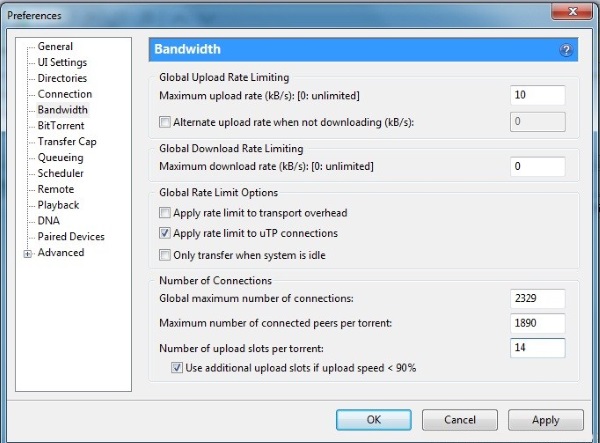
While it might seem counter-intuitive, allocating too much bandwidth to torrents can slow them down. You need to get the ratio right if you are to get the most throughput.
- Open uTorrent and select Options.
- Navigate to Preferences and Connection.

- Check the box next to ‘Apply rate limit to transport overhead’.
- Change Maximum Number of Global Connections to 2329.
- Change Maximum Number of Peers Connected to 257.
- Change Number of Upload Slots Per torrent to 14.
- Change Maximum upload rate to 14.
Change the port
Port allocation for uTorrent defaults to somewhere between 6881 and 6999. Most people know this, and most ISPs know it too. Accordingly, many ISPs throttle these ports so that torrenting traffic won’t burden their network. If your ISP throttles these ports, it makes sense to change them. The recommendation is to change the port to something over 10000 to avoid both throttling and conflicts within your computer.
- Open uTorrent and select Options.
- Navigate to Preferences and Connection.
- Change the port to a number between 10000 and 12000.
Streamline queueing
Queueing sets up several torrents to download one after the other. Setting this up correctly enables you to maximize throughput. It’s a small but very effective tweak. While your computer or phone is waiting for packets from one torrent, it can send out requests for packets from another.
- Open uTorrent and select Options.
- Navigate to Preferences and Queueing.
- Set Maximum Number of Active Torrents to 10.
- Set Maximum Number of Active Downloads to 10.
- Set Seeding Global Minimum Ratio to 0.
Prioritize a torrent
My final tips for speeding up uTorrent is to prioritize the download you want first. This gives that file first choice of bandwidth and resources so will download faster if the seeds and peers are capable of it.
- Right click a torrent within the main uTorrent window.
- Select Bandwidth Allocation and then High.
- Right click the other torrents you have in progress.
- Select Bandwidth Allocation and then Low.
If you don’t switch the others to low, nothing will happen as uTorrent will already be using all the resources allocated to it.
Add more trackers
Remember we talked about the tracker, the file that keeps track of who is seeding and who is downloading the underlying file? Well, you aren’t limited to just one tracker. You can tell uTorrent to check a whole list of trackers to find more seeds and peers. There are constant updates to the various lists of public trackers; that link is current as of March 2019. To use the list, copy the text of the list into your cut and paste buffer. Right-click the torrent name in uTorrent and select Properties. In the “trackers” section, paste the list and in a little while you’ll start seeing your seed and peer count go up, along with your download speed.
Those are just a few ways you can make uTorrent faster. As long as there are enough quality seeds and peers and you have everything set up correctly, your torrents should now come flying down. Any bottlenecks or slow downloads will be at the other end, not yours!
Switching Clients
uTorrent used to be the go-to for anyone looking for a stable, easy-to-use client for their PC, but over the last decade, a number of issues have made it difficult to recommend. In 2010, uTorrent began including a Conduit Engine toolbar within its download utility, along with making the homepage and default search engine Conduit without consent. In 2011, uTorrent began including the Bing toolbar instead, before announcing a paid version of the application titled uTorrent Plus. Even worse, in 2012 (starting with uTorrent version 3.2.2), users began to see advertisements, along with “featured torrents” within the app, and while these could be disabled, it was a disappointing addition nonetheless.
For many others, uTorrent became unusable in March of 2015 when the program began bundling another application titled “Epic Scale,” which mines cryptocurrencies called “Litecoin” in the background of your computer and gives that money to BitTorrent. Though this program has since been discontinued from being bundled with the software, for many, this was the final straw when it came to using uTorrent.
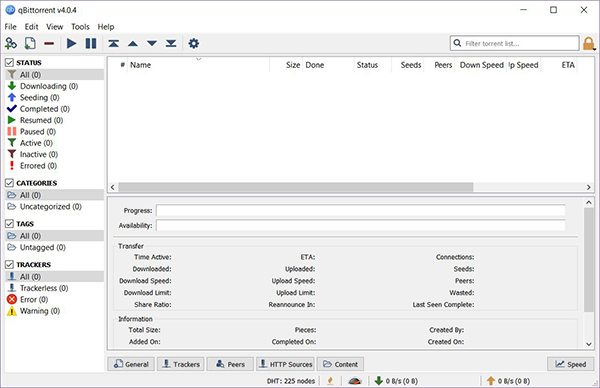
Without a doubt, qBittorrent is our favorite client in 2019, especially for those looking to move away from uTorrent. As a free and open-source client, we’ve found it to be reliable, fast, and complete without any sort of advertisements, malware, or any other unwanted software included during installation. The app is still regularly updated more than a decade after its initial launch. With recent updates, both the resolution of the app and the visual design of the software has been updated to look cleaner than ever. Available for Windows, macOS, and Linux, it’s the perfect tool for those tired of the interruptions and slow connections that can be included with uTorrent.
Do you have any techniques for speeding up torrent downloads? Share them with us in the comments below!




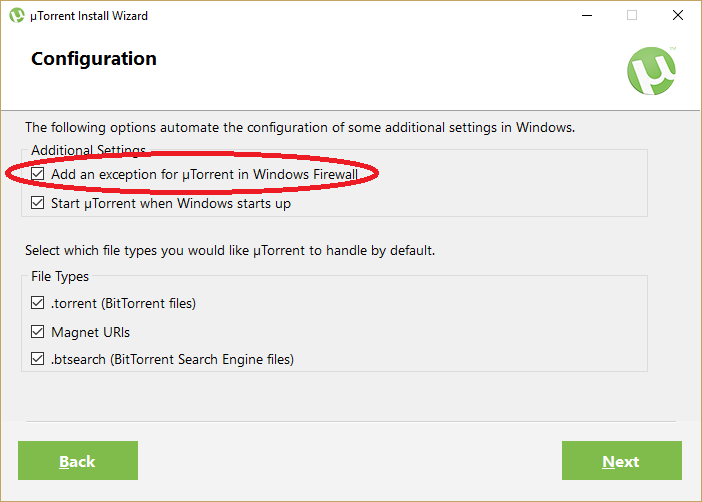
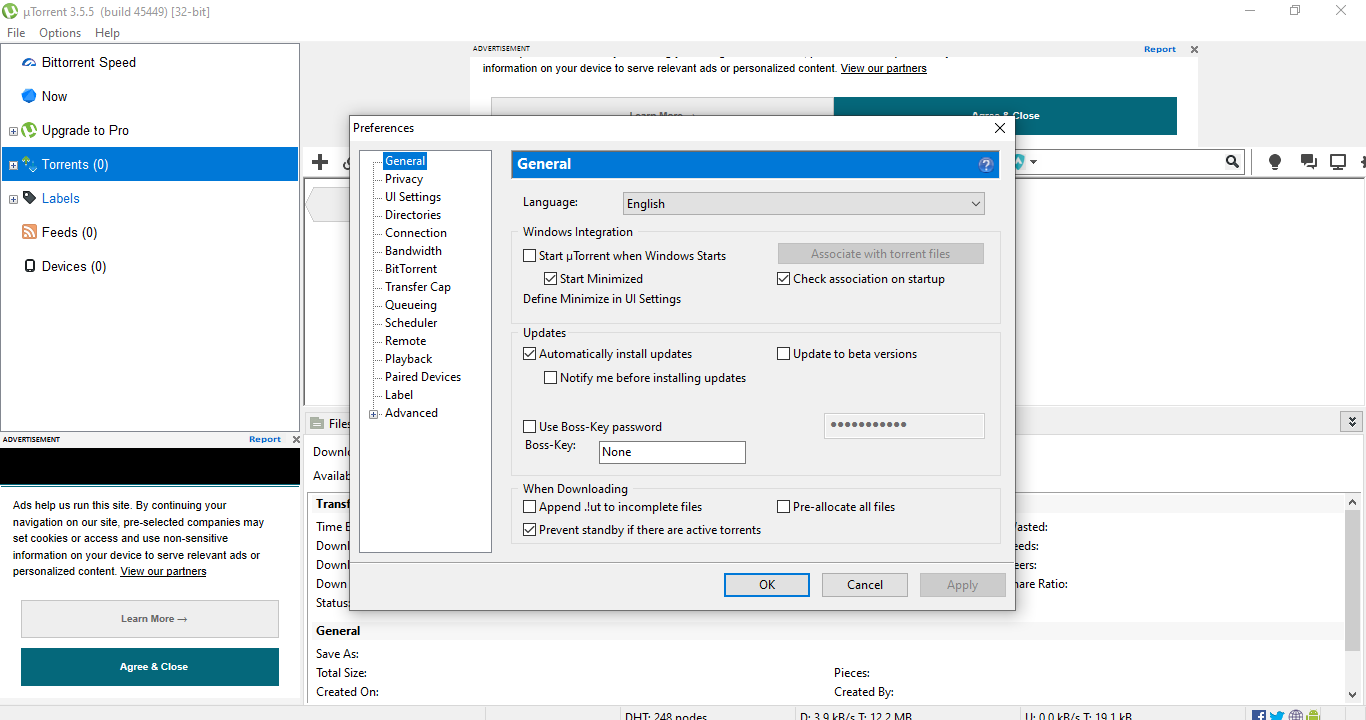
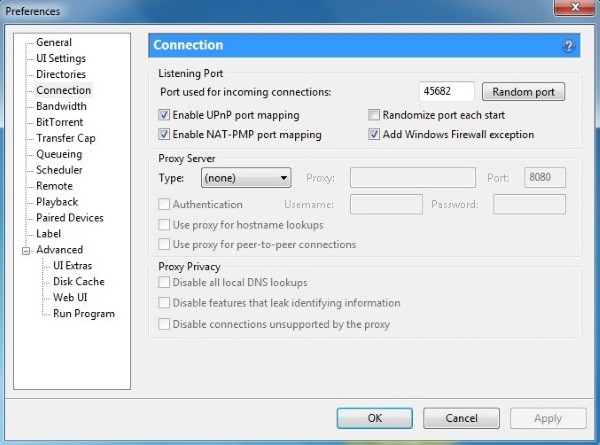













23 thoughts on “How To Make uTorrent Download Faster”
Thank you.
why is that
great winds today *ARRRRRRRRR