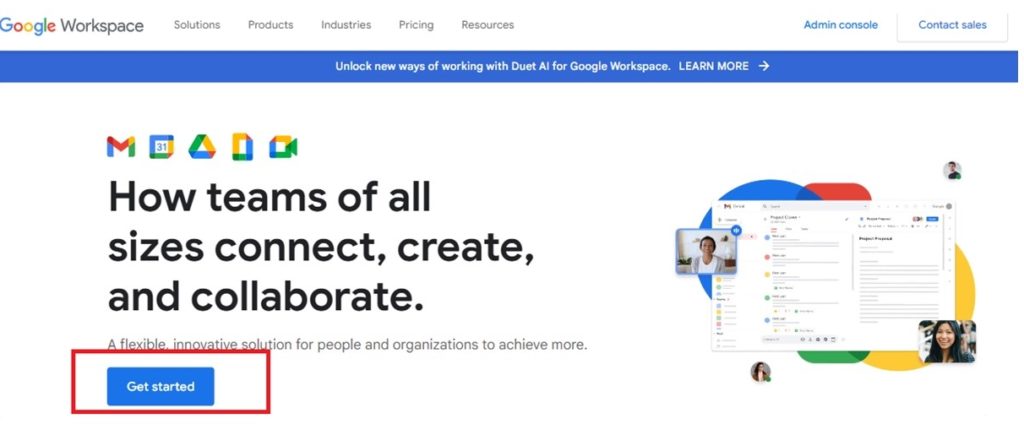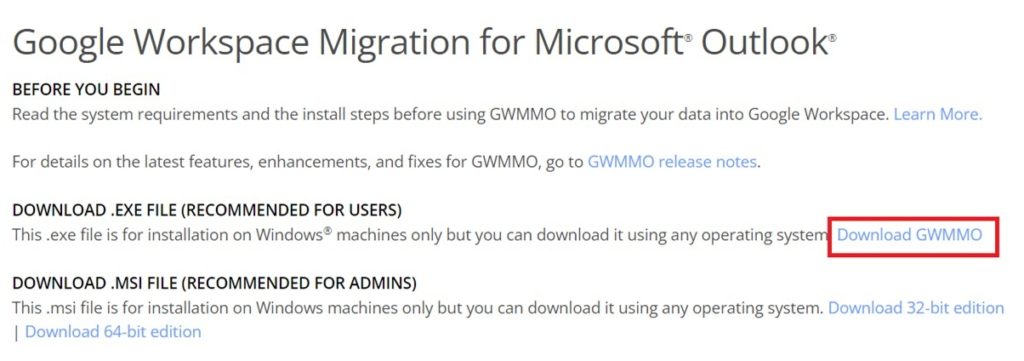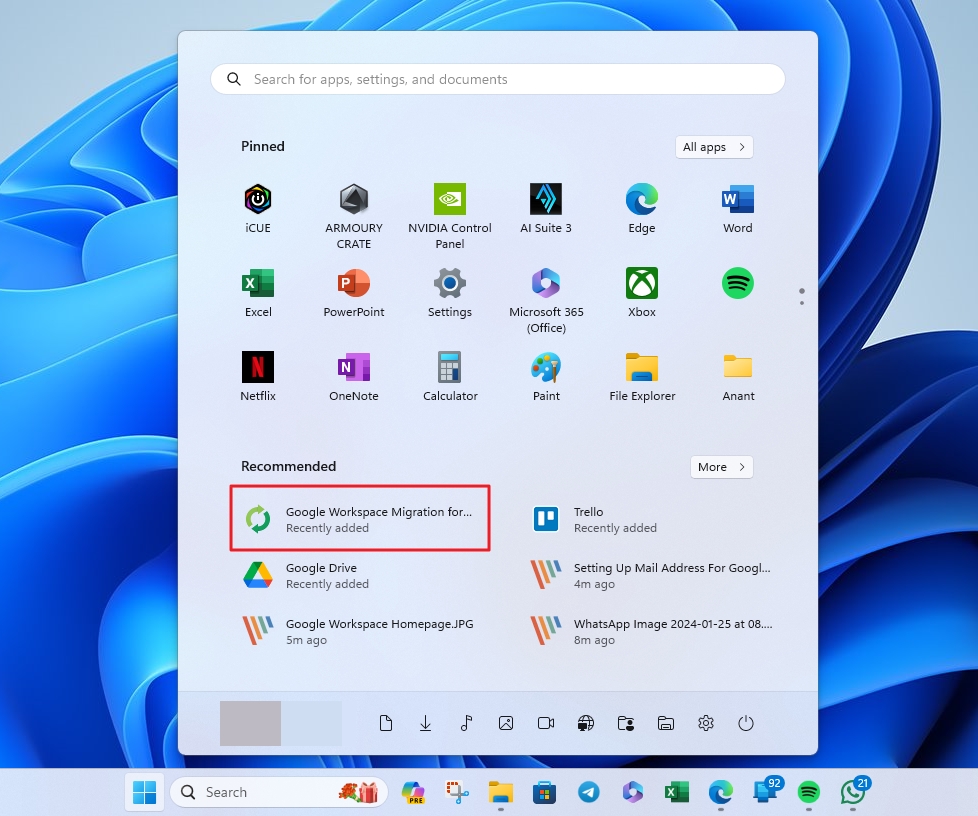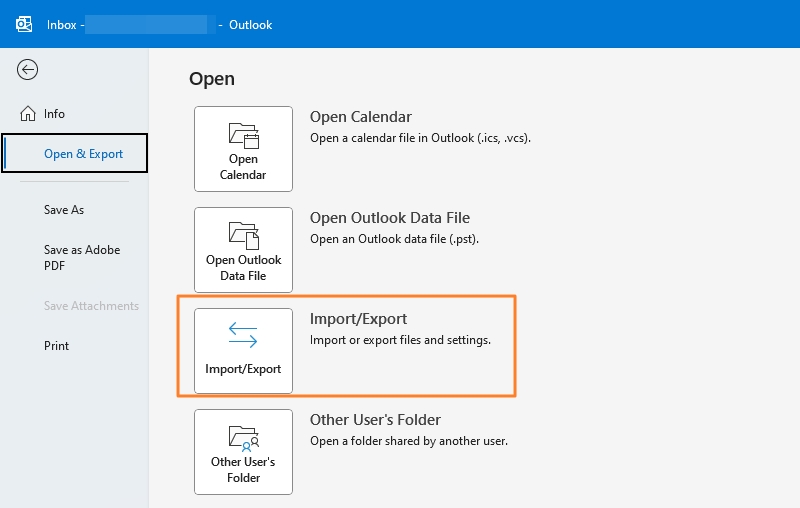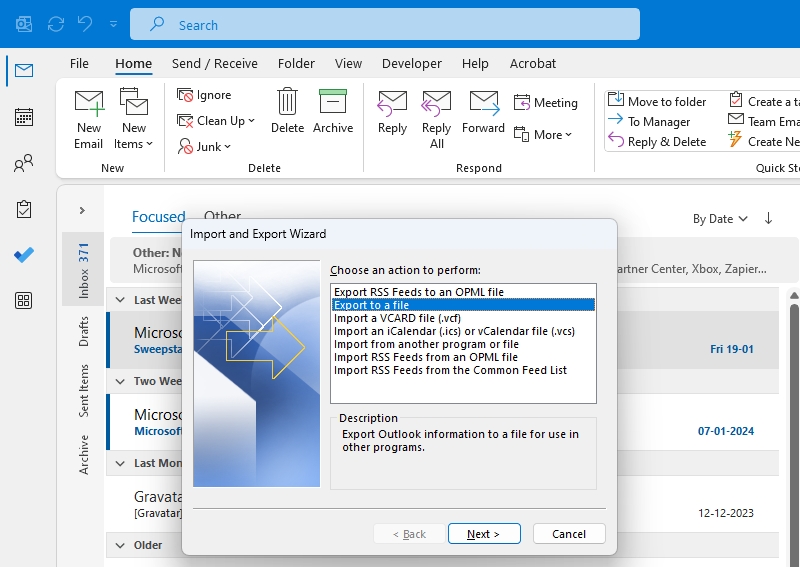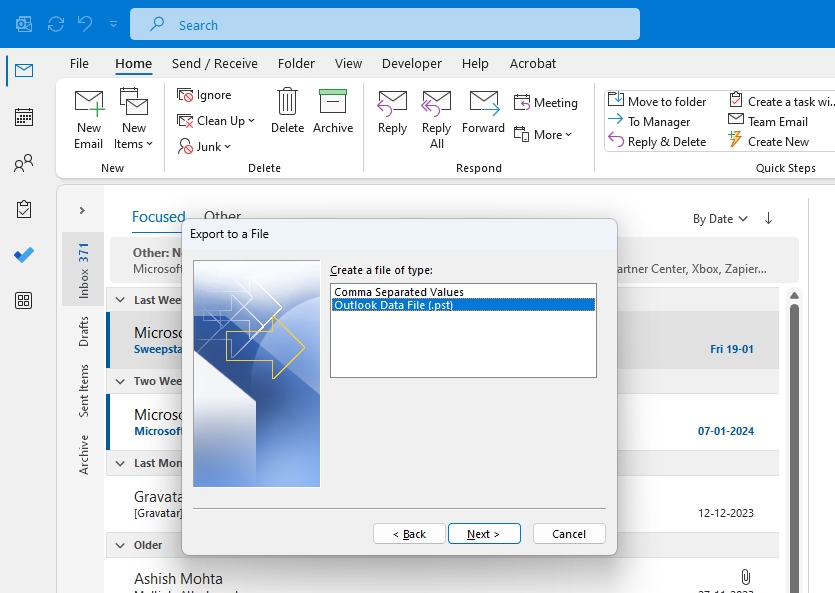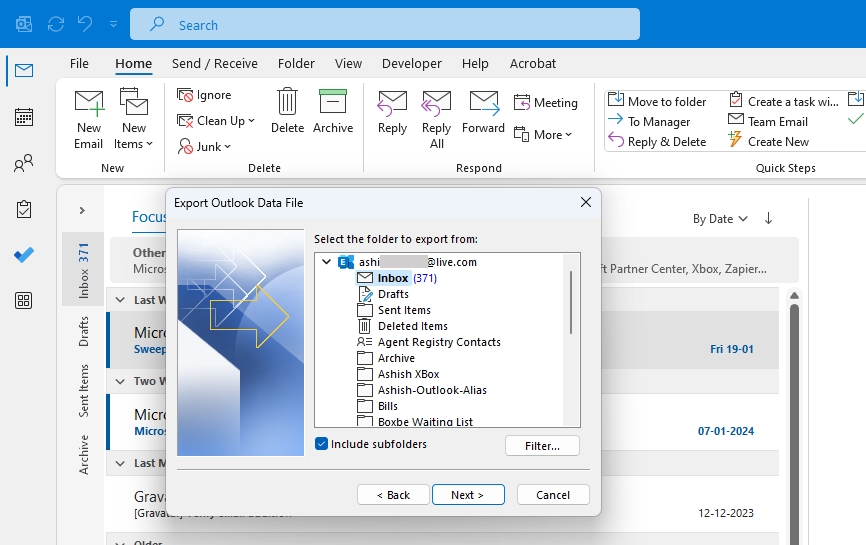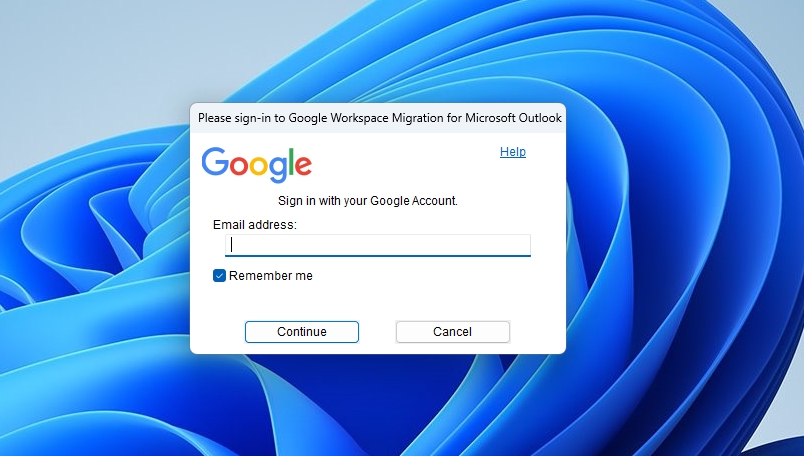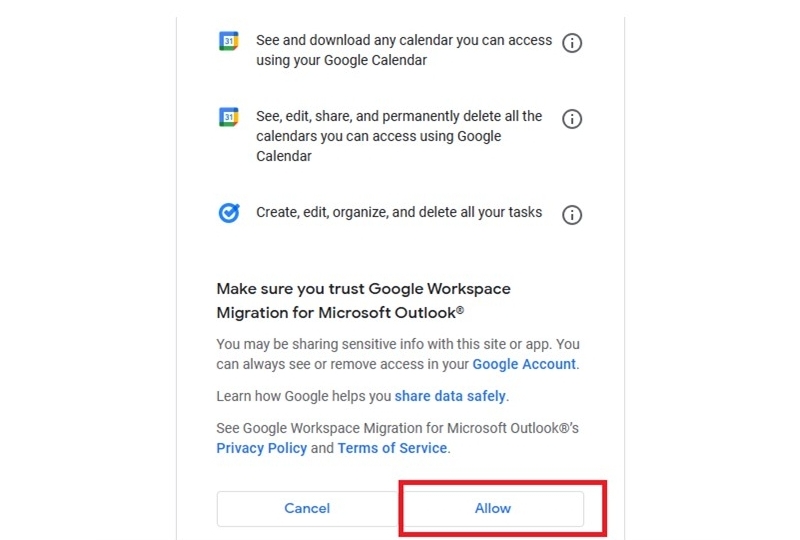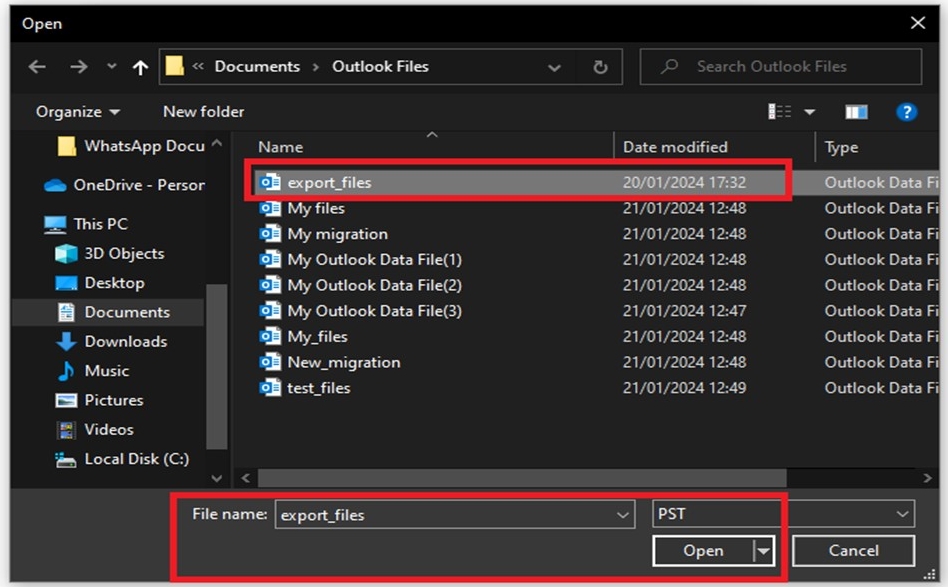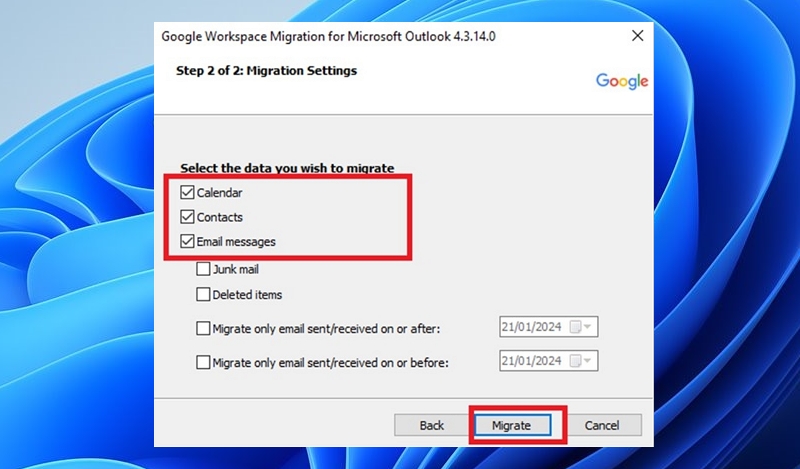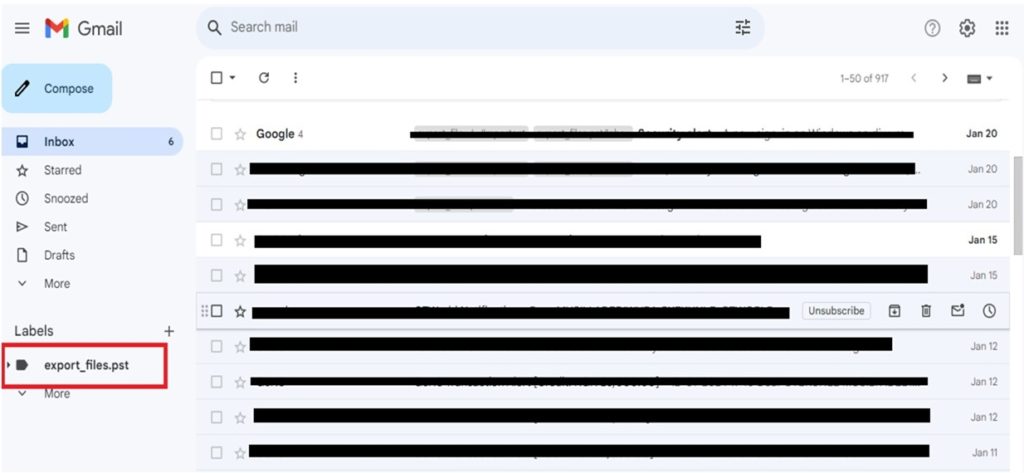How to Migrate from Outlook to Google Workspace
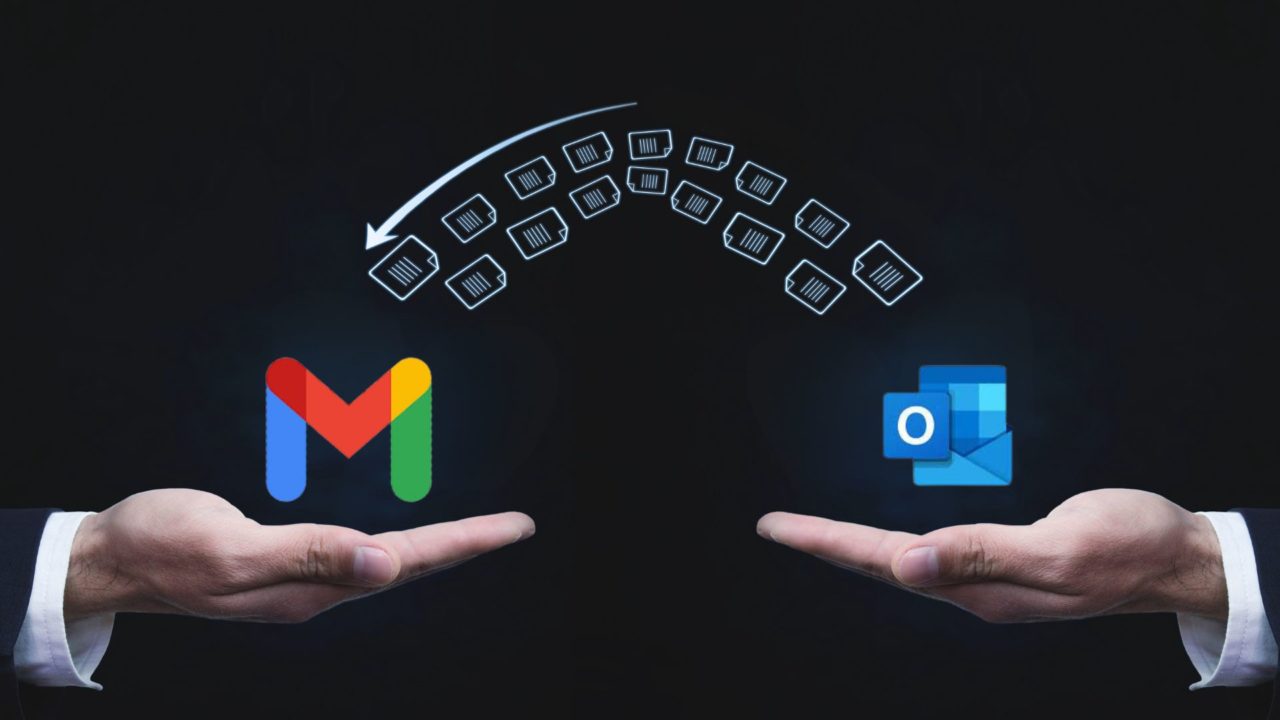
Google Workspace is a must-have productivity and collaboration tool for businesses, offering a wide array of features. Microsoft has its own alternative in Outlook, but it is not as sophisticated as Google’s offering. If you are frustrated with Outlook and want a better experience, follow this guide to migrate to Google Workspace.
During the migration process, you must save an Outlook PST file. The GWMMO tool (Google Workspace Migration for Microsoft Outlook) only works for writable PST files, not read-only ones. At the same time, the tool doesn’t consider removing duplicates while migrating. If you have Outlook notes and RSS feeds, you might have trouble migrating them to Google Workspace.
You can sync Outlook with Gmail if you just use Google’s email service.
Migrating from Outlook to Google Workspace Using GWMMO
1. Setting up a Google Workspace Account
You will first need to have a functioning Google Workspace account where you will move your files.
- Go to Google Workspace.
- Click on Get Started.

- Enter your business name and specify your number of employees and region.
- Fill in your name and email address.
- You can use your current Gmail or company email for the workspace account. If you use a Gmail account, It will be added to Google Workspace.

- Once you are done, log in to your Gmail account. For the first time, you can try the 14-day trial option or subscribe to the premium plan according to your budget.
2. Install the GWMMO Tool
Now that you have a functioning Google Workspace account, the next step is installing the GWMMO tool required for migration.
- Go to the Google Workspace Migration for Microsoft Outlook page.
- Download the GWMMO tool from here

- Install the app on your Windows PC.
- Open the GWMMO tool from your PC’s Start Menu.

3. Export Outlook PST File from the Outlook App
To transfer files from your Outlook account to your Google Workspace account, you need to save your Outlook mail’s Personal Storage Table (PST) file locally on your PC. So, let’s do that.
- Open the Outlook App.
- Click on File and select Open & Export.
- Next, click on Import/Export.

- Select Export to a file and click Next.

- Select the Outlook Data File(.pst) option.

- Select the mail folders you wish to export, then click Next.

- Then, save the Outlook PST file into your local drive. Let’s save it as export_files.pst.

- Once you have saved the file, click Finish.
You can also set a password for PST files when exporting. Make sure to note it down somewhere, or you will have to export it again.
4. Using the GWMMO Tool for the Migration.
Once your PST file is ready in your local drive, you can use the GWMMO app you installed for the migration.
- Launch the GWMMO tool.
- Enter your Google Workspace mail.

- You will be directed to your browser for you to grant access to your Gmail. Click Allow. If you have 2FA enabled for the Workspace account, you must also enter the authentication code.

- Now, you can choose the Outlook PST file you saved in the local drive.

- Choose the data you wish to migrate.

- Wait a few minutes, and click OK when the migration process is done.

You will see that the migrated Outlook PST file has been organized under an “export_files” label in Gmail.
Backup Before Migration
If you are willing to accelerate your productivity and enhance your efficiency at work, consider migrating to Google Workspace and enjoy its perks and benefits. Though Outlook and Google Workspace are great productivity tools with robust distinct features, Google Workspace offers you a lot of value for what you pay for. That said, ensure you have a backup of all files and plan if you need to revert to Outlook.
FAQs
A: If you recently switched to Google Workspace but have employees who still prefer Microsoft Outlook, you can use a plugin called GWSMO. This plugin allows users to synchronize their email, calendar events, contacts, notes, and tasks between their new Google Account and Outlook.
A: If you’re coming from Microsoft Exchange Server 2003-2016 or Exchange Online (Microsoft 365), you can migrate your email data to Google Workspace using the data migration service.