How To Open a .db File

Most .db files are database files. Various forms of this extension are used by operating systems and certain applications. While some can be opened and edited, others can only be seen when the “show hidden files” option is activated. There are also files that use the .db extension but are not database files. The most common variation is the Windows thumbnail.
In order to successfully open a .db file, you have to know exactly what type it is and what tools to use. Each platform that uses .db files also has a program or range of programs that can open and edit these files. Let’s take a closer look at three of the most common .db files and how to open them.
Mobile Device Database File
iOS and Android phones use the .db format to store application or some type of system data. For example, iOS devices store text messages on the iPhone that are stored in the sms.db file. iOS devices also store location info in the consolidated.db file.
Generally, mobile devices store .db files in SQL database format. These are not meant to be opened and tinkered with, as they contain very important data. SQLite can be used to open these files.
Windows Thumbnail File
Windows keeps cached thumbnails of images and photos in .db format. The operating system uses them to create the thumbnails you see when you open a folder that contains photos. By default, these files are named Thumbs.db and are the only major type that’s not a database file.
You can only see them if the “show hidden files” option is checked in your system settings. You can also delete them, but Windows will create them again. There are no programs that can open this type of .db files.
Database File
Various types of database files on your computer are commonly stored in .db format. Applications like Microsoft Access, Design Compiler Graphical, and LibreOffice use them routinely and can open the .db files they create. Skype also keeps conversations in a .db file.
Various database programs can create .db files, including Oracle, Paradox, and MySQL. Along with the mentioned SQLite, you can open, edit, or convert .db files with Paradox, Mechanical APDL Product, MS Access, dBase SE, Media Player Classic, LibreOffice, Synopsys Design Compiler General, Aryson SQL Database Recovery, and other programs.
How to Open .db Files
In this section, we will take a look at some of the safest and most reliable ways to open a .db file.
SQLite Database Browser
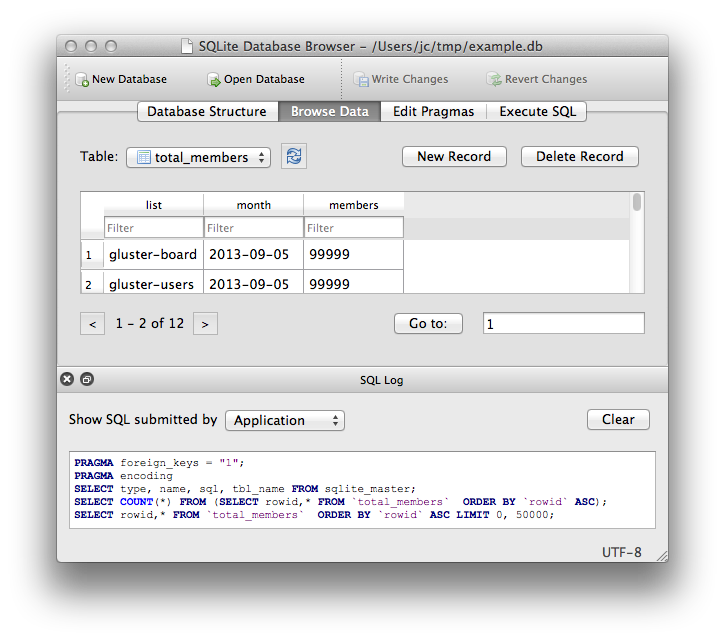
The Database Browser for SQLite (DB4S) is among the most popular applications used to open .db files. It can be used with mobile and computer database files. DB4S is an open-source visual program that can edit, open, design, and create SQLite-compatible database files. However, it can’t open Thumbs.db files.
This application is primarily made for developers, though you can use it too if you need to open a .db file. It has the classic spreadsheet interface and can open a wide range of database files, including .db files from your iPhone and iPad.
You can download it from the developer’s official site.
MS Access
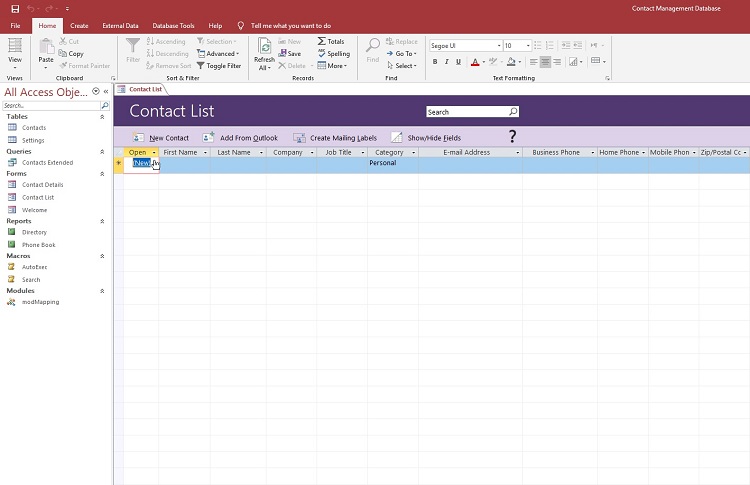
The legendary MS Access is Microsoft’s tool for managing databases and is included with every copy of Microsoft Office. It uses a combination of the Jet Database Engine, software development tools, and a modern spreadsheet user interface. It stores created database files in its own unique format, though it can also be used to open .db files.
If you’re opening the file from within the program, you will have several options to choose from.
Double-clicking the database file opens it in the default mode. You can also click the arrow located next to the “Open” button and choose “Read-Only”, “Open Exclusive”, or “Open Exclusive Read-Only”. The first option only allows you to see the file, the second prevents other users from opening the file while you’re using it, and the third combines the properties of the previous two.
You can get it here.
Paradox Data Editor
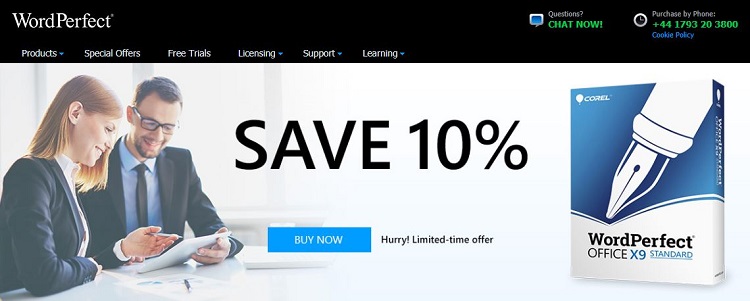
Paradox started out in 1985 when Ansa Software developed the first DOS version. It made its Windows debut in 1992 with a version developed by Borland. Several years later, Corel Corporation bought the rights to develop and sell Paradox. They published their first version of Paradox in 1997.
Today, though not as popular as Oracle, MySQL, or MS Access, Paradox is still in wide use. You can use it to open and edit Windows database files. Like all major database editing and management programs today, Paradox Data Editor relies on a modern graphical user interface.
Nowadays, Paradox is part of the WordPerfect Office package. It is not a free program, though you can download the free trial version from WordPerfect’s official site.
DB File Errors
Now that we’ve discussed .db files and how to open them, let’s talk about how to fix the errors they create (at times). Any errors with technology can be frustrating. Especially when it’s something as simple as trying to close a file. Windows users may already be familiar with the following error:
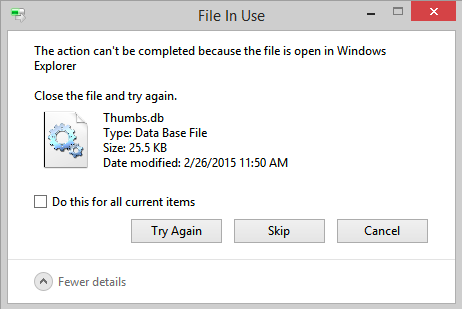
Fortunately, this article is prepared to help you through the error to help you close the file and proceed with your tasks. To do this:
- Click on the Windows icon in the lower left-hand corner and type ‘File Explorer’
- Use the bar menu at the top and click on ‘View’
- Click on ‘Details’
- Sort through the files and delete the appropriate thumbnails
Although this may be a temporary fix, it will get you through the errors created by .db files.
DB Files Unlocked
Database files resemble locks that require a key – in this case, the right program – to be unlocked. With the help of this comprehensive guide and the most powerful .db editors around, you will be able to access your database files in no time.
















