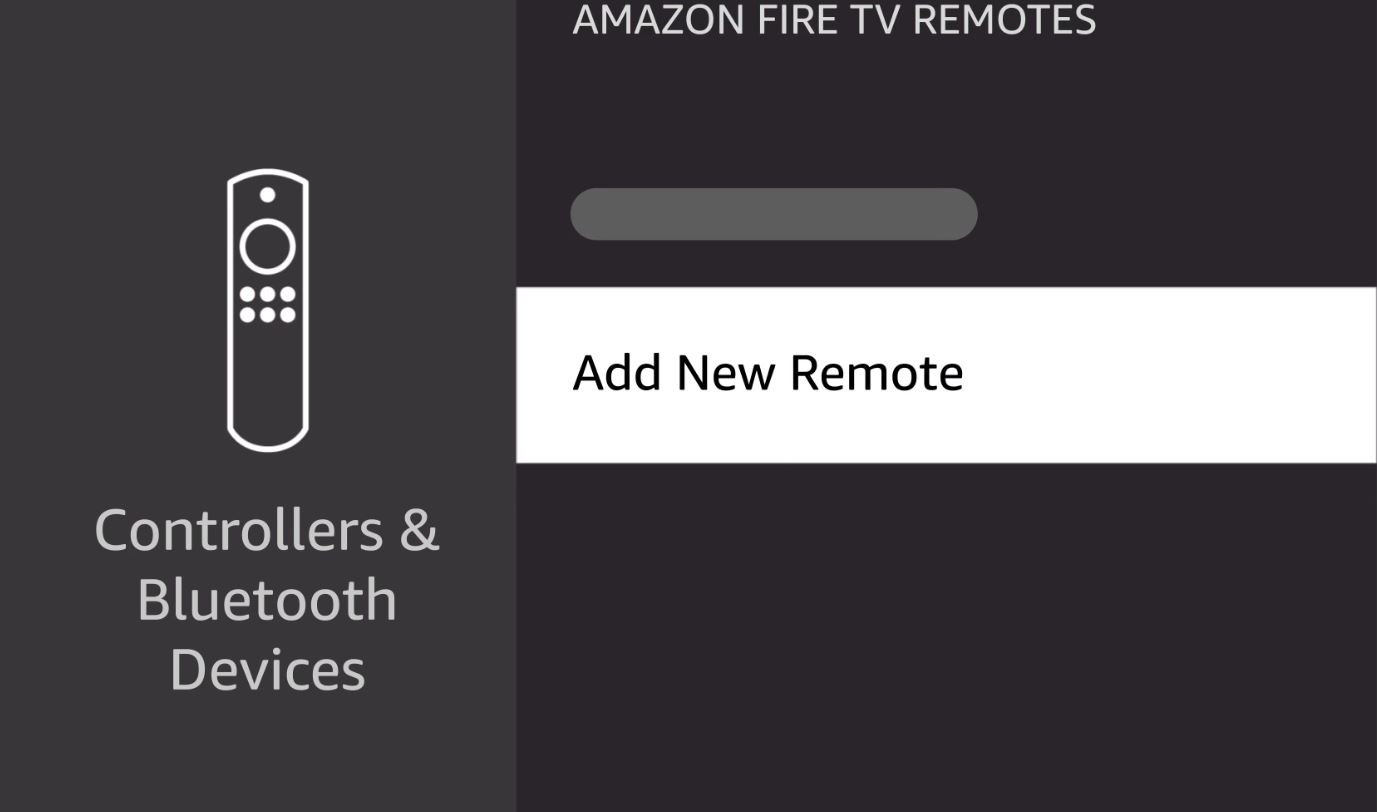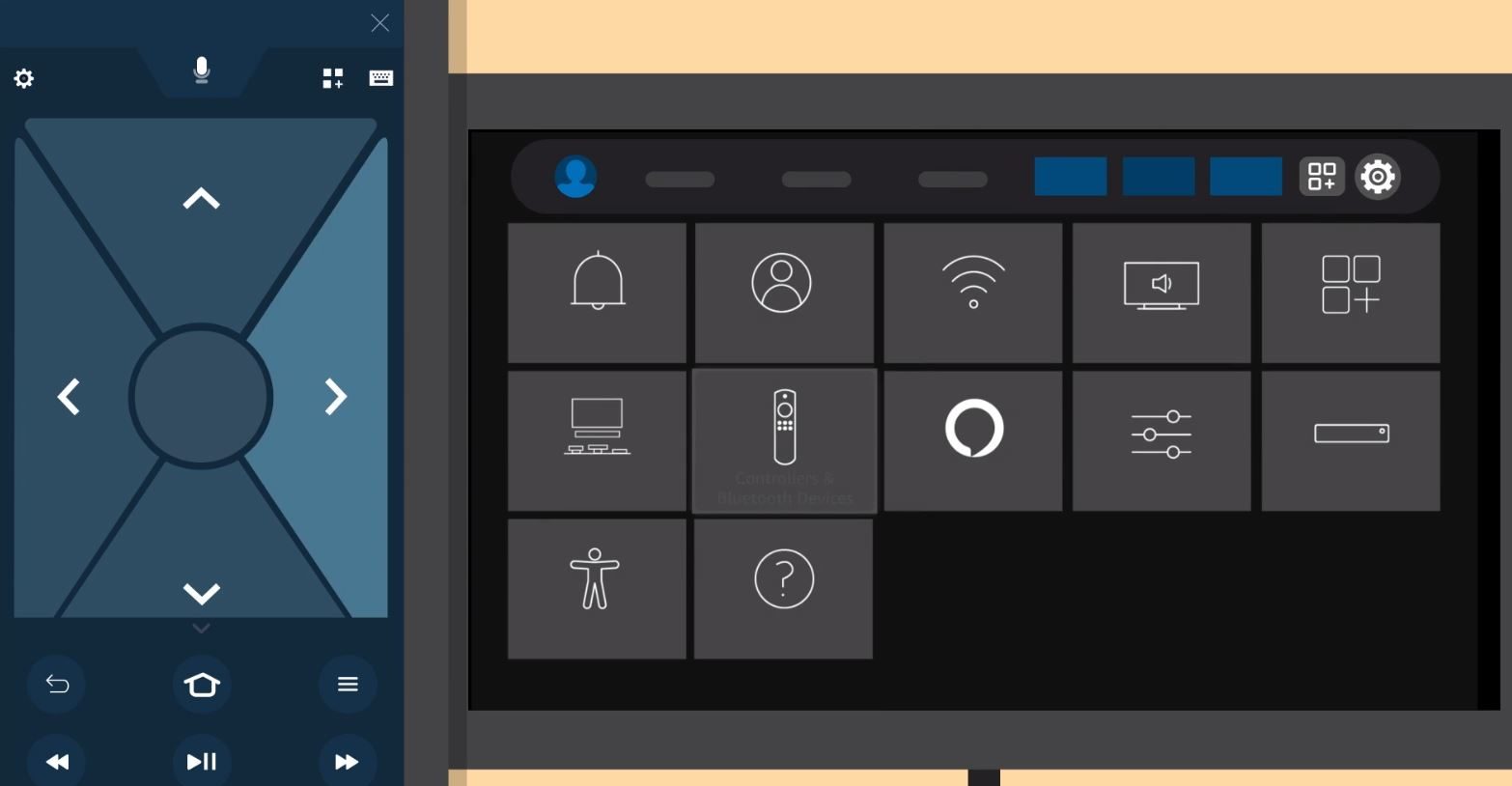How to Pair a New Amazon Fire TV Remote

It can be frustrating when you just bought a replacement remote for your Amazon Fire TV device and don’t know how to pair it. And it’s even more annoying if the old remote has stopped working, as it’s the most convenient way to navigate around the UI of your Fire TV Stick. In this guide, we’ll walk you through pairing a replacement Amazon Fire TV remote and how to do it without the old one.
How to Pair a New Amazon Fire TV Remote
If your old remote is still functional, you’re in luck. This makes pairing the new remote with your Fire TV Stick much easier.
- Go to Settings and select Controllers & Bluetooth Devices.

- Choose Amazon Fire TV Remotes from the menu and select the Add New Remote option.

- Press and hold the Home button for ten seconds to pair the Amazon Fire TV remote.

- Select the Amazon Fire TV remote when it appears on the screen.
That’s it. You should be able to control your Fire TV using the new remote.
If you are new to Amazon’s streaming ecosystem, you should know you can use the Amazon Fire TV Stick without an Amazon Account.
How to Pair Replacement Fire TV Remote Without Old Remote
Pairing a new Fire TV remote can get complicated if your old unit is not working. You can use the Fire TV app on your phone to connect the replacement remote.
If you’re using the Fire TV app for the first time, you must set it up first. Enable Bluetooth and Location services on your phone and open the Fire TV app > Remote > Your Fire TV device > Punch in the PIN that appears on the TV.
- Launch the Fire TV app on your phone and connect it to the Fire TV.
- Use the on-screen controls to navigate to Settings on the Fire TV.

- Choose Amazon Fire TV Remotes from the menu and select the Add New Remote option.
- Press and hold the Home button for ten seconds to pair the Amazon Fire TV remote.
- Select Your Amazon Fire TV remote when it appears on the screen.
Now, you can use the remote rather than the app to control your Fire TV.
You can follow this guide to reset a Roku Remote if it is not working.
Download Amazon Fire TV app: Android | iPhone (Free)
5 Fixes for Amazon Fire TV Remote Not Paring
If you’re having trouble pairing the remote with your Amazon Fire TV device, here are a few solutions to try to fix the issue.
1. Check the Batteries

The remote requires power to function. If the batteries are low on juice, dead, or incorrectly installed, it won’t work.
Remove the back of the remote and check if the batteries are installed in the correct direction and aren’t leaking or dead. Replace the batteries if the existing ones are dead, or plug them into power if they’re rechargeable.
It’s also possible that you aren’t using the correct type of batteries. Try paring the remote again after replacing the batteries.
2. Confirm the Remote’s Compatibility

Another possible reason you’re unable to pair your replacement Fire TV remote is that it is not compatible with your Fire TV device. Check the device’s model number and replace the remote with a compatible one if that’s the issue.
Meanwhile, you can use the Fire TV app on your phone to control the Amazon Fire TV device until the replacement arrives.
3. Ensure CEC Device Control Is Enabled

If you’re trying to connect the remote with an Amazon Fire TV Stick, ensure the CEC Device Control setting is enabled.
CEC (Consumer Electronics Control) is a pin in a standard HDMI cable that allows two devices to communicate. The remote relies on this to work with the Amazon Fire TV. If the CEC Device Control option is turned off, you won’t be able to pair the remote with the device.
- Go to Settings on the Amazon Fire TV Stick by selecting the gear-shaped icon.
- Select the Display & Sounds option from the menu.
- Scroll down and find HDMI CEC Device Control and enable it by setting it to On.
Try pairing the remote with the Amazon Fire TV device after enabling this setting.
4. Check if the Remote Is Damaged
Besides compatibility issues and dead batteries, internal faults and external damage can cause the remote to stop working. This can be due to water damage or malfunctioning parts.
A simple fix would be replacing the damaged remote with a new one or using the Fire TV app on your phone to control the Fire TV.
5. Reset the Remote
If you’ve tried all the other methods and the remote is still not working, try resetting it. This issue might prevent you from pairing the replacement remote with your Fire TV.
- Unplug the Fire TV device from the power or HDMI slot and wait a minute.
- Press and hold the Left, Menu, and Back buttons simultaneously for twelve seconds.

- Release the buttons and wait for five seconds.
- Take out the batteries from the remote.
- Plug the Fire TV device back in and turn it on. Wait until it says no remote control is detected.
- Put the batteries back into the remote.
- Press and hold the Home button for ten seconds to pair it with the Fire TV device.
When the light on the remote stops blinking, it means the pairing process was successful. While this method should work for most Fire TV remotes, check Amazon’s Help page if you’re unable to reset the remote.
Easily Connect Your New Amazon Fire TV Remote
We hope this guide helped you pair a new or replacement remote with your Amazon Fire TV stick. If you’re still having issues with paring the remote, reach out to Amazon’s customer support to get the issue fixed or request a replacement for a faulty unit. Check out how you can contact Amazon customer support over the phone or email if you don’t want to talk to them over a chat.
Want to watch something that isn’t available in your country? Check out our guide about using a VPN with your Amazon Fire TV.
FAQs
A. You can use the Fire TV app on your phone to control the Fire TV device and pair the replacement remote if the old unit isn’t working. Go to Settings > Controllers & Bluetooth Devices > Amazon Fire TV Remotes > Add New Remote > Press and hold the Home button for ten seconds and pair it.
A. If you reset the remote, press and hold the Home button for ten seconds to put it in pairing mode. Once the pairing is successful, the light on the remote will stop blinking to denote this.
A. No. You can’t use the old remote after removing it from the paired device list. You’ll have to register it again if you wish to use it.