How To Read DAT files in Windows
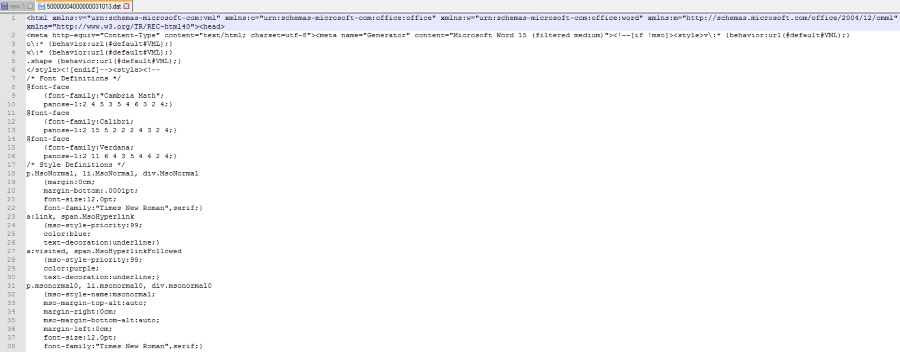
A DAT (.dat) file is a generic data file containing binary data for use in multiple program types. They are utilized in email, games, programs and apps and can contain everything from file lists to media. Typically, they form part of a wider program library and will be opened behind the scenes within that program. You can read DAT files in Windows without that program though and I’ll show you how.
Unlike a .docx file or .exe, there is no specific way to open a .dat file. As mentioned above, they are called by the program they are associated with and read within that program, usually without your knowledge. However, if you’re curious about what a .dat file contains, you can open it yourself.
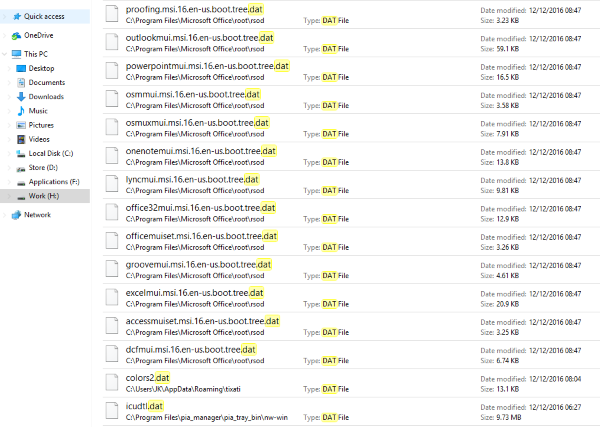
DAT files in Windows
DAT files can be anything, text, video, audio, XML or something else. As the filename is generic, you only really know what it is once you open it. If you find a random .dat file on your computer, it might be worth scanning it with your antivirus program before opening it as they are also utilized by scammers. Right click the .dat file and select ‘Scan with…’ before opening.
Windows and its programs contains many hundreds of .dat files. Most of them will remain in their respective directories but occasionally one will sneak somewhere random onto your computer.
File backup and drive imaging programs can also utilize .dat files for images. If the DAT file you’re interested in is a couple of gigabytes in size, it might be worth trying to open it with a drive imager you have previously used as it might be left over from a previous installation.
Reading DAT files in Windows
The easiest way to find out is what a file contains is to open the file in a text editor. Notepad is the default in Windows but I tend to use Notepad++ as it is much more powerful. Once you have scanned the file with your antivirus, right click again and select ‘Open with…’, select your text editor and open the file.
If you’re lucky, you will quickly be able to see the file type from what is included in the file. For example, the main image in this post shows the .dat file as .xml which means it will be a web or config file. If you cannot make sense of the file, try another program. The third image in this article is a .dat file that Notepad++ cannot make sense of. This type of file requires a different program to open.
I tend to open DAT files with VLC if I cannot make sense of the text, which will happen occasionally. Some video editing programs like CyberLink PowerDirector will create .dat files as it compiles video which both the program itself and VLC can work with. I’m sure other video and audio editing tools will do the same. If you have one, or have had one around the same time as the file was created, it might be worth installing it again and running the file.
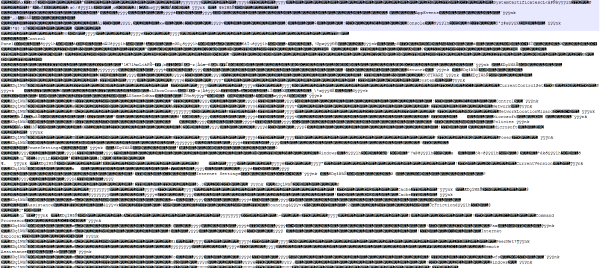
DAT files in emails
You might see a .dat file within an email, as an attachment or when your email program translates a rich HTML email into another format. They might look something like ATT00002.dat and be included as an attachment even if it wasn’t originally like that. These are nothing to worry about. These files are usually collated data that your email program did not understand and did not want to discard. It creates a generic data file that preserves the original format in case you have something else to utilize it.
If you see one of these, you can use the online tool Winmaildat.com. Upload the DAT file and the site will unravel it for you. If it can read the .dat file, it will present the contents to you in a manner you can read, or not if it cannot work with it.
Renaming DAT files
While .dat files are generic, you can give it any suffix you like but there is no guarantee that it will work. If you’re really curious about what it contains and opening it up in a text editor, video or audio program doesn’t work, you can always rename it to .MP3, .MP4, .doc, .xls, .jpg, .png or something to see what happens.
Most of the time, changing the suffix won’t do a thing to help but considering all previous efforts have failed, you have nothing to lose.
Do you know any other ways of reading DAT files in Windows? Found anything particularly interesting when you have? Tell us about it below.

















One thought on “How To Read DAT files in Windows”