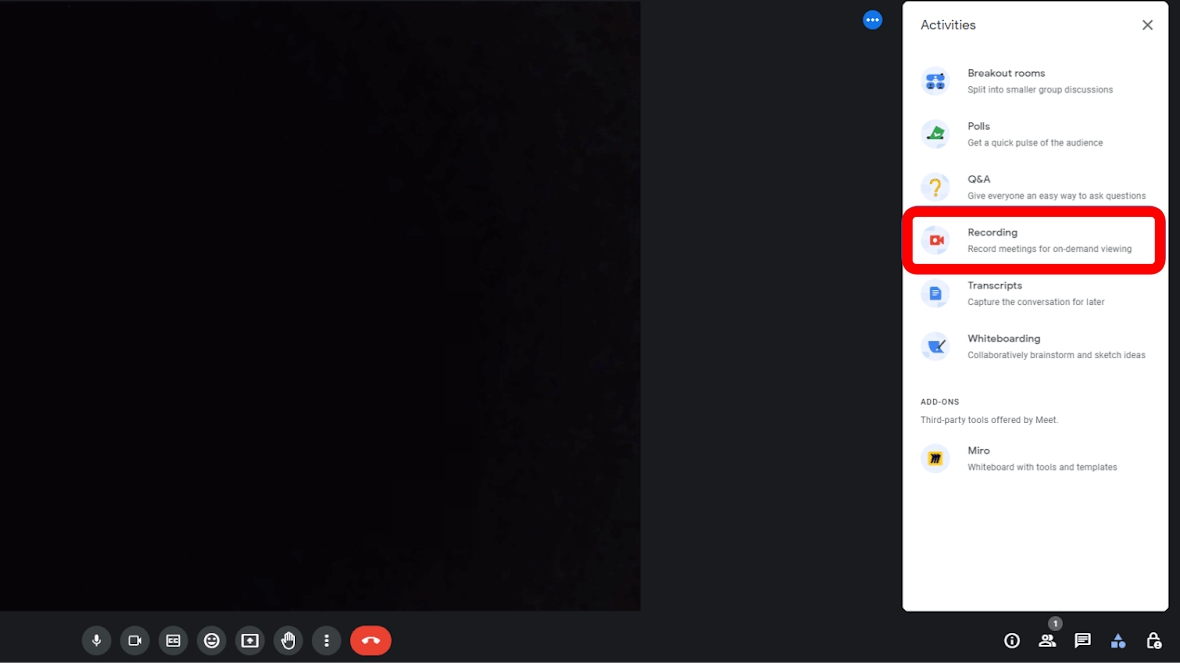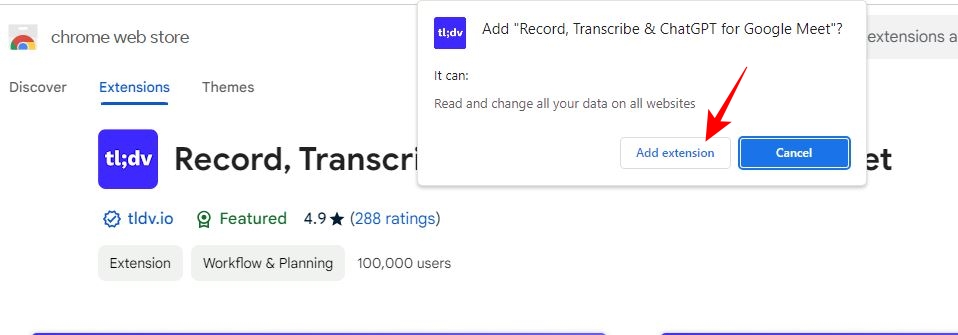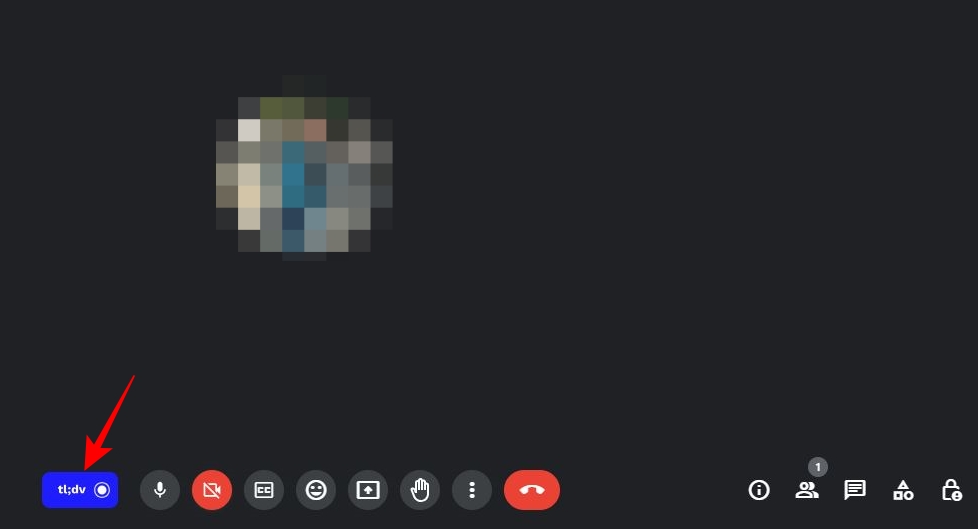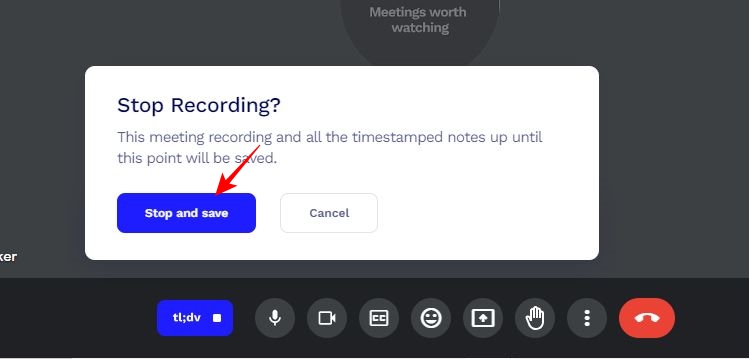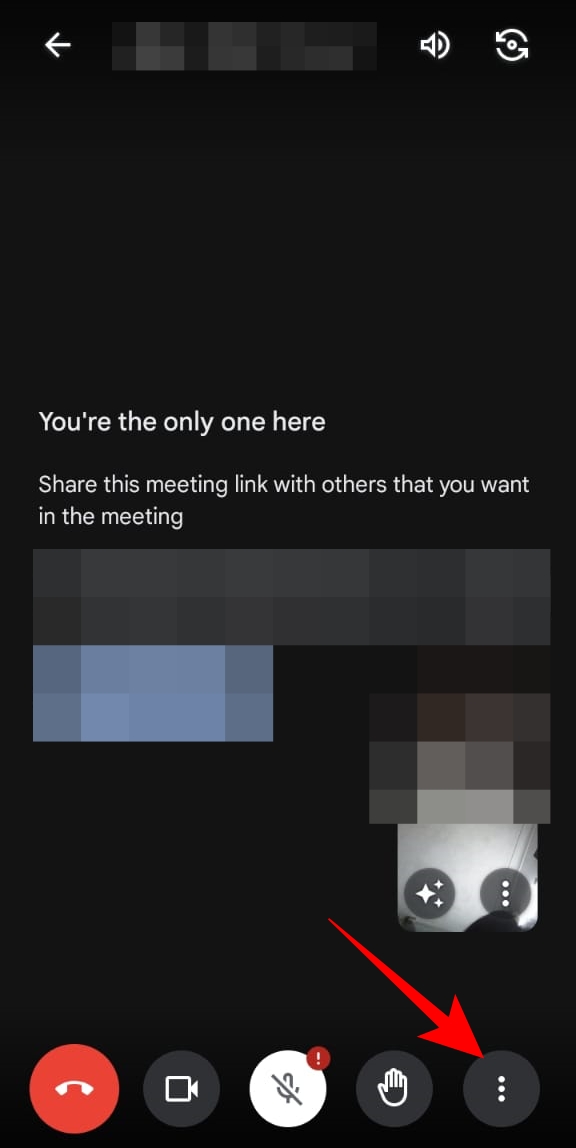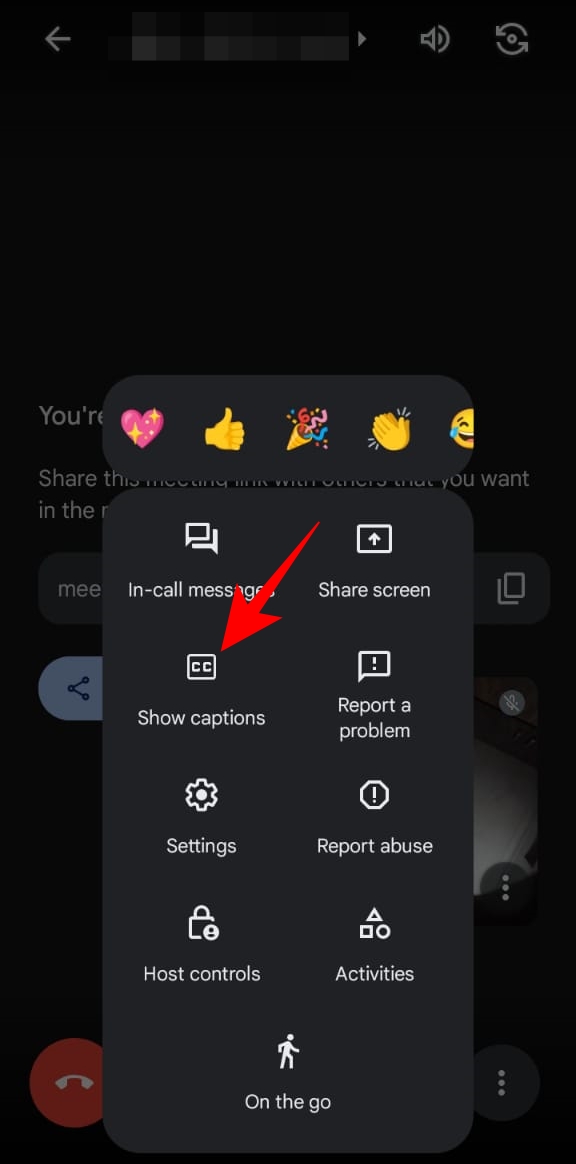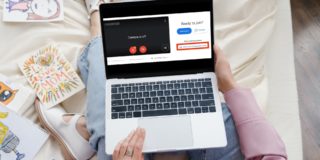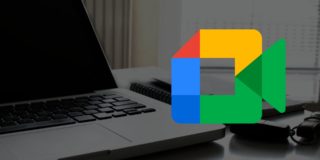How to Record a Meeting in Google Meet

Google Meet has become the go-to video conferencing tool in many organizations. From changing your Google Meet backgrounds to enabling captions, there is a lot you can do on the platform for a better virtual meeting experience. More importantly, you can record important Google Meet sessions for future reference. But is it possible for every participant to record a Google Meet call? Can you record a Google Meet meeting on your phone? This guide will answer all your queries.
Who Can Record a Call in Google Meet?
Before knowing how to record a call in Google Meet, it’s important to know that not all Google account holders can record a meeting. This option is only available for Google Workspace accounts or Google One subscribers paying for 2TB or higher storage space.
For Workspace accounts, the administrator must have allowed Google Meet recording functionality for your account. If enabled, you can record a Google Meet call as a host or co-host. However, if the host management option is turned off, anyone within the same Google Workspace organization can record the Meet call.
If you are not a part of the host organization, you can only record the call if promoted to co-host.
More importantly, you can only record Google Meet calls from your PC as the functionality is not available on the Android or iPhone app. There’s a workaround to this, though it may not solve your purpose.
You can get a Google Workspace account for free to try out how recording in Google Meet works to see if it serves your purpose.
How to Record a Meeting in Google Meet From the Web
Google Meet has a simple and easy-to-use interface on the web, allowing you to record meetings easily.
- Open the web browser on your PC.
- Visit Google Meet.
- Click New Meeting.
- Choose whether you want to Start an instant meeting or Create a meeting for later. Here, we chose to Start an instant meeting.
- After joining the meeting, click the activities icon at the bottom right.

- Go to Recording from the Activities menu.

- Choose Start recording under Recording menu.
- Click Start on the confirmation popup to begin recording the call.
To stop a recording, again on the activities icon, followed by Recording > Stop recording.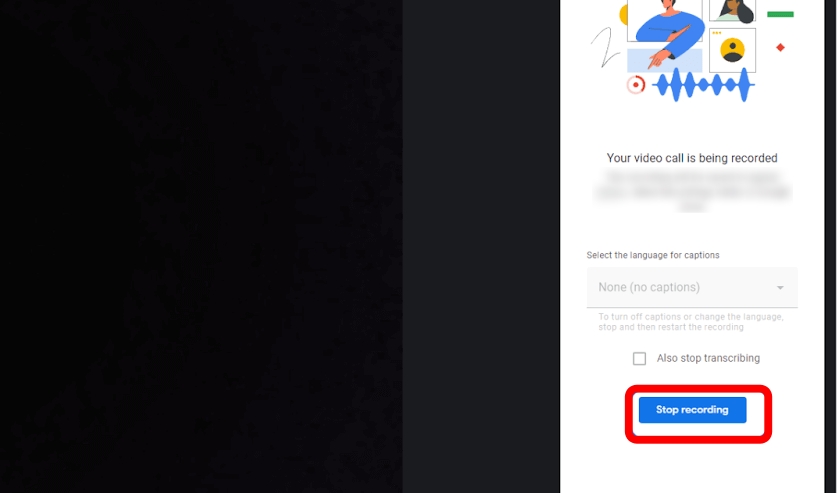
Captions are also recorded, if enabled, alongside anything that is being presented and the active speaker.
If needed, change your Google Meet name before joining a meeting.
How to Share Recorded Google Meet Calls
Every time you record a meeting using Google Meet’s built-in recorder, the file is directly uploaded to your (organizer’s) Google Drive in .SBV format. The organizer and the person who started the recording will receive an email containing the Drive link after that. It is also automatically added to the calendar event.
To play this file locally, you can use VLC player.
To share the recorded meeting with other team members, go to the Meet Recordings folder in Google Drive, right-click on it, choose Share, enter your team member’s email address, and click Send.
How to Record on Google Meet Without a Google Workspace Account
If you do not have a Google account associated with a Google Workspace, you can use a Chrome extension to record a meeting on Google Meet.
- Go to the tl;dv extension page on Chrome Web Store.
- Click Add to Chrome button.
- Choose Add extension on the confirmation popup.

- After adding the extension to Chrome, you will be taken to the Sign-in page. You can Sign in with your Google or Microsoft account.
- Join the Google Meet call you want to record.
- Click tl;dv button from the bottom list of options.

- In Someone wants to join popup, choose Allow to let the Meeting note-taker join the call and start recording.
- Once you are done recording the call, tap tl;dv button again.
- Click Stop and save on the stop recording popup.

You can access all the saved meetings from your tl;dv library. The benefit of using this Chrome extension is that it transcribes the call with speaker notes, making it easier to follow large meetings.
How to Record a Meeting in Google Meet on Android and iPhone
As already stated above, you can’t record Google Meet calls from its Android or iPhone app. Your only workaround here is to use a screen recorder app on your phone. The downside to this solution is that the audio is not recorded during the call. You can enable captions for the call as a way to bypass this limitation.
- Join the Google Meet call that you want to record from your iPhone.
- Tap the three vertical dots at the bottom right.

- Choose Show captions from the popup options.

- Now proceed to use the built-in screen recording functionality of your phone to record the Meet call.
Can You Record a Google Meet Call Without Permission?
With Google Meet’s built-in record feature, all participants are notified every time you start/stop recording a meeting. So, while you may not have to take the explicit permission of everyone on a Meet call before recording it, they will know when you start/stop recording.
If you are a participant and want to record a Google Meet call without permission, you will have to use a screen recorder tool on your PC or mobile phone. However, recording a video call without permission is not advisable as it is unethical.
Restricted Recording Capabilities on Google Meet is a Safety Feature
There are some limitations to recording a call in Google Meet. However, this is done to ensure there is no breach of privacy, enabling you to have important and confidential discussions with your team members over the video conference tool.
Want to know which video conferencing platform is best for you? Check out our in-depth Google Meet vs. Zoom comparison to make a choice.
Screen sharing not working in meetings? Here are some fixes for screen sharing not working in Google Meet.
FAQs
A. Recording in Google Meet is only available for Google Workspace or Google One subscribers paying for 2TB or higher storage.
A. There are various screen recording apps that you can use on your Android and iPhone to record meetings. But these apps can only record the screen’s content, not the audio. Enable captions and then record the meeting as a workaround.