How to Recover a Deleted Draft in Gmail
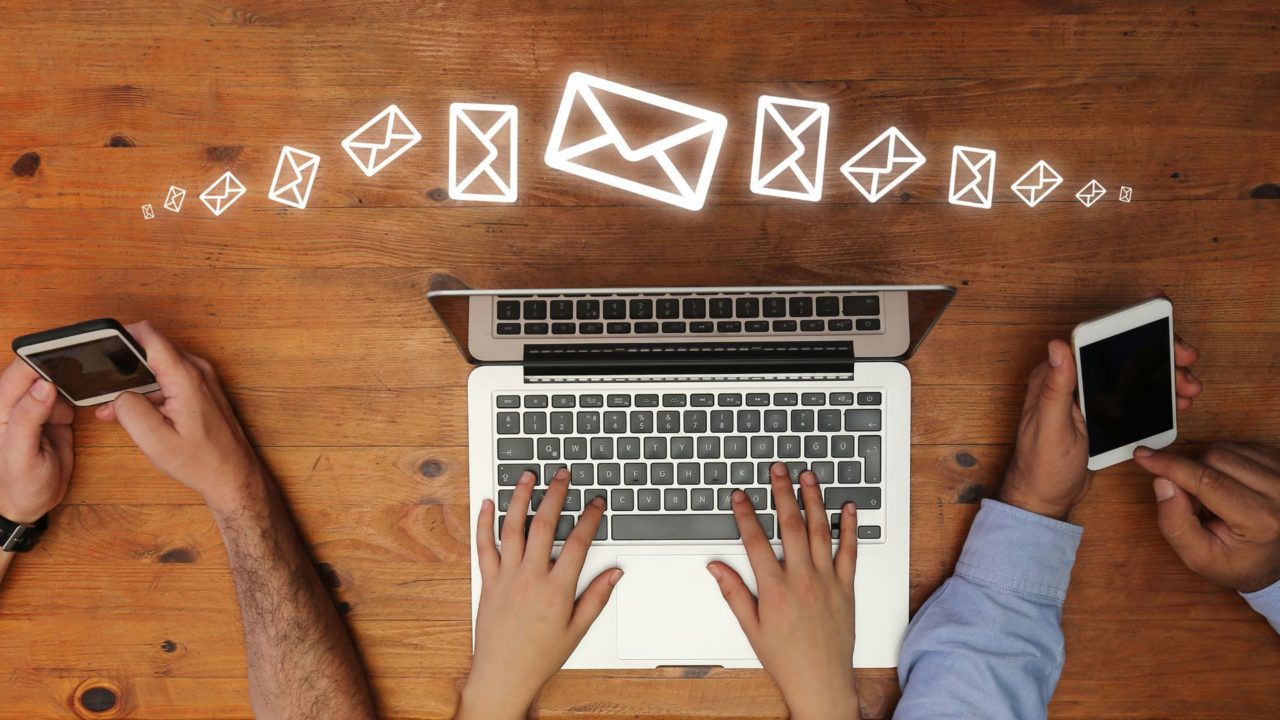
If you use Gmail to make quick notes, create shopping lists, or store important information for later, you might worry about accidentally deleting those drafts. Unlike regular emails, deleted drafts in Gmail do not go to the Trash folder; they are gone for good. In this post, we look at some methods to help you recover a deleted draft in Gmail.
Recovering deleted drafts in Gmail is challenging, but there are specific ways to save your drafts from disappearing forever, provided you act fast. We will show you various methods that can help you recover your deleted drafts in Gmail.
How to Recover a Deleted Draft in Gmail
1. The Undo Button
This is a straightforward method; think of it like Thor’s Hammer, but it also requires you to be as fast as The Flash. If you accidentally delete a draft from Gmail, Google gives you about 10 seconds to hit the Undo button to recover the discarded draft. Remember that if you move to a different folder within 10 seconds of discarding the draft, the undo button will disappear, and you will not recover that draft. If clicked within the time frame, it retrieves the deleted draft.
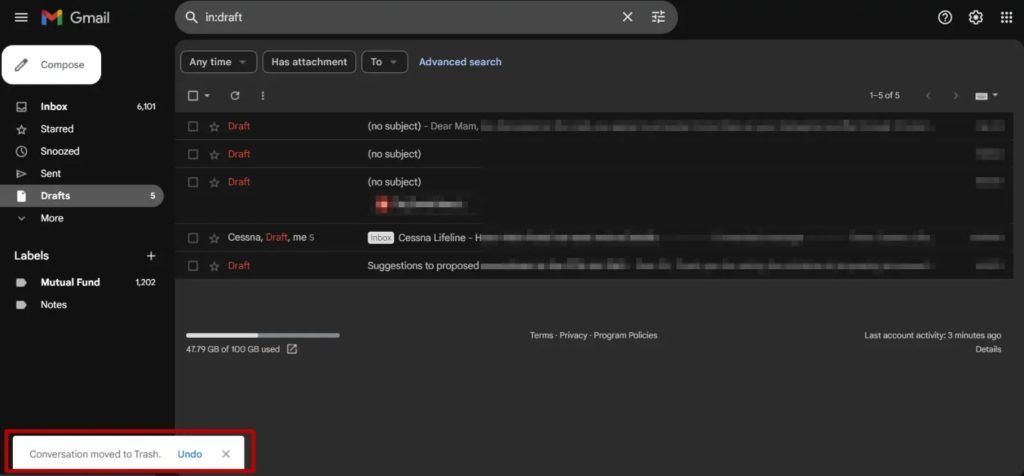
2. Recover the Draft on Another Device
This method works if you have logged into Gmail from multiple devices. If you have deleted a draft from your desktop, you can recover it from your smartphone; it works both ways. However, you must take action before the Gmail client on your smartphone syncs with the server.
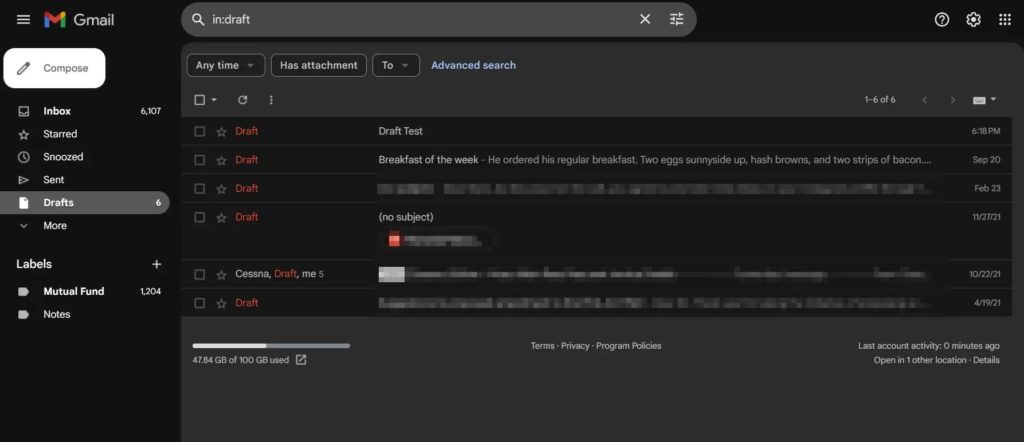
After accidentally deleting a draft from Gmail on your PC, quickly pick up your phone and turn off WiFi and mobile data on it. This will ensure the phone does not sync with Gmail’s server.
In the screenshot below, you can see a draft in Gmail’s mobile app for Android, which was accidentally deleted from the web. Open the draft and copy-paste its content into any note-taking application. This will ensure you don’t lose the draft’s content once the Gmail app on your phone syncs with Google’s servers.
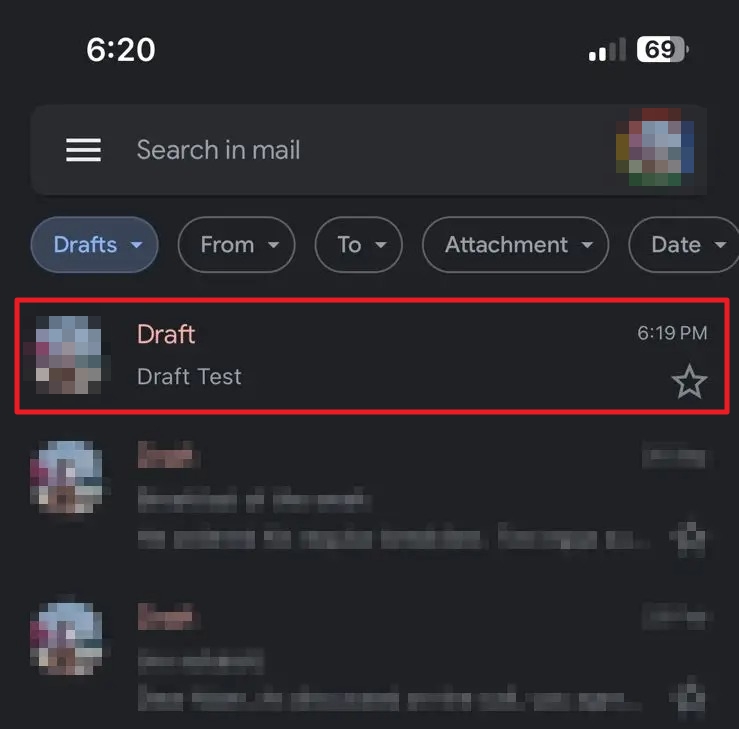
3. Third-Party Email Client
Syncing Outlook with Gmail can be a lifesaver since the mail client does not instantly sync with Google servers. While you may not have access to all of Gmail’s features with Outlook, there are some perks as well. You can take advantage of the delayed synchronization to recover your draft.
To be able to do that, once you accidentally delete a draft from Gmail on your smartphone or desktop, quickly disconnect the internet on the device where Outlook or another third-party client is installed.
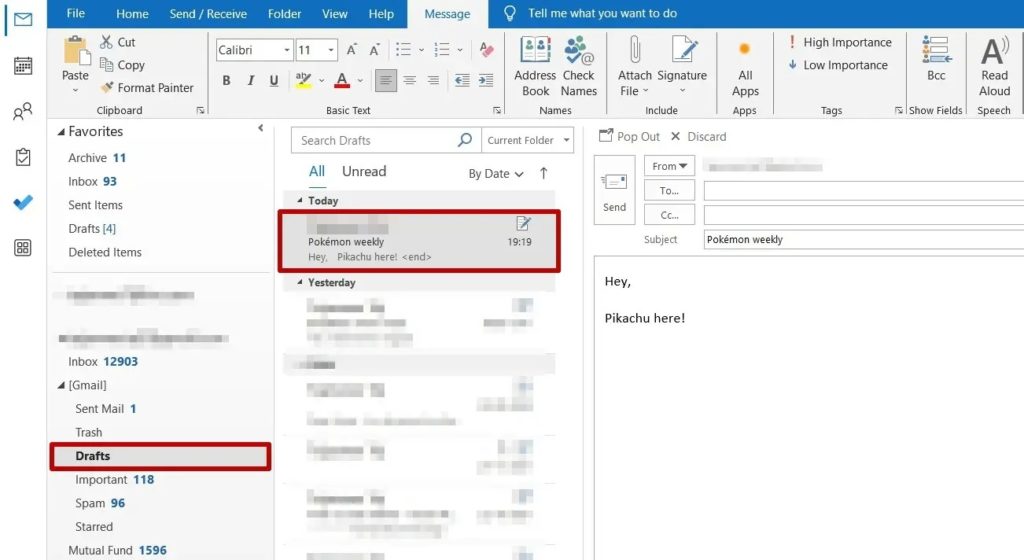
Once you have disconnected your PC’s internet connection, head over to the Drafts folder in Outlook. It will still be there. The catch remains the same: the draft will be lost permanently once Outlook is connected to the internet or when it syncs. Hence, it is always recommended to save the content elsewhere.
You can also use the offline version of Gmail to ensure drafts are not deleted automatically.
Avoid Using Gmail For Note-Taking
It is advisable not to use drafts in Gmail to save notes that might be important to you. Instead, use a note-taking app as they offer a lot more features that could further improve the note-taking process. You can try apps like Notepad, Google Keep, or even Outlook.
Now that you know how to recover deleted drafts, here’s how to automatically forward specific emails in Gmail.
FAQs
A. The Draft folder can usually be found in the list of labels on the left-hand panel of the inbox. If it does not appear there, then try extending the label lists. You can also search in the Gmail search bar with the keyword IN: Drafts to find it. Sometimes, your Drafts can be hidden; navigate to Settings > Labels, search for Drafts, and click Show.
A. The email that gets saved as a draft remains in the drafts folder until it is sent or deleted. However, Gmail does not have a draft history; it automatically saves the latest version of the draft in the Draft folder.















